Manage the Drivers, Fleet Assets, and Equipment necessary to move Loads by creating Trip Plans. Loads are moved by matching Fleet Assets and Drivers to a Load and creating Segments to route the Load accordingly.
Trip Planning allows for managing the following Fleet tasks.
Add multiple Trucks and Drivers to a Trip
Manage Relay/Slip Seating
Coordinate Border Crossings
Plot Route Waypoints
Monitor Truck and Driver Calendars
Plan Repowers (Changing the Power Unit/Tractor in a Trip Plan)
Communicate via Chatter
Select Trip Planning from the picklist in the banner to complete these actions. For initial setup information, see the article for the Fleet Management Module.
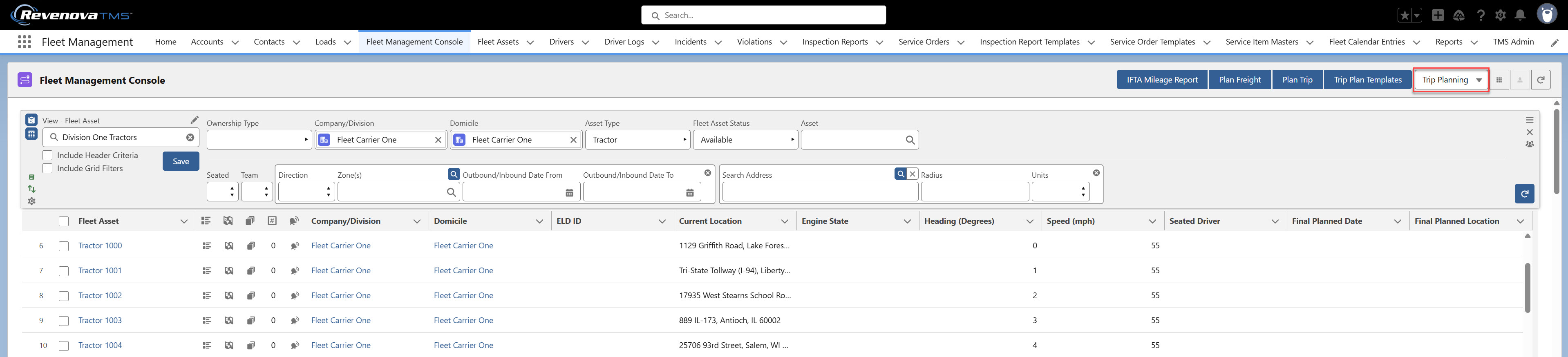
The views selected as Default For Trip Planning are displayed.
When the IFTA Mileage feature is enabled, users also see the IFTA Mileage Report button at the top of the Fleet Management Console when planning Trips.
See IFTA Mileage and Tax Reporting for more information.

Trip Planning
Create views on the Fleet Management Console first before creating Trip Plans.
Trip Plans are in the Local Date & Time of the Stop for that location.
Check a Driver, Fleet Asset, and/or Load from views and click the Plan Trip button. Create Trip Plans for individual Drivers, Fleet Assets, or Loads by clicking the Trip Plans .jpg) icon to open the Trip Planner LWC.
icon to open the Trip Planner LWC.
For Truckload Fleet workflows, one Load is added to one Trip Plan Segment. When a Trip Plan Segment picks up and delivers a Load with a single Driver and Power Unit/Tractor, no additional components are required.
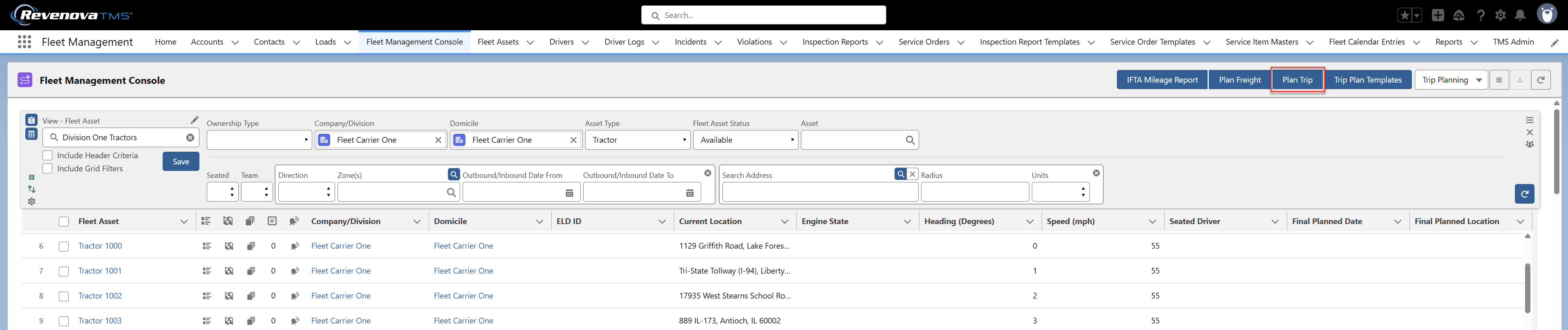
LTL Components
The Trip Planner, Trip Builder, and Fleet Freight Plan Console components provide the ability to add multiple Loads to a single Trip Plan Segment.
The Plan Freight (Freight Plan Console) and Trip Builder components are intended for LTL consolidation workflows. Any time a Load must be split into multiple or combined with other Loads, the Plan Freight and Trip Builder components are required.
For Fleet (Truckload) workflows that contain 1 Load on a single Trip Plan Segment, these components are optional and unnecessary.
See linked information above for creating LTL-specific Fleet views, components, and workflow examples.
Trip Planner LWC
The Trip Planner Lightning Web Component is the primary component for creating and managing a Trip Plan to move Fleet Loads. Trip Plans are composed of Trip Plan Segments which are made of individual Trip Plan Legs.
A Trip Plan Segment is made up of Trip Plan Legs. Segments and Legs may be added and removed as needed to manage the Drivers, Tractors, and Equipment necessary to move a Load.
View, modify, and monitor Trip Plans, Segments, and Legs.
Check Drivers, Fleet Assets, and/or Loads and click the Plan Trip button to create a new Trip Plan.
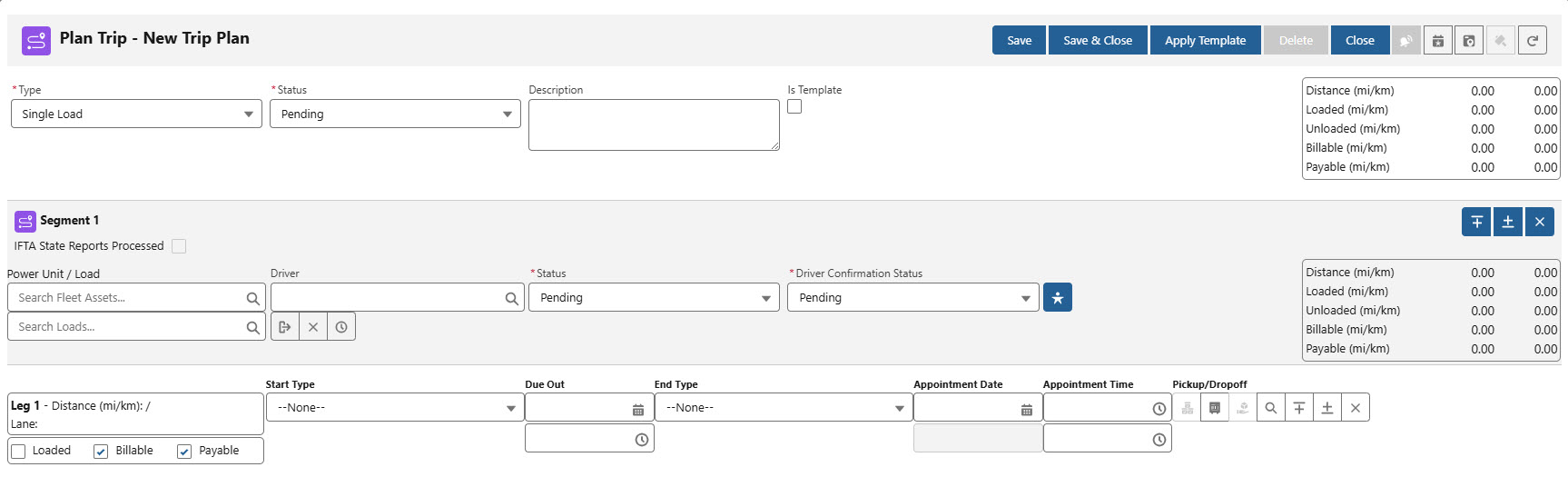
Set the distance units for each Fleet User as necessary. If unavailable, first add the Distance Units in Trip Planner field to the User page layout.
From Setup → Object Manager, select the User object.
Select the User Page Layouts tab.
Add the Distance Units in Trip Planner field to the page layout.
Click Save.
Navigate to the User record for each Fleet User.
From Setup search for and select Users.
Choose each user record and perform the following actions.
Click the Edit button.
Set the Distance Units in Trip Planner field to one of the following values. Selecting None is treated as selecting Miles and Kilometers.
Miles and Kilometers (default)
Miles
Kilometers
Click Save.
The Trip Plan banner buttons perform the following actions.
Save creates the Trip Plan record.
Save & Close creates the Trip Plan and closes the LWC.
Apply Template opens the Trip Plan Template List LWC and overlays an existing template onto the Trip Plan.
Delete removes the record.
The Delete button is only available for existing Trip Plan records.
Trip Plans may only be deleted if they do not have a Status of Dispatched or Completed.
Close exits the LWC and returns to the Fleet Management Console.
Trip Events
.jpg) displays all Trip Events and alerts related to the Load included on the Trip Plan.
displays all Trip Events and alerts related to the Load included on the Trip Plan.The Trip Events button is only available for existing Trip Plan records.
Actuals
.png) displays the Arrival and Departure dates and times for each Trip Plan Leg.
displays the Arrival and Departure dates and times for each Trip Plan Leg.The Date and Time for the following Trip Plan Segment information is displayed.
Driver Confirmation Requested Date/Time
Driver Confirmation Accepted Date/Time
Driver Confirmation Declined Date/Time
Dispatch Date/Time
Undispatch Date/Time
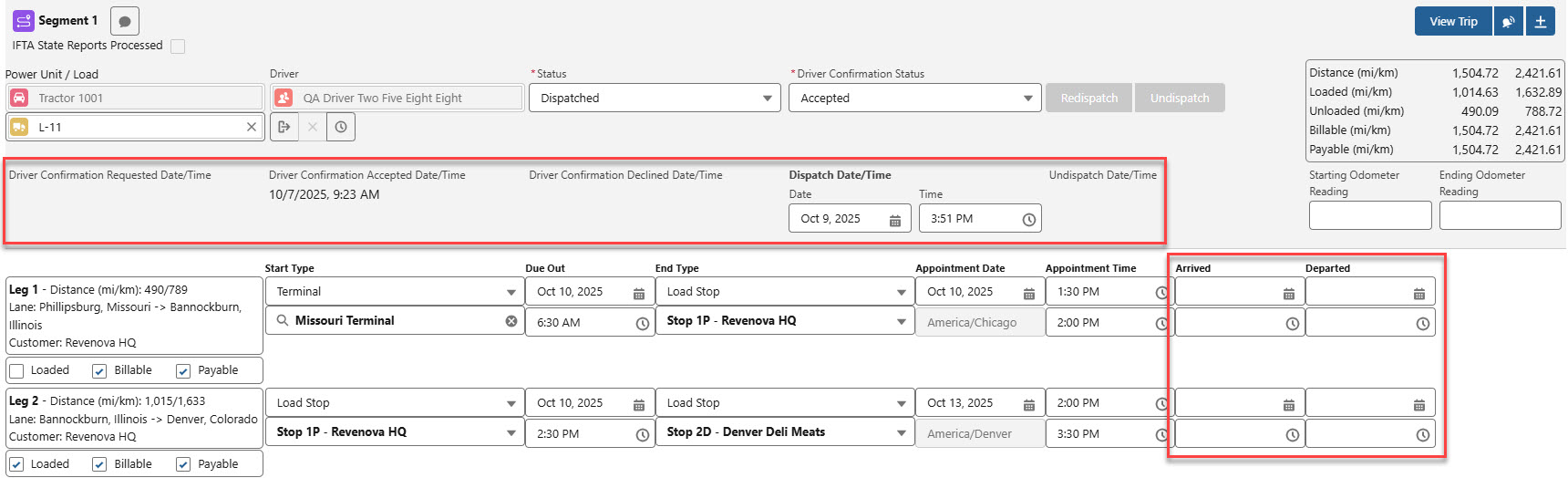
The Arrived & Departed Dates and Times for ALL Legs must have values to update the Load Status to Delivered.

Tracking
 displays the ETA and Planned Duration/PTA fields. These fields contain information received from Trimble ETA Event notifications.
displays the ETA and Planned Duration/PTA fields. These fields contain information received from Trimble ETA Event notifications.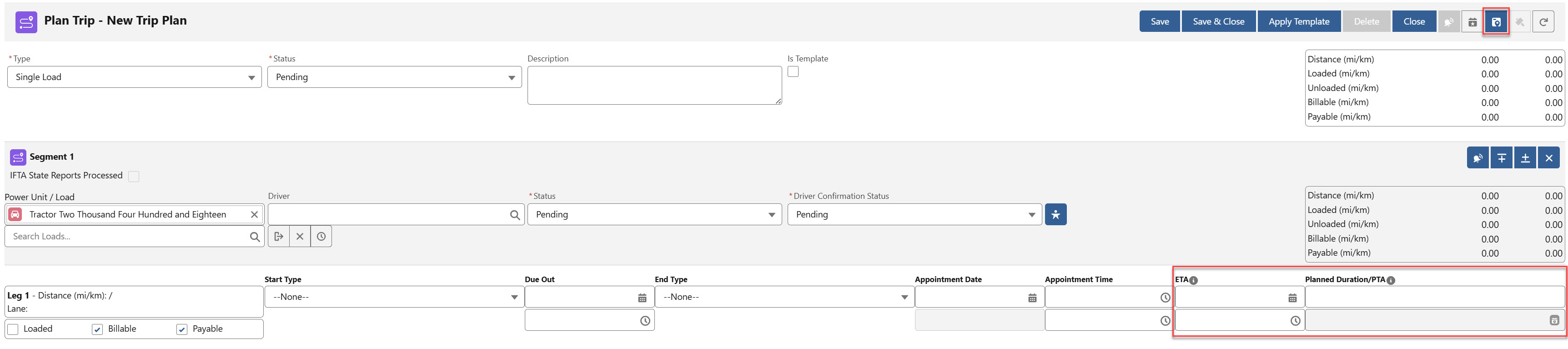
Trip Builder
 opens the Trip Builder modal for adding LTL/Freight Plan Carrier Loads to Trip Plan Segments. This button and functionality is intended for LTL-specific Fleet workflows.
opens the Trip Builder modal for adding LTL/Freight Plan Carrier Loads to Trip Plan Segments. This button and functionality is intended for LTL-specific Fleet workflows.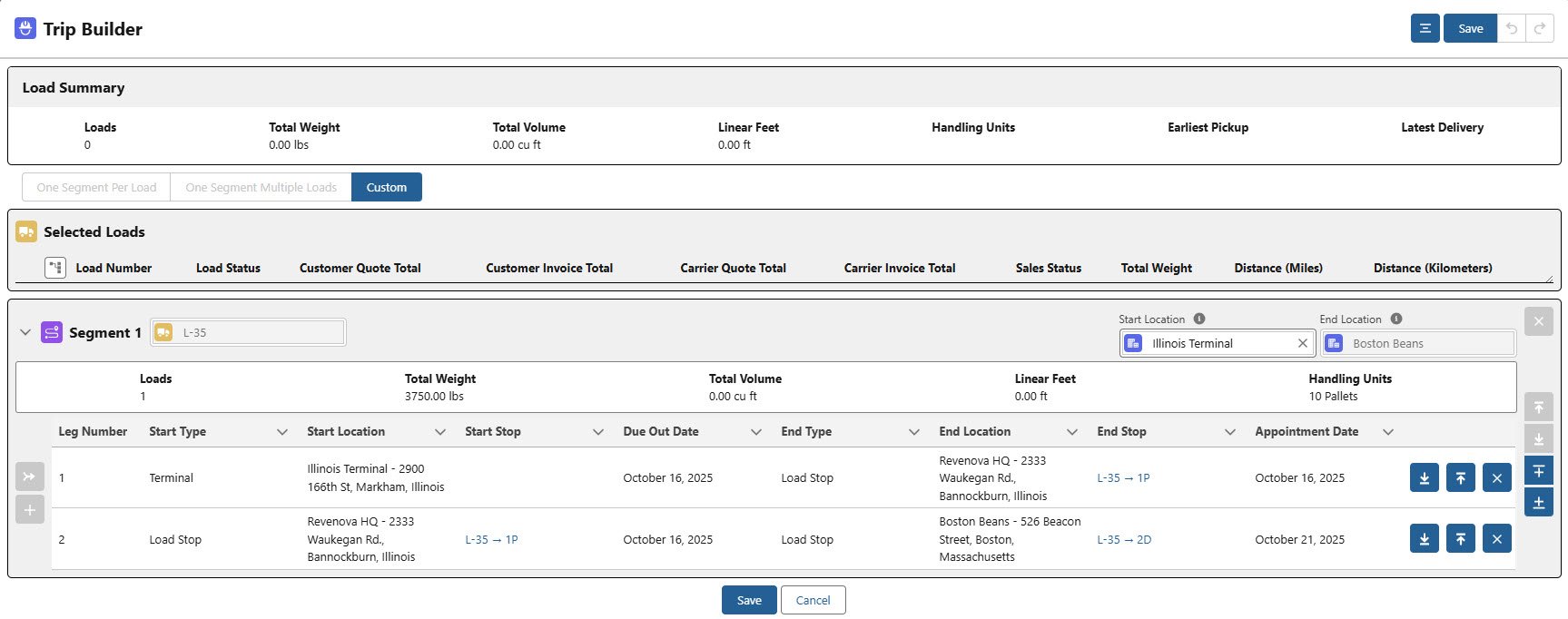
The Trip Builder button is not available in the following scenarios.
The Trip Plan is not saved.
The Trip Plan does not contain any Segments with a saved Load value.
Refresh
 opens a modal with the two options below. Click the X icon or click outside of the modal to to return to the Trip Plan.
opens a modal with the two options below. Click the X icon or click outside of the modal to to return to the Trip Plan.Undo Changes and Refresh removes any unsaved changes and the modal returns to the last saved state.
Save and Refresh saves the changes made to the Trip Plan.

Trip Plans
Create Trip Plans to manage the movement of Drivers, Fleet Assets, and/or Loads.

Trip Plans consist of a Type field to define the following moves.
Single Load
One Load is moved across all Trip Plan Segments/Legs.
Load Numbers do not change on any Trip Plan Segment after Segment 1.
Multiple Load
Two or more Loads are moved with the Trip Plan.
Each Trip Plan Segment allows for a unique Load Number.
When switching from a Multiple Load Trip Plan to a Single Load, remove all Trip Plan Segments except for Segment 1.
Asset Move
Asset Moves do not require a Load.
Relocate Fleet Assets as necessary.
When a Trip Plan is created, the default Status field is Pending. As Trip Plan information is completed the Status automatically updates. When the Status is Configured, the Trip Plan may be Dispatched. See the Status Flow Reference below for more specific information.
Enter a Description to describe the Trip Plan to explain the use case for a Trip Plan Template.
Check the Is Template field to create a Trip Plan Template.
The summary roll-up fields provide total distances for the entire Trip Plan across all Segments.
All Trip Plan Leg locations must have a Time zone to successfully save the Trip Plan.
Power Units/Tractors with an existing previous Trip Plan automatically load the last location into a new Trip Plan.
Trip Plan Segments
Trip Plan Segments contain Load movements in Start and End pairs. The first Leg of a Segment is the dispatch Leg. Add Segments when additional dispatches are required to continue moving the Load. The following tasks each require an additional dispatch. Add a Trip Plan Segment when any of the following occurs.
Load Number changes
Tractor/Power Unit changes
Driver changes/Slip Seating
Each Trip Plan Segment has a Status field that contains the following values. As Segment information is completed, the Status is automatically updated. See the Status Flow Reference below for more information.
Pending
New Segments begin with a Pending value.
Configured
Segments must have the following values to update to Configured.
Power Unit
Driver
For Single or Multi-Load Trip Plans, a Load must be added.
Start Types and End Types
Due Out Dates and Times.
Appointment Dates and Times.
Driver Confirmation Status of Accepted.
Dispatched
The Segment Status changes from Configured to Dispatched when the Dispatch button is pressed.
The following actions
Pending Final
The Segment Status changes from Dispatched to Pending Final when an Arrival Date/Time is entered on the Leg that contains the last Stop for the Load on the Segment OR the final Leg in the Segment.
Completed
The Segment Status changes from Dispatched to Completed when the final Leg has a Departed Date.
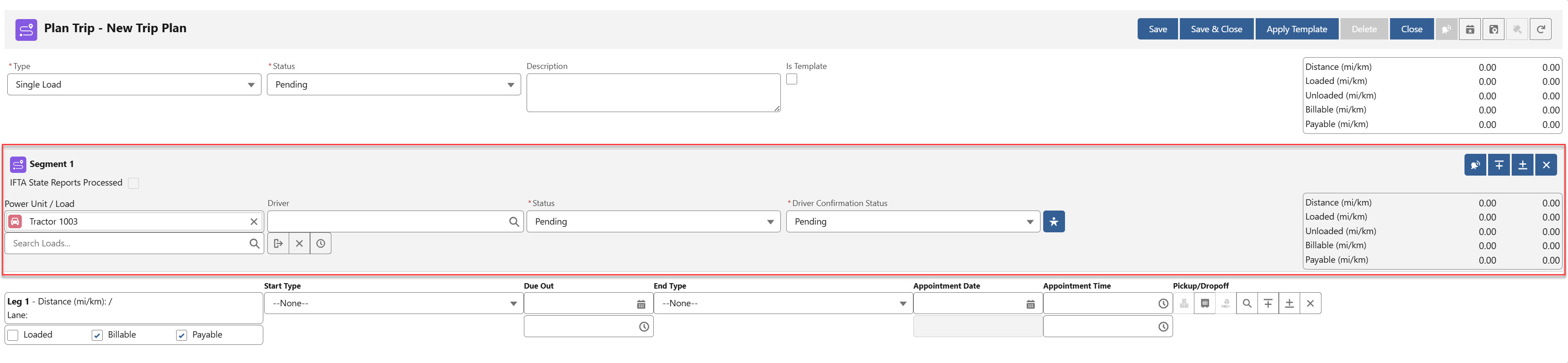
Search and select Power Units/Tractors, Drivers, and Loads to add them to the Trip Plan Segment. If completing a Fleet Asset move, a Load is not required.
Power Unit/Tractor and Driver Pairings
The Fleet Management Module automatically creates pairings between a Power Unit/Tractor and a Driver. Saving a Trip Plan with the Power Unit and Driver creates this pairing.
This pairing is not a Driver Assignment.
These pairings may impact creating future Trip Plans.
Add the Power Unit/Tractor to automatically add the paired Driver to a new Trip Plan.
When adding a Power Unit/Tractor to a Trip Plan, the Driver is auto-populated with the Power Unit/Tractor based on the following logic.
Drivers in existing Driver Assignment records.
The Driver and Power Unit/Tractor are paired together in an existing Driver Assignment record.
The Driver Assignment is active and does not have an End Date. Driver Assignments with an End Date follow step 2.
The most recent Driver Assignment record pairing is used to populate the Trip Plan.
The most recent date is the Driver Assignment End Date closest to the Due Out date from the first Leg of the new Trip Plan.
Drivers without an existing Driver Assignment record.
For Drivers without an existing Driver Assignment record, a search is completed for existing Trip Plan records to which they are added.
The most recent Trip Plan is used to pair the Driver to a Power Unit/Tractor.
The existing Trip Plan must have a Segment with a Driver paired with a Power Unit/Tractor.
The most recent Trip Plan is determined by the previous Trip Plan Segment Start Date/Time closest to the Due Out date for the first Leg of the new Trip Plan.
If no Trip Plan is found, a search is made for the most recent Appointment Date closest to Today’s Date.
Trip Plan Segments with more than 1 Driver only populate the Power Unit/Tractor for the first Driver added to the Segment.
The pairings for a Driver and Power Unit/Tractor is not supported when selecting the Trip Plan icon for a Driver or Fleet Asset record from the Fleet Management Console.
Several buttons display on the Segment depending on the Status field. Each is described below.

Unseat on Completion
 removes the Driver from the Segment when the Segment is Completed. Each Segment must have a Confirmed Driver. This allows for Slip Seating or changing Drivers.
removes the Driver from the Segment when the Segment is Completed. Each Segment must have a Confirmed Driver. This allows for Slip Seating or changing Drivers. Remove Driver
 from the Trip Plan Segment.
from the Trip Plan Segment.Show Driver HOS
 for the Driver. Click the Driver Name to view the Driver record from the Driver Hours of Service modal.
for the Driver. Click the Driver Name to view the Driver record from the Driver Hours of Service modal.

Add Driver
 displays a second Driver lookup with Unseat on Completion and Remove Driver buttons.
displays a second Driver lookup with Unseat on Completion and Remove Driver buttons.Copy Driver and Power Unit
 copies the Power Unit and Driver from the previous Trip Plan Segment to the current Trip Plan Segment.
copies the Power Unit and Driver from the previous Trip Plan Segment to the current Trip Plan Segment.Manage Trip Alerts
 opens the Trip Alerts modal. See Trimble setup information to set default Trip Alerts.
opens the Trip Alerts modal. See Trimble setup information to set default Trip Alerts.Select the Inactive and Active Alerts by moving the Alert types to the appropriate column.
Enter a value in the Alert Suspension Minutes field to prevent receiving Alerts from Trimble for the specified time.
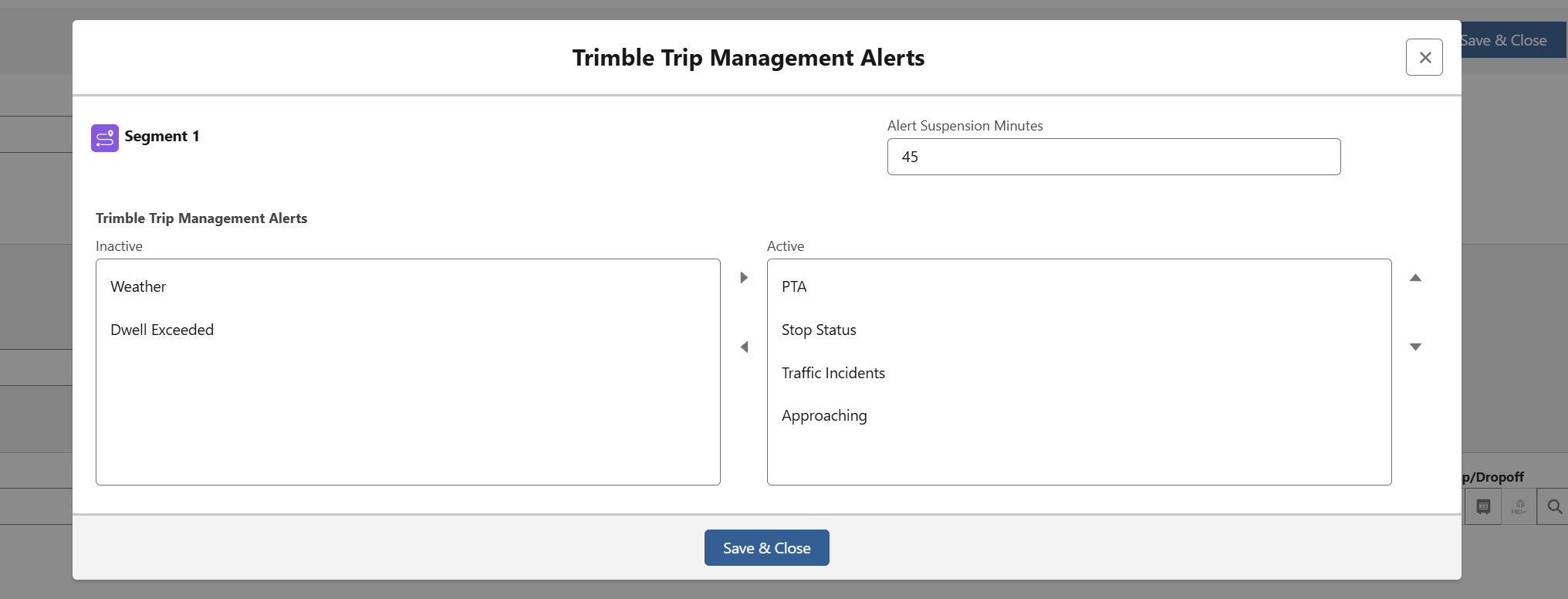
Add Segment Above
 creates a Trip Plan Segment above the selected Segment.
creates a Trip Plan Segment above the selected Segment. Add Segment Below
 creates a Trip Plan Segment below the selected Segment.
creates a Trip Plan Segment below the selected Segment.Remove Segment
 deletes the Trip Plan Segment from the Trip Plan.
deletes the Trip Plan Segment from the Trip Plan.Dispatch
 sends the Trip Plan Segment to Trimble, and to the ELD integration Samsara or Catena.
sends the Trip Plan Segment to Trimble, and to the ELD integration Samsara or Catena.Only available when Trip Plan Status is Configured.

Resend Trip to ELD
 sends updated trip information to the Samsara or Catena integrations.
sends updated trip information to the Samsara or Catena integrations.For the Catena integration, trip information is not sent in a published state and may be updated.
Once a Trip Plan Segment is Dispatched, this button is not available.
When the Create ELD Trip On Dispatch field is Checked, this button is not available. Use the Redispatch/Undispatch buttons to send updated trip information to Catena or Samsara.
View Trip
 opens a modal and displays the Trip Plan Segment route from Trimble.
opens a modal and displays the Trip Plan Segment route from Trimble.Only available when Trip Plan Status is Dispatched.
Resend Trip to ELD sends updated trip information to the ELD Provider through the Catena integration.
Only available when the Trip Plan Segment Status is not Dispatched, Pending Final, or Completed and the Create ELD on Dispatch field is not Checked.
Redispatch
 button sends the Trip Plan Segment route to Trimble, and to the ELD integration Samsara or Catena.
button sends the Trip Plan Segment route to Trimble, and to the ELD integration Samsara or Catena.Only available when Trip Plan Status is Configured.
The Dispatch and Redispatch buttons perform the same actions.
Undispatch
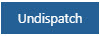 button allows for changing Trip Plan Segment fields. The following fields are updated when the Undispatch button is clicked.
button allows for changing Trip Plan Segment fields. The following fields are updated when the Undispatch button is clicked.The Trip Plan Segment and Trip Plan Status fields are set to Configured.
The Driver Confirmation Status field returns to Pending.
The Undispatch Date/Time field is set to the current time.
The Start ELD Id and End ELD Id fields for all Trip Plan Legs on the Segment are set to no value.
If necessary, the trip is cancelled in the Trimble system.
When a Load is on the Trip Plan Segment, the following fields are updated on the Load.
The Driver is set to no value.
The Driver Name is set to no value.
The Driver Phone is set to no value.
The Tractor Number is set to no value.
The Fleet Load Status is set to Partially Planned.
The Load Status is set to Assigned.
Message Driver
 button opens the Driver message modal. Enter a message in the modal and click Send or Cancel to return to the Trip Plan Segment. The message is sent by the ELD integration with Samsara or Catena.
button opens the Driver message modal. Enter a message in the modal and click Send or Cancel to return to the Trip Plan Segment. The message is sent by the ELD integration with Samsara or Catena.The Catena or Samsara credentials card must be enabled to enable the message functionality.
A Driver must be added to the Trip Plan Segment and the Driver Confirmation Status must be any of the following values.
Requested
Accepted
Declined
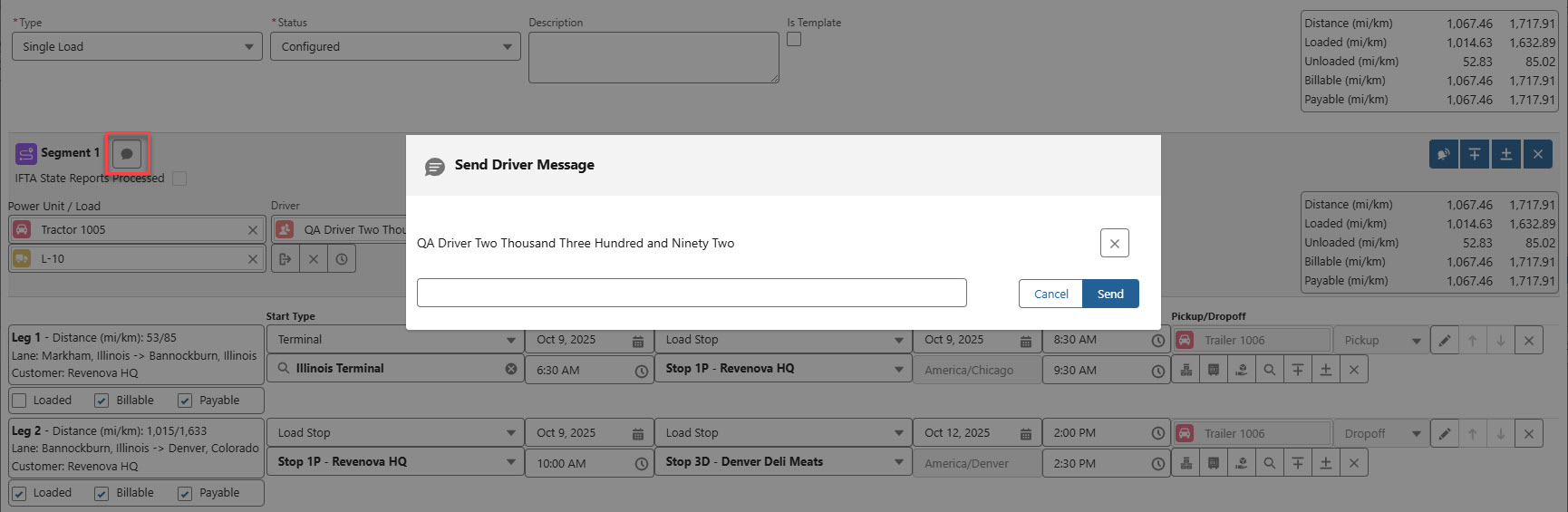
Select the Message Driver button on the Trip Plan Segment.
Enter the message in the text field.
Click Send.
Outbound messages to drivers are sent immediately when the Send button is clicked.
When a Driver is removed from a Segment, the Driver is removed from subsequent Segments.
When a Power Unit is removed from a Segment, the Power Unit is removed from subsequent Segments.
When a Segment is Dispatched, additional Segments may only be added after the Dispatched Segment.
The summary roll-up fields provide distances for the Trip Plan Segment.
When a Trip Plan has Arrival and Departure Dates and Times for the last Trip Plan Leg, the Load Status is set to Pending Final.
The Pending Final status allows for reviewing Load financial information before releasing Fleet Assets and Drivers for another Load.
Change the Fleet Load Status field on the Load to Final.
Create a Load View Type view with the Pending Final Fleet Load Status to monitor Loads that require changing to a Final status.
Load Updates
When a Trip Plan Segment Status is Dispatched (or Redispatched), the following Load fields are updated based on the Trip Plan Segment information.
All Trip Plan Segment Drivers are listed and the first populates the Load Driver information. Additional fields are updated from the Fleet Asset/Power Unit on the Trip Plan Segment.
Driver
Lookup(Contact)
Driver Name
Driver Phone
Equipment Type
Lookup(Equipment Type) from the Fleet Asset
Fleet Load Status
Dispatched
Tractor Number
Fleet Asset Name
If a Trip Plan Segment is Undispatched, all of the above fields are removed from the Load except for the Equipment Type field. The Load Status field returns to Assigned.
Removing a Driver from a Trip Plan Segment and saving the records without Undispatching the Trip Plan Segment does not remove the Driver fields from the Load.
The Customer Sales Rep field is set any time the Load is updated.
The Customer Sales Rep field is set to the value on the customer Account record.
If no value is set on the Account record, no value is set.
Fleet Driver Confirmation
When a Driver or Drivers are added to a Trip Plan Segment, they must accept the Driver Assignment before the Segment updates to a Configured Status.
The Fleet Driver Confirmation Lightning Web Component requires locations for each Leg on the Segment and a Due Out Date on the Dispatch Leg to complete the Confirm Driver action.
Configure the following fields on TMS Admin → Configuration → Fleet Management to control the Driver Confirmation process.
Check the Email Modal for Driver Confirmation field to configure individual Driver Confirmation emails.
The modal provides the ability to update the following before sending.
Review the email before sending to the Driver.
Change the email template used.
Update the email subject line.
Add Dispatcher comments to the email.
When Unchecked, the Confirm Driver button sends the Driver Confirmation Email immediately.
The email template used is specified in Document Options.
Check the Driver Decline Reason Required to provide Driver’s with a modal to explain the reason for declining.
When this field is Checked, Drivers are required to provide a reason when declining a Load.
Add custom picklist values to give Drivers more decline reason options.
When Leg location and the Due Out Date are saved to the Segment, send the Segment information to the Driver.
Click the Confirm Driver button.
The Driver Confirmation modal opens allowing for adding Dispatcher Comments to the confirmation. (Email Modal for Driver Confirmation Checked)
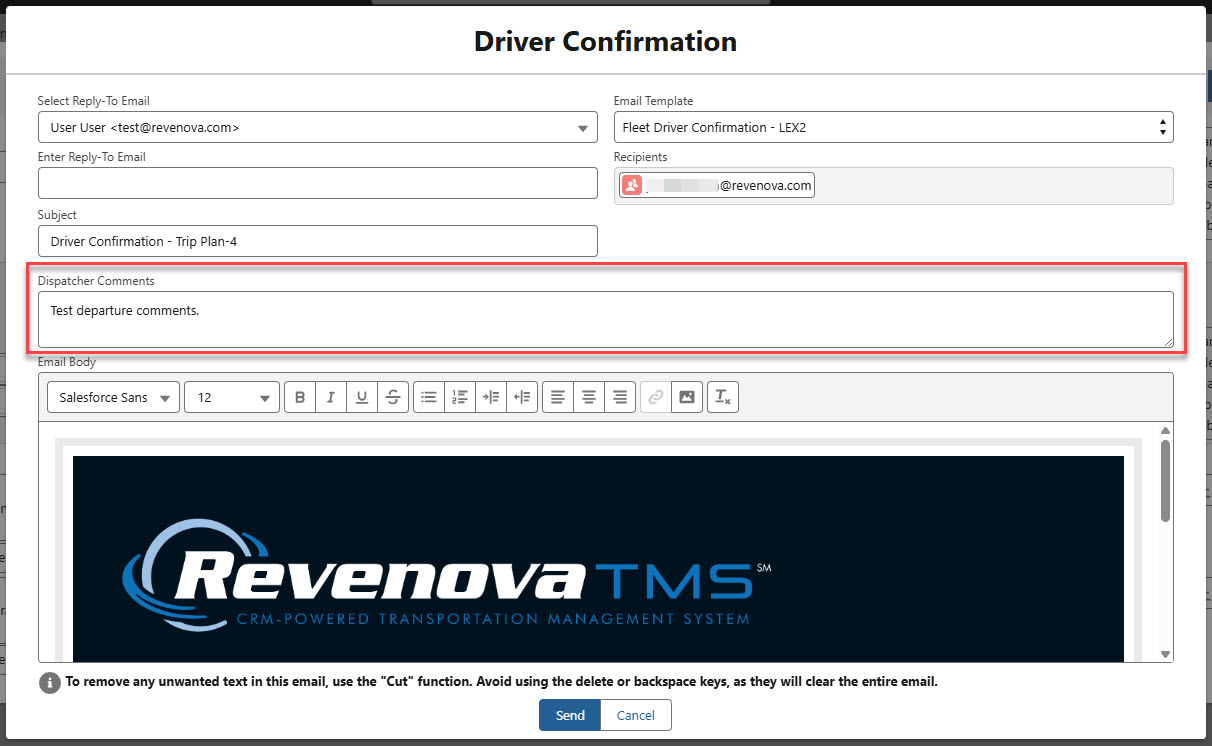
.png)
Sends an email to the Driver with Segment information. (Email Modal for Driver Confirmation Unchecked)
The Driver selects Accept or Decline.
When a Driver Declines a Segment, a Trip Event is generated.
If required, the Driver Decline Reason modal is displayed to the Driver.

The Driver selects Decline or Cancel to return to the Driver Confirmation.
Add custom reasons to the Trip Event Driver Decline Reason field as necessary. Create reports of Driver reject behavior based on responses.
Driver responses are processed by the Queued Transactions job.
The response is recorded by the Fleet Email Loop and processed as a Platform Event.
Sending the Fleet Driver Confirmation email can set field values for any associated Load(s). Trip Plans that contain a single or multiple Loads update the following fields if they do not have a value.
The Carrier Sales Rep field is set to the user that sends the Fleet Driver Confirmation email.
See the Fleet Email Loop setup instructions for more information. See Document Options for additional changes to the Fleet Driver Confirmation email template.
Manually set the Driver Confirmation Status to Accepted when confirmed manually or by other methods.
When the Trip Plan Status is Configured and the Driver Confirmation Status is Accepted, the Trip Plan Segment may be Dispatched.
The Dispatch button sends Segment information to ELD integrations Samsara or Catena. The Segment is also sent to Trimble for monitoring Trip Events.
Click the Dispatch button when manually dispatching Segments to continue the Fleet workflow.
When making Load, Tractor, or Driver changes to Dispatched Trip Plan Segments, the recommended flow is below.
Click Undispatch.
Make all necessary changes to the Trip Plan Segment.
If necessary, complete the new Driver confirmation.
Click Redispatch.
The Trimble integration is called to create the route.
The Samsara or Catena integration is called to dispatch the driver.
In the case of a breakdown or repower, Undispatch the Segment. Create a new Segment with the Driver and another Power Unit/Tractor. The Leg starts at the location of the breakdown and continues the route.
Trip Plan Legs
Trip Plan Legs are movements between Start and End Types that make up a Trip Plan Segment.
Start and End Types may be any of the following.
Load Stop
Select from a list of Stops. No Account searched or linked.
Distribution Center
An Account lookup of TMS Type Distribution Center.
Terminal
An Account lookup of TMS Type Terminal.
Seaport Terminal
Rail Terminal
Terminal
Location
An Account lookup of the following TMS Types.
Customer
Shipper/Consignee
Airport
Seaport
Warehouse
Border Crossing
An Account lookup of TMS Type Border Crossing.
Waypoint Location
An Account lookup of TMS Type Waypoint.
Waypoint Address
Must be a valid address.
No TMS Type, just an address search. No Account linked.
Address
Must be a valid address.
Not TMS Type, just an address search. No Account linked.
Legs comprise the route for completing a Segment. The first Leg of a Trip Plan Segment is the Dispatch Leg. Leg numbers and distances are calculated automatically.
Individual Legs are used to calculate distances that are stored in each Trip Plan Segment. Check the appropriate Leg flags to calculate specific distance information. Leg flags include the following values.
Each Leg begins with a Summary section containing the following information.
Row 1: Leg Number, Distance
Row 2: Lane
Row 3: Customer Load
Only appears when the Trip Plan Segment contains a Carrier Load in a Fright Plan.
The Load Number is a hyperlink to the Load record.
Row 4: Customer Name
Below the Summary section are 3 fields that are set based on the following criteria.
Loaded
This field is set by default to Unchecked when creating new Trip Plans.
This field is automatically set to Checked when a Trip Plan Leg begins with a Load Stop and ends with a Load Stop.
Legs that occur between a Load Pickup Stop and a Load Delivery Stop are set to Checked.
If the first Leg has a Start Stop, Loaded is Checked.
If the last Leg has an End Stop, Loaded is Checked.
When Checked, the Trip Plan Leg is included in the Trip Plan Segment Loaded Distance (Kilometers)/Loaded Distance (Miles) calculation fields.
If a Trip Plan Leg is not Checked the miles are included in the Trip Plan Segment Unloaded Distance (Kilometers)/Unloaded Distance (Miles) calculation fields.
The Loaded field is set to Checked when the Trip Builder is saved.
Legs between the first and last Load references are Checked.
Billable (to Customer)
This field is set by default to Checked.
When Checked, the Trip Plan Leg is included in the Trip Plan Segment Billable Distance (Kilometers)/Billable Distance (Miles) calculation fields.
Payable (to Driver)
This field is set by default to Checked.
When Checked, the Trip Plan Leg is included in the Trip Plan Segment Payable Distance (Kilometers)/Payable Distance (Miles) calculation fields.
The Trip Plan Leg Payable field is not included in the logic for calculating Pay for Trip Plan Leg Accessorial charges with the PayIQ package.
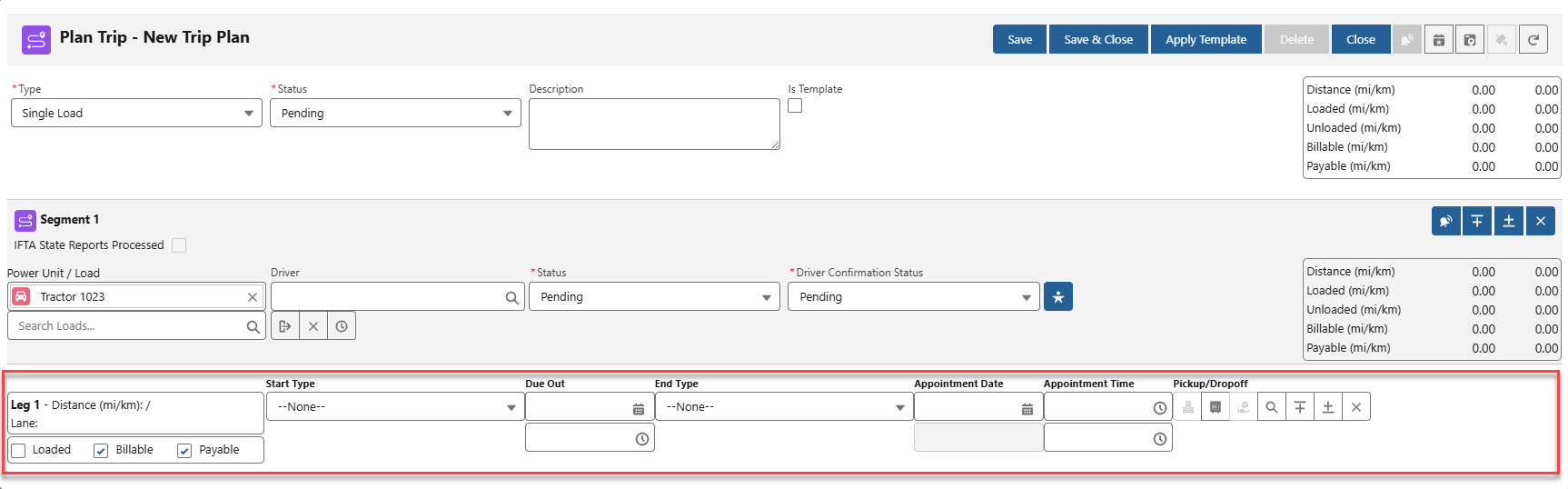
The first Leg (Start Type) is usually the dispatch location for a Truck to the first Stop location (End Type).
Select the Start Type location.
Enter the Due Out Date and Time.
Trip Plan Legs that contain a Load may populate the Due Out Date and Time. When the Trip Plan Leg contains a Load Stop, and the values are entered on the Load, the values are populated into the Trip Plan Leg.
Add the Due Out Date and Time fields to the Stop TMS3 field set to enter these fields on the Load.
Choose the End Type location.
If the Trip Plan Segment has a Load, the End Type is automatically entered as the first Load Stop location.
Set the Appointment Date and Times.
The Appointment Date and Time are automatically inserted from the selected Load.
Choose the appropriate functions from the list of buttons to configure the remaining components of the Leg.
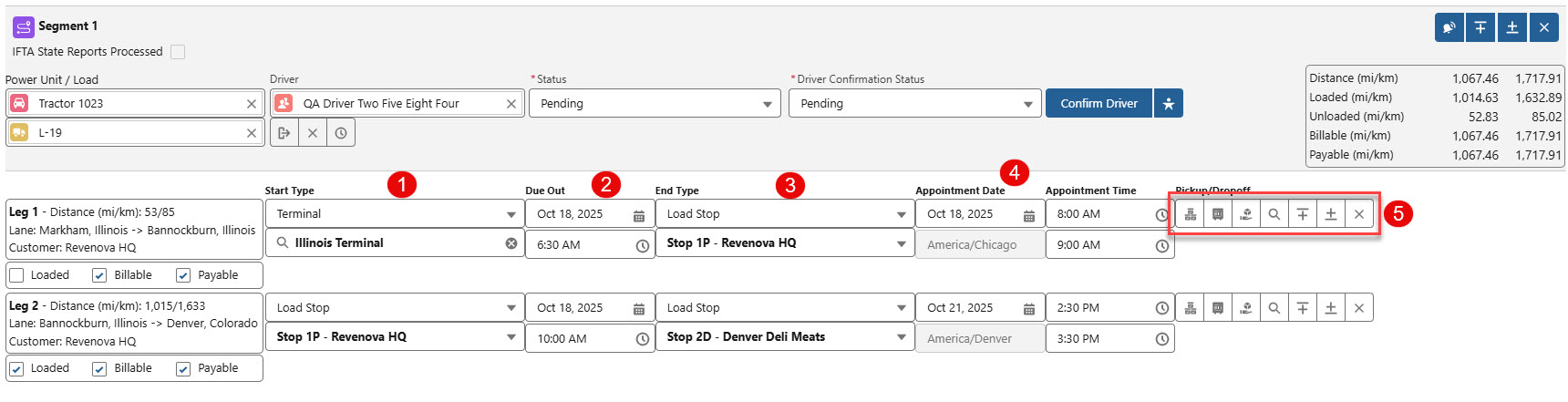
The buttons below perform the following actions and may be configured for each Trip Plan Leg.

The Show Line Items
 button displays the Load line item information associated with the Trip Plan Leg.
button displays the Load line item information associated with the Trip Plan Leg.Check the Show Line Item Button on Trip Plan Modal field on TMS Admin → Configuration to enable this button.
The Leg End Type must be a Load Stop to choose the Show Line Items button and view the line items associated with the Trip Plan Leg.
When the End Type of Trip Plan Leg is a Pickup, the line items displayed are picked up at that Stop.
When the End Type of the Trip Plan Leg is a Delivery, the line items displayed are delivered to that Stop.
The following line item fields are displayed.
Item Number
Cargo Summary
Pickup Stop
Delivery Stop
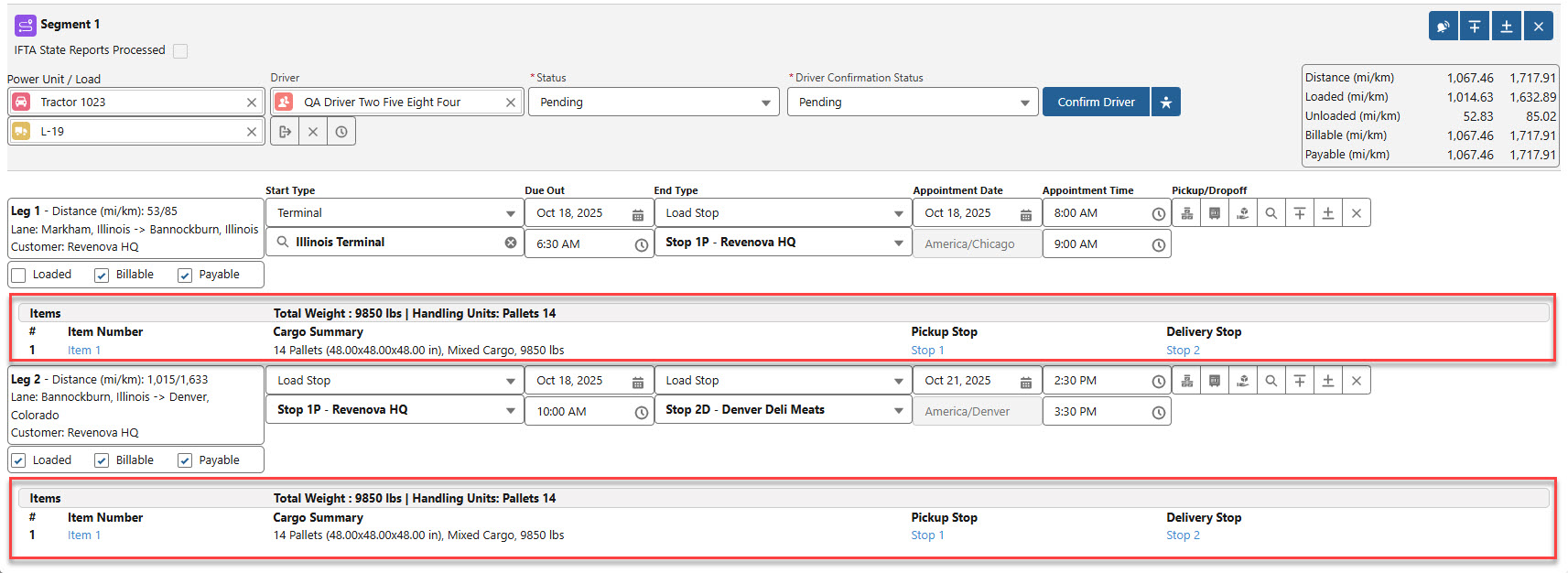
The Add Trailer
 button displays the Name and Seal Number fields and the Action and Cargo Status picklists.
button displays the Name and Seal Number fields and the Action and Cargo Status picklists.Search Fleet Assets by Name for a Chassis, Trailer, or Container to add it to the Trip Plan Leg.
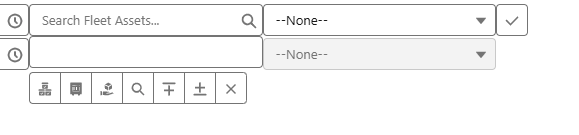
The Seal Number field is managed by the Border Connect integration.
The Seal Number value automatically copies to each following Leg.
Select an Action (Pickup, Hooked, or Dropoff) for the Fleet Asset.
Choose a Cargo Status (Empty, Loaded, Live Load, Live Unload).
Choose the Move Up and Move Down buttons to order the position of equipment.
Update Legs below the modified Leg.
Click the Check
 button to complete the process of adding a Trailer.
button to complete the process of adding a Trailer.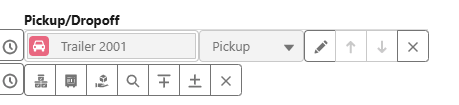
Select the Edit (pencil) button to change Trailer or Cargo information. Click the Up or Down arrows to move the Trailer to a previous or later Leg. Choose Remove (x icon) to delete the Trailer.
Configure Trailers for each Trip Plan Leg as necessary.
Save the Trip Plan to copy Trailer information across all Trip Plan Legs. Modify the Cargo Status as necessary.
Trailers are set as Hooked and Loaded automatically for each Leg in the Trip Plan.
See more information for Equipment Management.
The Show Accessorials
 button displays the Trip Plan Leg accessorial information. Add or remove Trip Plan Leg accessorial charges by entering the information in the displayed fields.
button displays the Trip Plan Leg accessorial information. Add or remove Trip Plan Leg accessorial charges by entering the information in the displayed fields. The Trip Plan Leg Accessorial charges allow for paying Drivers for accessorial charges associated with a Trip Plan Leg. See PayIQ documentation for more information.
The Find Equipment
 button opens the Fleet Equipment Management Lightning Web Component.
button opens the Fleet Equipment Management Lightning Web Component. View all Equipment Types that match the search criteria within the search radius.
.jpg)
Icons display on the map to show locations.
The green flag shows the location of the Origin.
The red flag shows the location of the Destination.
The orange dots are Equipment Pools located within the Search Radius.
Available Fleet Assets are listed when the Equipment Pools are within the Search Radius.
Choose the radio button for a specific Equipment Pool to filter Assets from only that Pool.
Search for the following Equipment Types (Trailer, Chassis, Container) and assign it to the Leg.
Check a Fleet Asset to view the mileage (Loaded Miles, Deadhead Miles, Total Miles, and Deadhead Percentage) for that Asset.
The Deadhead Percentage is the number of Deadhead Miles divided by the Total Miles multiplied by 100.
Click the Add to Trip Plan button to add the equipment to the Trip Plan.
Additional Legs are added to the Trip Plan automatically to pick up the equipment.
Click the Check
 button to finish updating the equipment.
button to finish updating the equipment.
Order the sequence of the Equipment hooked to the Power Unit/Tractor.
Assign a Seal Number to Trailer or Container. See the Border Connect documentation for more information.
The Seal Number value automatically copies to each following Leg.
Hook Equipment to a Power Unit/Tractor
See the Equipment Management documentation for more specific equipment information.
The Add Leg Above
 button adds a Leg to the Segment above the selected Leg.
button adds a Leg to the Segment above the selected Leg.Enter all necessary Leg information.
The Add Leg Below
 button adds a Leg to the Segment below the selected Leg.
button adds a Leg to the Segment below the selected Leg.Enter all necessary Leg information.
The Delete
 button removes the selected Leg from the Segment.
button removes the selected Leg from the Segment.
Add additional Trailers, Chassis, and Containers to a Leg as a Train. The order of Fleet Assets is saved in the Train Sequence field.
Field Changes and Updates
Trip Plans control and update the following Load fields.
Appointment Date
Appointment Time
Carrier
Load Status (except for the Complete status)
Loads maintain control of the following fields. Changes to these fields trigger the Trip Plan Status field to update to Load Changed as described below. Manual updates to a Trip Plan are required.
Stop Order
Adding or removing Stop locations.
Customer changes to a Stop.
The Trip Plan Status field is set to Load Changed and is highlighted in yellow when a Load is changed in the TMS.
When the Trip Plan Status is Load Changed based on an updated Stop location, complete the following.
Open the Trip Plan.
Address any outstanding issues.
Save the Trip Plan when complete.
The Trip Plan Status field is automatically set to Configured.
Do not manually set the Trip Plan Status field to a value. As required Trip Planning steps are completed, the Status field updates automatically. Example:
A Trip Plan does not have a Due Out Date.
The Status field is manually set to Configured.
The Trip Plan Status field automatically reverts to Pending.
Load Changes are processed by the Queued Transactions job.
Trip Plan List (Record-based)
The Trip Plan List (Record-based) Lightning Web Component displays all Trip Plans for a particular Driver, Fleet Asset, or Load.
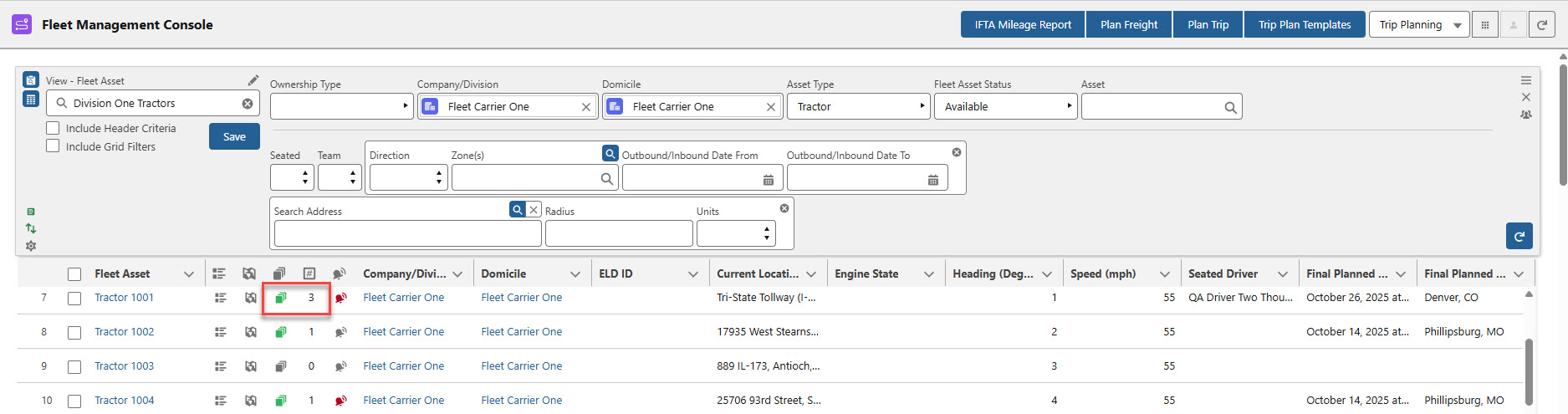
From Fleet Management or Trip Planning views, select the Trip Plan icon for any Driver, Fleet Asset, or Load. The record-based Trip Plan List is only available for Drivers, Fleet Assets, or Loads that are managed by two or more Trip Plans.

Click the Trip Plan icon to open the Trip Planner LWC. Choose Close to exit the LWC and return to the Fleet Management Console.
Trip Plan Template List
View available Trip Plan Templates with the Fleet Trip Plan Template List Lightning Web Component. Trip Plan templates allow for creating complex recurring trips.
From the Fleet Management Console, select Trip Planning. Click the Trip Plan Templates button.
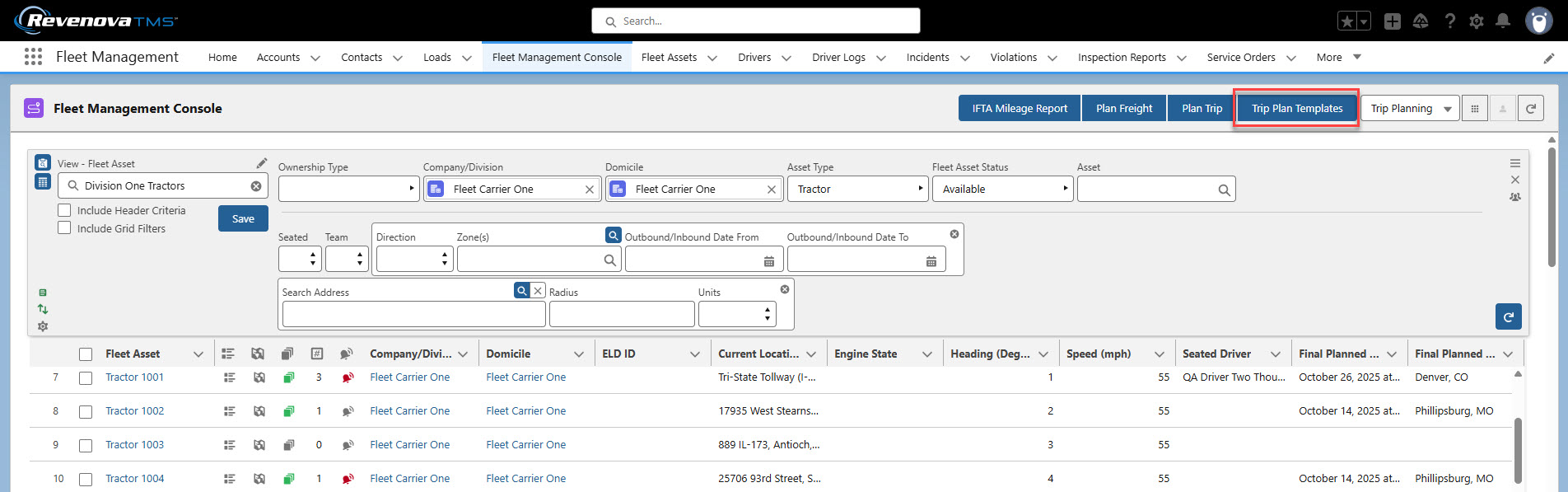
Existing templates are displayed in a list view. Four actions may be completed from the list view.
Click the Add button.
The Trip Planner LWC opens and the Is Template field is Checked.
Provide a Description of the template.
Select the Trip Plan Type and add Segments and Legs as necessary.
When complete, choose Save.
The Close button exits the LWC and returns to the Fleet Management Console.
Choose the pencil icon to Edit an existing template.
Select the x icon to Delete an existing template.

Create Templates
Create Trip Plan Templates from the Trip Plan Templates LWC. The steps below are necessary to create the template. Additional field information may be added and saved as part of the template.
Click the Trip Plan Templates button to open the Trip Plan Templates List LWC.
Select the Add button.
Choose a Trip Plan Type.
Enter a template Description.
The Is Template box is Checked.
Add all required Segments and Legs.
Templates must have at least 1 Segment with at least 2 Legs.
For each Leg Start Type and End Type select Location.
Click Save when finished.
Trip Plan Templates may be created from existing Trip Plans. Enter a Trip Plan and Check the Is Template field. Configure the Segments and Legs and when complete, click Save.
Trip Plans and templates exist as distinct records. Saving an existing Trip Plan as a template removes Trip Plan functionality. A new Trip Plan may be generated from the newly saved template.
Apply Templates
Apply existing Trip Plan Templates to new Trip Plans. Complete the steps below to apply a template to a Trip Plan.
From Trip Planning, click the Plan Trip button to open the Fleet Trip Planner LWC.
Select the Load to move in the Load search on the Segment.
Loads may be added to the Trip Plan after the template is applied.
Click Apply Template and find the appropriate template from the Trip Plan Template List LWC.
To apply the template, Load Stop locations must match the template Stop locations.
Each Leg must have the same End Type location.
Only matching Legs are applied from the template.
Choose the pencil icon to apply the template to the Trip Plan.
Applying a template to a Trip Plan with a Load does not override Load fields like Appointment Dates and Times.
Trip Event Viewer
When a Load is added to a new Trip Plan, changes to the Load are tracked with the Fleet Trip Event Viewer Lightning Web Component.
Click the bell icon on a Trip Plan to view the associated Trip Events.

Trip Events may be manually created to record important information. Trip Events are also received automatically from integrations with Trimble Maps and either Samsara or Catena.
Unlike the Trip Events icon on Fleet Management Console views, the Trip Plan Trip Events icon does not change to the lightning icon when a Trip Event is marked Is Alert.
Accessorial Review
Enable the Accessorial Review feature from TMS Admin → Configuration → Fleet Management section.
The Accessorial Review functionality generates Trip Events when accessorial charges are included on a Load or a Trip Plan Leg.
Load accessorial charges not accounted for on the Trip Plan Leg generate an Accessorial Review Trip Event.
If an accessorial charge is added to the Load or to the Trip Plan Leg, an Accessorial Review Trip Event is created.
Trip Plan information automatically populates into the Trip Event viewer.
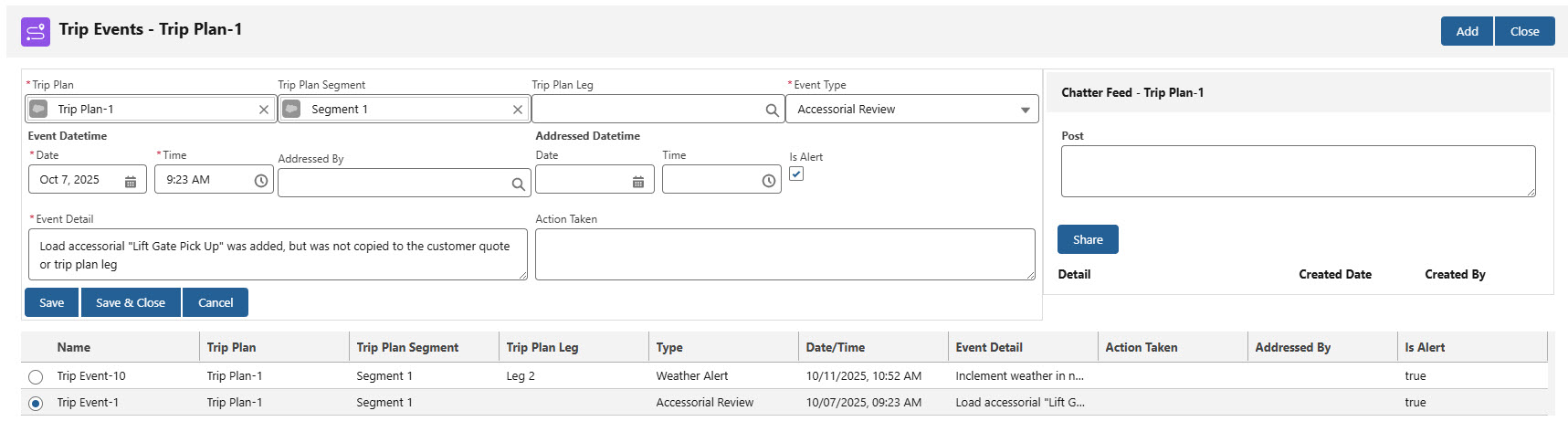
Trip Events may be manually created with the Add button.
The Trip Plan record is automatically inserted into the field.
Enter the Trip Plan Segment first before selecting the Trip Plan Leg.
Select the Event Type from the picklist.
View existing Trip Events by selecting the radio button on the appropriate record.
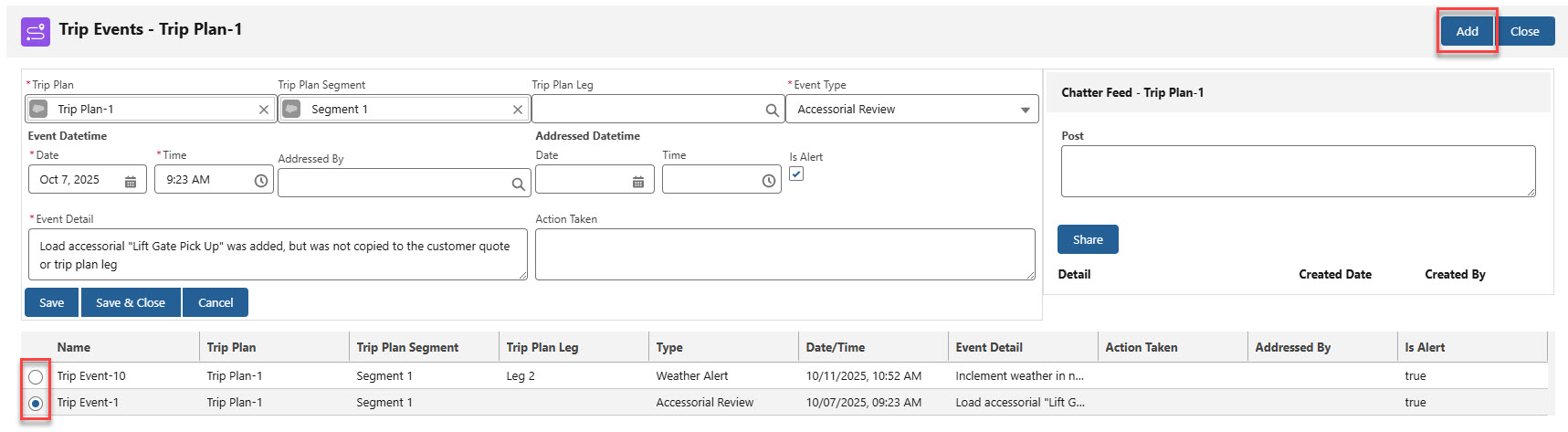
The Fleet Chatter Lightning Web Component allows for communicating across an organization. Chatter feeds are stored on the records.
Status Flows Reference
Action | Load Status | Fleet Load Status | Trip Plan Status | Trip Plan Segment Status | Driver Confirmation Status |
|---|---|---|---|---|---|
Create Load | Unassigned | Unplanned | N/A | N/A | N/A |
↓ | |||||
Create Trip Plan | Unassigned | Partially Planned | Pending | Pending | Pending |
↓ | |||||
Due Out Date & Appointments Set | Unassigned | Partially Planned | Pending | Pending | Pending |
↓ | |||||
Request Driver Confirmation by Email Loop | Tendered | Partially Planned | Pending | Pending | Requested |
Request Driver Confirmation manually | Unassigned | Partially Planned | Pending | Pending | Requested |
↓ | |||||
Driver Accepts | Assigned | Planned | Configured | Configured | Accepted |
Driver Accepts, additional Segments not Configured | Assigned | Partially Planned | Pending | Pending | Accepted |
↓ | |||||
Driver Declines | Quotes Received | Partially Planned | Pending | Pending | Declined |
↓ | |||||
Segment Dispatched | Dispatched | Dispatched | Dispatched | Dispatched | Accepted |
Segment 1 Dispatched, additional Segments not Configured | Dispatched | Partially Planned | Pending | Pending | Pending |
↓ | |||||
Undispatch | Dispatched | Pending | Pending | Pending | Pending |
Undispatch multiple Segments | Dispatched | Pending | Pending | Pending | Pending |
↓ | |||||
Dispatched departed Shipper | In Transit | Dispatched | Dispatched | Dispatched | Accepted |
Dispatched departed Shipper multiple Segments | In Transit | Partially Planned until final Segment Dispatched | Dispatched | Dispatched | Accepted |
↓ | |||||
Dispatched departed final Segment Stop/Load’s last Stop | In Transit | Dispatched | Dispatched | Pending Final | Accepted |
↓ | |||||
Departed final Trip Plan Stop, last Leg End is not the Load’s last Stop | Delivered | Pending Final | Pending Final | Completed | Accepted |
↓ | ↓ Manual Step ↓ | ||||
Load Finaled | Completed | Final | Completed | Completed | Accepted |
