Manage the appointments for Fleet movements in the Fleet Management Console.
Fleet Management Console Appointment views allow for searching and filtering records to set appointments. Each appointment record, when associated with a Load, also shows the Load, Stop, and Line Item information for that Load.
The Appointment Console LWC is intended for use by both Brokerage and Fleet customers. Ordering and filtering criteria based on Trip Plan Leg records is intended for use by Fleet customers.
For Fleet Management, see also creating Appointment Views.
The TMS defines Appointments in two ways: as a Trip Plan Leg or a Stop appointment.
Trip Plan Leg appointments are those that are associated with a Trip Plan.
Brokerage-only TMS users do not create or manage Trip Plan Leg appointments.
Trip Plan Leg appointments are set in the Fleet Management Console.
Stop appointments are those that are associated with a Load, but not a Trip Plan.
Field Tracking History
To track changes that have occurred for an appointment, confirm the following fields have history tracking enabled.
Stop
Arrival Date
Arrival Time
Departure Date
Departure Time
Expected Date
Appointment Time
Appointment Required
Fleet Management customers should also include field tracking for the following Trip Plan Leg fields.
Appointment Date
Appointment Start Time
Appointment End Time
Appointment Status
Appointment Confirmed By
Appointment Requested By
Appointment Setting
Create Appointment Views on the Fleet Management Console to view Loads and/or Trip Plans that require Appointment actions.
Search for Loads that may be displayed in Appointment views even when they are not yet added to a Trip Plan.
Trip Plans are in the Local Date & Time of the Stop for that location.
Stop fields populate onto and update Trip Plan Leg fields only when first adding the Load/Stops to a Trip Plan. Once the Trip Plan is created, all appointment values are contained on the Trip Plan. The Trip Plan is the source of truth for appointment values. No syncing occurs between Trip Plan Leg and Stop records except when Stops are updated in the Trip Plan Leg appointment in an Appointment view.
From the Fleet Management Console banner select Appointment Setting to view the Appointment view manager.
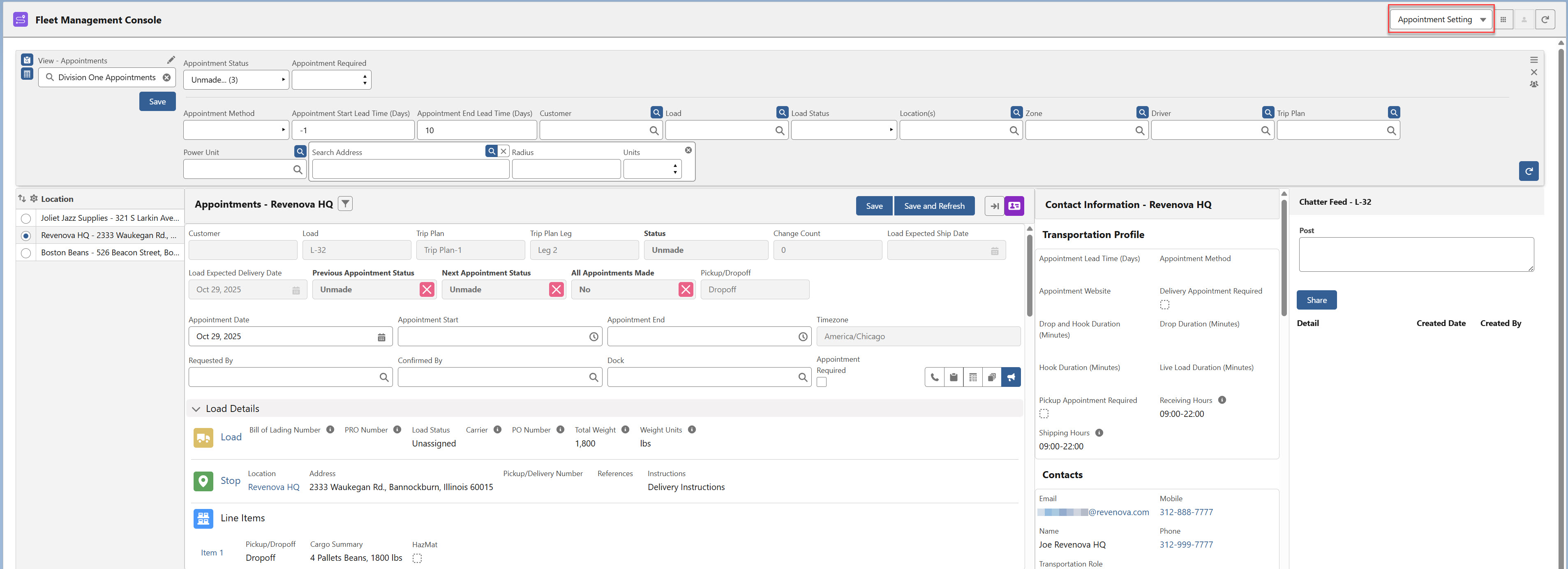
Select the appropriate filter criteria in the header section and set the desired values to find appointments.
For more information on filtering, see Appointment view information for the Fleet Management Console views.
View Sections
Create and manage appointments by using filters to view Stop and Trip Plan Leg locations requiring appointments.
Search for records with the header filter criteria and use Order-By sorting to create appointments for locations.
Below the search header fields, the Appointment View is split into the four sections below.
A list of Stop or Trip Plan Leg locations that may be selected one at a time to create all applicable appointments.
The list view of appointments for Stop locations and the fields necessary to set the appointment fields.
Contacts/Transportation Profiles
The Contact records and Transportation Profile information relevant to creating appointments for the location.
Communicate appointment information to Drivers and other stakeholders to store on the Load record.
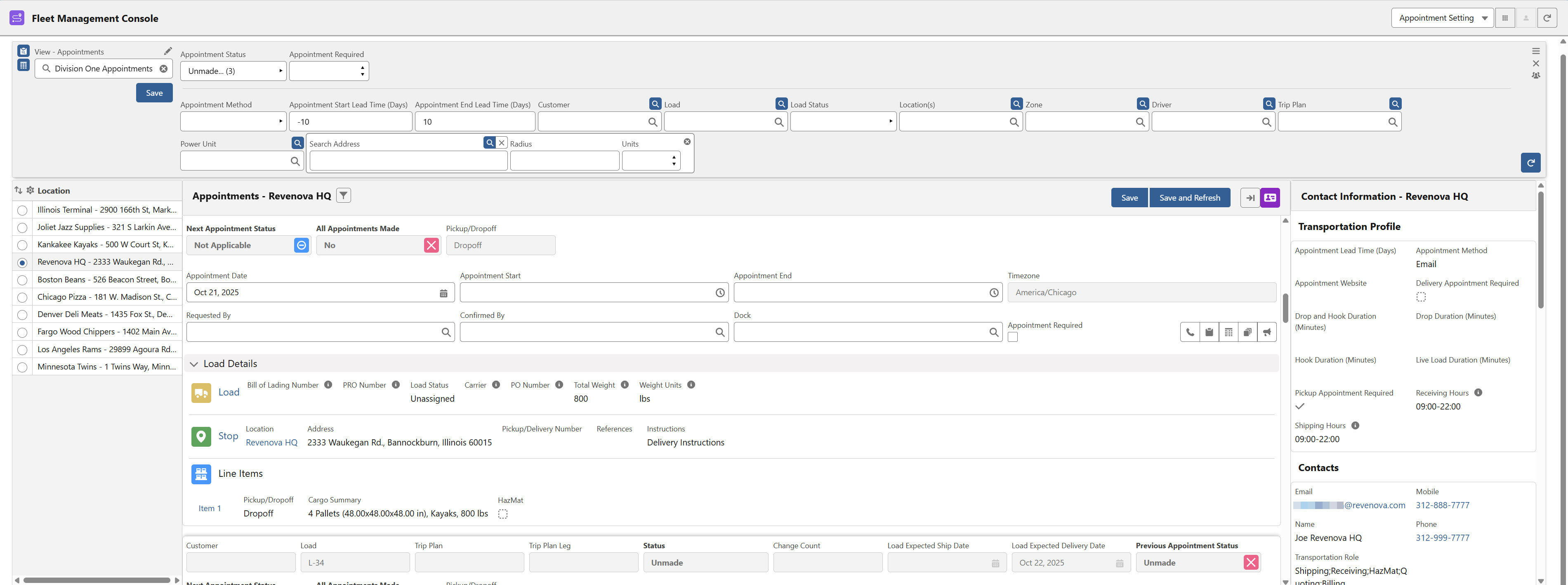
Locations
Locations are displayed on the left side of the component. To appear in the list, a location must meet the filter criteria set in the header.
Select the radio button for a Stop location to view its related appointments in the Appointments section.
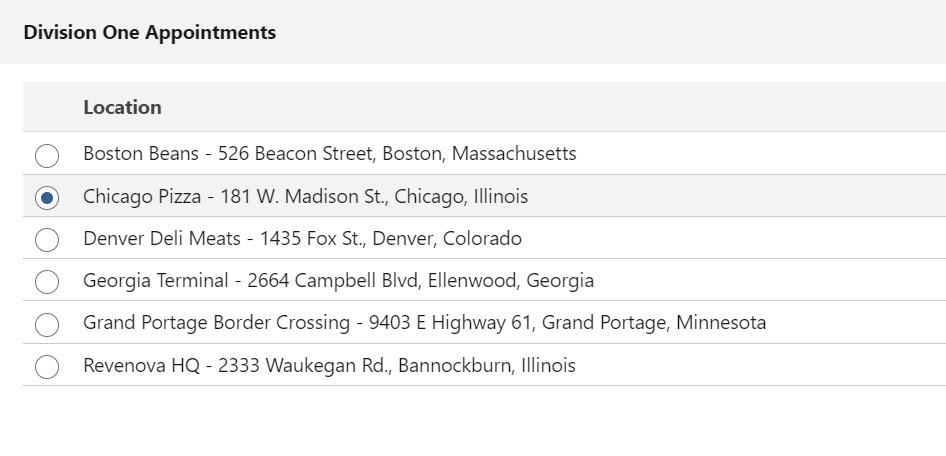
Appointments
The Appointments section displays the list of appointments for locations that match the header search criteria and Order-By settings.
When a Load is added to a Trip Plan, the following Stop fields automatically populate into the Trip Plan Legs.
Appointment Date
Appointment Start Time
Appointment End Time
Appointment Required
As fields are saved in the Appointment, the following fields are saved to the corresponding Stop record.
Appointment Date (saved to Stop Expected Date)
Appointment Start (saved to Stop Appointment Time)
Appointment End
Requested By
Confirmed By
Dock
Appointment Status
When the Appointment Required field is set, the Stop is updated. The value on the corresponding Transportation Profile does not update.
Stop fields are set on the Trip Plan Leg one time when the Load is added to the Trip Plan Leg. Once the Load is added to the Trip Plan, the Trip Plan/Appointments are the source of truth and maintained for those appointment values.
No data is synced between Stops and Trip Plan Legs once the Load is added, except for the Stop fields listed above that are saved as Appointment changes.
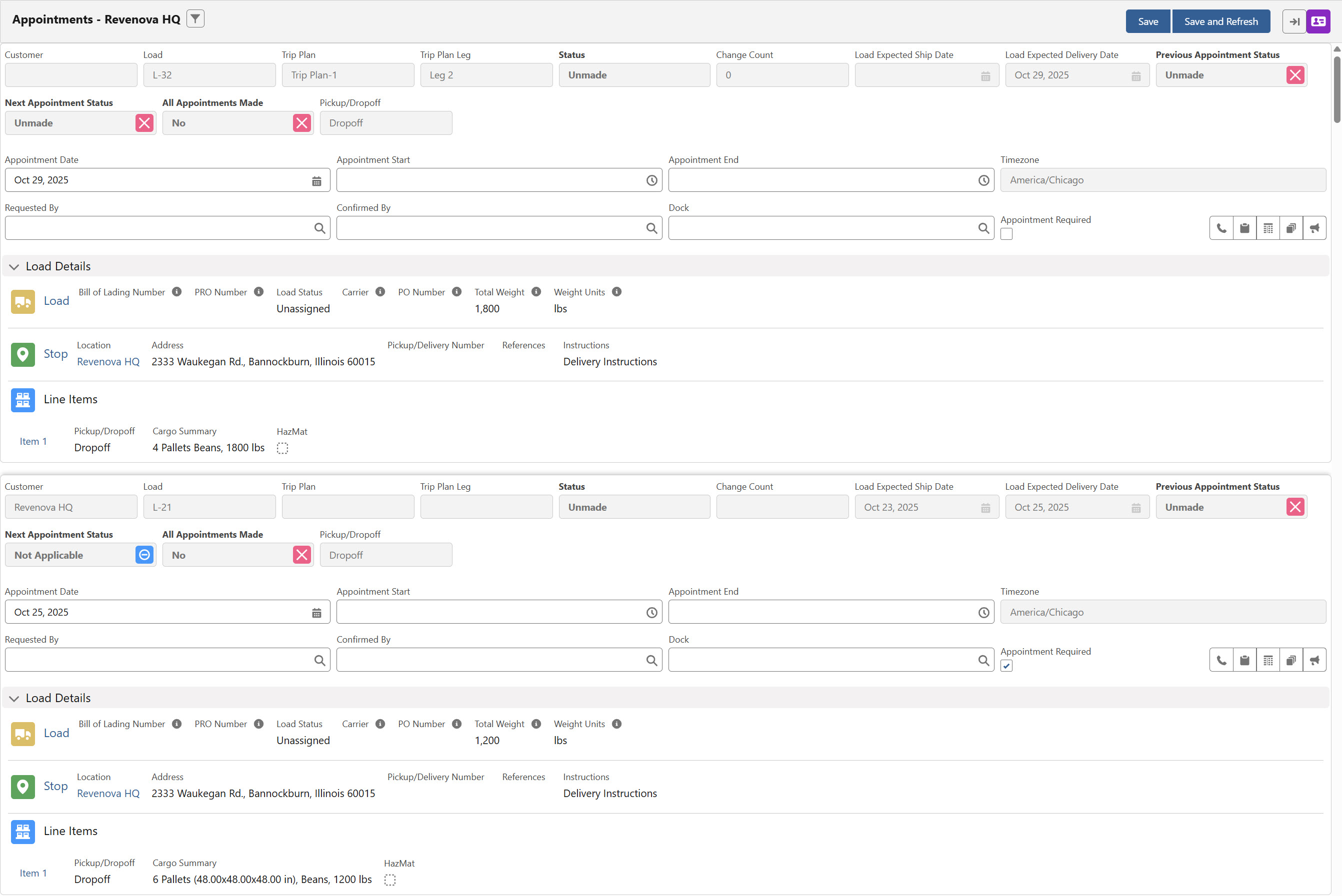
The following Derived fields include additional icons to help you quickly identify the appointment status.
Previous Appointment Status
Next Appointment Status
All Appointments Made
Appointments can have one of the four statuses listed below. Each status is represented by its corresponding icon.
Unmade

Requested

Confirmed

Not Applicable

If changes are made in the Appointments section and a user clicks Save, the Previous Appointment Status, Next Appointment Status, and All Appointments Made fields do not update automatically. To update these fields, click Save and Refresh after making changes to the appointment record.
Update the Appointment Status field by requesting or confirming the appointment using the toolbar buttons described below.
The Change Count field tracks the number of times appointment values have changed. View additional change information in the History modal shown below.
The toolbar allows for completing the following appointment actions.

Requested
 button enters the User record completing the action in the Requested By field. The Appointment Status updates to Requested.
button enters the User record completing the action in the Requested By field. The Appointment Status updates to Requested. This User record lookup is set automatically when the user completes the action.
Confirmed
 button enters the User record that completes the appointment in the Confirmed By field. The Appointment Status updates to Confirmed.
button enters the User record that completes the appointment in the Confirmed By field. The Appointment Status updates to Confirmed.When Confirmed, the icon
 is orange.
is orange. This User record lookup is set automatically when the user completes the action.
The History
 button opens a modal containing old and new field values with the User record and date/time the value changed.
button opens a modal containing old and new field values with the User record and date/time the value changed. 
Click the Close button to return to the Appointment list.
The Trip Plan
.jpg) button opens the Fleet Trip Planner LWC.
button opens the Fleet Trip Planner LWC. View the Trip Plan requiring appointments.
In order to display in a view, Trip Plans must be saved and contain a Due Out Date.
When creating a Trip Plan Leg, populate the Trip Plan Leg Asset with the Seal Number from the Load. Once the Trip Plan is created, appointment updates populate from the Trip Plan Legs to Load stops only.
The Chatter
 button selects the Load record requiring the appointment.
button selects the Load record requiring the appointment. When selected, the icon
 is blue.
is blue.The Chatter Feed displays the Load record on the appointment.
Add the note in the feed and click Share.
Click Save to keep the appointment additions and changes. Click Save and Refresh to view additions and continue viewing the current location appointments.
Contacts/Transportation Profile
Transportation Profile fields and Contacts fields for the associated location are displayed to the right of the Appointments section.
Click the arrow ![]() button to to open and view (or close) the Contact Information section.
button to to open and view (or close) the Contact Information section.
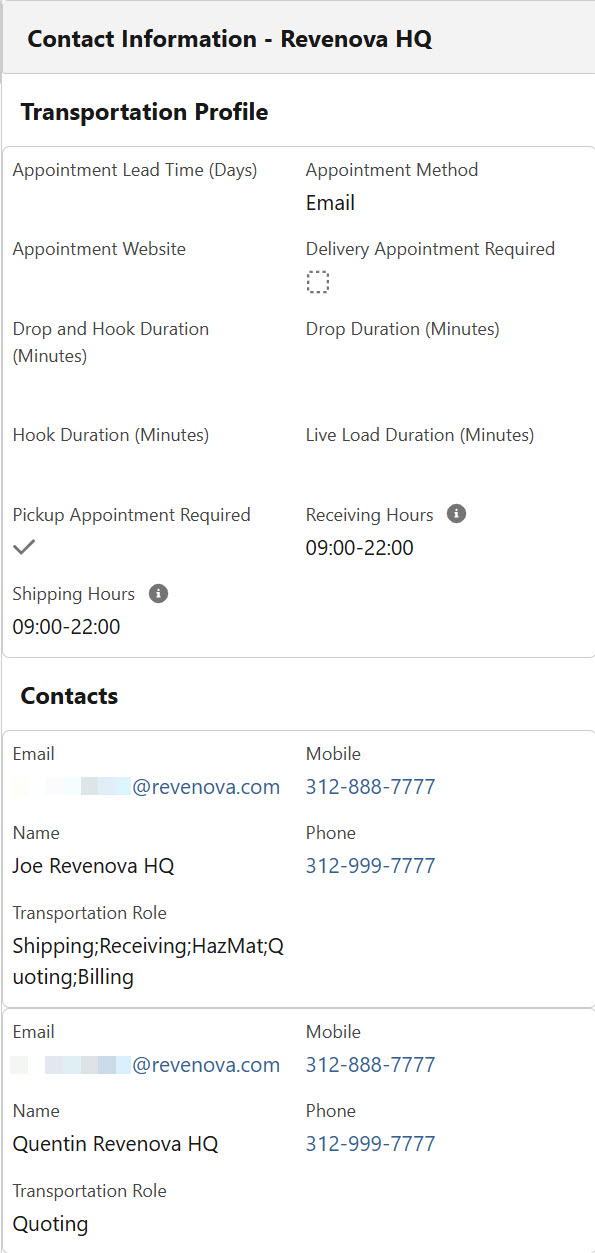
The Contact information for the location is provided. Contact name, Transportation Role, Email Addresses, and Phone Numbers are provided when present on the Contact record. Transportation Profile fields regarding Appointment times and other Stop-related settings. Set these values on the Transportation Profile. See the Customer Operations section for more information.
Chatter
Click the Chatter ![]() icon to display the Chatter Lightning Web Component to the right of the Appointment section. Use the Chatter component to add information or notes to the Load record associated with the appointment.
icon to display the Chatter Lightning Web Component to the right of the Appointment section. Use the Chatter component to add information or notes to the Load record associated with the appointment.
The Chatter feature is not available for appointments that do not include a Load.
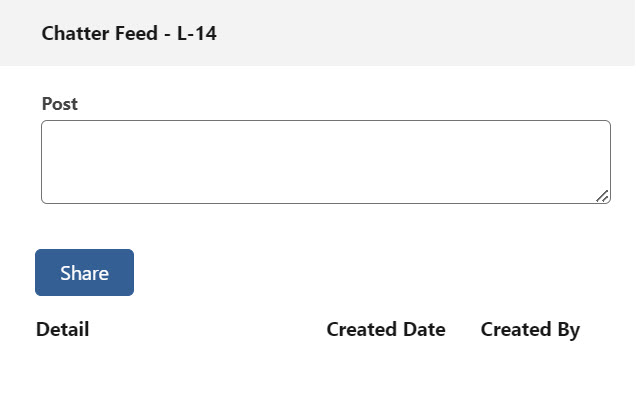
The selected Load is displayed in the Chatter Feed banner.
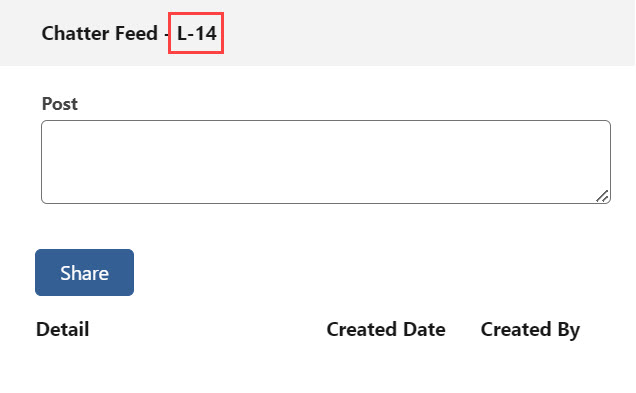
When the Chatter note is complete, click Share.