This article details the available functions for managing Fleet Assets in the Fleet Management Console. Fleet Assets - or Equipment - may be Trailers, Chassis, or Containers.
For initial setup information, see information for the Fleet Management Module.
Equipment Management
From the Fleet Management Console banner picklist, select Equipment Management.
.jpg)
Create Location records to manage Fleet Assets. Fleet Assets are located in Equipment Pools. Every Account that contains Fleet Assets must have at least one Equipment Pool.
The following location types are available for Equipment Management.
Terminal locations
Rail Terminals
Seaport Terminals
Account locations
Secure Lots
Unsecure Lots
Transportation Profiles
For each Account location, Check the Is Drop Location field on the Transportation Profile under the Equipment Pool tab. From the related list on the Equipment Pool tab, create Equipment Pool records as necessary for the location. Multiple Equipment Pools may be added for a single location.
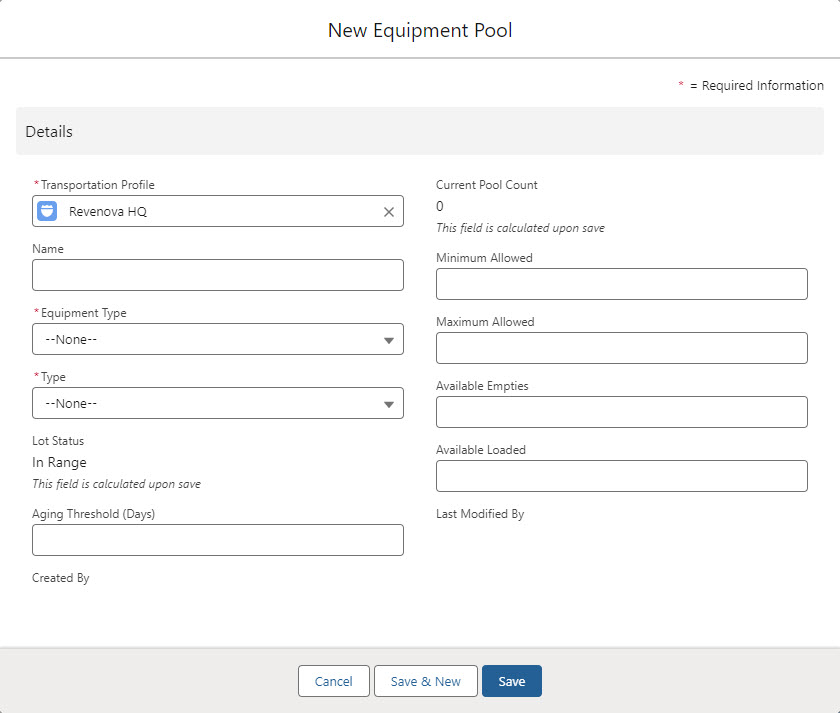
Enter a Pool Name and select an Equipment Type, Pool Type, and complete other fields as necessary. Click Save when complete. An Equipment Pool is required for each Equipment Type and Type required.
The Equipment Type may be Chassis, Container, or Trailer.
The Equipment Pool Type is either Secured or Unsecured.
The Aging Threshold (Days) field is the number of days a Fleet Asset should be allowed to sit in the Equipment Pool.
Docks are also created on the Transportation Profile. From the Docks related list, click New and enter a Name for the Dock. Create additional Dock records as necessary for the location. Dock records are informational only.
Minimum and Maximum Allowed values are set manually and are informational values.
Available Empties and Loaded are set when using the Spot Equipment feature.
Contacts
Create or edit existing Contact records to note the primary Contact for an Equipment Pool. Open the Contact record and select Yard Contact as the Transportation Role.
Fleet Equipment Management LWC (and Controller)
The Fleet Equipment Management Lightning Web Component allows for monitoring, locating, planning, and spotting Fleet Assets in multiple locations.
The LWC contains a map of Terminal locations and all Equipment Pools with matching filter views.
.jpg)
Select a view or views to display a list of the Fleet Assets and their locations that match the display filter criteria.
Map
When selecting a location on the map, the name and address is displayed.
Click the Equipment Pool location on the map or choose the radio in the location list to display the Fleet Assets at that location.
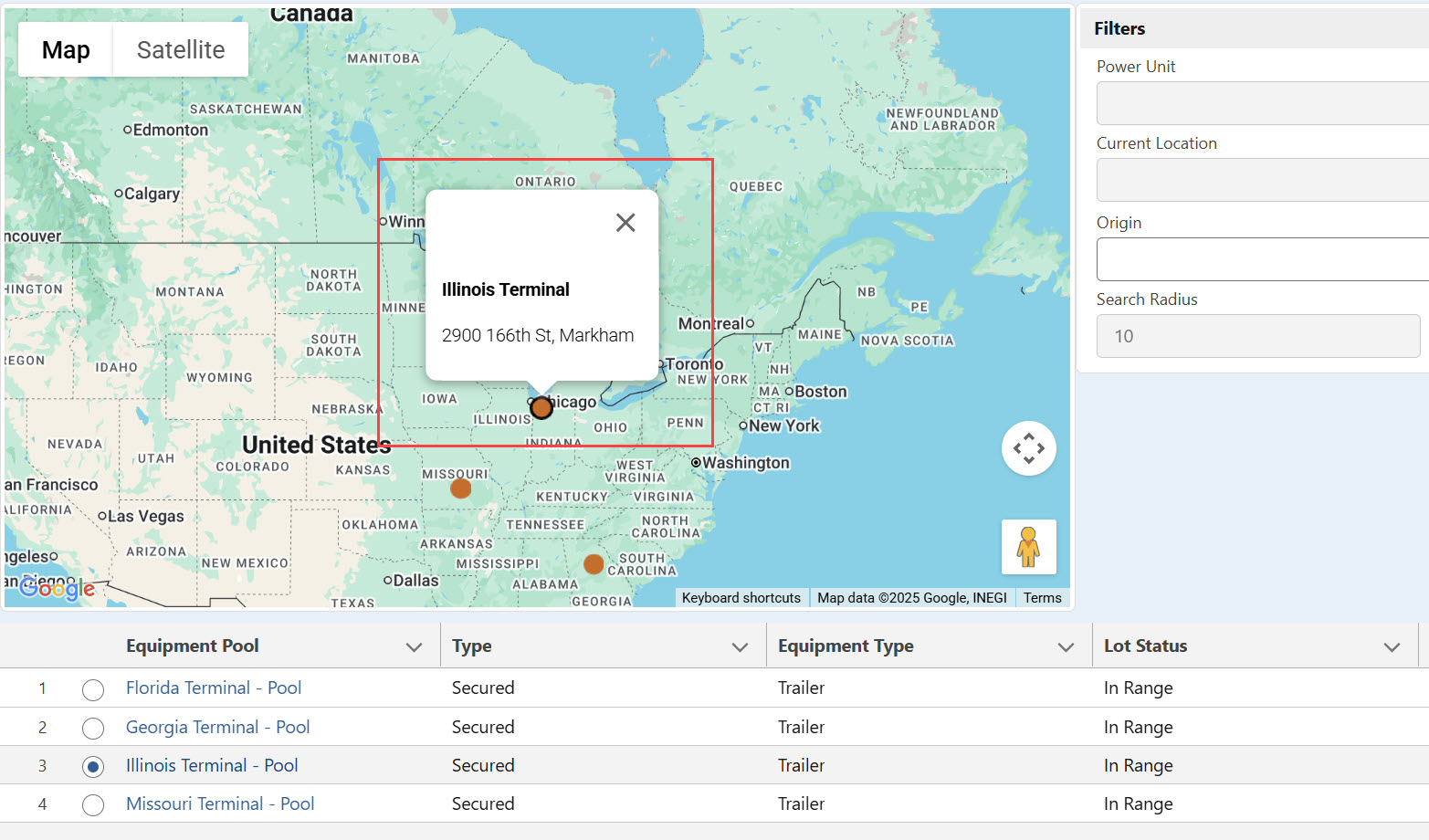
Additional Filters
Change the search criteria by filtering with combinations of Equipment Types, Location Types, and Equipment Status.
Further refine searches by adding an Origin (Account location) and/or Destination (Account location). Change the Search Radius (Miles/Kilometers) to include or remove locations. The + and - buttons increases and decreases the search radius in 10 mile increments.

Check the Search Origin and Search Destination boxes to apply the Search Radius to the Origin and/or Destination.
Additional filtering only applies when searching Equipment from a Trip Plan Leg.
Power Unit
Load
Current Location
Distance from Origin
Asset Locations
Below the map and filters is the Asset Locations section. Each location is listed with the Equipment information for each. Choose the radio button for each location to highlight on the map above.
Search location records with the search field in the banner.

Fleet Assets
The Fleet Assets available in a specific location are listed in the Assets section. The following actions are performed from the Assets section. Filter the available records with the view header search fields.
Spot Equipment present at a location.
View the Trip Plans a Fleet Asset is in use.
Search for Fleet Assets.
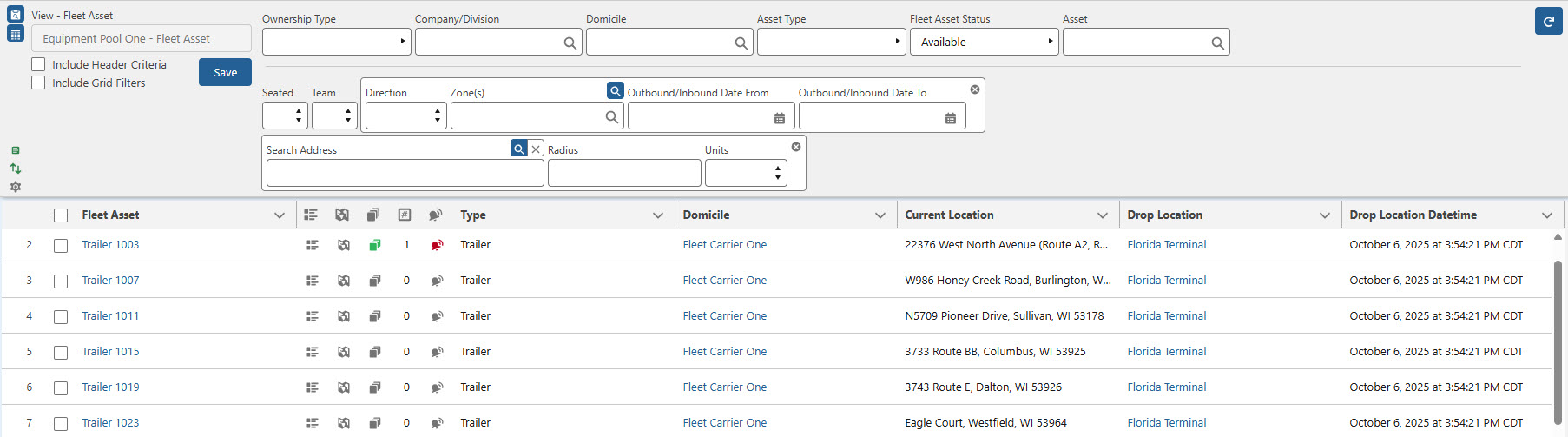
Check Fleet Assets to select them to perform Spot or Trip Plan functions.
The Spot Equipment button at the top of the Fleet Management Console opens the Spot Equipment modal.
Spotted Date/Time
The Date and Time a Fleet Asset was last viewed at an Account location.
Days on Lot
The Days on Lot field is calculated based on the Spotted Date at an Account location and the Drop Location Date/Time field.
Days on Lot is the value of today’s date from the Drop Location Date/Time. If no Drop Location Date/Time value is present, the Days on Lot is the value of today’s date from the Spotted Date.
The Available Loaded and Available Empties counts are editable from the Spot Equipment modal.
Manage lost and found Equipment with the Add search field. When a Lost Fleet Asset is spotted in an Equipment Pool, update the location information. Search for the Trailer with the Lost Status in the field. Update the Drop Location and Status fields to locate the missing Asset.
Add or update the remaining fields for each Asset as necessary. Removing the Drop Location field and searching for a new value repositions the equipment to that new location.
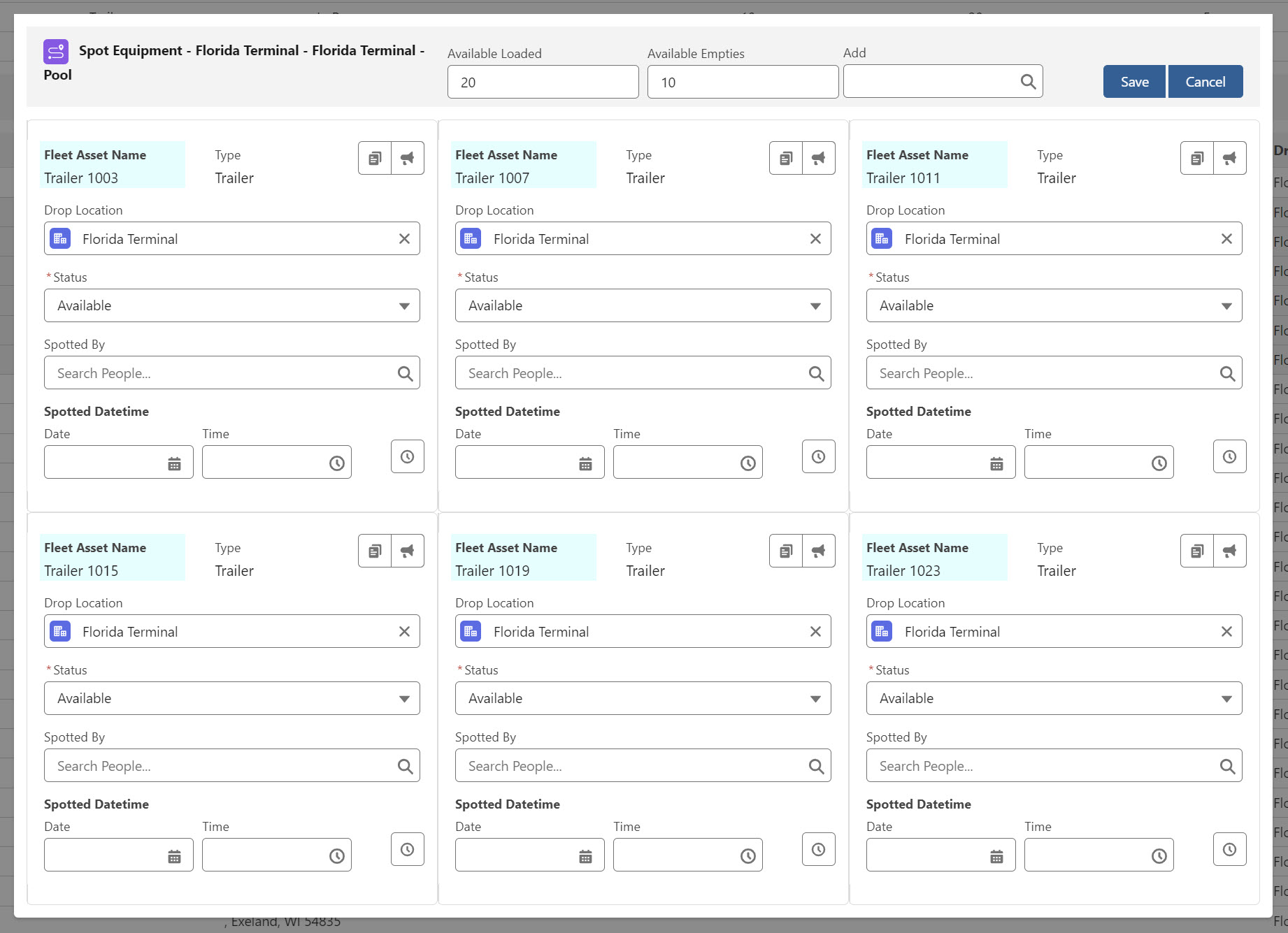
Click the Copy to All  button to fill the fields for all selected records in the modal. The following fields update when the Copy to All button is selected.
button to fill the fields for all selected records in the modal. The following fields update when the Copy to All button is selected.
Drop Location
Status
Spotted By
Spotted Date
Spotted Time
The Chatter .jpg) button opens the Chatter feed modal. View existing Chatter notes for the Asset and/or add new posts. Click the Share button to post the Chatter or Close to return to the Spot Equipment modal.
button opens the Chatter feed modal. View existing Chatter notes for the Asset and/or add new posts. Click the Share button to post the Chatter or Close to return to the Spot Equipment modal.
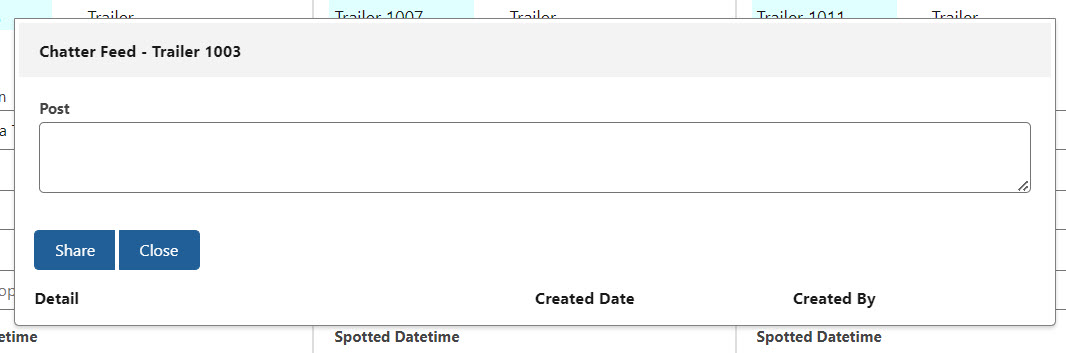
Choose a Fleet Asset Status from the picklist.
Search for the User record spotting the equipment and select in the Spotted By field.
Enter a Spotted Date and Time. The Now  button inserts the current date and time.
button inserts the current date and time.
When finished, click Save or Cancel to return to the Equipment Management view.
Check Fleet Assets and click Trip Plans to view the Active Trip Plans modal.
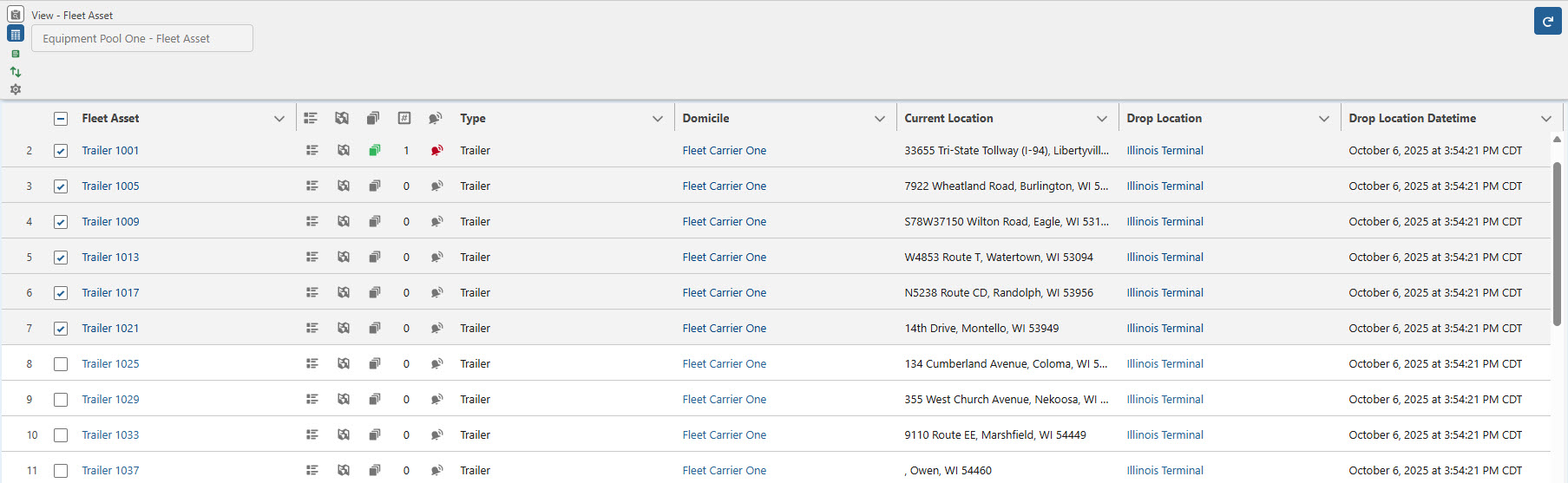
The Active Trip Plans modal displays Trip Plan information for the selected Fleet Assets.
.jpg)
Click Close to return to the Equipment Management view.