Revenova PayIQ is an extension module for the Revenova TMS that performs fully automated generation of pay for brokers, contractors, drivers, or Fleet Assets based on the model that is defined in the PayIQ program. All pay calculations and the criteria to determine whether a given record is paid are logged on each record and final payout. This allows for auditing of the entire payment process.
The Revenova PayIQ package provides the ability to configure and manage the following actions.
Who is paid.
Which roles are considered for payment.
Which metrics are used to determine the amount of pay.
Which records are eligible for payment.
When a record is paid out.
Pay estimation for driver rate confirmations.
As a fully-native force.com managed package, Revenova PayIQ seamlessly connects to your CRM environment and takes advantage of all the capabilities within the Salesforce platform. These include mobile support, point-and-click reports and dashboards, anytime/anywhere access, and industry-leading reliability, scalability, and security.
Contact a Revenova representative for package pricing and licensing information.
Definitions
A PayIQ Program is the header record that defines a pay structure for a set of users or contacts. A PayIQ Program consists of the following.
Pay Schedule
Roles
Participants
Calculation Tiers
Accessorial Rules
Filters
The Pay Schedule is made up of Pay Periods. A Pay Period is an amount of time corresponding to an organization’s payroll schedule.
A Participant is an employee, contractor, Driver, Fleet Asset, or Team that matches to Loads.
Participant Matches occur based on Role, who is in the participant list, eligible date falling within a Pay Schedule, and customizable Filters. These records indicate that a given payee is eligible for pay.
A Calculation Tier determines the pay brackets for a PayIQ Program. Target ranges can be set here on a number of provided metrics.
Accessorial Rules determine how accessorial charges are paid for a given PayIQ Program. In the case of Trip Plan Leg accessorial charges (which are always paid to the Driver) auto-fill rules.
A Filter is a customizable set of criteria to determine whether a Load, Driver Log, or Trip Plan Leg should be included in a given PayIQ Program.
A Pay Header is a collection of adjusted pay for a given Pay Period for payroll.
A Pay Detail is a breakdown of the pay as calculated from each applicable calculation tier and each accessorial rule within the PayIQ Program.
Batch Processes/Jobs
Pay is calculated using a chain of separate and linked batch processes. After each batch process runs, the next one in the chain is triggered. Which batch processes run is dependent on the type of programs that are enabled. Track the progress of each job in the Job Monitor tab within PayIQ Admin.
Match Loads to PayIQ Participants (Enabled if there are any active Load Roles):This process matches Loads to eligible Participants (Contacts, Users, or Team Members) within PayIQ programs. The PayIQ Program pulls Participants from the Roles defined within the PayIQ Program (which fields on the Load to search for eligible Participants). The process also checks if the eligible date defined in the Role settings falls within the periods defined for the schedule of the PayIQ Program. Load filters defined on the PayIQ Program are also applied at this stage. The process also checks if any Loads have the PayIQ Locked checkbox field Unchecked. If these conditions are met, a Participant Match record is created with the following attributes.
The financial information from the Load (and any associated freight plans) is copied over and converted into the Participant’s currency.
Lookups to the Load/Freight Plan that this Participant Match was generated.
Lookups to the Participant, Program, Pay Period, etc. that were matched.
Match Trip Plan Legs to PayIQ Participants (Enabled if there are any active Trip Plan Leg Roles): This process matches Trip Plan Legs to eligible Participants (Drivers or Fleet Assets) within PayIQ Programs. The PayIQ Program pulls Participants from the Roles defined within the PayIQ Program (either Drivers or the Fleet Asset on the Trip Plan Segment). The process also checks if the eligible date defined in the Role settings falls within the periods defined for the schedule of the PayIQ Program. If the Participant is set to pay off the Load instead of the Trip Plan Leg, the Load information is pulled instead of the Trip Plan Leg metrics. Either Trip Plan Leg filters or Load filters are applied at this stage depending on if the Participant is set to match to Load or not. If these conditions are met, a Participant Match record is created with the following attributes.
If paying off the Load, the financial information from the Load (and any associated Freight Plans) is copied over and converted into the Participant’s currency.
If paying off the Load, lookups to the Load/Freight Plan that the Participant Match was generated.
Lookups to the Participant, Program, Pay Period, etc. that were matched.
Match Driver Logs to PayIQ Participants (Enabled if there are any active Driver Log Roles): This process matches Driver Logs to eligible Participants (Drivers only) within PayIQ Programs. The PayIQ Program pulls Participants from the Roles of the PayIQ Program. The Process also checks if the eligible date defined in the Role settings falls within the periods defined for the schedule defined on the PayIQ Program. Driver Log filters are applied at this stage. If these conditions are met, a Participant Match record is created with the following attributes.
Lookups to the Participant, Program, Pay Period, etc. that were matched.
Each matching job only displays on the PayIQ Admin Job Monitor when a Load, Trip Plan Leg, or Driver Log Role occurs for an open PayIQ Program.
Clear Out Unapproved Pay: This process removes any orphaned Participant Matches, Unapproved Pay Details, and Unapproved generated Pay Adjustments. This allows regenerating these records against the latest metrics (that may have changed since the last PayIQ run). Pay Header records are not impacted.
If a User in a multi-currency org changes their pay currency, any existing Pay Header records remain in the old currency. Any existing Pay Headers must be deleted to regenerate the record in the new currency.
Generate Tier Pay: This process takes the Participant Matches generated by the first three Match X to PayIQ Participants jobs and generates Pay Detail records based on calculation tiers set up on the PayIQ Program. Pay is split amongst team members, if applicable. Any pay that was already approved (and paid via the payroll process) is subtracted from the generated pay. Any Loads with the PayIQ Locked checkbox field Checked do not generate pay (if the Participant is paying off of the Load).
Generate Accessorial Pay (Enabled if any active Load Roles or Trip Plan Leg Roles exist): This process takes the Participant Matches generated by the first three Match X to PayIQ Participants jobs and generates Pay Detail records based on accessorial charges and the Accessorial Rules set up on the PayIQ Program. Pay is split amongst team members, if applicable. Any pay that was already approved (and paid via the payroll process) is subtracted from the generated pay. Any Loads with the PayIQ Locked checkbox field Checked do not generate pay (if the Participant is paying off the Load).
Copy Over Pay Estimate Adjustments (Enabled if any active Trip Plan Leg roles exist): This process copies over adjustment amounts from Pay Estimates and enters corresponding adjustments on the Pay Header. For Trip Plan Leg-based pay, the adjustment is included in the earliest Pay Header the Load falls into.
Generate Adjustments: This process generates all other adjustments set up for automated generation. This involves converting EPayments and Fuel Card Transaction Line Items to Pay Adjustments and added to the Pay Headers generated by the two Generate Pay jobs. EPayment Created Date and Deductible fields determine applicable EPayments. Contacts and Drivers are matched based on the Contact on the EPayment. The Fuel Card Transaction Date and Fuel Card Transaction Line Item Deductible fields determine if a Fuel Card transaction applies. Contacts and Drivers are matched based on the Driver on the Fuel Card Transaction and the Fleet Asset to the Fleet Asset set on the Fuel Card Transaction. Adjustments to account for minimum pay rules are generated. This process also takes any pay advances with a remaining balance and generates adjustments according to their adjustment plan. All subtotals are updated on the corresponding Pay Headers.
It may be necessary to increase the batch size for the Generate Adjustments job for users that rely heavily on using Pay Advances with financial changes after Pay Approval for a given Pay Period.
In addition to the main PayIQ Job chain, there is a separate batch process available.
Delete PayIQ Logs: This optional process deletes old PayIQ logs to free up storage space in the org with lookback days/category filters.
PayIQ Admin
All global settings for PayIQ exist within the PayIQ Admin screen. A system administrator or Revenova Support should assist with initial setup. The PayIQ Admin screen is separated into four tabbed sections.
Job Monitor
Run History
Configuration
Logs
Job Monitor
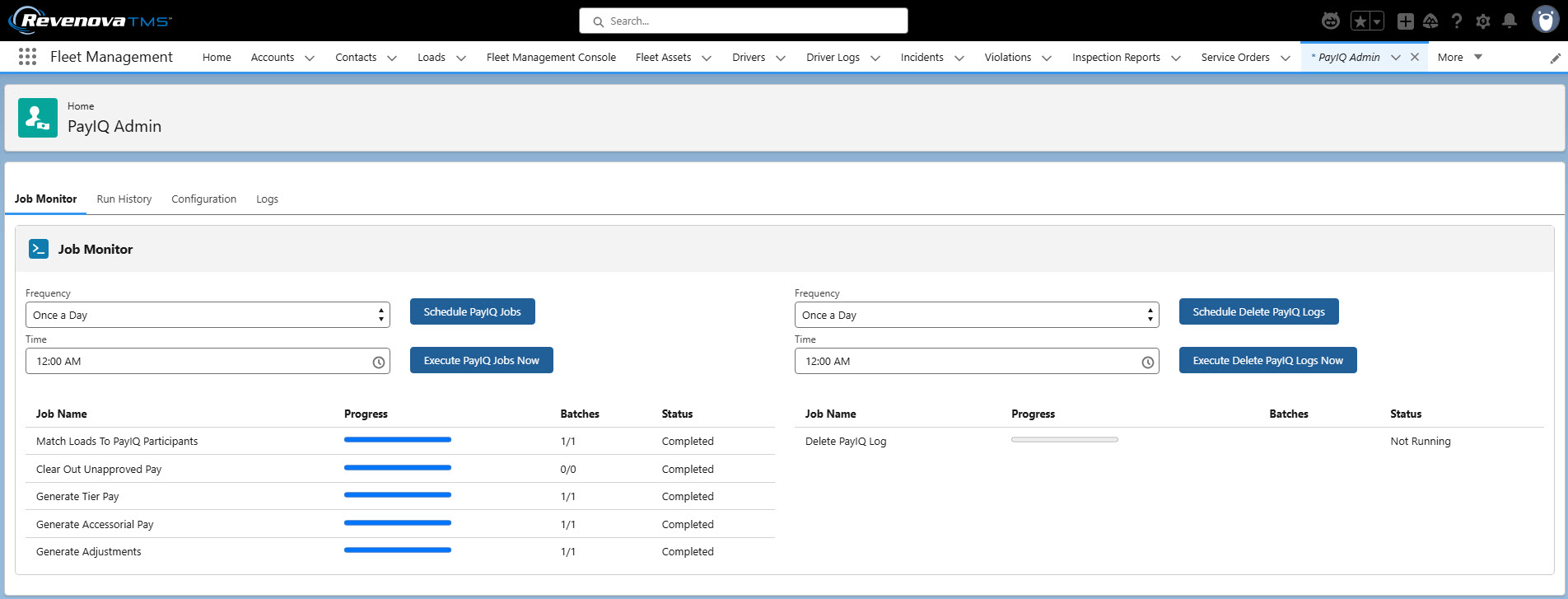
The Job Monitor tab in PayIQ Admin contains three functions.
Schedule or immediately perform the main PayIQ Job chain.
The Schedule PayIQ Jobs button schedules the job chain. To schedule, select a Frequency from the picklist and a Time of day. Options include Once a Day, Twice a Day (every 12 hours), Thrice a Day (every 8 hours). When scheduled, the next run time displays below the Frequency and Time fields.
The Execute PayIQ Jobs Now button runs the chain immediately.
Schedule or immediately delete PayIQ Logs.
The Schedule Delete PayIQ Logs button schedules the delete job. To schedule, select a Frequency from the picklist and a Time of day. Options include Once a Day, Twice a Day (every 12 hours), Thrice a Day (every 8 hours). When scheduled, the next run time displays below the Frequency and Time fields.
The Execute Delete PayIQ Logs Now button runs the job immediately.
Monitor the current status/progress of currently running PayIQ jobs. The main PayIQ job chain and the delete PayIQ logs job statuses are under their respective scheduling options, and automatically refreshes every 5 seconds to show the latest status.
Run History
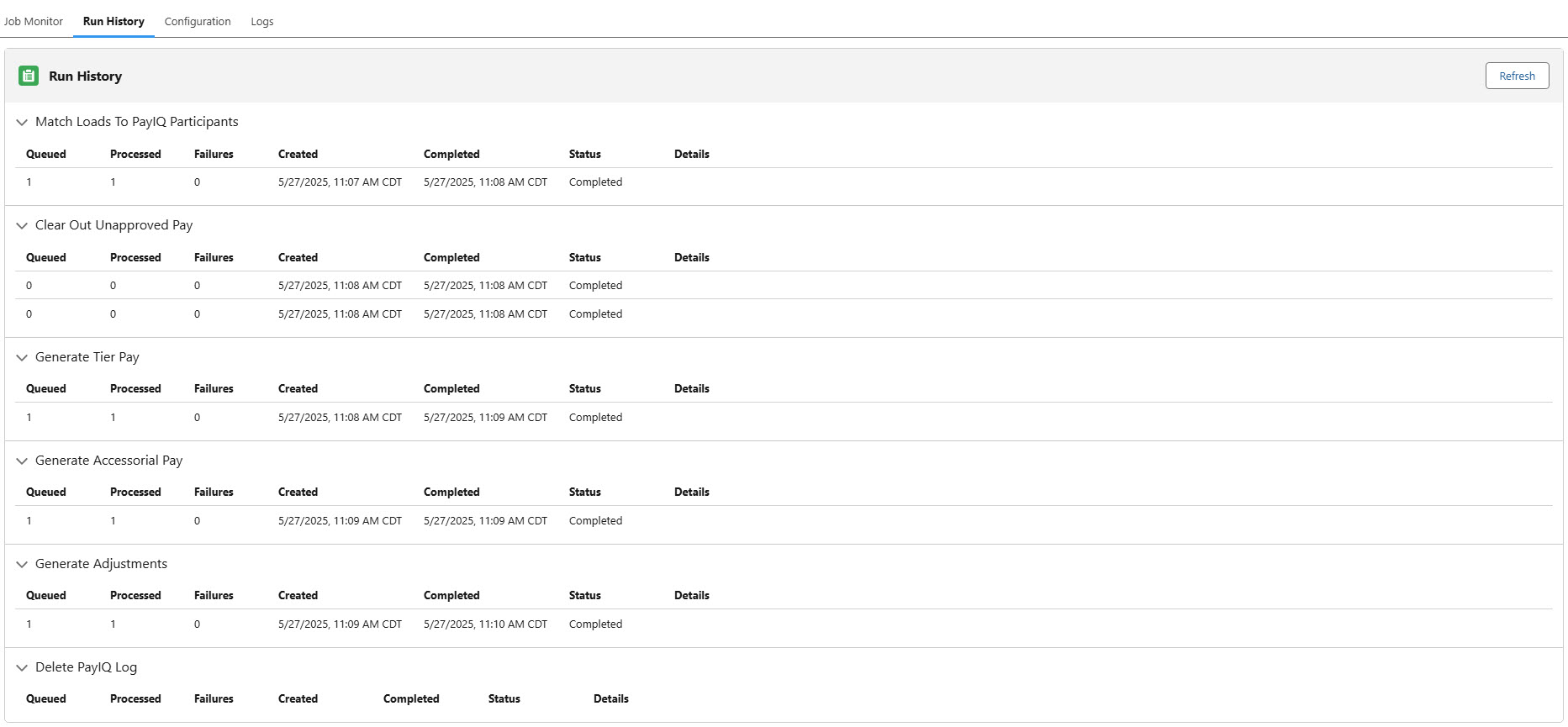
The Run History tab contains detailed status information for each of the batch processes including processed/failures, created/completed dates, status, and error details.
The columns contain the following information. Queued: Displays the number of iterations prepared for execution. Processed: Displays the number of iterations successfully completed. Failures: Displays the number of iterations that encountered unrecoverable errors. Created: Displays the date and time the job entered into the queue. Completed: Displays the date and time the job completed processing. Status: Displays the current status of the job. Details: Displays any details for unexpected errors. Any expected scenarios/misconfigurations where a record might not be paid are saved in the PayIQ logs.
Configuration
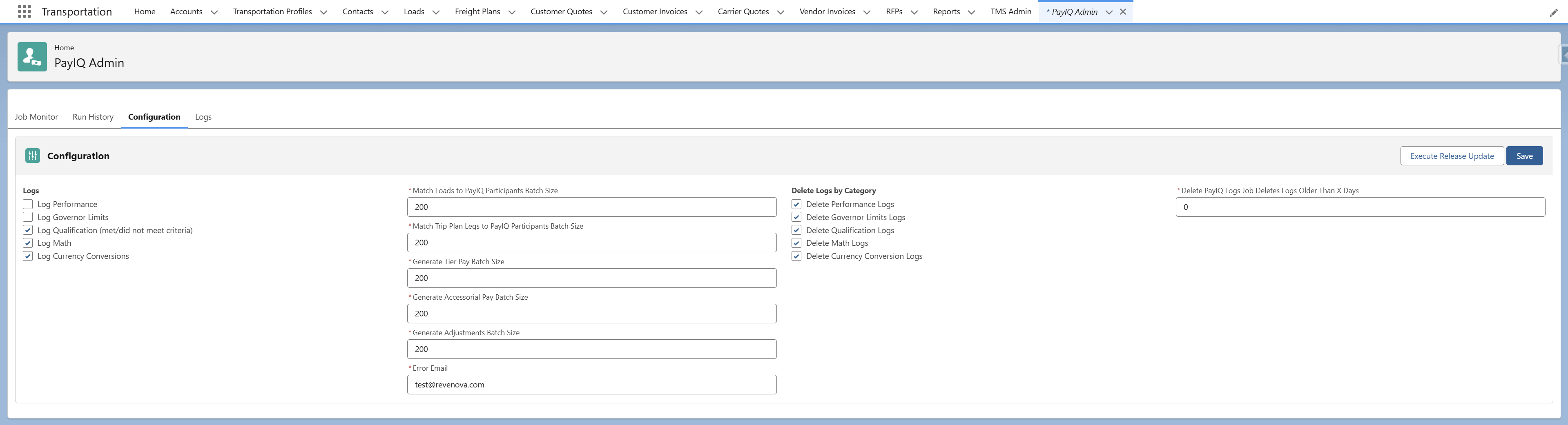
The Configuration tab allows for controlling the following PayIQ options.
Choose Logs to record pay information.
Configure PayIQ batch sizes for optimal system performance.
Choose which categories of PayIQ Logs to delete in the Delete payIQ Logs job.
Select a number of lookback days for the Delete PayIQ Logs job.
Enter an Error Email. Any uncaught exceptions are sent to this email address. A valid email address required.
The email address should belong to the user administrating PayIQ. Review any PayIQ Programs based on emails received. If necessary, escalate to Revenova by submitting a case.
Only 1 email address is permitted in this field.
Logs
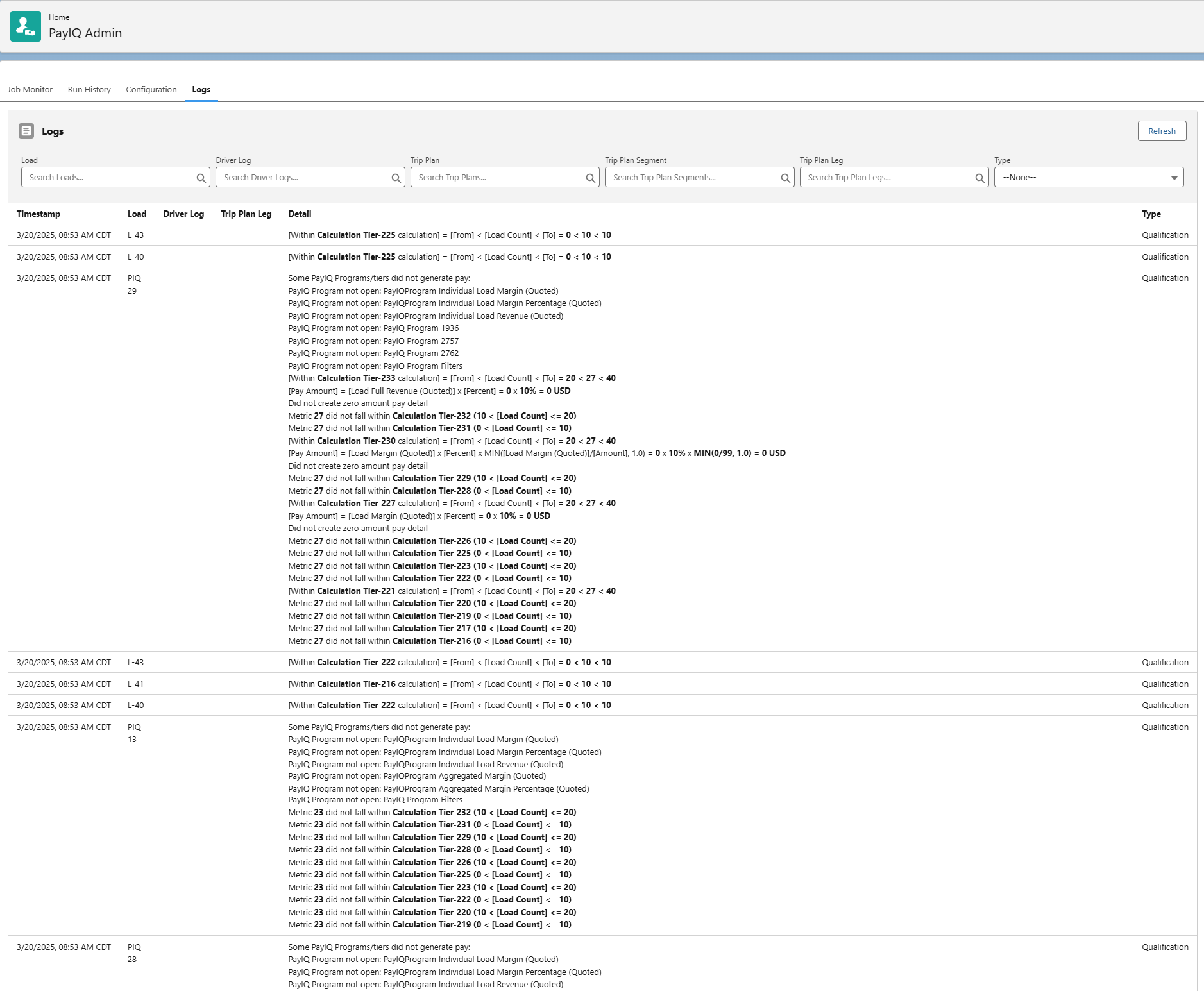
The Logs tab in PayIQ allows searching for log messages filtered by Load, Driver Log, Trip Plan, Trip Plan Segment, Trip Plan Leg, or Type. These filters are hierarchical. Clearing out a Trip Plan clears out the Trip Plan Segments and Legs associated with that Trip Plan. PayIQ takes the most specific option for filtering. The Trip Plan Leg returns first, then the Trip Plan Segment, then the Trip Plan, and finally the associated Load. Filter results are shown with the Trip Plan, Segment, and Leg separated by slashes.
This list is limited to the first 100 logs found for a given search criteria. If something more elaborate is needed, build a report on the PayIQ Log object.
The Logs section determines which logs are created when matching Loads to participants, and generating pay. There are five Log types that may be created.
To save storage space in an org, Qualification and Currency records are only created once per record per Log type with all log messages consolidated into a single log.
Log Performance: The default option is NOT Checked. These logs are not tied to any Loads, or other records. They provide a measurement for package performance. It is strongly recommended to leave these logs off unless troubleshooting with a member of Revenova support. Every time a job is initiated, the following is recorded.
The time to startup.
The time each cycle takes.
The time to complete the job.
Log Governor Limits: The default option is NOT Checked. These logs are intended for advanced troubleshooting for custom configurations that may cause performance-related errors. It is strongly recommended to leave these logs off unless troubleshooting with a member of Revenova support. Every time a job is initiated, the following is recorded.
The time to startup.
The time each cycle takes.
The time to complete the job.
Log Qualification (met/did not meet criteria): The default option is Checked. These logs provide a record of when a user is not paid for a given record. Every time a job is initiated, the following is recorded.
Any criteria NOT met when matching a record to a participant.
Any criteria NOT met when generating pay. One consolidated log per record is created. The Detail field contains the programs and reasons for not qualifying.
Log Math: The default option is Checked. These logs provide a record of the calculations made to generate a payment amount. All math logs are in the currency of the org. Every time a job is initiated, the following is recorded.
Every math calculation performed.
Log Currency Conversions: This option is only available if multicurrency is enabled. Every time a job is initiated, the following is recorded.
Any instance when a currency is converted.
The exchange rate that was used.
One consolidated log per record is created. The Detail field contains the currency conversions in a list.
For a detailed listing of each log message, see the PayIQ Log Dictionary.
Batch Sizes
PayIQ job batch sizes may be modified in this section of configuration. The default values are optimal for most orgs. They may be optimized for better performance based on the size of the org.
Consult with Revenova Support to determine the optimal settings based on the amount of data the org processes.
For more information on configuration and performance, see the Performance section in Troubleshooting PayIQ.
Enter a number of days in the Delete PayIQ Logs Job Deletes Logs Older than X Days field. Click Save.
The Delete PayIQ Logs Logs Older Than X Days field follows these rules.
0 deletes all logs.
1 deletes logs created before the beginning of yesterday.
The default value is 0 days.
By default, all log types are Checked.
PayIQ Program Setup
PayIQ Programs define cascading pay structures that determine how employees and/or contractors are paid. PayIQ Programs are available as a tab within the Salesforce system menu.
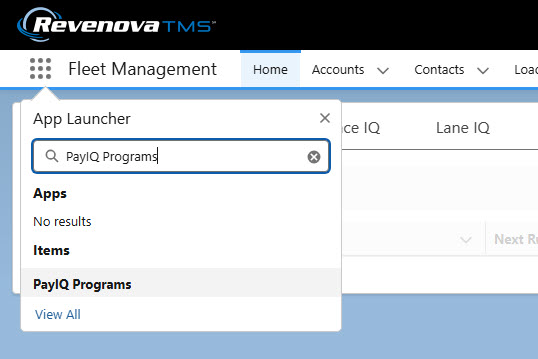
Navigate to the PayIQ Programs list to view any existing or to create new Programs.
Click New to open the PayIQ Program modal and create new PayIQ Program records.

Initial Fields
To create a new PayIQ Program, provide the following fields.
Name (required)
Description (optional)
Pay Schedule (required)
Status (required, Pending is recommended)
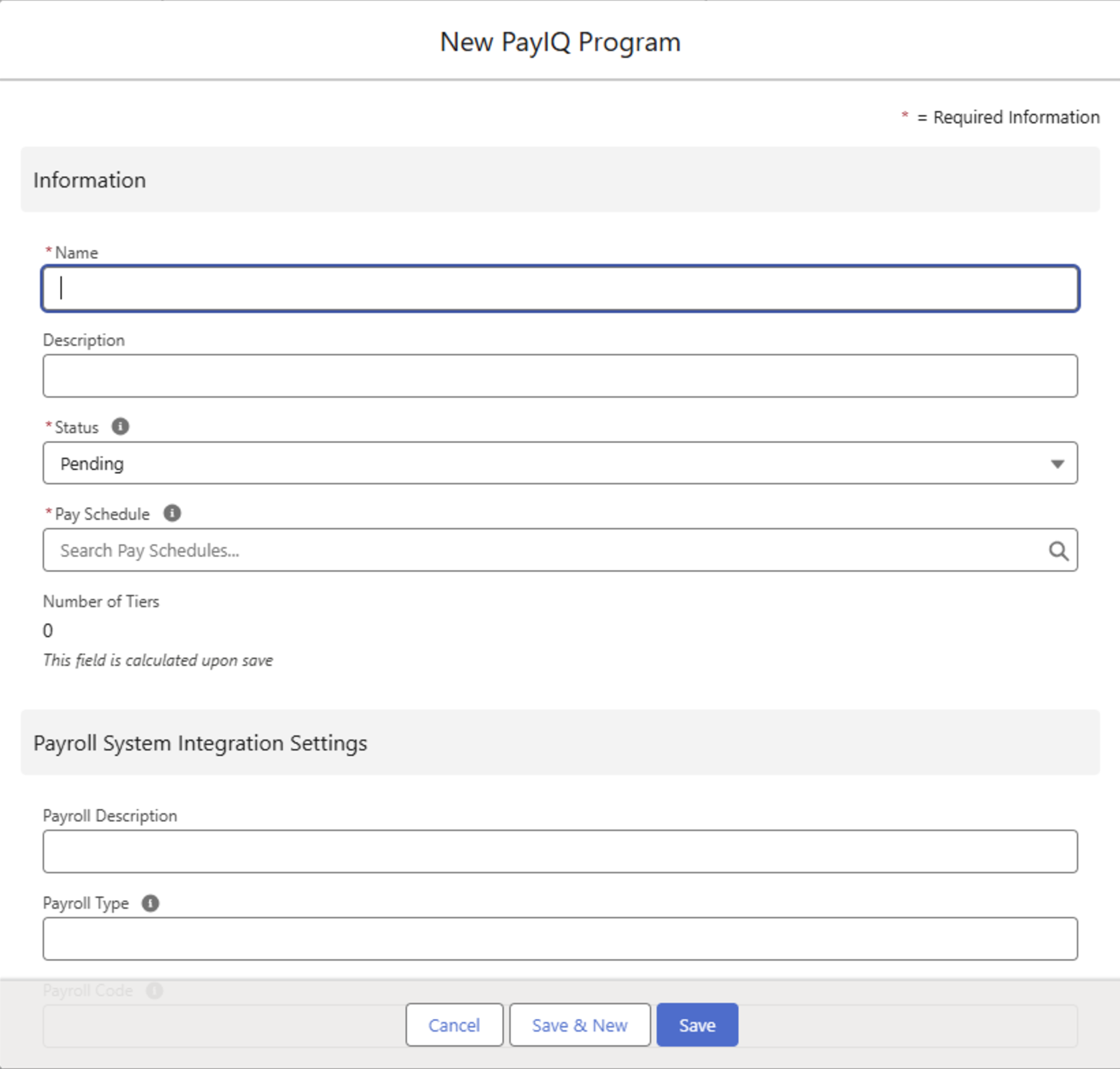
Status: Setting the Status field initially as Pending prevents PayIQ jobs from attempting to run the PayIQ Program. The Status field may be changed to Open once the program is completed and ready for use to generate pay.
Pay Schedule
The Pay Schedule field provides the option to select an existing Pay Schedule or to create a new Pay Schedule.
.png)
Create a new Pay Schedule and provide a description name. Enter an optional Fiscal Year that the Pay Schedule applies to.
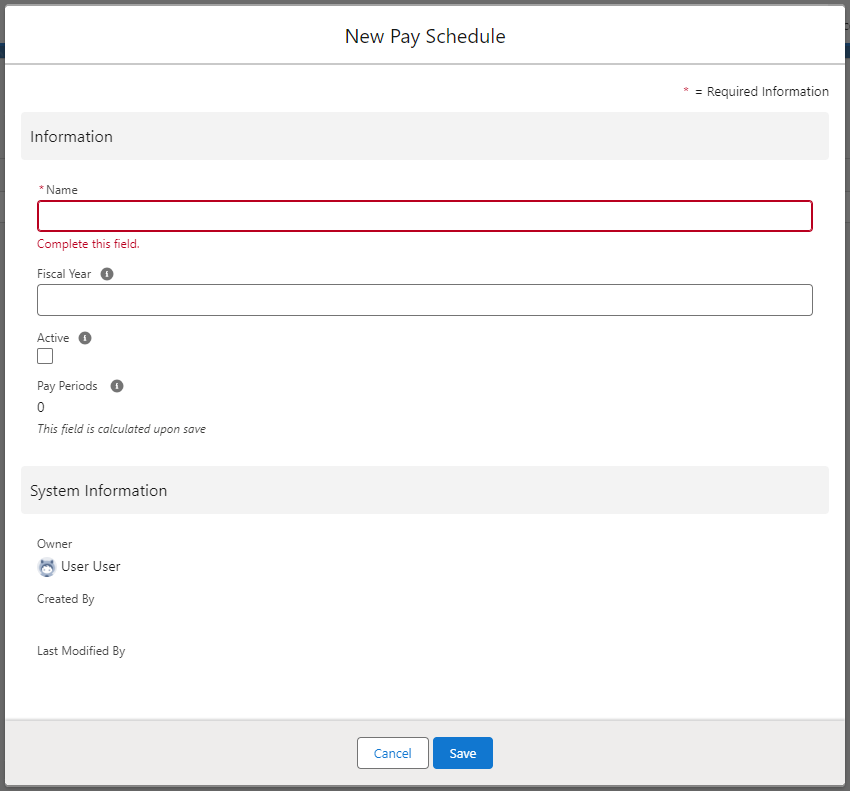
It is recommended to create Pay Schedules with Active Checked. Inactive Pay Schedules are not included when PayIQ jobs run.
Click Save.
Pay Periods
Once a Pay Schedule record is created, add Pay Periods to it. Click the New button to add Pay Periods to a Pay Schedule.
Pay Periods must be created for each and every period that falls within the fiscal year.
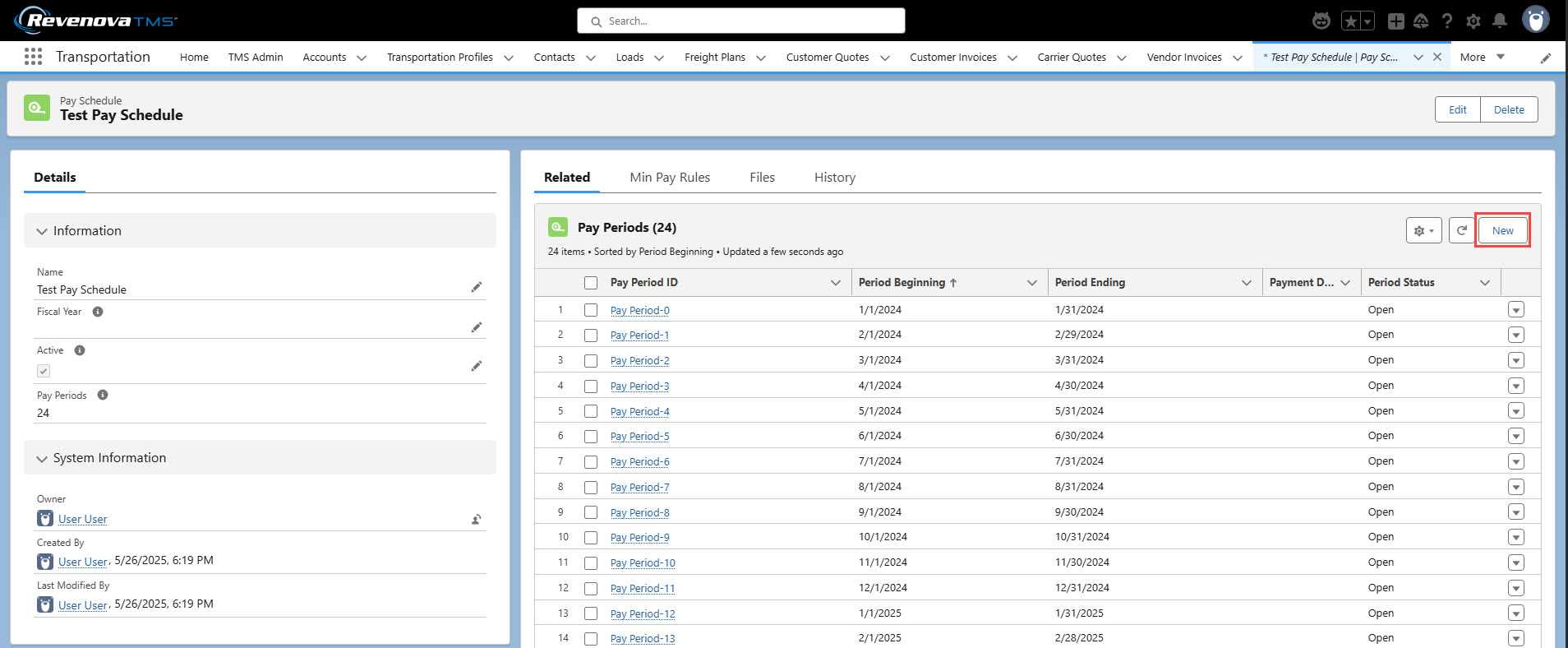
To create a new Pay Period, provide the following fields.
Period Beginning (required)
Period Ending (required)
Payment Due Date (optional)
Period Status (Open is recommended)
In the example below, a monthly Pay Period is shown. Pay Periods are flexible based on the payment schedule of the business.
.png)
Set the Period Status field initially as Open. When the PayIQ job runs, closed periods are not included. The Active field is set accordingly upon Save.
Click Save.
It is recommended to close a Pay Period soon after it is completed.
Pay Period records cannot be deleted after a Pay Header record is generated for that Pay Period. Users receive an error when attempting to delete the Pay Period record.
Freight Plan Settings
For the Freight Plan Load Criteria to function properly, the FreightPlanManagementJob must be running. Run or schedule the FreightPlanManagementJob in the TMS with other batch processes. Before running the PayIQ jobs make sure the FreightPlanManagementJob has completed.
If paying off Loads, there are two options within PayIQ Programs to customize how Freight Plan Loads are processed.
Freight Plan Load Criteria
Carrier Load Allocation
Freight Plan Load Criteria
The Freight Plan Load Criteria picklist sets the completeness criteria for freight plans.
Freight Plan Load Criteria includes three options.
—None—: No criteria are applied. Every freight plan is processed by the PayIQ Program so as long as other criteria are met.
All loads must be quoted: Every customer Load must have an accepted customer quote, and every Carrier must have an accepted Vendor quote.
All loads must be invoiced: Every customer Load must have a customer invoice, and every Carrier must have a Vendor invoice.
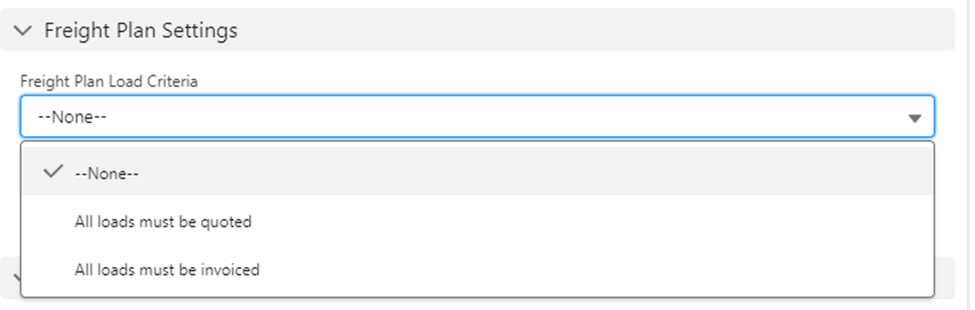
Carrier Load Allocation
This picklist value determines how to pay Freight Plan Carrier Loads. Carrier Load Allocation criteria includes the following four options.

Depending on configuration, Freight Plans may generate multiple Participant Match and Pay Detail records.
Each Customer Load generates 1 Participant Match and 1 Pay Detail records multiplied by the number of eligible Participants.
Each Carrier Load generates Participant Match and Pay Detail records for each applicable Customer Load multiplied by the number of eligible Participants.
Single Customer Load / Multiple Carrier Loads: 1 Participant Match and 1 Pay Detail records created multiplied by the number of eligible Participants.
Single Carrier Load / Multiple Customer Loads: 1 participant Match and 1 Pay Detail records created for each Customer Load multiplied by the number of eligible Participants.
Multiple Carrier Loads / Multiple Customer Loads: 1 Participant Match and 1 Pay Detail records created for each Customer Load that the Carrier Load in question covers multiplied by the number of eligible Participants.
Example: A Freight Plan contains 3 Customer Loads and 2 Carrier Loads. Customer Load 1 generates 1 Participant Match/Pay Detail records multiplied by the number of eligible Participants.
Customer Load 2 generates 1 Participant Match/Pay Detail records multiplied by the number of eligible Participants.
Customer Load 3 generates 1 Participant Match/Pay Detail records multiplied by the number of eligible Participants.
Carrier Load 1 generates 3 Participant Match/Pay Detail records multiplied by the number of eligible Participants.
Carrier Load 2 generates 3 Participant Match/Pay Detail records multiplied by the number of eligible Participants.
—None—: Carrier Loads are not paid.
Cost Contribution: Carrier Loads are calculated based on the financial cost of each customer Load it covers multiplied by the ratio of the Carrier Load cost / (the customer Load cost + the customer Load cost allocation).
Freight Plan impact on Cost Contribution Ratio
Single Customer Load / Multiple Carrier Loads: Each Carrier Load’s cost contributes a portion of the cost allocation on the Customer Load. This reduces the amount each Carrier Load pays out. from the flat margin/revenue numbers
Single Carrier Load / Multiple Customer Loads: : Each Customer Load's cost allocations contributes a portion of the Carrier Load's cost. This increases the amount each Carrier Load pays out from the flat margin/revenue numbers
Multiple Carrier Loads / Multiple Customer Loads: Cost contributions depend on how the Carrier/Customer Loads relate to each other and may vary.
Use Case: Multiple Carriers on the same lane delivering multiple Line Items in the same Delivery.
Distance Contribution: Carrier Loads are paid based on the financial cost of each customer Load covered multiplied by the ratio of the distance it covers / the distance the customer Load covers.
Freight Plan impact on Distance Contribution Ratio
Single Customer Load / Multiple Carrier Loads: Each Carrier Load’s distance contributes a portion of the distance on the Customer Load. This reduces the amount each Carrier Load pays out. from the flat margin/revenue numbers
Single Carrier Load / Multiple Customer Loads: : Each Customer Load's distance contributes a portion of the Carrier Load's cost. This increases the amount each Carrier Load pays out from the flat margin/revenue numbers
Multiple Carrier Loads / Multiple Customer Loads: Distance contributions depend on how the Carrier/Customer Loads relate to each other and may vary.
Use Case: When Carrier Loads cover different portions of a Customer Load or a single Carrier covers multiple Customer Load deliveries.
Full: Carrier Loads are paid on the full financial cost of the Freight Plan as determined by each customer Load covered (regardless of cost or distance contribution). Carrier Load Margin/Revenue = Customer Load Margin/Revenue multiplied by 1.
When Full contribution is selected, a Participant Match and Pay Detail records are created for each Customer Load that a Carrier Load covers.
PayIQ Programs Lightning Record Page
Click on a PayIQ Program to view the PayIQ Programs Lightning Record page. This page contains several related lists as well as the ability to Edit, Clone, or Delete the PayIQ Program.
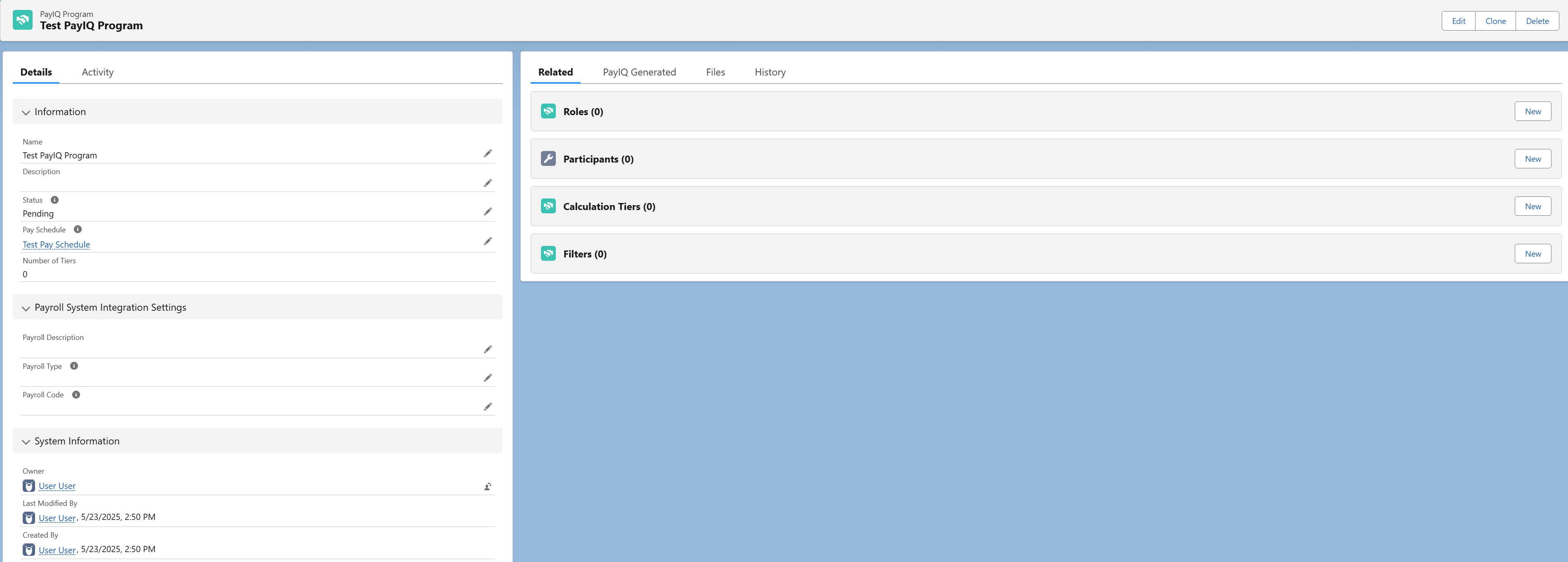
The Clone button copies the Roles, Participants (Users, Contacts, Drivers, Fleet Assets, and Teams), Calculation Tiers, Accessorial Rules, and Filters to the new PayIQ Program. All child objects are copied during the clone process. Cloned programs are named identically to the original PayIQ Program with the addition of a “Clone - “ prefix.

The Delete button removes the PayIQ Program record and all child objects. Participants and Teams do not need to be deleted separately. For PayIQ Programs with more than 10,000 participants they must be deleted manually before deleting the Program.
![]()
Roles
Roles define the User, Contact, Driver, or Fleet Asset that are paid based on Load, Driver Log, or Trip Plan Leg fields identifying the individual(s) eligible for pay.
From the PayIQ Program Roles related list, click New.

Roles of the appropriate Type must be created before Participants of that Type may be entered. Tier types also validate that compatible Roles are present.
Parent Object
Select the appropriate record to pay off of in the Parent Object field. Picklist values include the following options.
Load
Driver Log
Trip Plan Leg
Matching Jobs only display on the PayIQ Admin Job Monitor when a Load, Driver Log, or Trip Plan Leg occur for an open PayIQ Program.
Adding an additional Role type to an open PayIQ program after the jobs have already run impacts the history displayed in the Job Monitor. Manually run the jobs or wait for the next scheduled job run to view the corrected job history.
Lookup Type
Select the appropriate type in the Lookup Type field. Picklist values include User and Contact for Loads, Driver for Driver Logs, or Driver and Fleet Asset for Trip Plan Legs. This field is required.
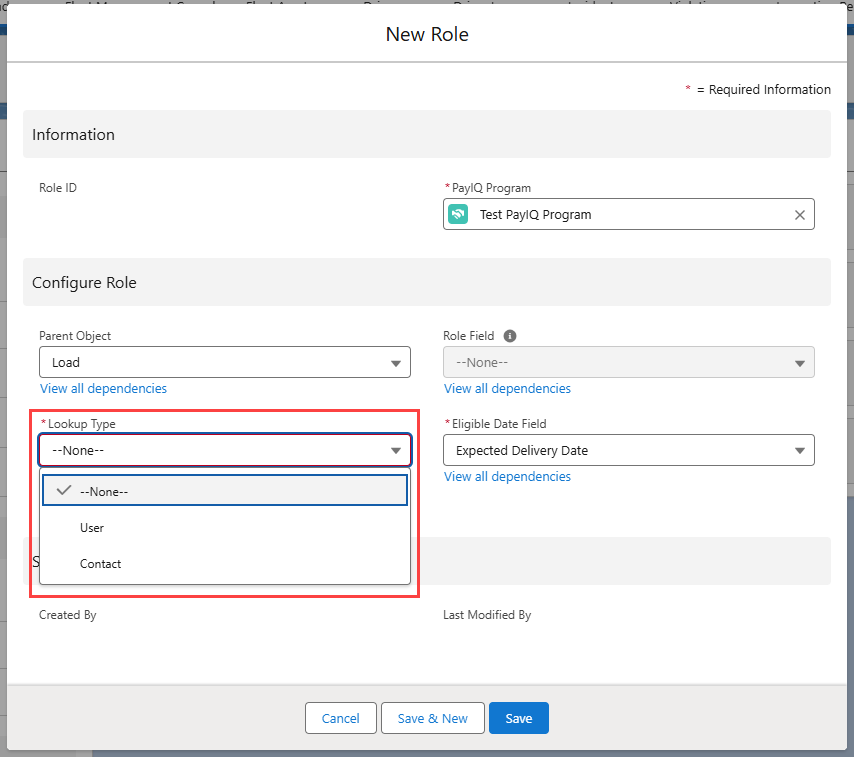
Role Field
If paying off of a Load, the Role Field determines which Load field the User or Contact is selected from. Two User fields, Carrier Sales Rep and Customer Sales Rep are supported with package installation. One contact field, Sales Lead (Contact) is also included with PayIQ. Available options depend on the lookup type selected. Role Field is a global picklist that may be expanded to support additional Load fields. Role Field is required.
See Custom Roles under the Customizing PayIQ section below to create a custom Load field.
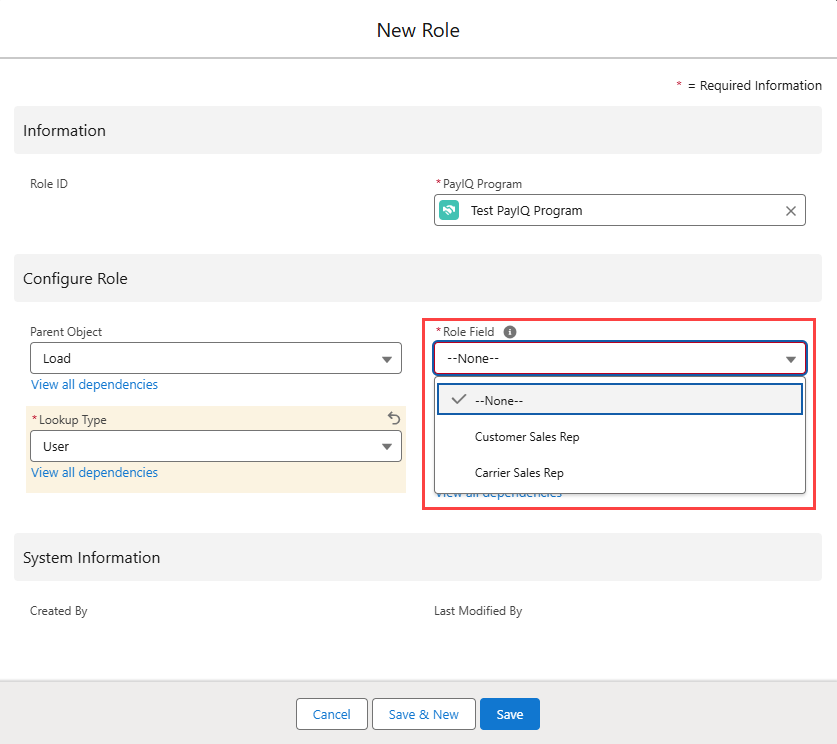
Eligible Date
The Eligible Date field selects which field to use to determine when a record is eligible for payment. This date determines whether the record falls within the Pay Schedule for the PayIQ Program, and which Pay Period to slot the pay for that record into. When a record is matched to a participant, the eligible date also determines if it falls within the effective/expiration date for the participants.
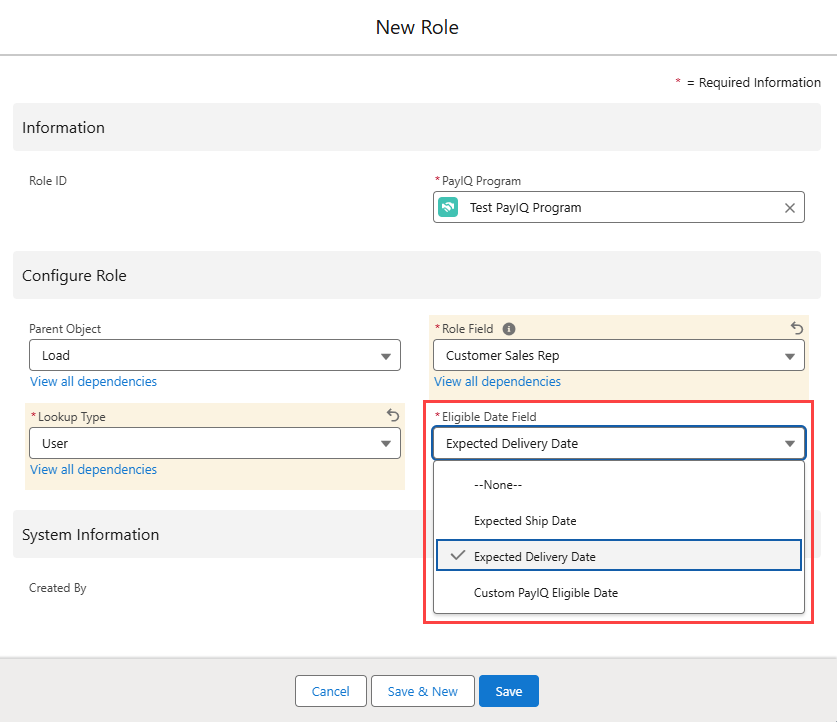
Load: The Expected Ship Date or Expected Delivery Date options are packaged and available to use for the Eligible Date Field. The Custom PayIQ Eligible Date option may be used for supporting other Load dates.
Driver Log: Only Certified as of is a supported Eligible Date Field option.
Trip Plan Leg: The Arrival Date, Departure Date, Last Leg Arrival Date, or Last Leg Departure Date are supported. A Participant Match is created for each leg of a Trip Plan, not just the final Trip Plan Leg in the Trip Plan Segment. The pay for each Trip Plan Leg is calculated individually.
The Eligible Date Field on each Participant Match record determines the Pay Period for that Participant Match. Choosing the Last Leg Arrival/Departure Date as the Eligible Date Field uses that single date for each Trip Plan Leg in the Trip Plan Segment to determine the Pay Period.
See Custom PayIQ Eligible Date under the Customizing PayIQ section below to support a custom date for a Load.
Participants
To include employees and/or contractors in the PayIQ Program, add them as participants. The specific record types of a Participant are either Users, Contacts, Drivers, or Fleet Assets that must be added to the TMS. Teams are comprised of Users and/or Contacts.
See Salesforce documentation for more information on Users and Contacts.
See TMS documentation for more information on Drivers and Fleet Assets.
Setup Note When configuring PayIQ, confirm the contact information for all User, Contact, Driver, and Fleet Asset records is entered and up to date. Driver confirmations, Pay Estimates, and Settlement Sheets may be sent to the contact information on these records.
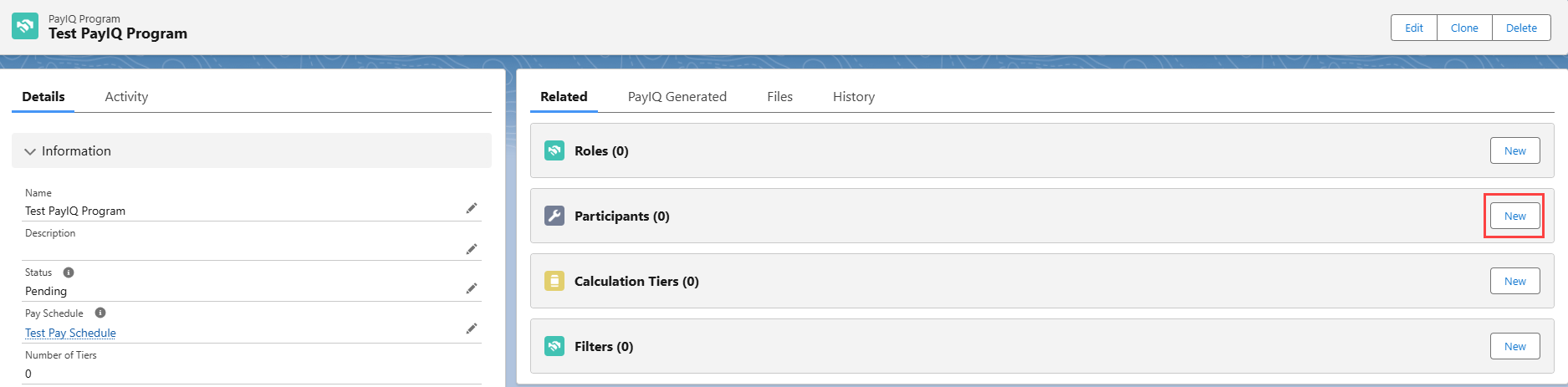
User Participants
Existing internal employees may be added to the PayIQ Program as Type User. Enter and select applicable Salesforce users already created in the org.
Add Users to a Team, if necessary. Set an effective and expiration date for the User based on the terms of their employment. Pay is only be calculated for that User if the eligible date falls within the effective/expiration (inclusive) date range for that User.
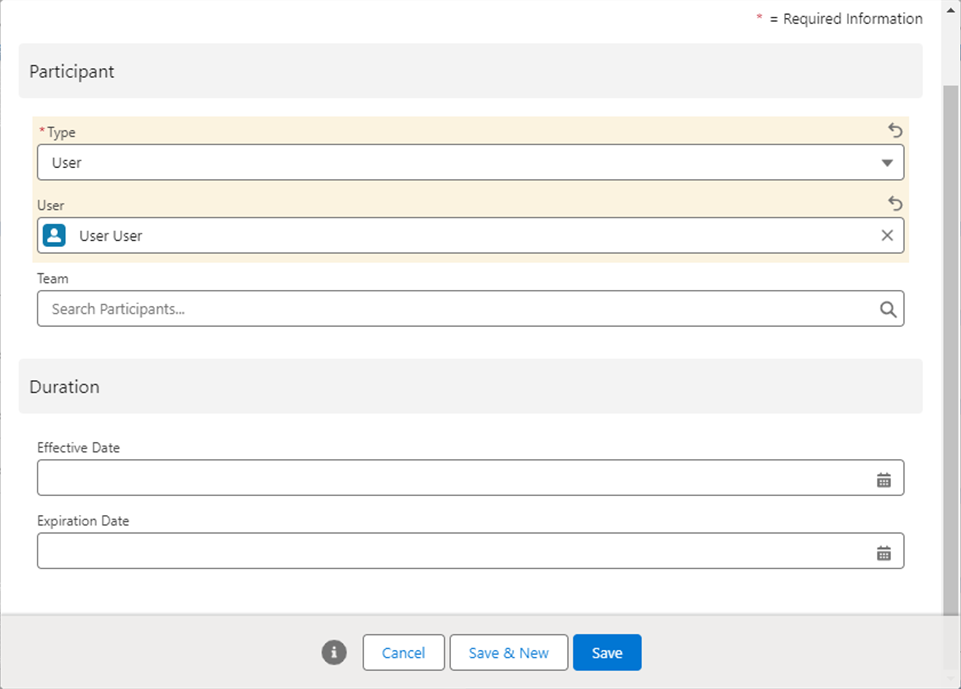
Contact Participants
External contractors may be added to the PayIQ Program as type Contact. Type to add external contractors that exist as salesforce contacts to include in the PayIQ Program. Enter and select any Salesforce contact that is already created in the org.
Add Contacts to a Team, if necessary. Set an effective and expiration date for the Contract, depending on the terms of the Contact’s contract. Pay is only calculated for a contact if the eligible date falls within the effective/expiration (inclusive) date range for that Contact.
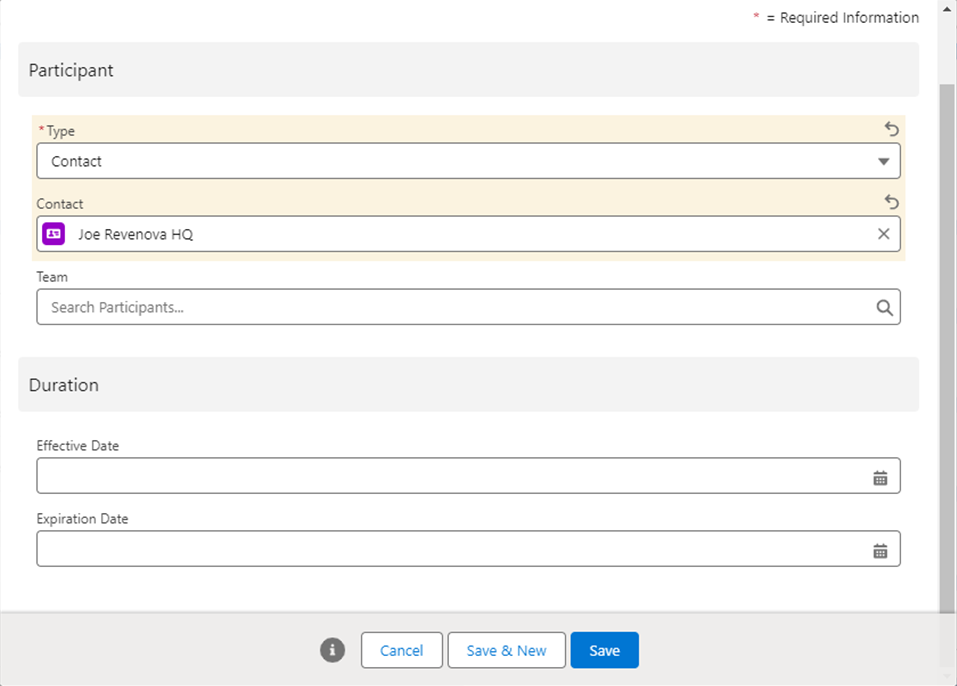
Driver Participants
Existing Drivers may be added to the PayIQ Program as Type. Enter and select applicable TMS Drivers already created in the org. Set an effective and expiration date for the Driver based on the terms of their employment/contract. Pay is only calculated for that Driver if the eligible date falls within the effective/expiration (inclusive) date range for that Driver. If paying off Load metrics instead of Trip Plan Leg metrics, Check the Pay off Load Instead of Trip Plan Leg checkbox. The Allow Pay Estimates checkbox enables the pay estimation process for this participant. If Checked, another option appears for emailing pay estimates. Select this if the pay estimate report should be attached to the Driver Rate Confirmation for this Participant.
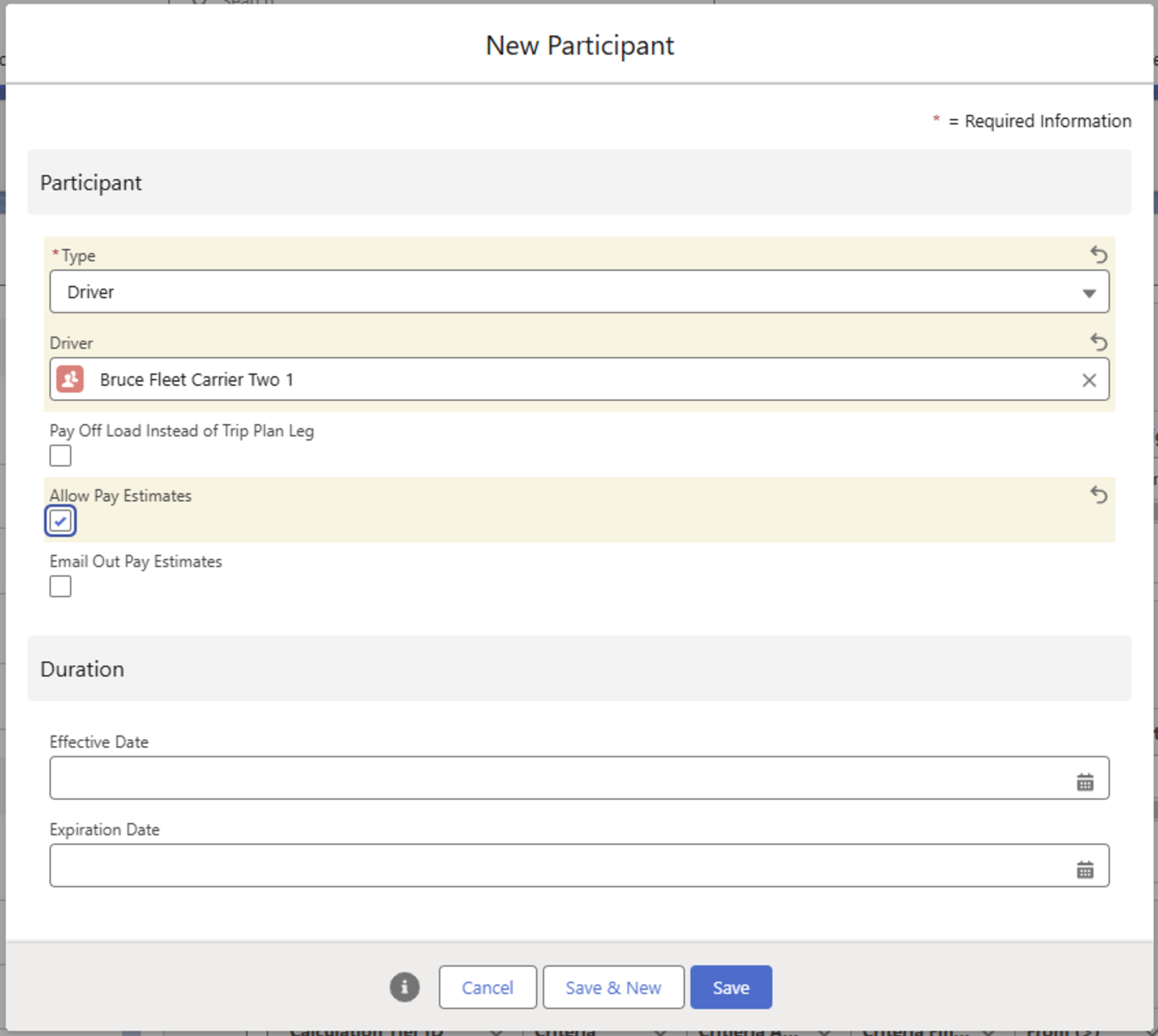
Fleet Asset Participants
Existing Fleet Assets may be added to the PayIQ Program as type Fleet Asset. Enter and select applicable TMS Fleet Assets already created in the org.
Set an effective and expiration date for the Fleet Assets based on the terms of their contract. Pay is only calculated for that Fleet Asset if the eligible date falls within the Effective/Expiration (inclusive) date range for that Fleet Asset. If paying off Load metrics instead of Trip Plan Leg metrics, Check the Pay off Load Instead of Trip Plan Leg checkbox. The Allow Pay Estimates Checkbox enables the pay estimation process for this participant. If Checked, another option appears for emailing out pay estimates. Select this if the Pay Estimate report should be attached to the Driver Rate confirmation for this Participant.
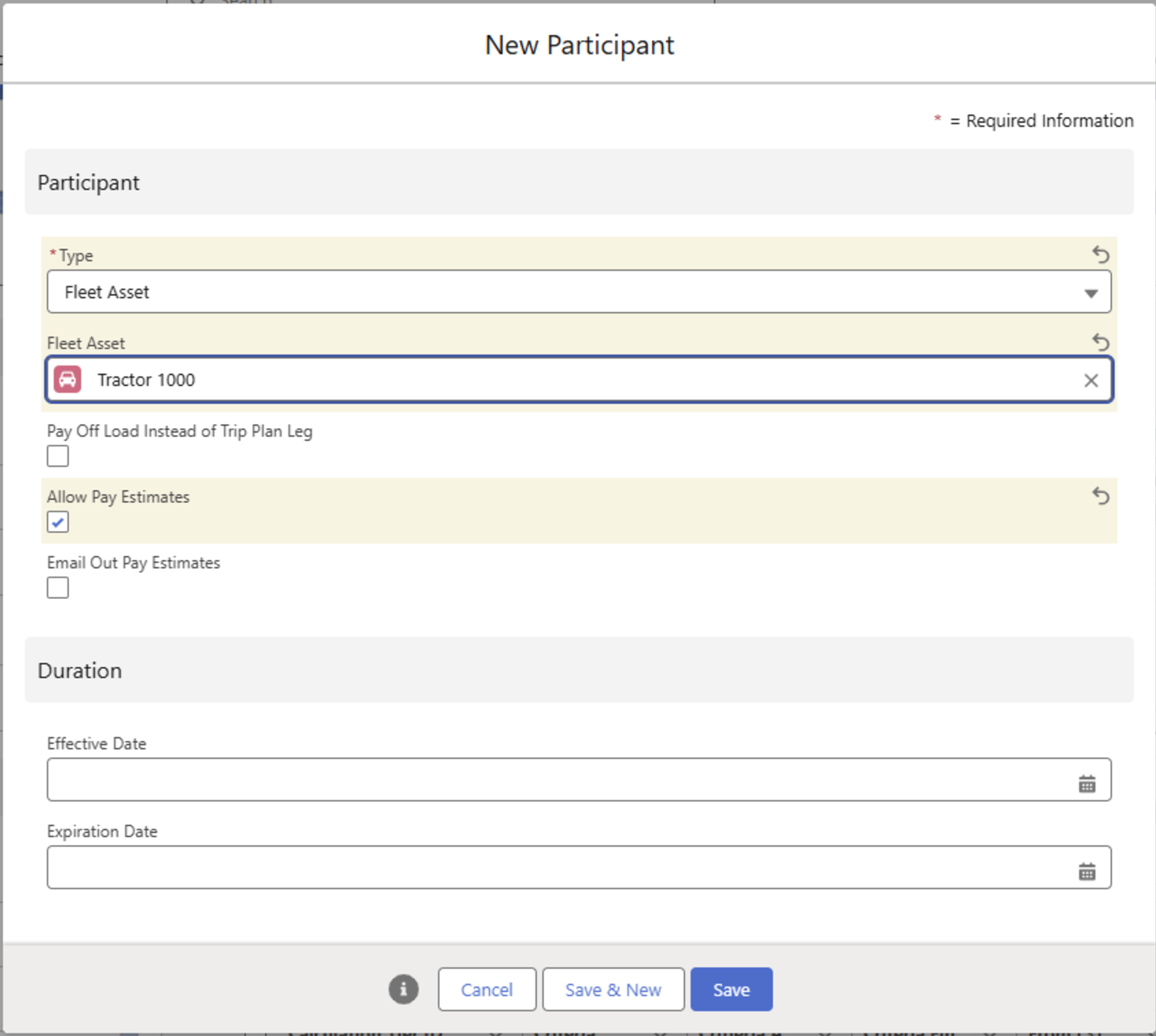
Team Participants
Teams are configured as Participants. When pay is generated for team members, PayIQ respects the effective and expiration dates for team members. A Team evenly splits pay between the Users and Contacts assigned to that team.
Drivers and Fleet Assets may be added to a Program as Participants. They may not be added to a Team.
Example: A Team has 5 members. If any of the Team members match to a Load, all Team members receive 20% calculated pay.
To set up a Team, complete the following steps.
Choose the Participant Type Team.
Enter a descriptive name and click Save.
Once the Team Participant is created, add Users or Contacts as members.
Click New to begin adding members.
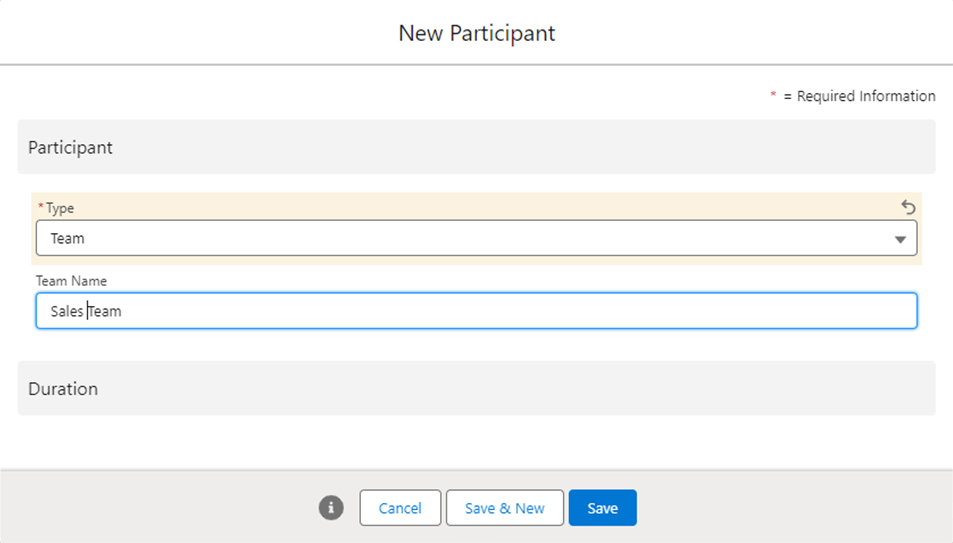

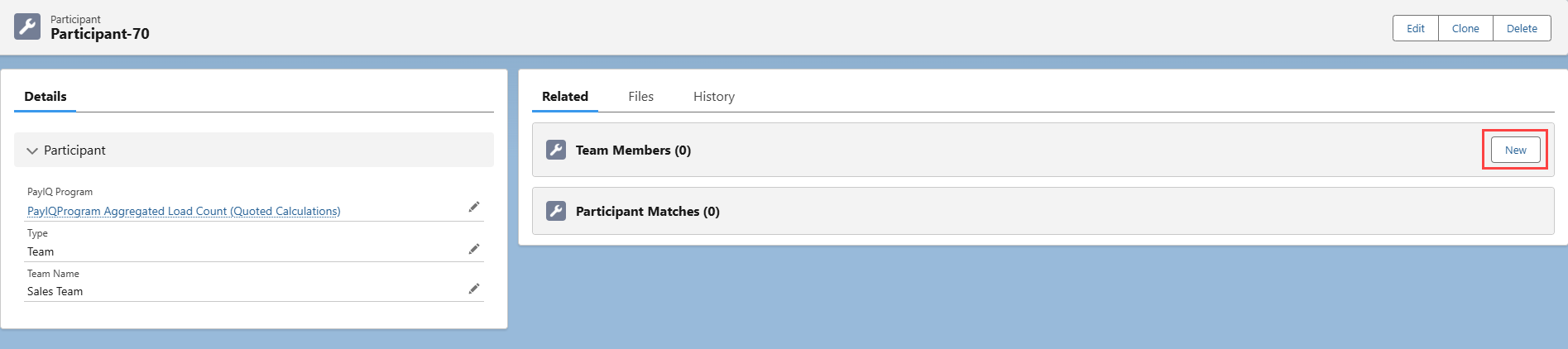
Enter the name of the PayIQ Program the Team and Participant belong to. Teams may be included on multiple PayIQ Programs.
Members may also be added to Teams on the Participant record. Enter and select the appropriate Team field on any Participants.
.png)
New User, Contact, Driver, and Fleet Asset records may be created from the drop-down fields.
Calculation Tiers
When all roles and participants are entered that require a calculated pay, create the pay Calculation Tiers. These tiers define the pay targets, percentages, minimums/maximums, etc. used to calculate pay. Click New on the Calculation Tiers related list.
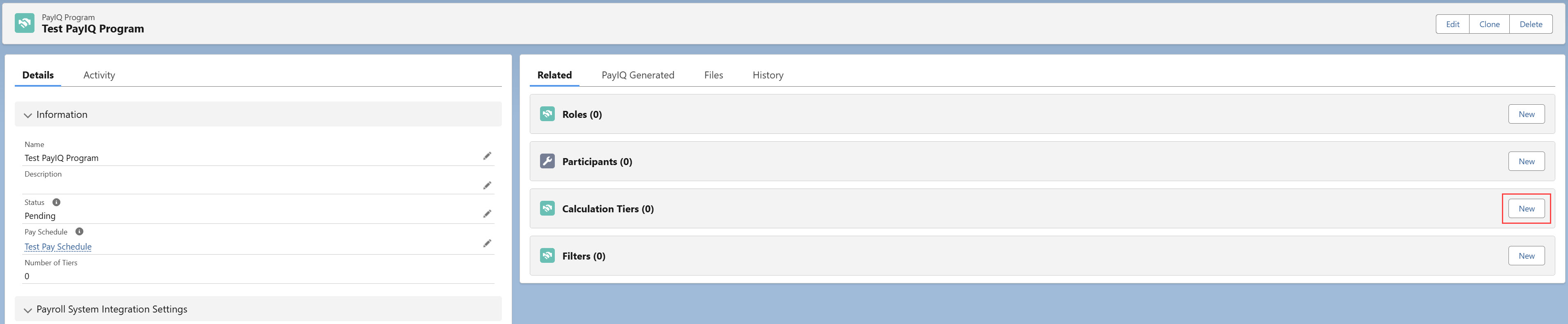
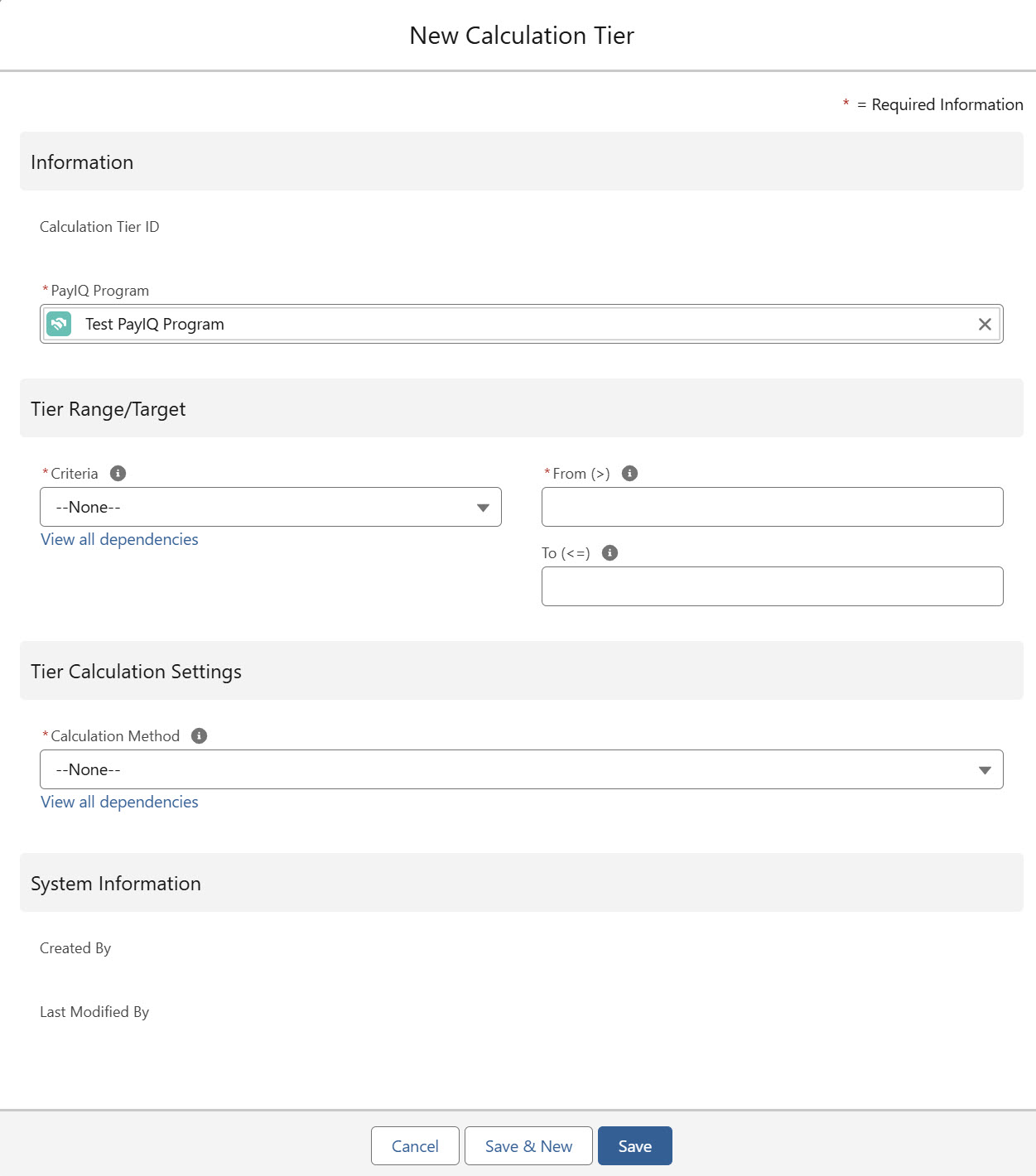
Tier Range/Target
Tier Ranges/Targets define the criteria to determine whether metrics from the Load/Driver Log/Trip Plan Leg fall within the specified range for payout (the pay brackets and/or sales targets to pay).
For example:
Tier 1: Pay 10% if the individual Load’s margin is 0 - $100.
Tier 2: Pay 15% if the margin is $100-$200.
Tier 3: Pay 20% if the margin is $200 or higher.
Criteria
This required picklist selects which metric to use as criteria. Each option functions as follows.
Load Margin - The criteria is based on the Load margin.
Load Margin % - The criteria is based on the Load margin percentage of revenue.
Load Revenue - The criteria is based on revenue, which can be one of the following 4 options based on the Criteria Revenue Number field.
Full Revenue: This is the full revenue for the Load, including all revenue line items (freight charges, fuel charge, and accessorial charges).
Freight Only: This amount includes only the freight charges.
Fuel Only: This amount includes only the fuel charge.
Freight + Fuel: This amount combines freight charges and the fuel charge, but leaves out the accessorial total.
Load Count - The number of Loads covered by this participant within the pay period. Freight Plan Loads are counted individually rather than as a unit. This option is always an aggregate count.
Load Custom Amount - The criteria is based on the selected Criteria Custom Currency field. This option is used if a fully custom amount is needed and is filled in by a trigger or flow. Aggregation per pay period is not supported for this option and is always treated on a Load-by-Load basis.
Rate per Driver Log Hour - The criteria is based on the hours entered on the selected Driver Log fields.
From the multi-picklist Criteria Driver Log Duration field, select the Driver Log fields to collect the hours from. If multiple fields are selected, they are summed together.
Driver Log/Trip Plan Leg Distance (Miles) - The criteria is based on the miles entered on the selected Driver Log fields or based on the calculated Distance (Miles) on the Trip Plan Leg.
From the multi-picklist Criteria Driver Log Distance field, select the Driver Log fields to collect the miles from. If multiple fields are selected, they are summed together.
Driver Log/Trip Plan Leg Distance (Km) - The criteria is based on the kilometers entered on the selected Driver Log fields or based on the calculated Distance (Kilometers) on the Trip Plan Leg.
From the multi-picklist Criteria Driver Log Distance field, select the Driver Log fields to collect the kilometers from. If multiple fields are selected, they are summed together.
.png)
Criteria Financials to Use
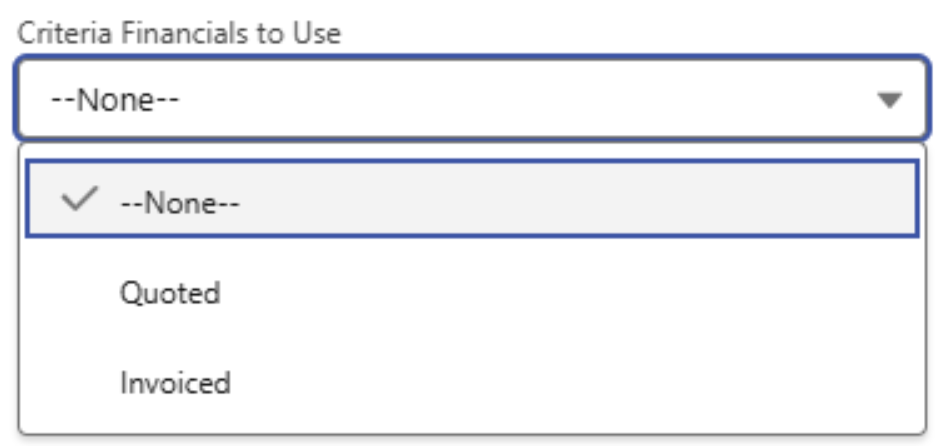
Select whether quoted or invoiced financials are used for margin/revenue. This picklist is only applicable for Margin, Margin %, and Revenue-based criteria.
Criteria Aggregation Method
The Criteria Aggregation Method field allows for two options to determine how pay is calculated. The first calculates the aggregate sum values for the given criteria metric. The second calculates each record’s criteria metrics separately. This dropdown is only applicable for Margin, Margin %, Revenue, Hours, Miles, and Kilometers criteria. The selections function as follows.
Aggregated per period: The Generate Tier Pay job performs an aggregate sum of metrics per pay period for criteria considerations. The aggregate covers the entire Pay Period for the participant considered for pay. The aggregate resets if the record falls within the next Pay Period.
Individual (do not aggregate): Each Load’s metrics are considered on an individual basis. No aggregate sum is performed for criteria. This option emphasizes the performance for each Load/Driver Log/Trip Plan Leg rather than the performance over the entire Pay Period.
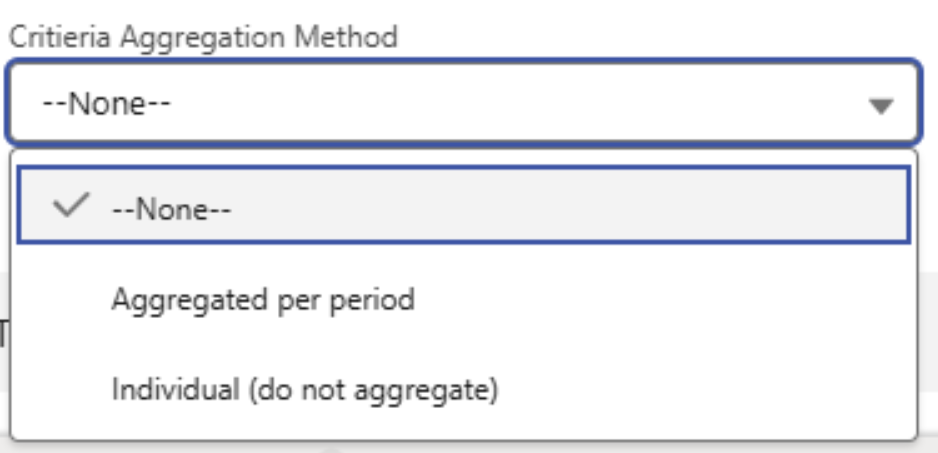
From (>)
This field defines the lower threshold of this tier. Any criteria that falls below this number does not generate pay unless another tier covers that value. This number is required.
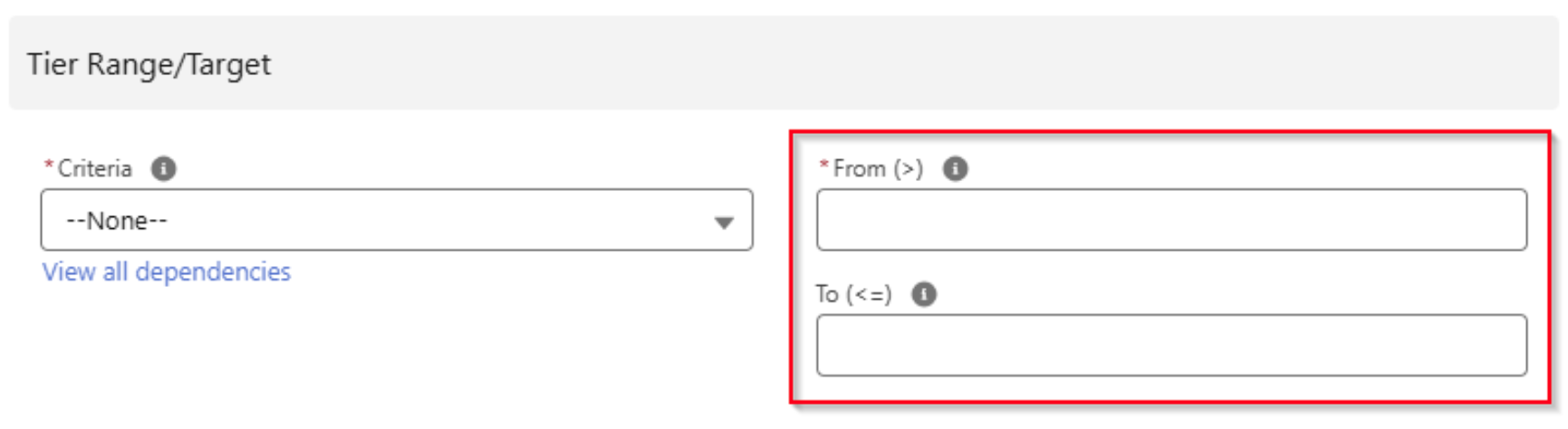
The From value on Margin-based Tiers may be set below 0 to account for Load metrics not covered by customer payments. For example, a TONU (Truck Order Not Used) charge is generally not paid by the customer but impacts Load metrics.
To (<=) This field defines the target threshold of this tier, any criteria that exceeds this number does not generate pay unless another tier covers that value. This number is optional. If blank, the tier is uncapped.
Tier Calculation Settings
This section defines how the final pay calculation is performed to determine the final payout.
Calculation Method
The following calculation methods support negative payouts (a broker owes money back). Calculation Tier(s) must be set up with ranges/targets that account for negative amounts.
Percent of Load Margin
Percent of Load Margin with Min
Percent of Load Margin with Max
Percent of Load Margin (Sliding Scale)
Percent of Load Revenue
Load Custom Amount
The Calculation Method field determines the type of calculation performed to determine pay. This field is required. Options include the following.
Amount per Load: A flat rate payment entered in the Amount field.
Percent of Load Margin: The percentage entered to the Margin from the Load.
Percent of Load Margin with Min: The percentage entered for the Margin from the Load. A minimum payment based on the Min is entered in the Amount field.
Percent of Load Margin with Max: The percentage entered for the Margin from the Load. A maximum payment based on the Max is entered in the Amount field.
Percent of Load Margin (Sliding Scale): The percentage entered for the Margin from the Load. A ratio of Margin/Amount with a maximum set at 1.0. The calculation progressively slides up to the value entered in the Amount field.
Percent of Load Revenue: Applies the percentage entered to the Revenue from the Load, which may be one of the following 4 options based on the Calculation Revenue Number field.
Full Revenue: The full revenue for the Load, including all revenue line items (freight charges, fuel charge, and accessorial charges).
Freight Only: This amount includes only the freight charges.
Fuel Only: This amount includes only the fuel charge.
Freight + Fuel: This amount combines freight charges and the fuel charge, but leaves out the accessorial total.
Load Custom Amount - Applies the percentage entered to the selected Calculation Custom Currency field. This option is used when a fully custom amount is needed and is filled by a trigger/flow.
Rate per Driver Log Hour - Applies the amount entered as a rate multiplied with the hours entered on the selected Driver Log fields.
From the multi-picklist Calculation Driver Log Duration field, select the Driver Log fields to collect the hours from. If multiple fields are selected, they are summed together.
Rate per Driver Log/Trip Plan Leg Mile - Applies the amount entered as a rate multiplied by the miles entered on the selected Driver Log fields or multiplied by the calculated Distance (Miles) field on the Trip Plan Leg.
From the multi-picklist Calculation Driver Log Distance field, select the Driver Log fields to collect the miles from. If multiple fields are selected, they are summed together.
Rate per Driver Log/Trip Plan Leg Kilometer - Applies the amount entered as a rate multiplied by the kilometers entered on the selected Driver Log fields or multiplied by the calculated Distance (Kilometers) field on the Trip Plan Leg.
From the multi-picklist Calculation Driver Log Distance field, select the Driver Log fields to collect the kilometers from. If multiple fields are selected, they are summed together.
.png)
The accessorial Payable field does not impact the calculations for the following calculation methods.
Percent of Load Margin
Percent of Load Margin with Min
Percent of Load Margin with Max
Percent of Load Margin (Sliding Scale)
Percent of Load Revenue
Calculation Financials to Use
Select Quoted or Invoiced financial information to use for margin/revenue calculations. This picklist only applies to the following calculations.
Percent of Load Margin
Percent of Load Margin with Min
Percent of Load Margin with Max
Percent of Load Margin (Sliding Scale)
Percent of Load Revenue based calculations
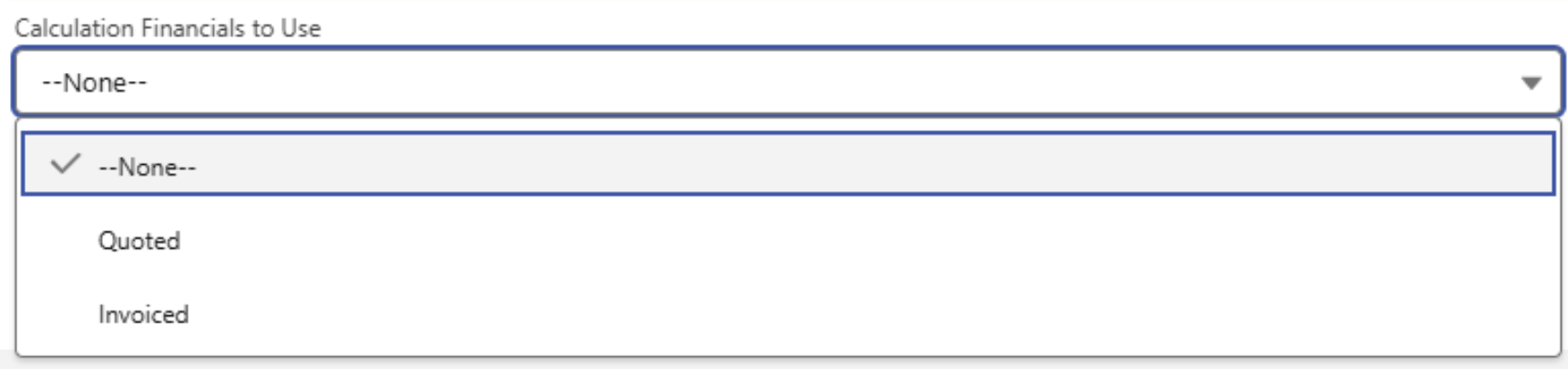
Percent
The percentage value used in calculating pay. This field applies to the following calculations:
Percent of Load Margin
Percent of Load Margin with Min
Percent of Load Margin with Max
Percent of Load Margin (Sliding Scale)
Percent of Load Revenue
Percent of Load Custom Amount
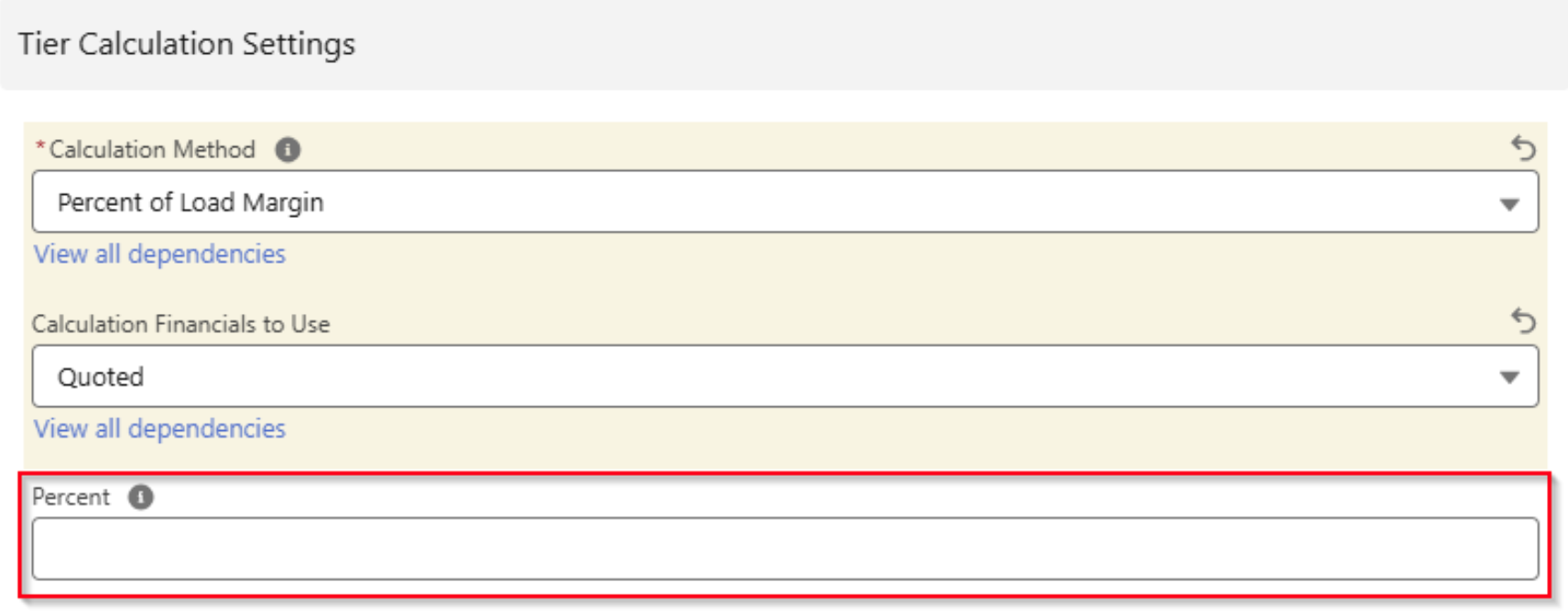
Amount
The Amount field defines the following.
The Amount value used for amount per Load calculations.
The Min value for Percent of Margin with Min calculations.
The Max value for Percent of Margin with Max calculations.
The cap value for Percent of Margin (Sliding Scale) calculations.
The Rate for Rate per Driver Log Hour calculations.
The Rate for Rate per Driver Log/Trip Plan Leg Mile calculations.
The Rate for Rate per Driver Log/Trip Plan Leg Kilometer calculations
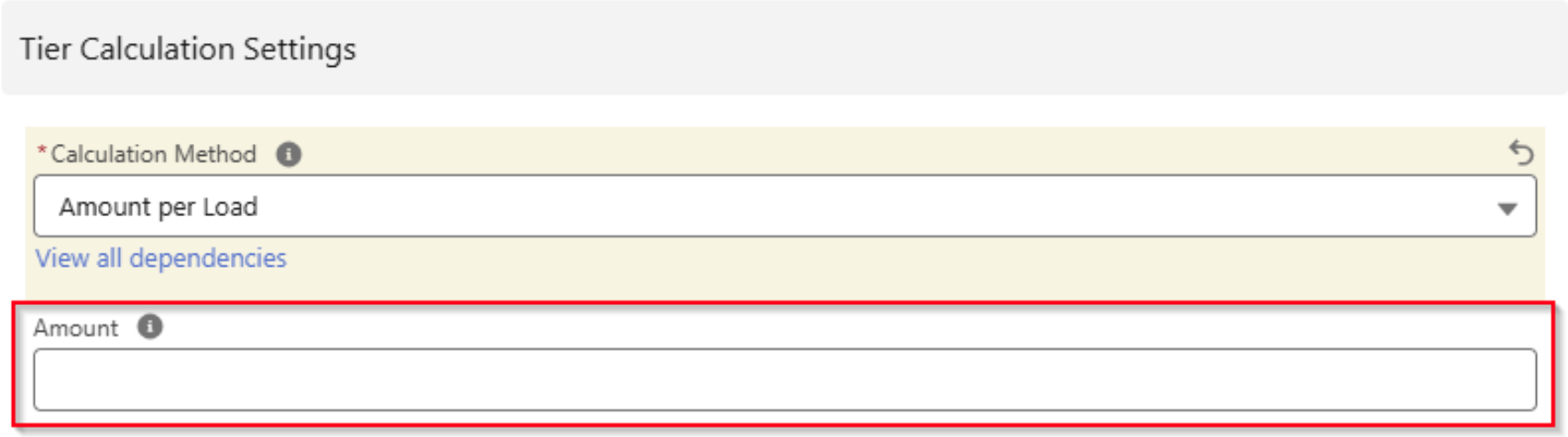
Calculation Tiers and Calculation Tier metrics are rounded to 3 decimal places before they are sorted into the correct Tiers. This behavior matches what appears in the PayIQ Qualification Logs.
Accessorial Rules
After all roles and participants are entered, create any applicable accessorial rules. These rules define the following.
The accessorial charges that are paid out.
For Quote/Invoice accessorial charges, the portion.
Apply auto-fill rules for Trip Plan Leg accessorial charges.
Click New on the Accessorial Rules related list.
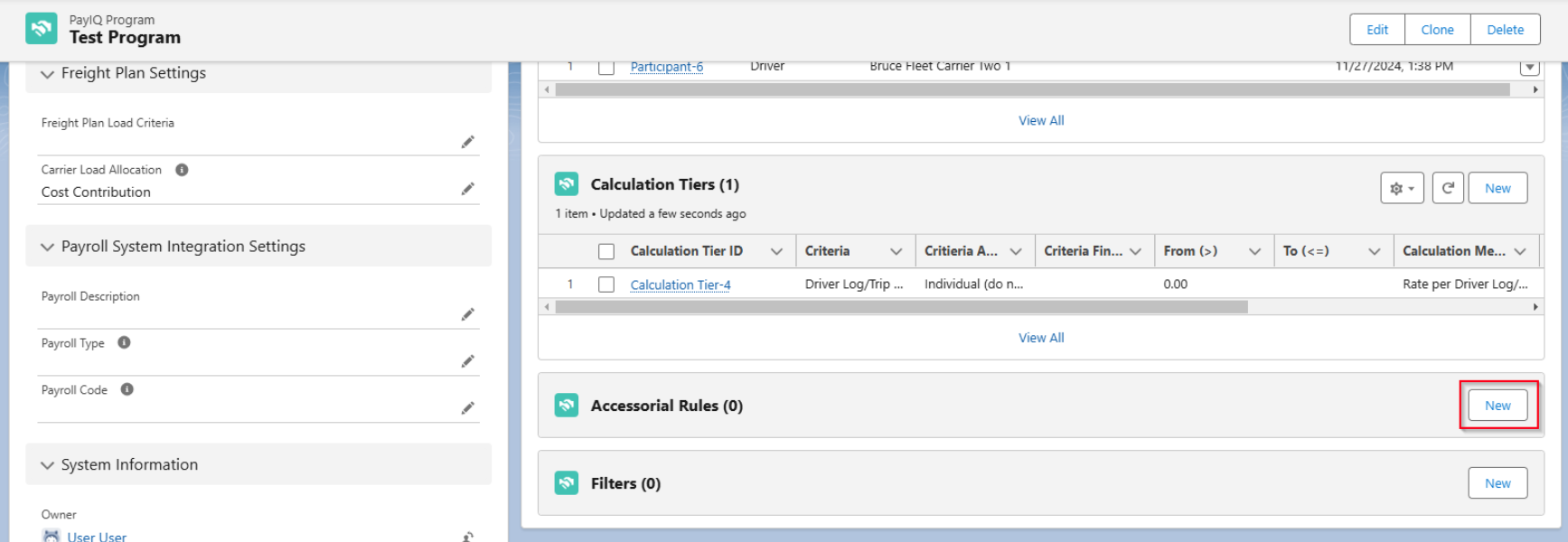
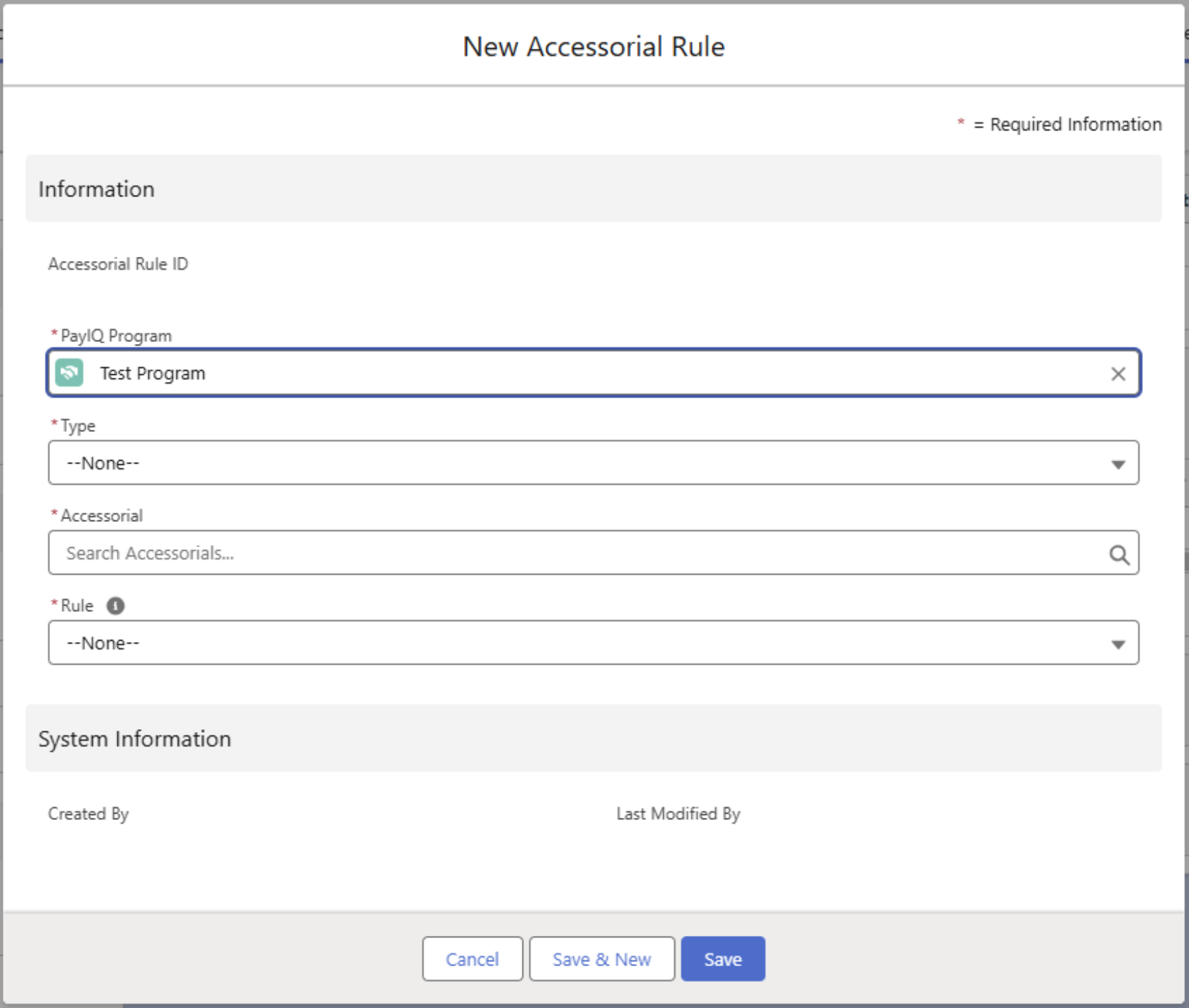
Type
The Type field specifies the accessorial to be paid. Customer Quote or Invoice Accessorial types with multiple accessorial rules create multiple Pay Details for these accessorial rules.
Customer Quote Accessorial - This rule applies and sets the payout for the accessorial on the associated customer quote. Only applicable to Load-based pay.
Customer Invoice Accessorial - This rule applies and sets the payout for the accessorial on the associated customer invoice. Only applicable to Load-based pay.
Customer Quote or Invoice Accessorial types with multiple accessorial rules create multiple Pay Details. For example, a Blind Shipment Accessorial with a Flat Rate rule and a Percent of Accessorial rule generates two Pay Detail records for the same accessorial.
Trip Plan Leg Accessorial - Defines an auto-fill rule for Trip Plan Leg accessorial charges. When paying Trip Plan Leg accessorial charges, every accessorial is paid 100%. This allows for defining auto-fill rules when entering a Trip Plan Leg accessorial to save typing/mouse-clicks. These rules do not affect payout. Only applicable for Trip Plan Leg-based pay.
Do not use multiple rules for the same accessorial charge. The Trip Plan Leg presents a warning when multiple rules exist for an accessorial charge.
Drivers and/or Fleet Assets Participants must be saved on the Trip Plan for a Trip Plan Leg Accessorial rule to auto-fill. Save the Driver or Fleet Asset Participant to the Trip Plan to confirm the Participant and load the default unit price into the Trip Plan Leg accessorial. Adding the Trip Plan Accessorial first does not auto-fill the Trip Plan Leg accessorial values.
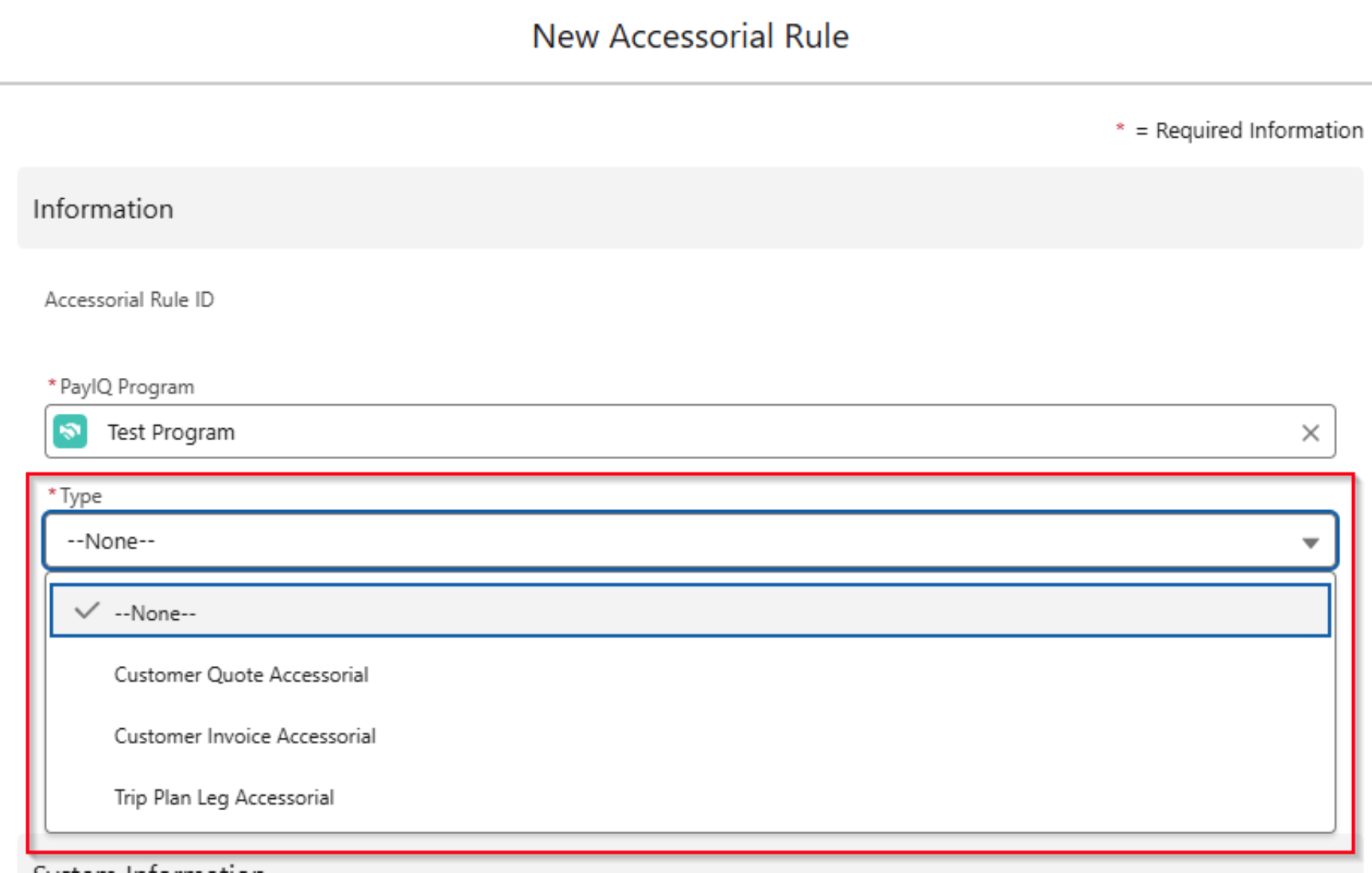
Participants matching for Load-based pay (Drivers or Fleet Assets) are not paid on Trip Plan Leg accessorial charges.
Scenario
A scenario may arise when a Driver matches for Load-based pay and is not paid based on the Trip Plan Leg Accessorial. There may be cases where additional payments to the Driver are needed for non-Load-specific items. In this scenario, additional Trip Plan Leg Accessorial charges may be used to account for the additional payments.
Complete 1 of the steps below to pay a Driver or Fleet Asset for both Load-based pay and the Trip Plan Leg Accessorial.
Create 2 PayIQ Program records.
One Program matches Participants for Load-based pay.
One Program matches Participants only for Trip Plan Leg Accessorial charges.
Create 2 Participant records for each Driver or Fleet Asset.
One Participant matches based on the Load-based pay.
One Participant matches for the Trip Plan Leg Accessorial charges.
Use caution to not overlap multiple PayIQ Programs that pay Drivers or Fleet Assets based on Trip Plan Leg accessorial charges. This may result in a Driver or Fleet Asset paid twice for a single Trip Plan Leg Accessorial charge.
Accessorial
This field allows selecting/searching for the appropriate accessorial name the rule applies to. For customer quote/customer invoice accessorial rules, only accessorial charges with accessorial rules defined for them are paid out.
Accessorial rules control how the charge auto-fills the Trip Plan Leg accessorial fields. Trip Plan Leg accessorial charges always pay out 100%, even without an accessorial rule.
Rule
This field defines the payout for customer invoice/quote accessorial rules and defines the type of auto-fill to apply for Trip Plan Leg accessorial charges.
Flat Rate - When using customer invoice/quote accessorial rules, the payout is the amount defined in the accessorial rule for each instance of the given accessorial. For Trip Plan Leg accessorial charges, this auto-fills the Qty to 1 and the unit price to the amount defined.
Amount per Unit/Quantity - When using customer invoice/quote accessorial rules, the payout is the amount defined in the accessorial rule multiplied by the quantity for each instance of the given accessorial. For Trip Plan Leg accessorial charges, this auto-fills the unit price to the amount defined but the Qty is not changed.
Percent of Accessorial - Only used for customer invoice/quote accessorial rules. The payout is the item total of the accessorial multiplied by the percent defined.
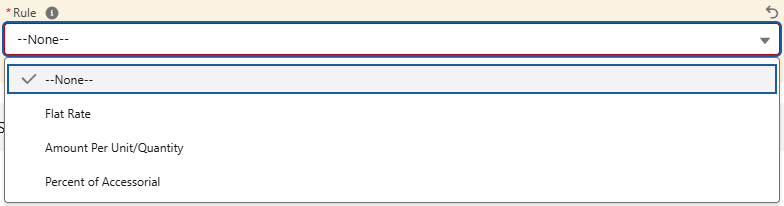
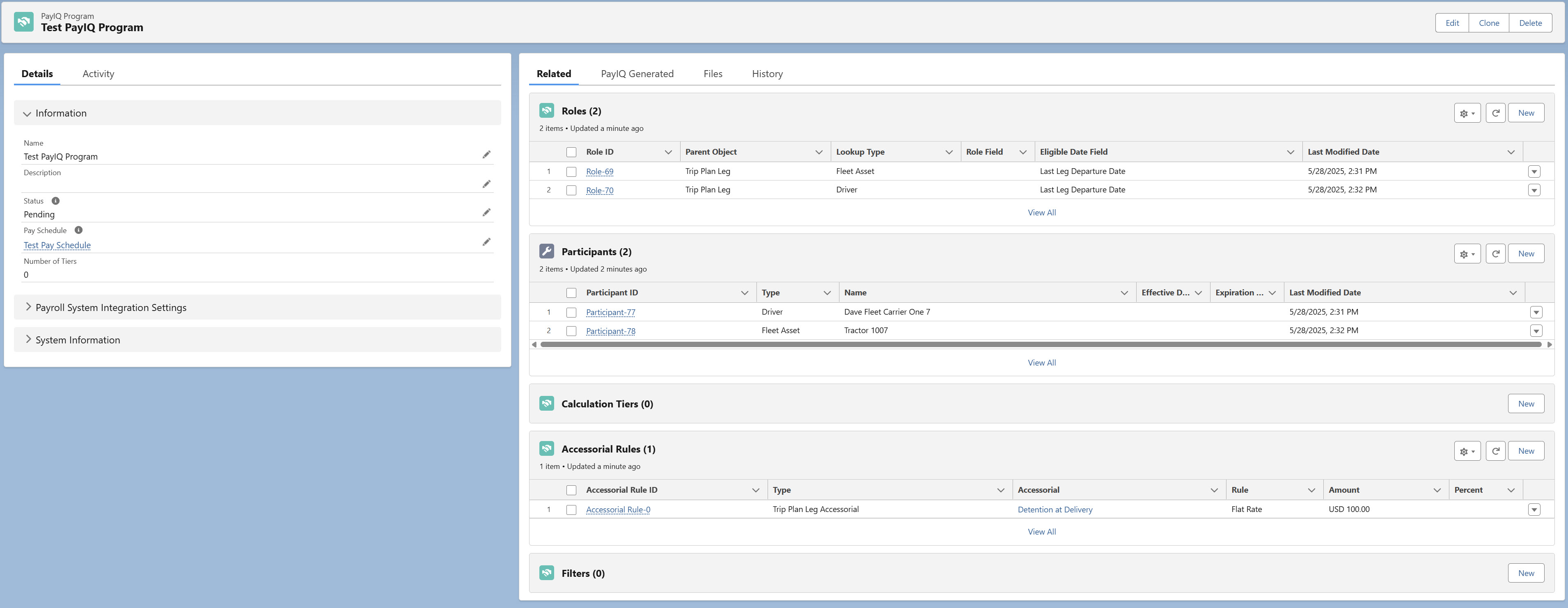
Show Accessorials
Add Accessorial charges and qualify them for Driver Settlement directly from the Trip Plan LWC in the Fleet Management Console. Click the Show Accessorials button  to display the criteria for adding the accessorial to the Trip Plan Leg.
to display the criteria for adding the accessorial to the Trip Plan Leg.
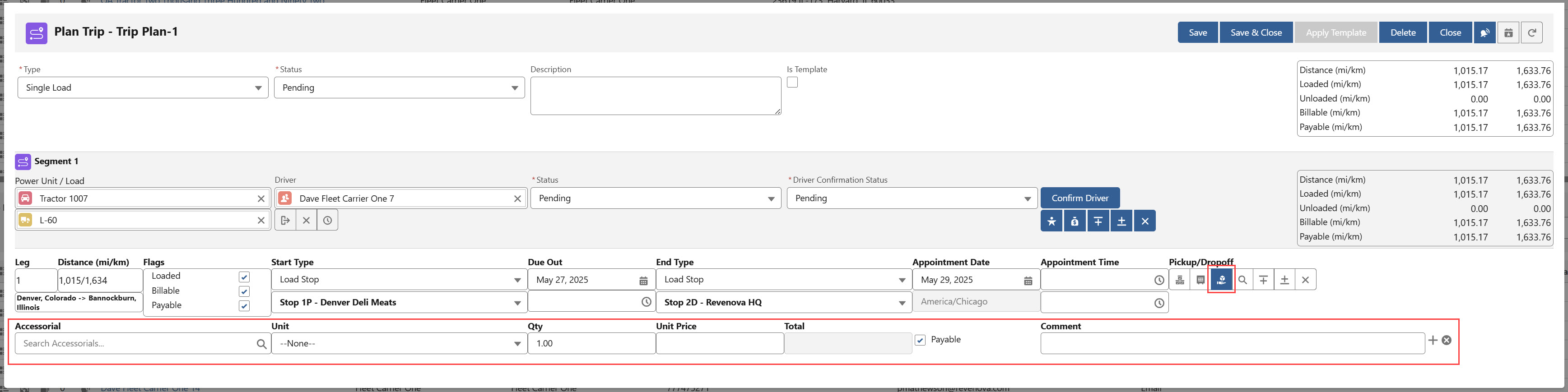
The Show Accessorials button on the Trip Plan Leg is not available until the Trip Plan record is saved.
Enter the following information in the fields.
Accessorial
Unit
Quantity
Unit Price
Payable
Comment
The Quantity and Unit Price fields are rounded to 2 decimal places.
Payable Field

Check the Payable box to qualify the Accessorial charge for Driver Settlement and create the Accessorial Pay Detail record. Drivers and/or Fleet Assets are paid on the accessorial in full.
Calculations from the Load Margin value include the accessorial amount regardless of whether the Payable field is Checked for the accessorial. The Margin/Full Revenue pay options for the Load are not impacted by the Payable field.
The Payable field only controls when accessorial charges are paid by accessorial rules. It does not impact the margin or full revenue pay options for a Load.
Filters
PayIQ Programs may not apply to all records in the system. Some records may be covered by one program and other records covered by another. PayIQ provides general-purpose Filters for accomplishing this purpose. Add filters by clicking New on the Filters related list.
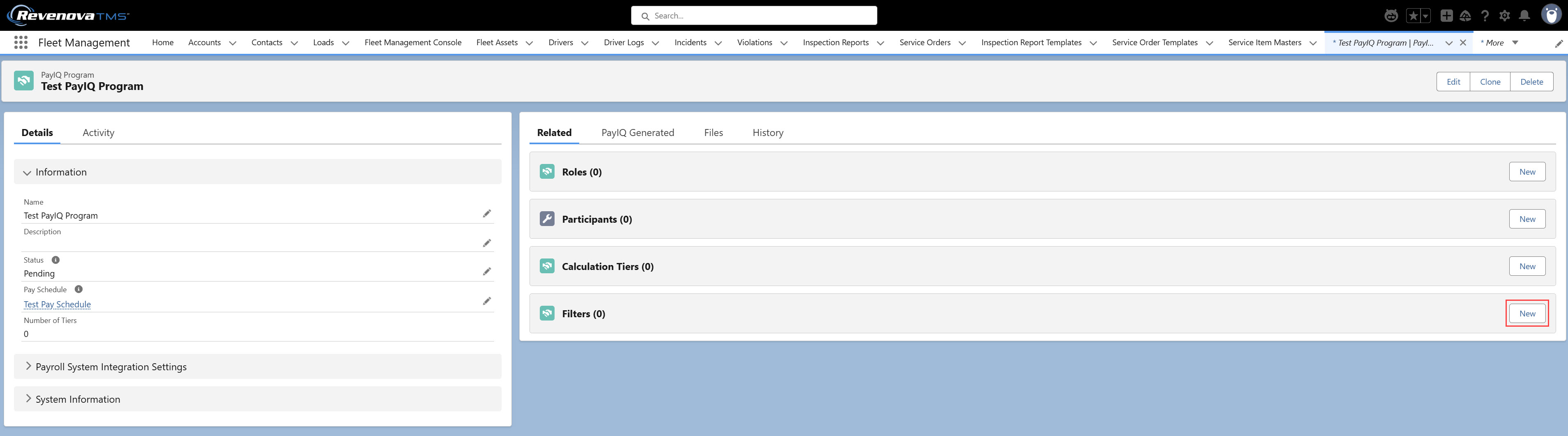
Each Load Filter requires four fields to add a filter to the program.
Table
Field
Operator
Value
Table
Filters may be created for any of the three supported record types for PayIQ: Load, Driver Log, or Trip Plan Leg. This field is required.

Field
The picklist contains all fields for the table selected, including any custom fields (except the OwnerId field).
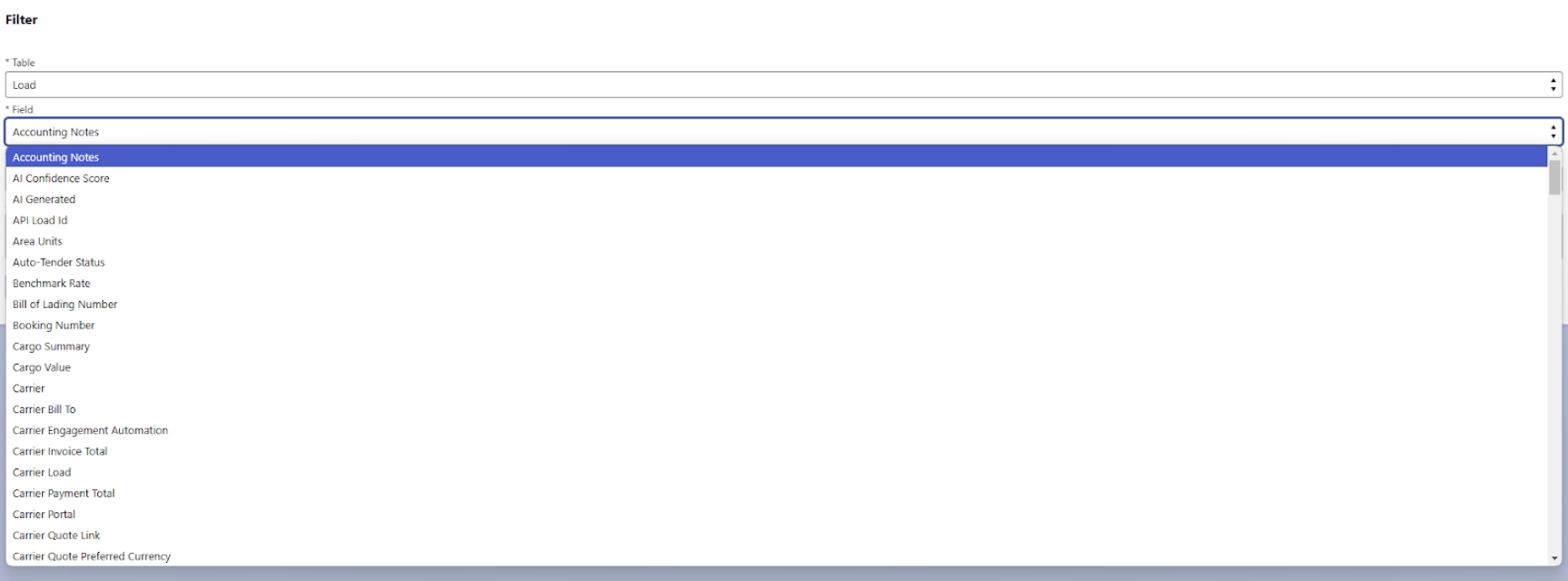
Operator
This picklist allows for selecting the operator to apply to the Load field selected above. Each selection functions as described below.
Equal to: Straight equality. For multi-select picklist fields, the order does not matter.
All options selected in the multi-select picklist must match exactly. No more options selected, no fewer. See the examples below.
Category 2; Category 10 — MATCH
Category 3; Category 10 — Not a Match
Category 2; Category 10; Category 11 — Not a Match
Category 3; Category 11 — Not a Match
Not Equal to: Straight inequality. For multi-select picklist fields, the order does not matter.
Contains (Text fields only): Text must contain the value entered.
Contains (Multi-select picklist fields only): The multi-select picklist must contain all of the multi-select picklist selections entered in the value field.
All selections in the list must be present, but other selections may also be present. See the examples below.
Category 2; Category 10 — MATCH
Category 3; Category 10 — Not a Match
Category 2; Category 10; Category 11 — MATCH
Category 3; Category 11 — Not a Match
Equal to Any (Multi-select picklist fields only): The multi-select picklist must contain any one of the multi-select picklist selections entered in the value field.
If any of the selections are in the list, a match occurs. This functions like an OR operation. See the examples below.
Category 2; Category 10 — MATCH
Category 3; Category 10 — MATCH
Category 2; Category 10; Category 11 — MATCH
Category 3; Category 11 — Not a Match
Equal to Any (Picklist and Reference fields only): The picklist or lookup must be equal to one of the selections in the list.
Value
The Value field is labeled according to the field selected.
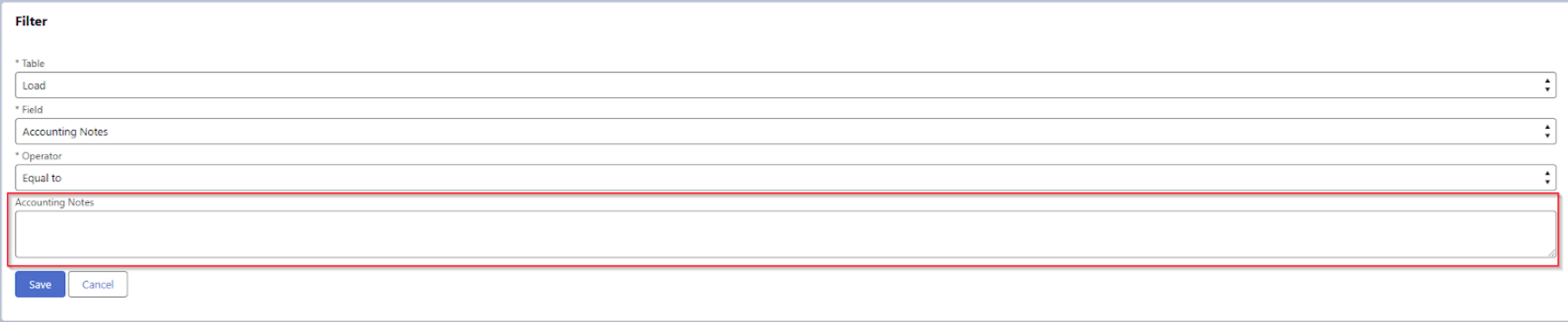
If the field is a picklist or lookup field and the Equal to Any operator is selected, add or remove options with the Add/Remove buttons. At least one value must be selected.
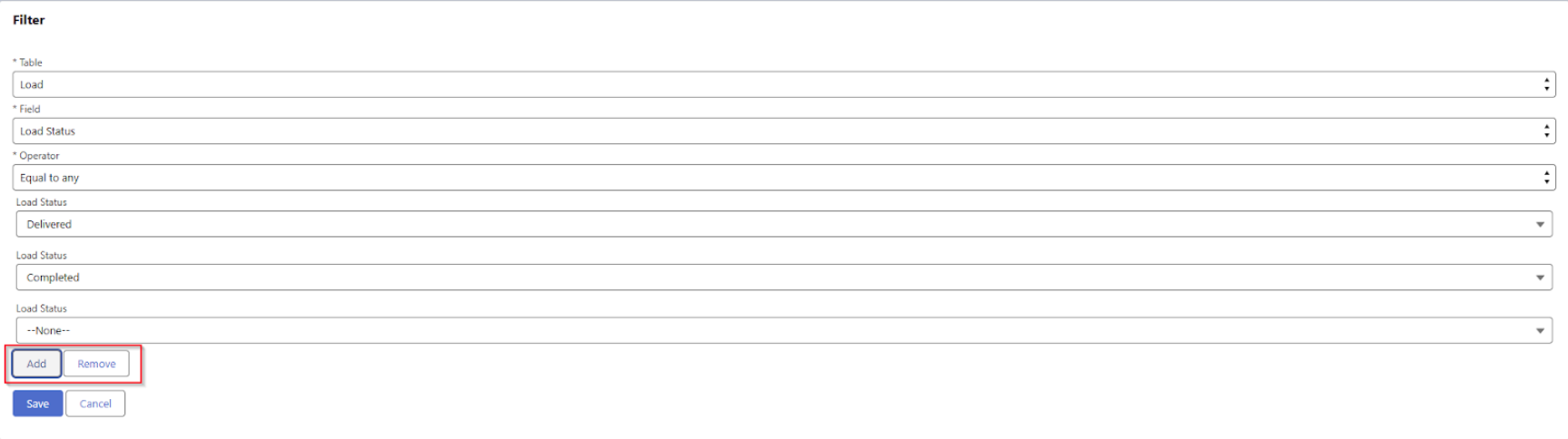
Load, Driver Log, or Trip Plan Leg filters created with datetime fields are saved and compared/matched in GMT. A Load filter created by a user in one time zone only matches to a field entered by a user in another time zone if their GMT values match.
Setting up Minimum Pay Rules
If there is a need to pay employees/contractors a minimum amount each pay period, a Minimum Pay Rule may be created under the Pay Schedule. To create a Minimum Pay Rule, open the Pay Schedule, find the Min Pay Rules tab, and click New on the related list.

Enter the Minimum Pay (Per Period) and select the Payee Type (User, Contact, Driver, or Fleet Asset) and fill in the field that appears below. Choose Save.
This pay rule causes the Generate Adjustments PayIQ job to enter a Pay Adjustment when the Grand Total on the Pay Header is below the amount defined on the minimum pay rule. The Pay Header for the next subsequent period has a corresponding and equal negative Pay Adjustment to account for the loss of revenue.
Entering Pay Advances
Cases may arise where pay or a charge must be submitted in advance for an employee or contractor. Pay Advances allow for these cases. Enter an addition or deduction in advance and map it to either a single adjustment or add to/deduct from pay on a Schedule. Create a Pay Advance by first opening the Pay Advance tab from the App Launcher.
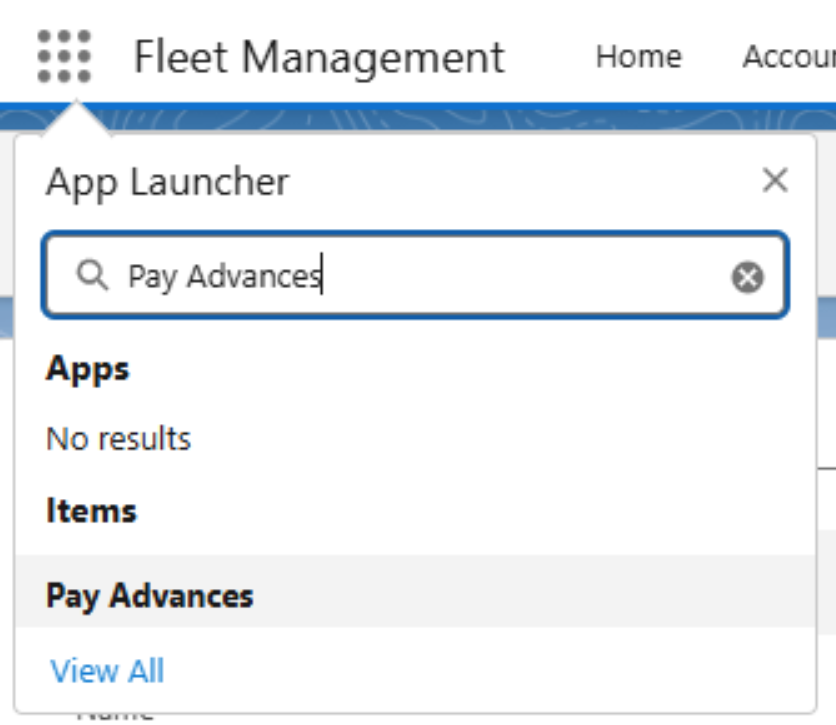
Click New.
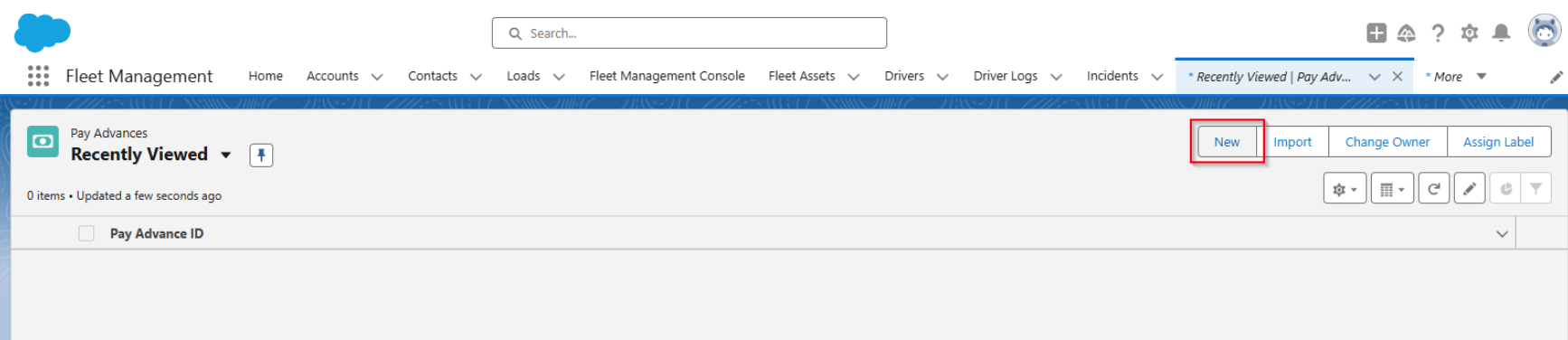
Enter the following fields to create the Pay Advance.
Category: Specifies whether the Pay Advance is an addition or a deduction. (required)
Type: A few common types are listed. When Other is selected, a Description may be entered for that adjustment. (required)
Transaction Date: The date for the Pay Advance. This date determines the Pay Period to start creating adjustments. A tentative future Transaction Date may be entered and updated until the Pay Advance is generated. (required)
Payee Type: The User, Contact, Driver, or Fleet Asset. When selected, a corresponding field appears to enter the appropriate payee.
Qty - The number of Items for the Pay Advance. This value is multiplied by the rate to calculate the total. (required)
Rate - The rate per item. (required)
Receipt Attached - Check the box and save the record to attach a receipt. Attach an image of the receipt.
Paid Amount - Set by the automated process as adjustments are created from the Pay Adjustment to indicate how much was covered. Recommended to leave as 0.00. (required)
Cloning a Pay Advance record sets the Paid Amount field to 0. If necessary, edit the Paid Amount value after the record is created.
Adjustment Plan - Sets how the Pay Advance is paid out.
Flat Amount - The full amount of the Pay Advance transferred as a Pay Adjustment on the appropriate Pay Period.
Percent per Pay Period - Starting with the first matched Pay Period, a given percent of the Pay Advance total is transferred for each Pay Period until the Pay Advance is covered. The final addition/deduction may be less than the percentage if less than the defined percentage on the remaining balance.
Amount per Pay Period - Starting with the first matched Pay Period, a given amount each Pay Period is transferred until the Pay Advance total is covered. The final addition/deduction may be less than this amount is on the remaining balance.
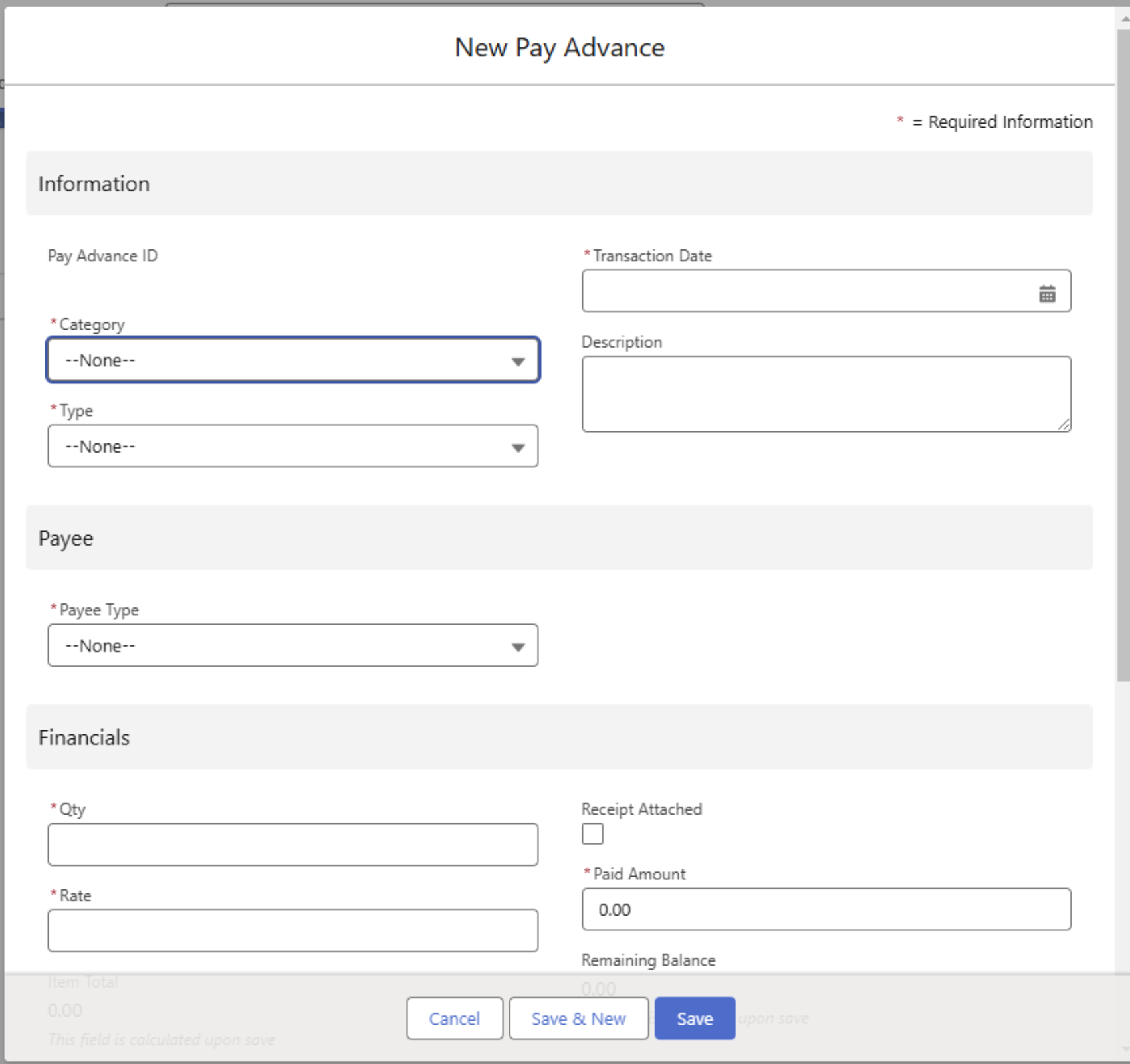
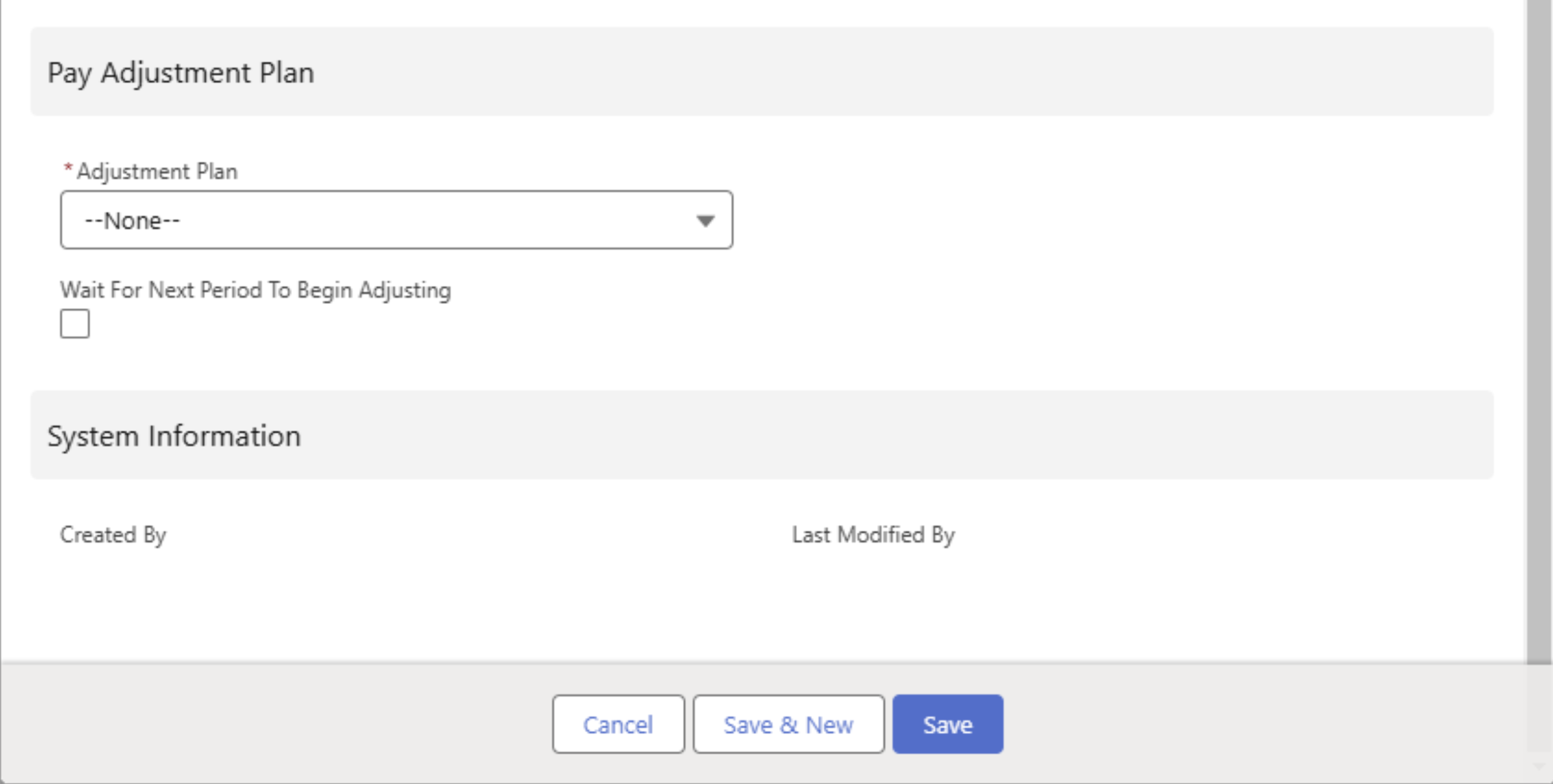
Estimating Pay
Estimating Pay is only available for Drivers and Fleet Assets. In some cases a Driver or Fleet Asset requires a Pay Estimate as part of the Driver confirmation.
Sharing Settings
In order for Pay Estimates to appear in the Fleet Email Loop, create sharing rules for the Pay Estimate and Pay Estimate Detail objects.
From Setup, search for and select the Sharing Settings link.
In the Manage sharing settings for: drop-down, select the Pay Estimate object.
In the Sharing Rules section, click the New button.
Enter a Rule Name Label to generate the
Select the Guest user access, based on criteria radio button.
Choose a Field from the list of Criteria and select an Operator with a nonsensical Value. See the screenshot below for an example.
In the Share With drop-down, select Email_Loop Site Guest User.
Confirm the Access Level is set to Read Only.
Click Save.
The Sharing Rule also applies to the Pay Estimate Detail object. This object does not require a sharing rule as it is a Master-Detail relationship to the Pay Estimate object.
Repeat the steps from the Manage sharing settings for: drop-down for the PayIQ Program object.
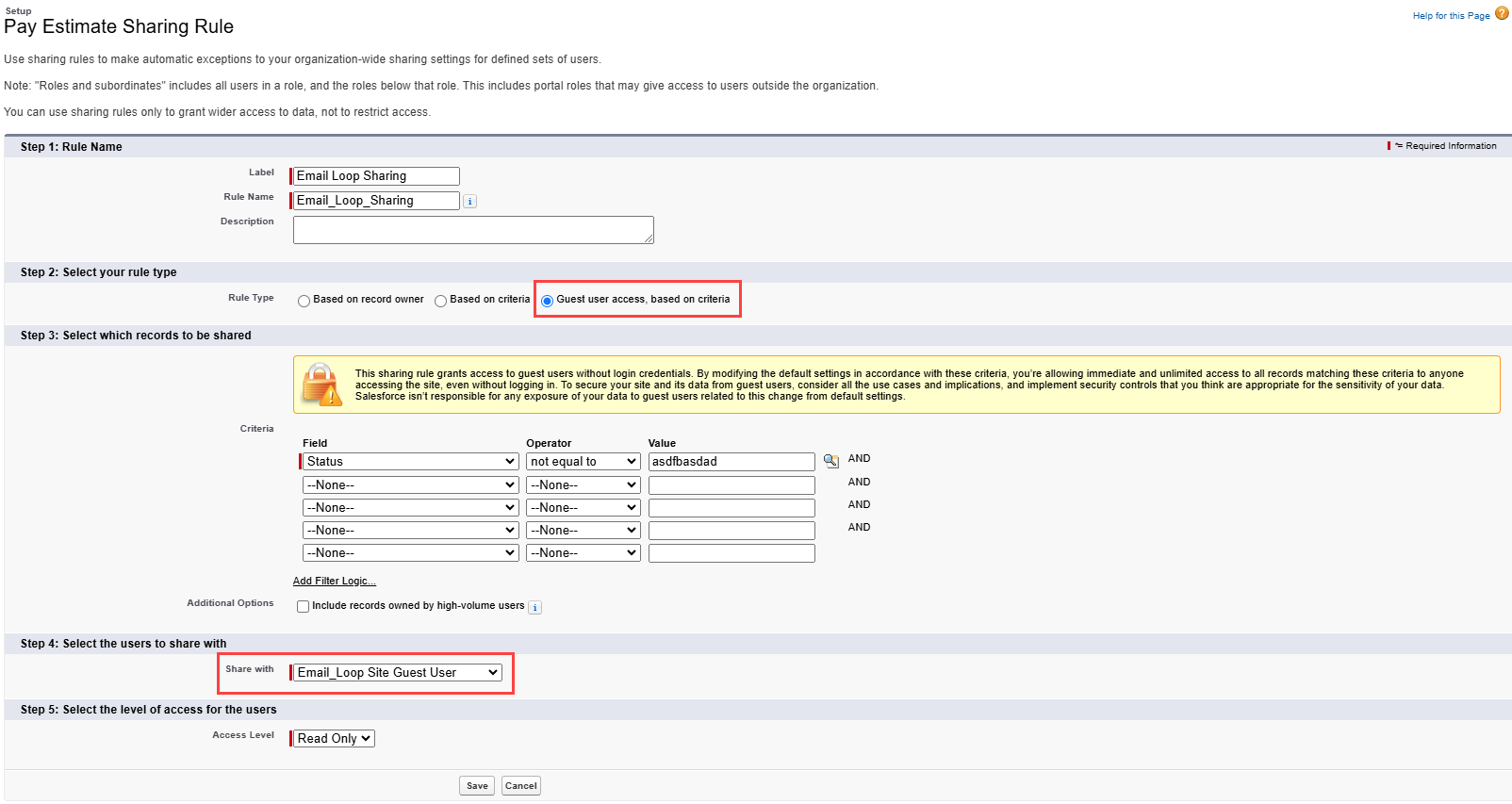
PayIQ Program Setup
To create Pay Estimates, a PayIQ Program with the following characteristics is required.
Driver Log and/or Trip Leg Roles
Driver and/or Fleet Asset Participants matching the Driver(s) Fleet Asset on the Segment to estimate with Allow Pay Estimation Checked.
Calculation tiers must be based on mileage/km OR if paying off of the Load, non-aggregate amounts (or a custom amount), or applicable accessorial rules. Any tier criteria or calculations set to use Invoiced amounts are pulled from quoted numbers for the estimate.
Optional filters are supported as with actual Trip Plan Leg/Load Pay.
Pay Estimates follow the same rules as Pay Detail records. The Pay Estimate follows any Trip Plan Leg filters set on the PayIQ Program.
User Setup
For Users that require Pay Estimation, the Create/Read/Update access on the Pay Estimate and Pay Estimate Detail objects determines whether the User can perform these functions.
Further permissions may be refined using the following additional User fields.
Show PayIQ ‘Payable’ Checkbox in FQA: Enables the ability to set a Trip Plan Leg accessorial charge as payable to a PayIQ Participant.
Allow Overriding Estimates: Enables the ability to edit Pay Estimate details. These adjustments are included as Pay Adjustments when payouts are calculated by the PayIQ jobs.
Estimate Adjustment Lower Limit: Sets the limit for how much a Pay Estimate Detail may be adjusted down.
Estimate Adjustment Upper Limit: Sets the limit for how much a Pay Estimate Detail may be adjusted up.
Estimating Pay
If a User has the appropriate access to the Pay Estimate/Pay Estimate Detail objects, the Pay Estimate button appears on the Trip Plan Segment. Click the button to generate a Pay Estimate.
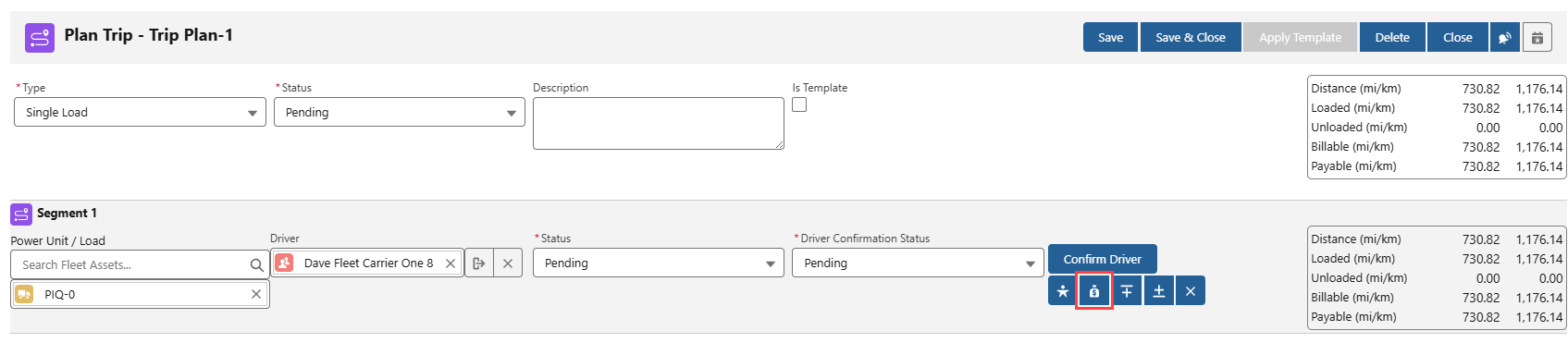
A set of Pay Estimates is generated and are immediately displayed within the Trip Planner LWC UI (one estimate per Driver/Fleet Asset) with a detailed breakdown of each tier/accessorial rule that matched.
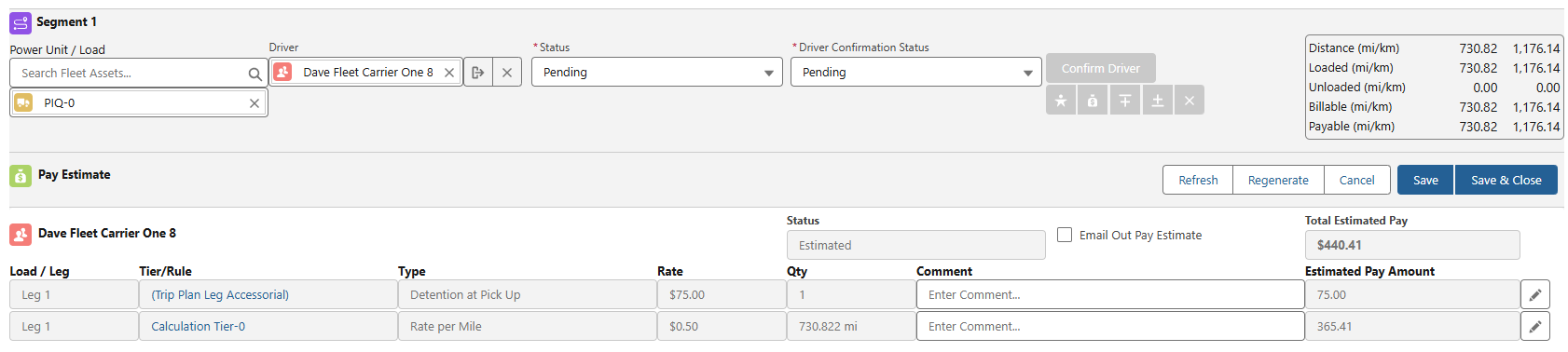
The following actions may be performed on the Pay Estimate.
Refresh - Reloads the currently displayed estimate and is enabled after the estimate is saved.
Regenerate - Creates a new estimate from the PayIQ Program. This automatically expires the previous estimate if saved.
Cancel - Closes the Pay Estimate view without saving.
Save - Saves the Pay Estimate and leaves the view open.
Save & Close - Saves the Pay Estimate and closes the Pay Estimate view.
Edit - (pencil icon) adjusts the Pay Estimate.
A Pay Estimate must be saved to include it in the Driver Confirmation email.
Each Pay Estimate contains the following.
Status - The status displayed of each estimate and follows the driver confirmation process.
Email out pay estimate - Controls if the Pay Estimate report is attached to the Driver Confirmation email as a .PDF. Check the box on the Participant to default to Checked when generating a new estimate.
Total Estimated Pay - The total for the given estimate.
Each Pay Estimate Detail contains the following.
Load / Leg - The Leg or Load the Pay Estimate Detail is for.
Tier / Rule - The Calculation Tier or Accessorial Rule that generated this Pay Estimate Detail.
Type - The text description of the calculation method.
Rate - The rate applied from the tier/Accessorial Rule.
Qty - The quantity the rate was applied against.
Comment - A form fillable text field that allows for sending a note to the Driver on a particular Pay Estimate Detail (why it was adjusted).
Estimated Pay Amount - The Calculated Item total for the Pay Estimate Detail. This value may be overridden if it was generated from a Trip Plan Leg role and the Allow Overriding Estimates was selected on the current active User.
Once a Driver accepts or declines a Confirmation, the Pay Estimate cannot be changed and the controlling buttons are not actionable. Set the Trip Plan Segment Status to Pending to change or update the Pay Estimate for a Driver.
Adjusting Pay Estimates
The Upper and Lower Estimate Adjustment Limits operate relative to the original calculated pay estimate, per estimate row.
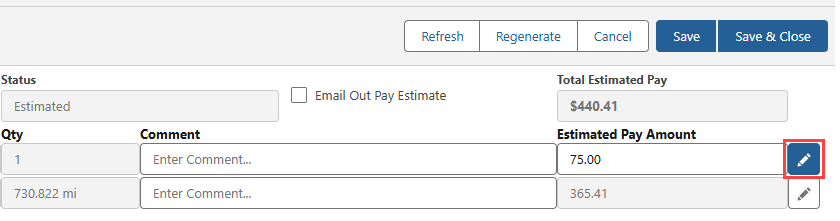
Select the pencil edit icon to adjust a Pay Estimate.
Limits are set based on on the total of the estimate row, not per transaction.
Users cannot adjust an estimate, save, and then again attempt to edit the estimate beyond the limit.
Original estimate values are displayed as read-only fields and the pencil icon retains the white background.
Click the pencil icon so that it shows the blue background to override the original estimate. Save the value as entered.
Selecting the pencil icon again reverts the value of the Estimated Pay Amount back to the original calculated value. Enter additional edits (within the bounds of the Upper and Lower Estimate Adjustment Limits) and save as necessary.
Confirm that each user has the appropriate permissions in order to adjust the Pay Estimates on a Trip Plan Segment. See the User Setup section above for more information.
The Comment field provides a field to enter context for the Estimated Pay Amount adjustment. Add notes to include for the Driver in the Driver Confirmation.
View Pay Estimates
Pay Estimates for a given Trip Plan Segment may be viewed by opening the Trip Plan from the Fleet Management Console and clicking the money bag icon. Any existing Pay Estimates are displayed instead of generating a new Pay Estimate after the initial Pay Estimates are saved.
Pay Estimates are available from a tab accessible from the App Launcher.


Administering PayIQ
Scheduling Jobs
Scheduling the batch jobs is completed within the Job Monitor tab on PayIQ Admin. It is recommended to schedule the PayIQ jobs to execute automatically unless there is a valid business reason to run them manually.
Choose the Frequency and Time according to business need from the appropriate section and click the Schedule PayIQ Jobs button.
The Frequency may be set to Once a Day, Twice a Day (every 12 hours), or Thrice a Day (every 8 hours).
If the job is already scheduled, the new schedule overrides the previous. Once the PayIQ Jobs have been scheduled to run, the next scheduled time is displayed below the time.
It is recommended to run the PayIQ jobs once a day.
The Schedule time is always performed in the User timezone that scheduled the jobs. Use caution when businesses operate across multiple time zones as the job schedule impacts when pay records are created.
The User timezone is found on the User record under setup.
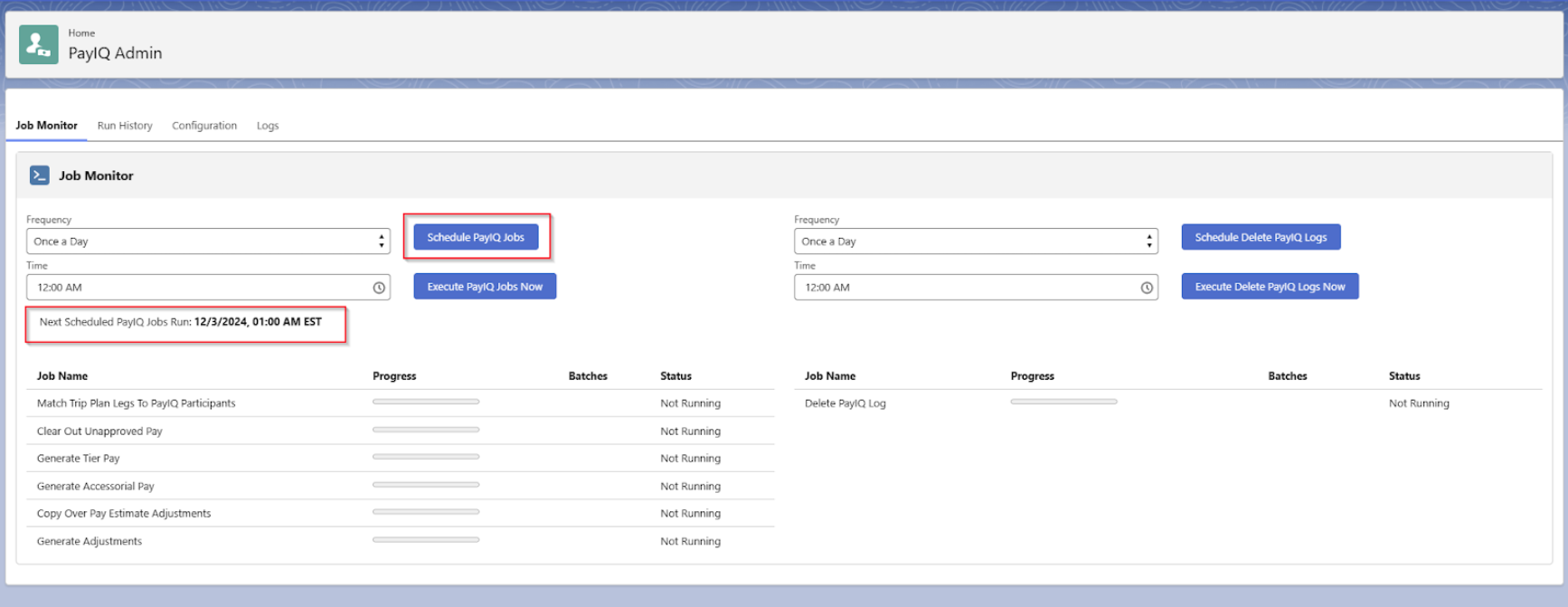
Cancelling a Scheduled PayIQ Run
Once PayIQ jobs are scheduled, they may be updated to run at any time. Select a different Frequency and/or Time and choose Schedule PayIQ Jobs. The PayIQ jobs may also be cancelled.
Navigate to Setup and search for Scheduled Jobs.
From the list, find the first job listed in the PayIQ job chain in the Job Monitor tab of PayIQ Admin.
Click the Del link.
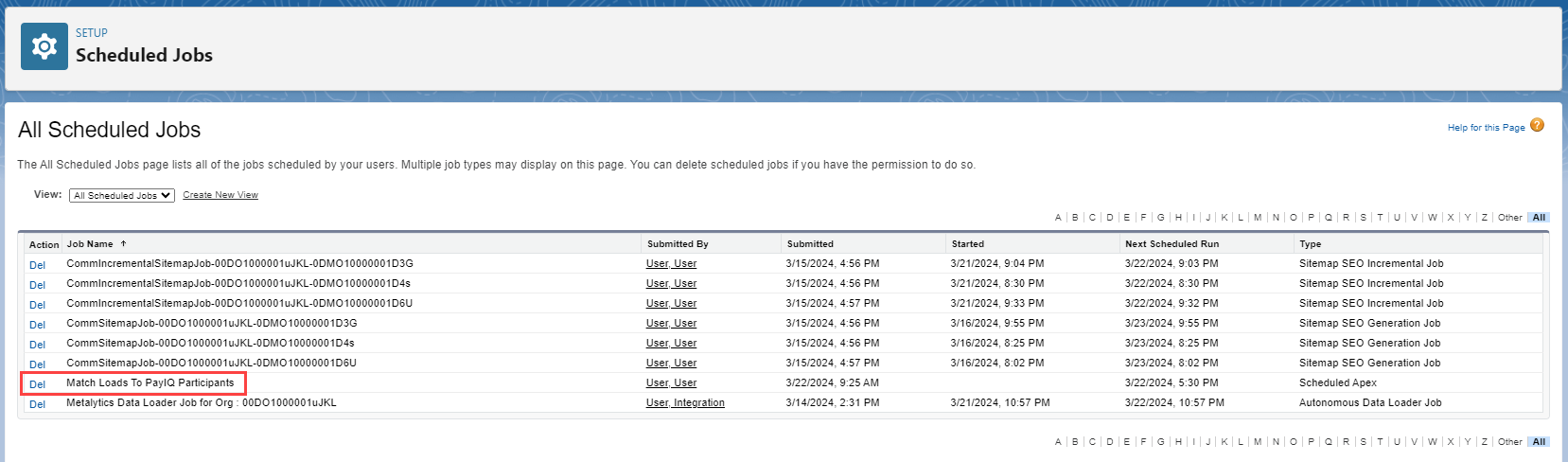
PayIQ On-Demand Execution
To run the PayIQ jobs immediately, click the Execute PayIQ Jobs Now button.
View the status of each job immediately below in the Job Monitor tab. If more detailed information is needed, the run history tab contains more detailed status information. Any unexpected error messages are listed on the tab. (See Run History under the PayIQ Admin section for more information).
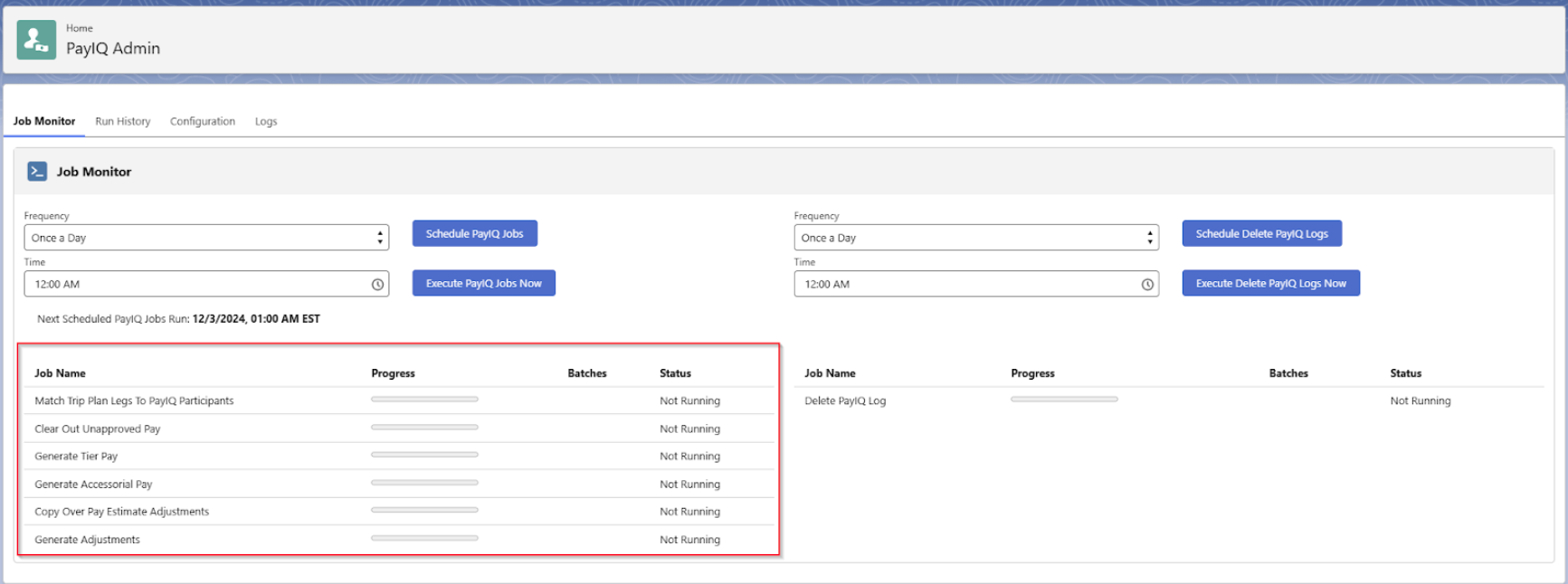
The Job status for each job auto-refreshes every 5 seconds.
Locking Loads for Payment
Customize the Load Lightning record page to include PayIQ fields and related lists where appropriate.
PayIQ adds the PayIQ Locked checkbox field to the Load page to exclude Loads from processing.
When Checked, the Load is excluded from processing effectively freezing the Load in terms of its pay. Any participant matches/pay details already created on the Load are not impacted. To use this field, add it to all appliable Load layouts and appropriate permission sets.
Add the Pay Details, Participant Matches, and/or PayIQ Log related lists to all applicable Load layouts to view relevant PayIQ information for each Load. Add fields to any appropriate permission sets as necessary.
Managing Pay
Review pay numbers to to ensure compensation is correct for the financial information generated.
Where to Find Pay Numbers
There are a number of locations to find how much a participant is paid.
On the Load
If paying off of loads, Pay Details are associated with the Load that generated pay. It is recommended to add the Pay Details related list to view a breakdown of all who were paid on a given Load.
If the system admin has added PayIQ information to the Load page for the organization, the pay information is located on each Load. If using a custom page layout, add the appropriate related lists as necessary.
Viewing Pay Detail Information
Click the Pay Detail record to view the Pay Amount and the Calculation Tier/Accessorial Rule the Pay Detail was generated from.
.jpg)
If the Pay Detail was generated from a Load, included on the Pay Detail is a reference to the Load financial information used to calculate the Pay Amount. For a multi-currency org, this value is converted to the participant’s currency.
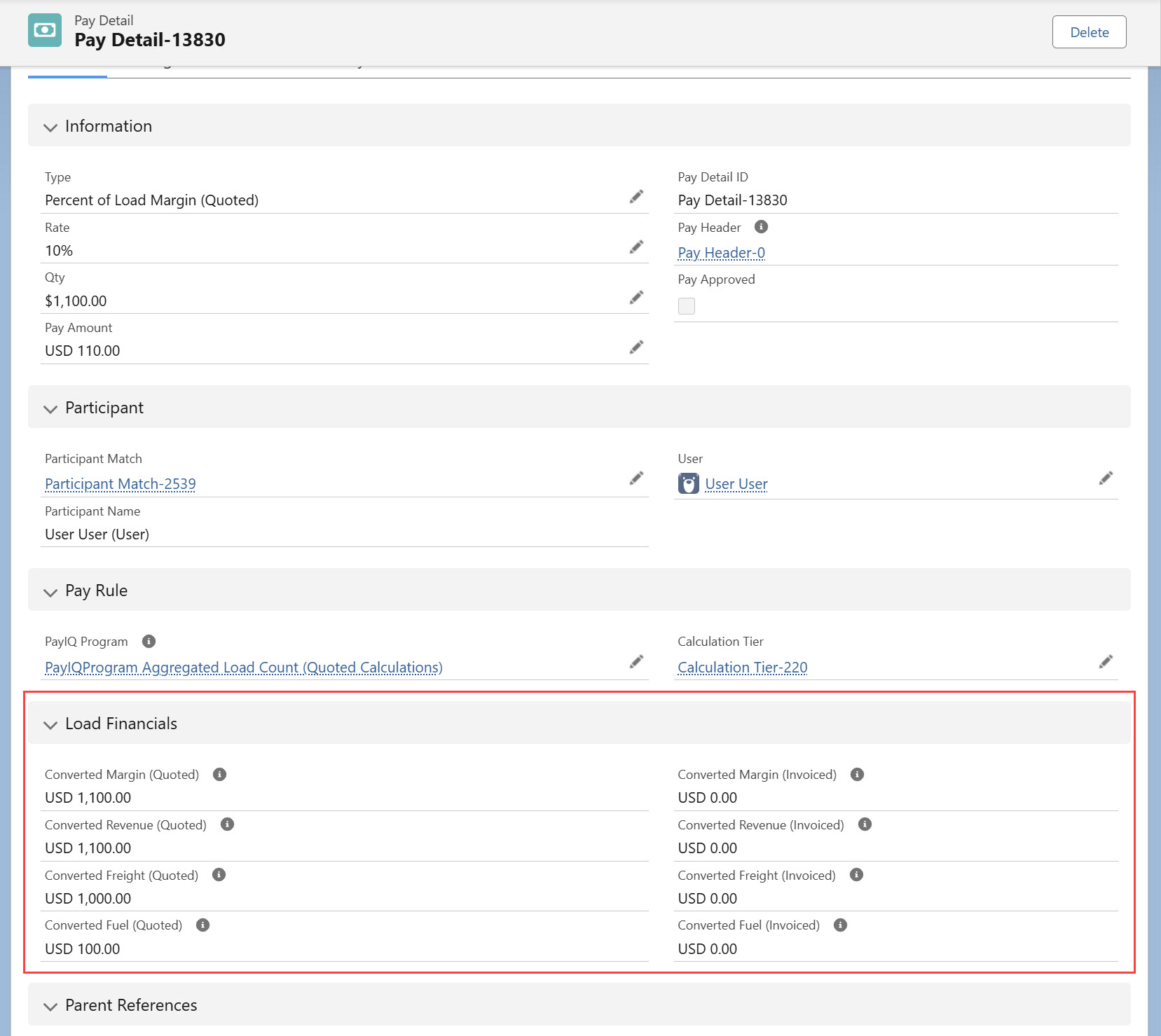
Driver Logs
If paying off of Driver Logs, Pay Details are associated with the Driver Log that generated pay. It is recommended to add Pay Details as a related list to view a breakdown of all who were paid on a given Driver Log.
Trip Plan Legs
If paying off of Trip Plan Legs, Pay Details are associated with the Trip Plan Leg. However, Trip Plans have their own UI that does not allow adding related lists. Instead, view breakdowns from the Pay Header or Pay Details list view with appropriate filters for Driver, Fleet Asset, and/or Trip Plan.
Pay Headers
A summary of the pay for the current period is located on the Pay Header record. The Pay Header record is a collection of all the Pay Details for a Participant. It represents the payment to the Participant for the Pay Period. View Pay Headers by opening the System Menu and enter Pay Headers. The Pay Headers list view is shown below. Pay Header records display amounts in the Participant’s currency.
When the PayIQ jobs run, existing Pay Header records are not deleted. Pay Header records with a Pending Payment Status are updated as necessary, but left in the currency they were originally generated. If an employee/contractor changes currency mid-tenure, any pending Pay Header records for active (or past) Pay Periods are left in the original currency. If an employee/contractor requires their pay updated to the new currency, the Pay Header records may be safely deleted. PayIQ regenerates them in the new currency.
Pay Headers with a Payment Status of Approved or Paid lock the following records and prevents them from updating.
The Pay Schedule containing the Pay Header record.
The Pay Period Beginning or Ending Date fields.
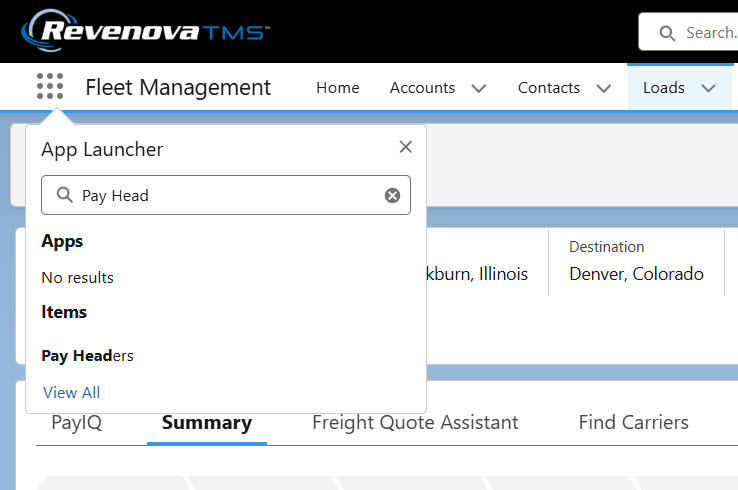
Click the Recently Viewed dropdown menu and select the All Pending list view. Any Pay Headers that are pending payment display in the list.
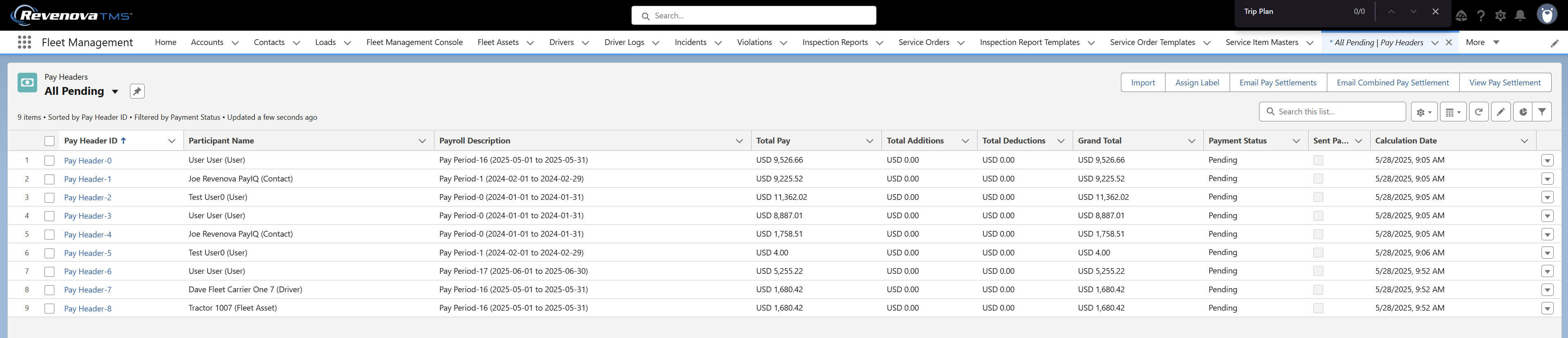
Click the Pay Header to view the Pay Details, subtotals, and payroll status. Pay Settlements are also available to download or print on the Pay Header. Click the View Pay Settlement button.
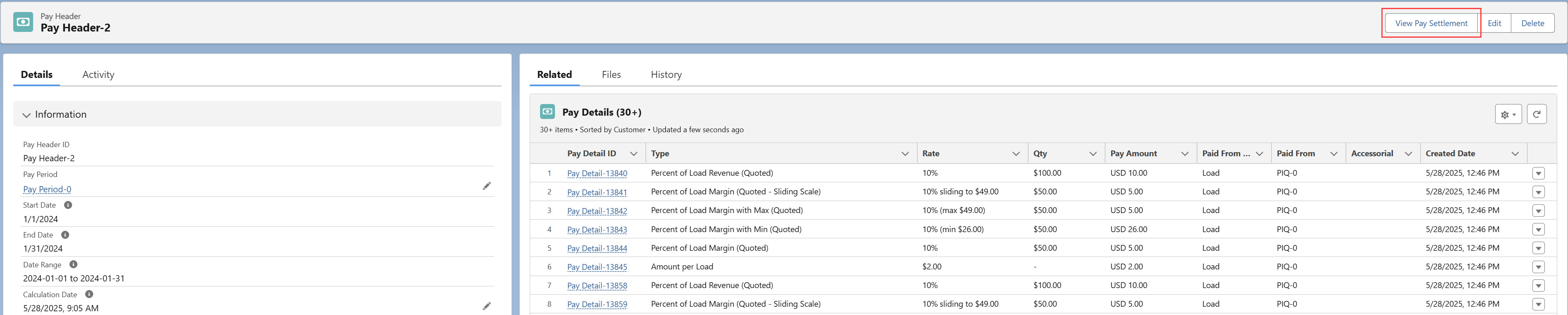
Pay Details
Pay Details may also be viewed and filtered directly from their own list view. It is recommended to view Pay Details by the record that generated them, the Pay Header (pay summed-up for that Pay period), and/or the payee.
Search for and select Pay Details from the App Launcher.
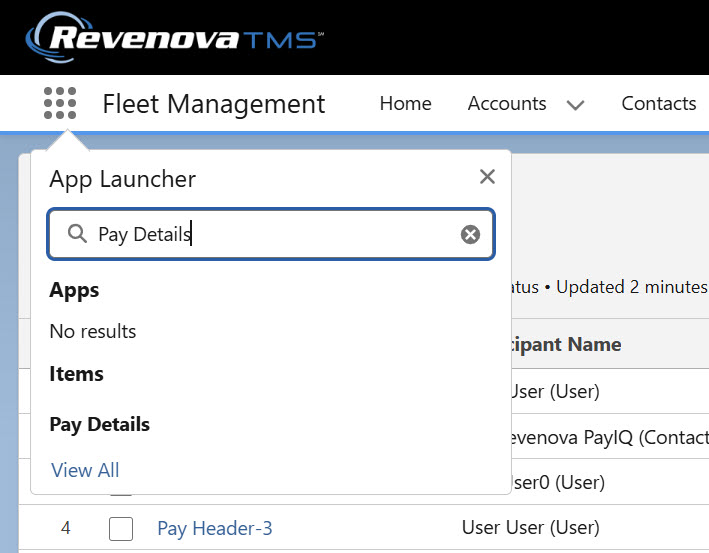
Adjustments
If an adjustment must be made to the payment for a Participant, add an adjustment to the applicable Pay Header record. Click New on the Pay Adjustments related list to add an adjustment.
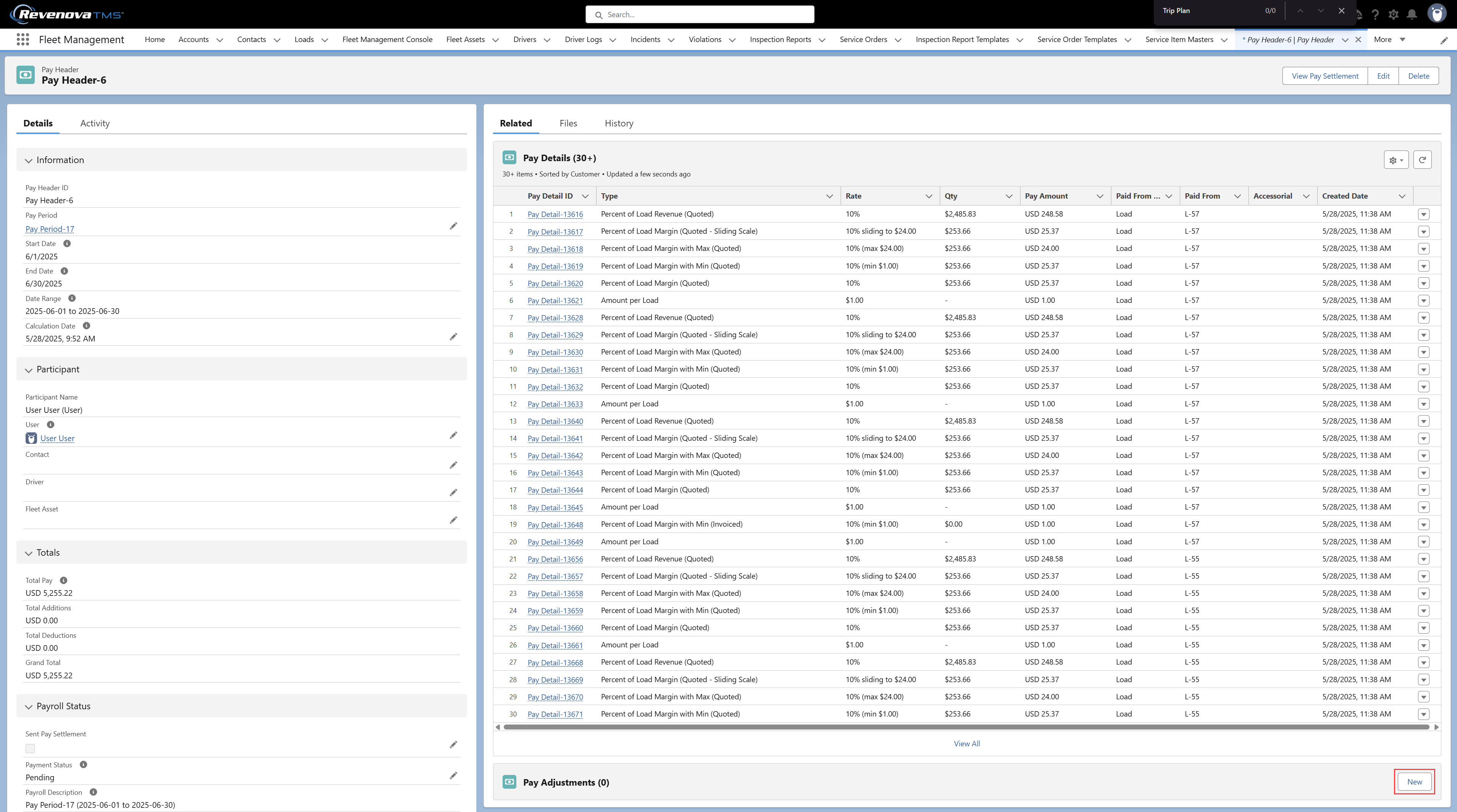
Select the following options to add an adjustment.
Category: Addition adds to the pay amount. Deduction subtracts from the pay amount. (required)
Type: A few common types are listed. When Other is selected, a Description must be entered for that adjustment. (required)
Generated: Field to indicate that the adjustment was generated by PayIQ jobs. If this field is Checked, PayIQ jobs attempts to delete and regenerate the adjustment. The default value is Unchecked.
Description: An optional field to describe the type of pay adjustment. (required if the Type is “Other”)
Transaction Date: The date for the adjustment. The default value is today.
Qty: The number of items for the adjustment. This value is multiplied by the rate to calculate the total. (required)
Rate: The rate per item. (required)
Receipt Attached: To attach a receipt, Check the box and save the record. Attach an image of the receipt.
Pay Header: The Pay Header reference the adjustment is applied to. (required)
Load: Optional Load reference for the adjustment.
Pay Advance: Reference to the Pay Advance if the adjustment was auto-generated from a Pay Advance. This field is set automatically when a Pay Adjustment is generated. In cases when a Pay Advance is scheduled to generate an amount across more than 1 Pay Period, one Pay Adjustment record is generated per Pay Period, per Participant. When pay is Approved or Paid for a given Pay Period and another adjustment for the same Pay Period is created, the Pay Advance record is not re-adjusted.
Minimum Pay Rule: Reference to the minimum Pay Rule if the adjustment was auto-generated from a Minimum Pay Rule. This field is set automatically when a Pay Adjustment is generated.
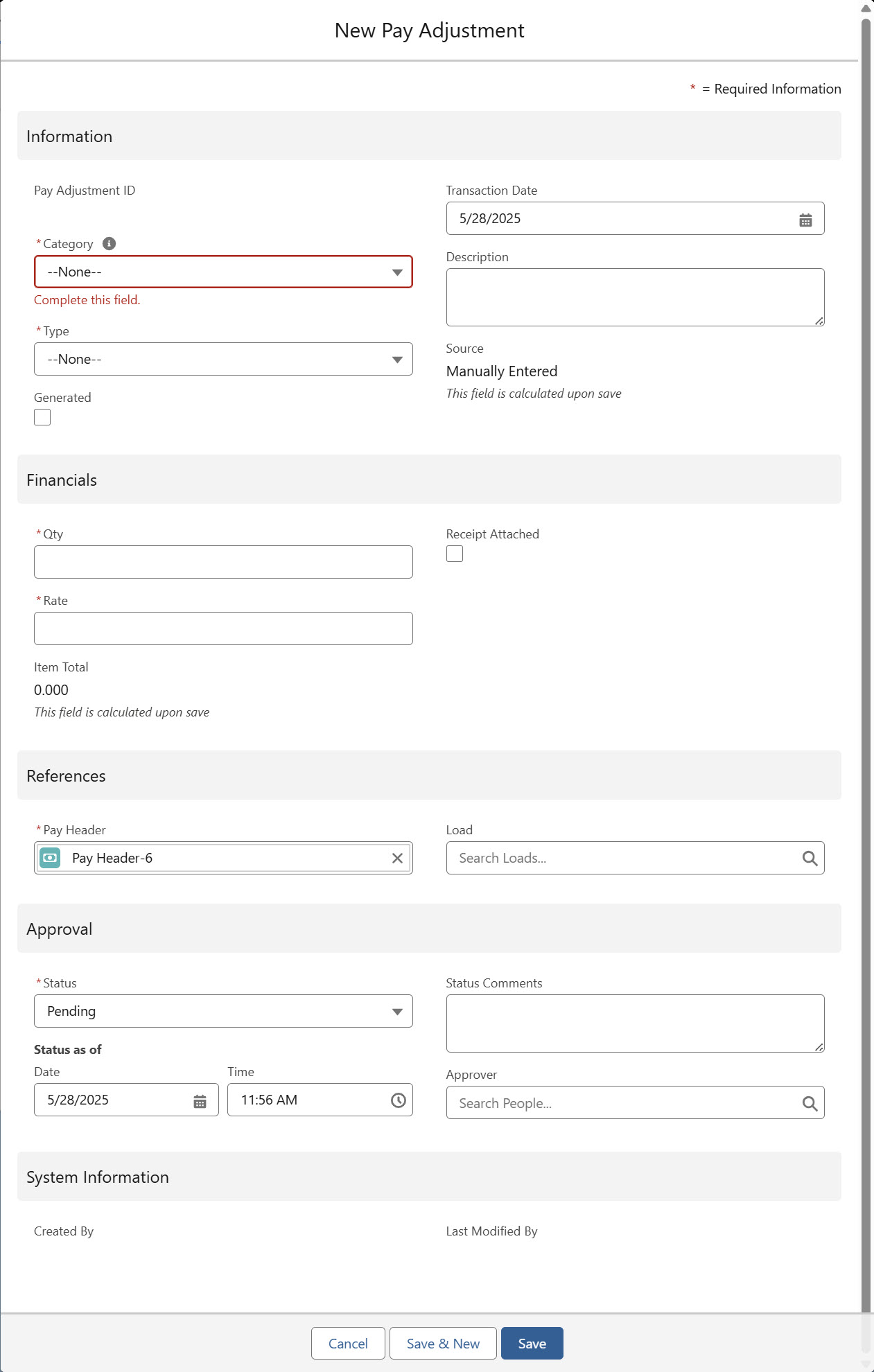
Adjustment Approval
For users with the Approver role, adjust the Approval Status using the following fields on the adjustment:
Status: The current state of the adjustment approval. Values include Pending, Under Review, Approved, or Denied. (required)
Status as of: The Date and Time of the latest Status change.
Status Comments: An optional explanation of the review status.
Approver: If the org uses an approval process, set this value to the pay Approver.
Approval status does not modify numbers on the settlement sheet.
Click Save when complete.
Run the PayIQ jobs once if any pre-existing open Pay Headers have EPayments or Fuel Card Line Items. Pay Headers won’t calculate the Pay Adjustments correctly for any existing Pay Headers.
EPayments
EPayments are converted to Pay Adjustments and added to the appropriate Pay Header by the Generate Adjustments job. and contain a lookback to the original Pay Adjustment record. Each EPayment is converted to the appropriate currency when appropriate.
The Generate Adjustments job only adds EPayments as a Pay Adjustment to Pay Headers when the following criteria are met.
EPayment Deductible field is Checked.
Create a flow or other automation to set this value appropriately.
The Generate Adjustments job only adds EPayment Pay Adjustments to Pay Headers when the EPayment Deductible field is Checked.
The EPayment Recipient must match the Pay Header Payee.
For Contact-type Participants, the Contact must match the Recipient field on the EPayment.
For Drivers, the Contact on the Driver must match the Recipient field on the EPayment.
The EPayment Created Date must fall within the Pay Header Start and End Dates.
For more information on creating EPayments, see documentation here.
.jpg)
Removing an EPayment
PayIQ handles stopped or deleted EPayments based on the following scenarios.
If the Pay Header is not created, the PayIQ jobs do not include the stopped EPayment.
Once the Pay Header is created, stopping an EPayment removes it from the Pay Header related list.
The subtracted EPayment Deduction remains on the Subtotal EPayment Deductions field and the Total Deductions field. The amount subtracted is the stopped EPayment Amount.
To remove these values from the Pay Header, complete the following actions.
For Pay Headers that are Pending, run the PayIQ jobs to update the Pay Header without the EPayment values.
For Approved Pay Headers, manually delete the Pay Adjustment to update the Pay Header. The total values update automatically when the Pay Adjustment is deleted.
Comdata allows for freezing Comchek EPayments. EPayments with a Payment Status of Frozen or Cancelled are included in the Grand Total on the appropriate Pay Header.
Stop and Delete the Comchek EPayment and run the PayIQ jobs to remove the EPayment amount from any applicable Pay Header records.
Fuel Card Transactions Line Items
Fuel Card Transaction Line Items are added as Pay Adjustment records to the appropriate Pay Header by the automated PayIQ process.
The Generate Adjustments job only adds Fuel Card Transaction Line Items as Pay Adjustments to Pay Headers when the Fuel Card Transaction Line Item Deductible field is Checked. Manually set the value in the modal shown below. It is also possible to create a flow or other automation to set this value appropriately.
Fuel Card Transaction Line Items are matched to the Driver, Fleet Asset, or Driver Contact. The Driver Contact must be a PayIQ Program Participant to match accordingly. The Fuel Card Transaction Line Item Transaction Date is the date for matching to a specific Pay Period.
For more information on Fuel Cards, see the documentation here and Comdata Fuel Cards here.
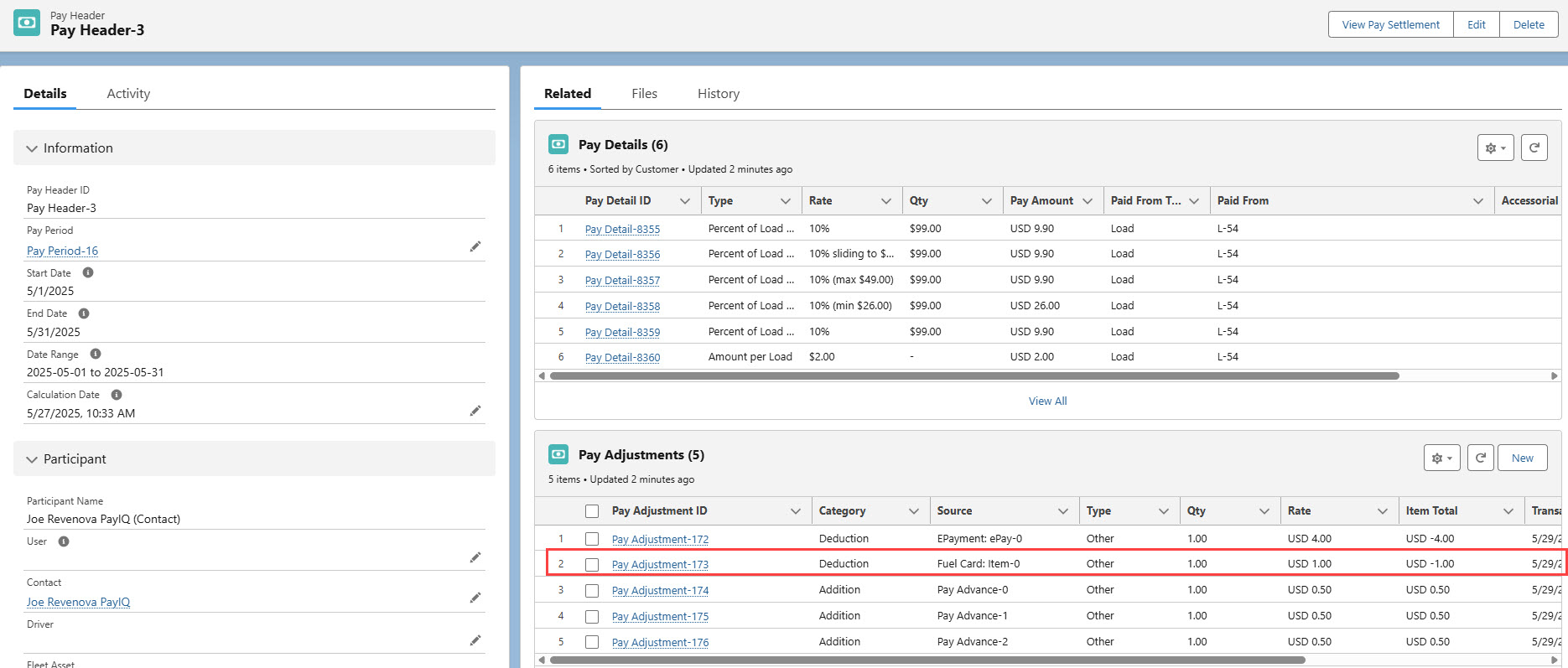
Pay Settlement
To print a Pay Settlement, click the View Pay Settlement button in the Pay Header toolbar.

This displays a downloadable .PDF view of the Pay Header that contains a detailed breakdown of all the Pay Details and any addition or deduction adjustments.
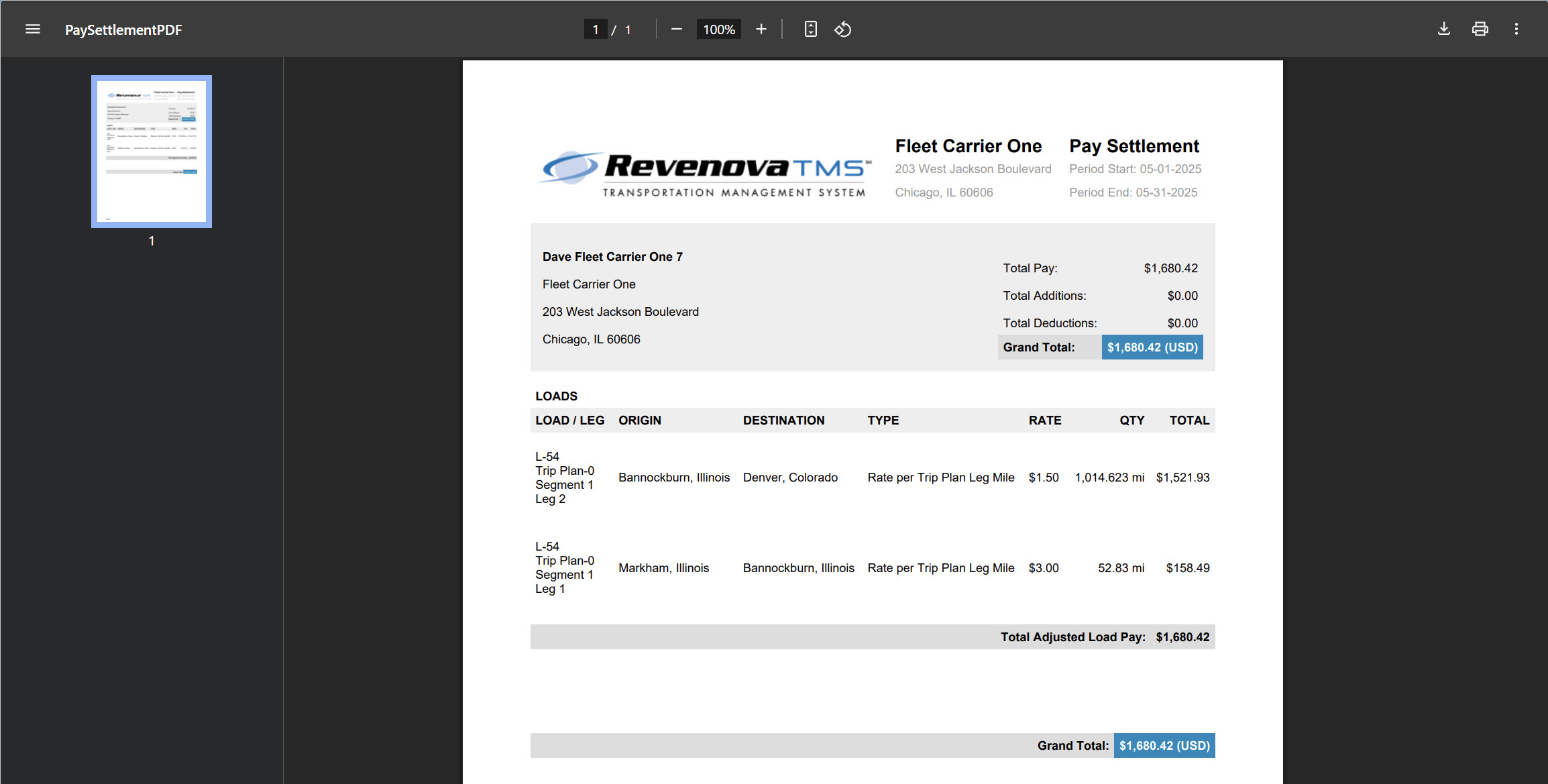
The logo on the Pay Settlement Sheet is populated by the image set as the Global Default found in Document Options.
The Company Name and Address that display in the Pay Settlement document header is determined based on the following logic.
For Drivers, the associated company and address are filled from the Contact record on the associated Account.
For Fleet Assets, the company and address are filled from the associated Company/Division.
For Users or Contacts, the company and address are filled from the Account selected in the Document Account field on the Document Options Global Default.
Settlement Sheets are sent to User or Contact Email associated with the Participant.
For Drivers, Settlement Sheets are sent to the User associated with the Driver. If no email is available for the User, the Contact associated with the Driver email is sent the Settlement Sheet.
When a Participant is a Fleet Asset, add one or more email addresses (separated by a semicolon) to the following fields on the Fleet Asset record.
Pay Settlement Email To
Pay Settlement Email CC
When Settlement Sheets are sent via email, each address in these fields receive a copy. If no email address is in the To field, no CC addresses receive a Pay Settlement email.
Individual Pay Settlements are emailed after all Pay Settlements are generated.
Consolidated Settlement Sheets

Pay Settlement Sheets may be sent from the Pay Header list view. Check each Pay Header to generate the Combined Settlement Sheet.
Click the Email Combined Pay Settlement button to generate the Settlement Sheet.
Consolidated Settlement Sheets contain the totals for each User, Contact, Truck (Fleet Asset), and/or Driver. The totals at the top of the Consolidated Settlement Sheet contain amounts for all Participants on the sheet.
Consolidated Settlement Sheets are generated immediately into a .PDF document and an email is sent to the User that completed the action.
The Consolidated Settlement Sheet contains all applicable Participant types in one .PDF document.
Pay Detail - Checking Calculations
Confirm financial information by clicking on a Pay Detail record. View the PayIQ logs and verify the formula(s) used to calculate the Pay Detail.
.jpg)

Logs include the tier calculation and the math used to calculate the pay. In this example, the quoted Load margin of $253.66 multiplied by 10% for a rate of $25.366 is paid.
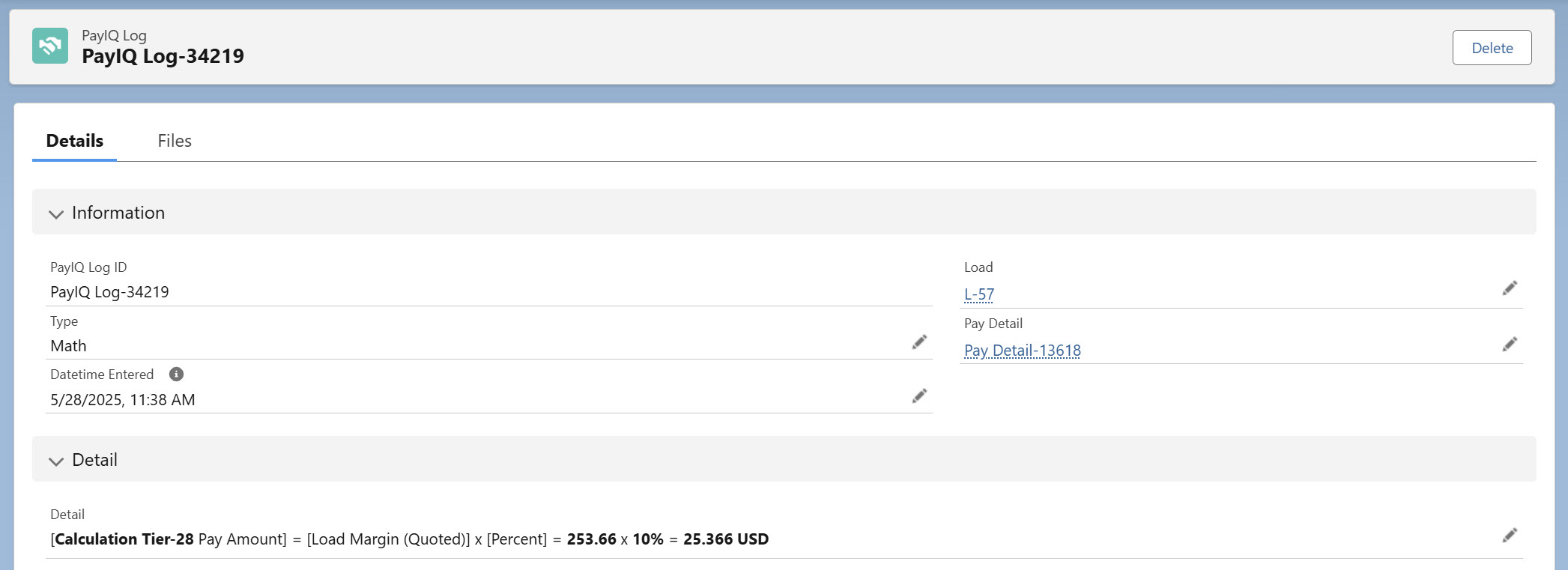
Currency Conversions
Participant currency conversions are based on the following criteria.
A Team Participant Type currency is converted first. Next, the Pay Details and Pay Adjustments are converted to the individual team member (Participant) currency based on the following date fields.
Driver Logs are converted on the Role Eligible Date Field.
Trip Plan Legs are converted on Role Eligible Date Field.
Pay Advances are converted on the Transaction Date.
Minimum Pay Rules are converted on the LastUpdated field.
EPayments are converted on the CreatedDate field.
Fuel Card Line Items are converted on the Fuel Card Transaction Transaction Date.
Fuel Card Transactions without a Transaction Date are converted on the individual Fuel Card Line Item record CreatedDate.
Approving Payment
Complete the pay approval process to close a financial period. This process locks the pay generated by PayIQ. Any future pay generated on the same records subtracts any amount already paid.
Pay Approval Process
The pay approval process is completed on the Pay Header record. From the system menu, enter “Pay Headers” to open the Pay Header list view.

Select the All Pending list view. Click each Pay Header to review any records that require approval. When complete, return to the list view and click the pencil icon for the Payment Status. Select Approved from the dropdown, and click Save.


The Pay Header is now in an Approved status and is fiscally closed out. All applicable Pay Detail records are automatically set to Approved by this process.
Both the Approved and Paid statuses function identically. The Paid status is for informational purposes to indicate an employee or contractor was sent payment.
Pay Calculation Post Payment Close Out
Pay Calculations may be performed on a Load after closing the payment. This calculation is done on a per-participant, per-tier/accessorial rule basis. The Pay Calculation is subtracted from the existing Pay Detail records from an Approved Pay Header. If the Pay Detail resolves to $0.00, a new Pay Detail record is not generated.
When the Pay Detail does not resolve to $0.00, a second Pay Detail record is generated.
If a Participant was under-paid for a load this value is positive.
If the Participant was over-paid this value is negative.
Any new Pay Detail record(s) are included on a new Pay Header record for the same Pay Period.
Troubleshooting PayIQ
Performance
If experiencing trouble with performance, turn on Performance logging using the Log Performance checkbox in the configuration tab of PayIQ Admin. Performance logs may be viewed by an administrator in the Logs tab of PayIQ Admin. The past 100 logs may be viewed and filtered. Use Performance as Type to view only Performance Logs.

Batch sizes can impact performance dramatically. Consult with Revenova Support for guidance setting values as high as the system allows. This type of performance tuning can cause failures and should be completed with the assistance of Revenova Support.
Governor Limits
Each batch job is designed to avoid Salesforce governor limits. Setting batch sizes too large may result in reaching a governor limit. If a governor limit is reached, the error appears in the Details section of each job in the Run History tab within PayIQ Admin. View performance regarding governor limits by enabling logging on the Configuration tab within PayIQ Admin. Set Log Governor Limits to Checked. Governor Limits logs may be viewed by an administrator in the Logs tab within PayIQ Admin.
Unhandled Errors
Any unhandled errors the jobs encounter are displayed in the Details section in the Run History tab within PayIQ Admin and should be escalated to Revenova Support. All non-governor limit related errors are treated as bugs in the platform. All expected failure scenarios are intentionally saved as logs.
Customizing PayIQ
It is highly recommended to consult Revenova support to customize PayIQ functionality.
Cascading Programs
Multiple participants may be paid different rates on the same Load with cascading programs. Clone or copy all necessary criteria to a second PayIQ program, and set up a different Role and percentage to pay. If experiencing difficulty determining the pay structure, contact Revenova Support for assistance.
Custom Roles
Custom Roles are only supported for Load-based Roles.
Create custom Roles to allow selecting for Role fields not included in the PayIQ Program that are not included in the PayIQ package.
Navigate to Setup.
Select Object Manager.
Find the Role object.
Click the Fields & Relationships link.
Choose Role Field.
Select “View Load Fields Value Set.”
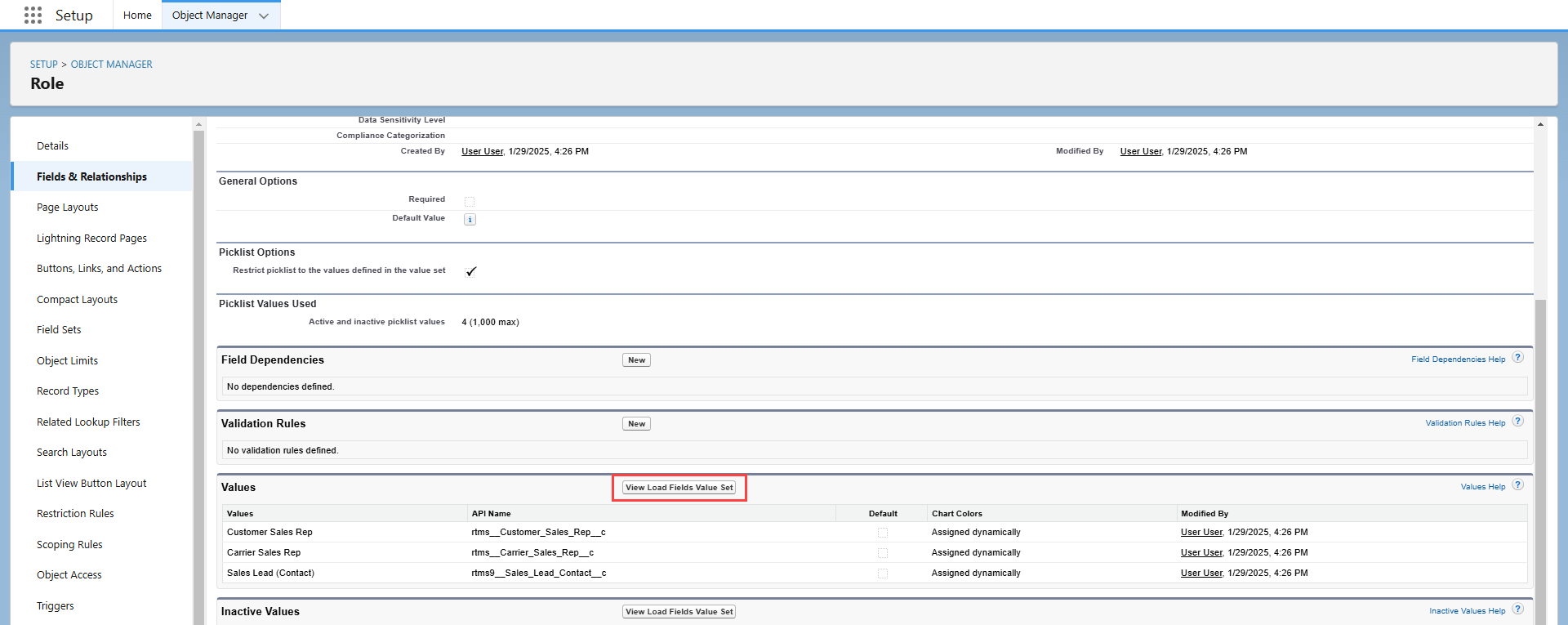
Click New.
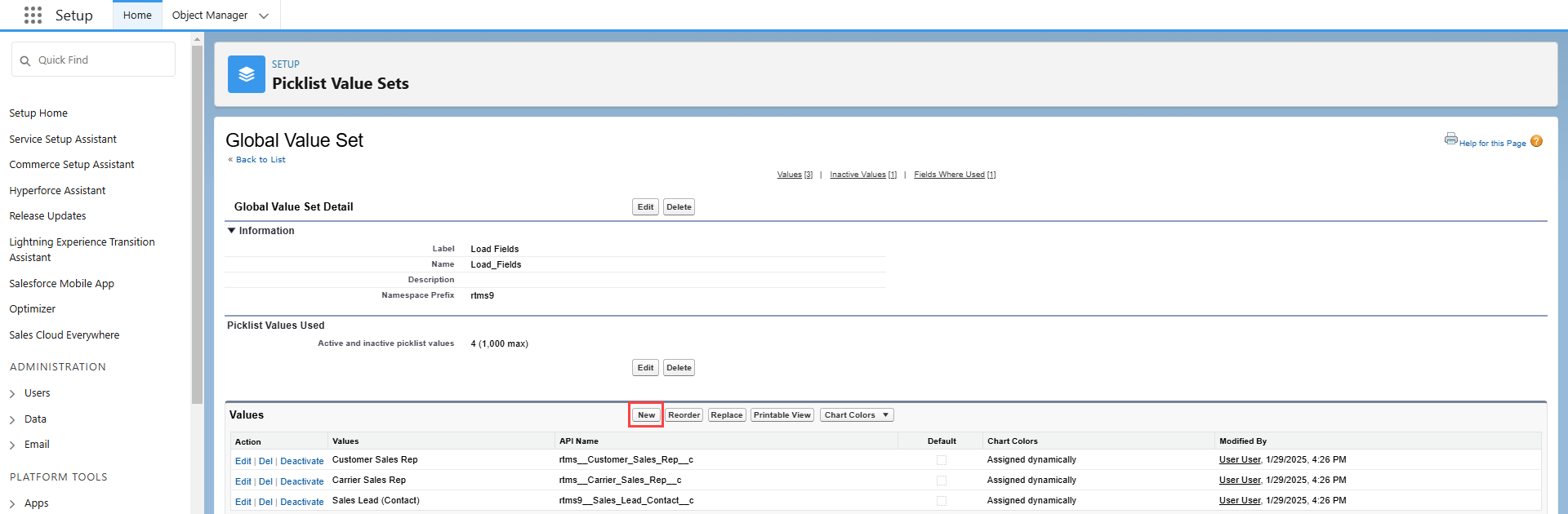
Enter the API Name of the Load field to support in the entry box and click Save.
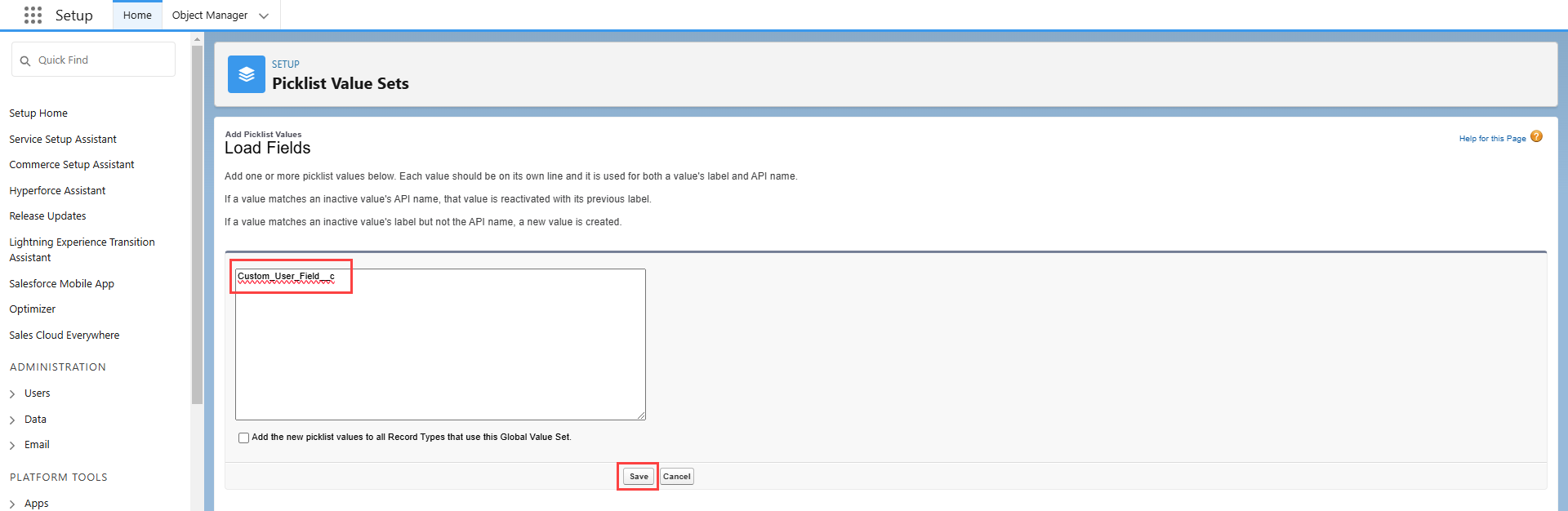
Add an optional friendly label by clicking Edit.

Once added, return to Setup → Object Manager → Role → Fields & Relationships.
Select the Lookup Type field. Under the Field Dependency heading, click Edit.

Determine if the new field is a User or a Contact. In the grid the lookup type is either User or Contact. Click the appropriate grid cell to select it.
Choose Include Values and click Save. The new field is selectable under the lookup type it was added to.
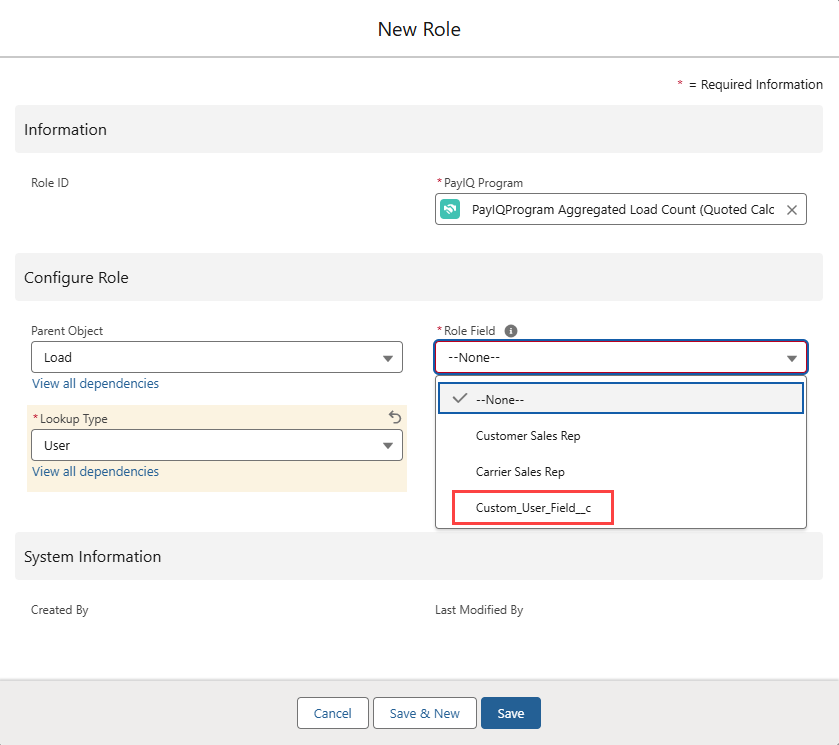
Customize PayIQ Eligible Date
If Loads are to be paid on an eligible date other than Expected Ship Date or Expected Delivery Date, add options to select other date fields.
Add additional date fields to the Eligible Date Fields Global Value Set.
Navigate to Setup and search for and select Picklist Value Sets.
Choose the Eligible Date Fields Global Value Set.
Click the New button.
Enter the API Name for the date field.
Click Save.
Select Custom PayIQ Eligible Date on the Role. This is added to the Load object by the PayIQ package as a placeholder field for use by custom-code (a flow, trigger, batch process, or some other means). Please contact Revenova support with your business requirements for assistance setting up custom eligible dates.
Custom PayIQ Amount
Create a Custom PayIQ Amount when Loads need to be paid an amount that isn’t supported by PayIQ or need to have the sales targets set to something other than the default options. By default, a Custom PayIQ Amount field is added to the Load object as a placeholder field for use by custom code (a flow, trigger, batch process, or some other means). Contact Revenova Support with business requirements for assistance setting up custom Load amount-based calculation tiers.
Set Up Custom Fields as Filters
Custom fields are supported as filters. Customize logic to determine the pay structures that apply to which records. Formula and Boolean type fields are allowed if more complex logic is necessary. Flows, triggers, and batch processes may also update fields used for filtering records in PayIQ. Please contact Revenova support with business requirements for assistance setting up custom filters.
Payroll System Integration Settings
The PayIQ Program contains three settings to assist with categorizing pay for payroll system integration. These settings include:
Payroll Description
Payroll Type
Payroll Code
These fields are informational and are included in reports that are exported to the external payroll system.