The integration with Border Connect generates the eManifest to send Trip and Load information for border crossings to and from the United States and Canada. The Border Connect integration is for use with the Fleet Management module in the TMS. Manage eManifest records from the Manifest Builder and Manifest Manger Lightning Web Components.
Manage eManifests with the following border agencies.
Customs & Border Protection (CBP)
Canada Border Services Agency (CBSA)
Release Notification System (RNS, provided by CBSA)
Setup
Complete the following steps for configuring the integration with Border Connect to send and receive customs documents.
Additional Code references and Customs Ports location information may be found by following the links.
PAPS and PARS Cover Sheet documents contain barcodes. To generate the documents with barcodes in the TMS, configure the Tec-IT integration.
Enter Credentials
Enable the Border Connect integration by completing the following steps.
Navigate to TMS Admin.
Select Credentials.
Select the Global Services tab.
Find Border Connect in the list and open the card.
Check the Enabled box.
The Enabled box must be Checked to view the Manifest Builder icon on the Trip Planner LWC.
The Enabled box must be Checked to view the Manifest Builder on the Manifest Manger.
Any value may be entered in the User ID text field.
Enter the Company Key into the Password 1 text field.
Click the Save button when finished.
Click the Initialize Border Connect Data button to add US Customs Port and Canadian Customs Port Accounts to the org.
User ID | Password 1 | Password 2 | Customer Number |
|---|---|---|---|
Any Value | Company Key (provided by Border Connect) |
Set CRUD Access
Update profiles and/or permission sets to set the following CRUD access.
The following objects should be set to Read-Only for most users completing Fleet Management tasks. Users should not have direct control to create, edit, or delete fields on these objects.
EManifest Transaction
RNS Notification
ACE Notification
Background processes create and edit these fields as necessary.
Setup Connected App/API user
The Border Connect integration requires a Connected App and an API User. See the Connected App Setup information to complete the setup for a Connected App (Verify Steps) and an API User.
See Salesforce documentation for additional information on creating API Users.
When complete, open a Case with Revenova Support and include the following information to complete Border Connect setup.
Login URL for the Org
18-Character Organization ID
Consumer Key
Consumer Secret
Configure Email Services
Configure the Border Connect Inbound Documents Email Service to receive documents from Border Connect.
Navigate to Setup and search for Custom Code and select Email Services.
.jpg)
Choose Border Connect Inbound Documents.
The Email Service must be named Border Connect Inbound Documents. Any other name generates an error when attempting to receive documents from Border Connect.
In the Email Addresses section, click the New Email Address button.
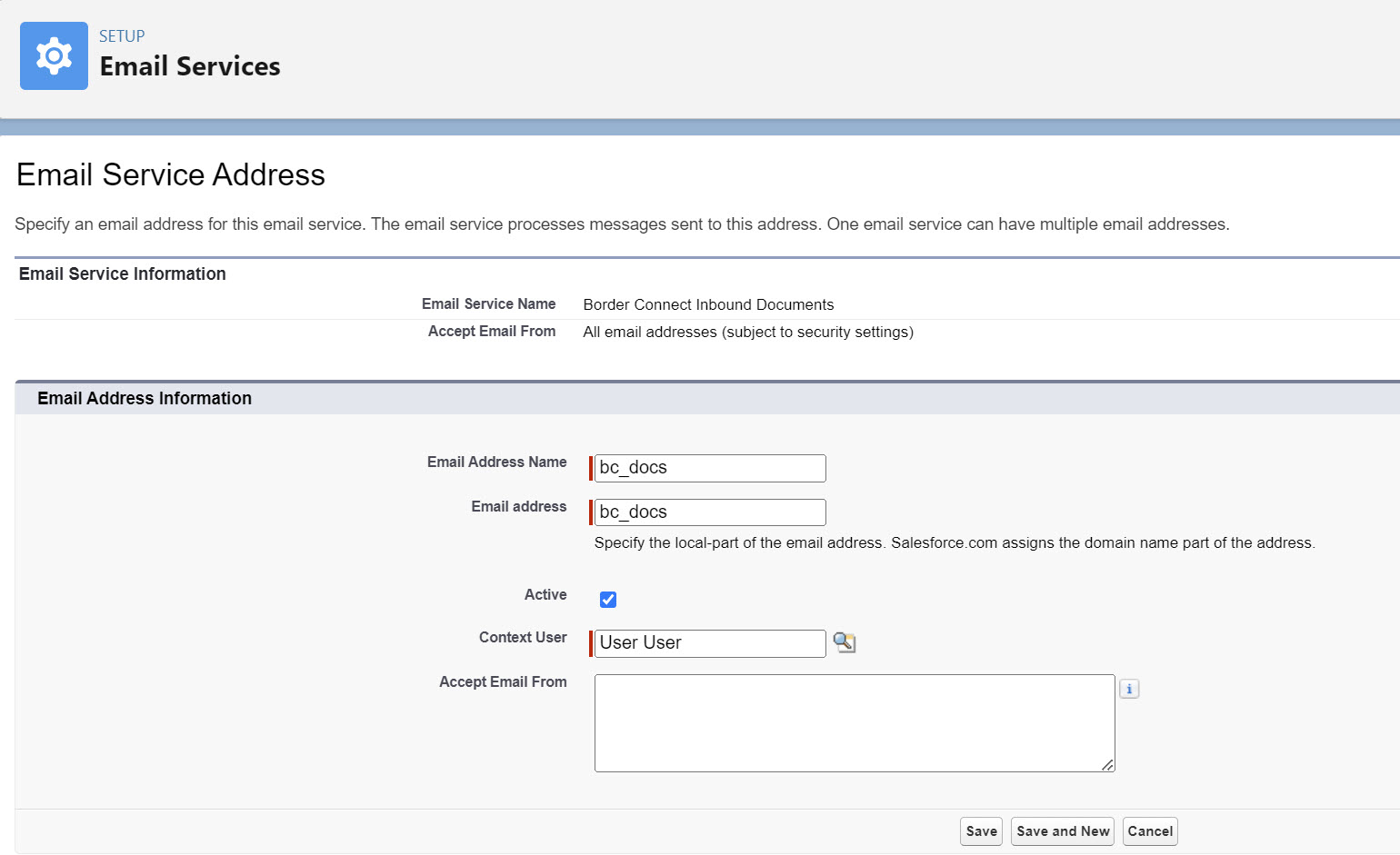
Enter an Email Address Name (bc_docs is shown above).
Delete the value in the Email Address field.
Check the Active box.
Delete everything in the Accept Email From field.
Click Save.
Salesforce creates and adds the domain to the end of the Email Address field.
Border Connect returns an error for long email addresses. Salesforce appends a lengthy domain and to meet the Border Connect limit, the above example is a recommended length.
Other Setup
Hazardous Materials/Single Currency Orgs
ACE Shipments that contain Hazardous Materials require an insurance policy to send to Customs. Border Connect requires a Coverage Amount field in USD. The Carrier Transportation Profile associated with the Driver must have an Insurance Policy. An error is generated when an Insurance Policy is not included. Border Connect requires an Insurance Policy with the Coverage Amount field in USD.
Single-currency orgs that use a currency other than USD must configure the TMS Admin field Current Exchange Rate to USD to send the correct Coverage Amount.
Navigate to TMS Admin → Configuration, and find the Current Exchange Rate to USD field.
Enter the exchange rate to convert the currency to USD.
Click Save.
Multi-currency orgs use Salesforce conversions to calculate the insurance coverage in USD. Single currency orgs use the TMS Admin → Configuration field.
Canadian Sublocations
The Border Connect integration supports many Canadian Port sublocations. Sublocations are required when the Shipment Type is In-Bond and the direction is ACI. There are over 1000 sublocations available via Border Connects API. Follow the steps below to create sublocations.
It is recommended to create Account records with the Port Code in the name. This allows for searching by Port Code and returning results when building Trip Plans.
Create child records for each CA Port Sublocation Code as needed.
Create an Accounts for the sublocation with a TMS Type of Customs Port.
The Parent Account field is a lookup field to the corresponding Customs Port Account. Search for the appropriate Customs Port Account.
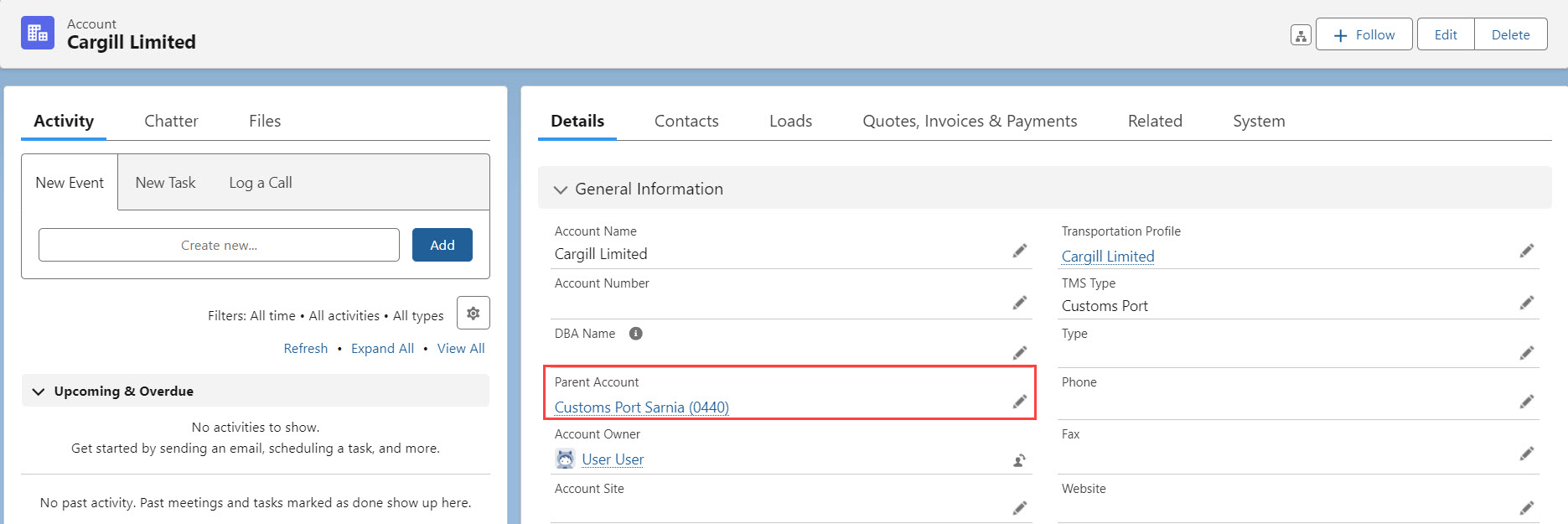
From the sublocation Transportation Profile, add the CA Port Code. The CA Port Code should match the Parent Account CA Port Code.
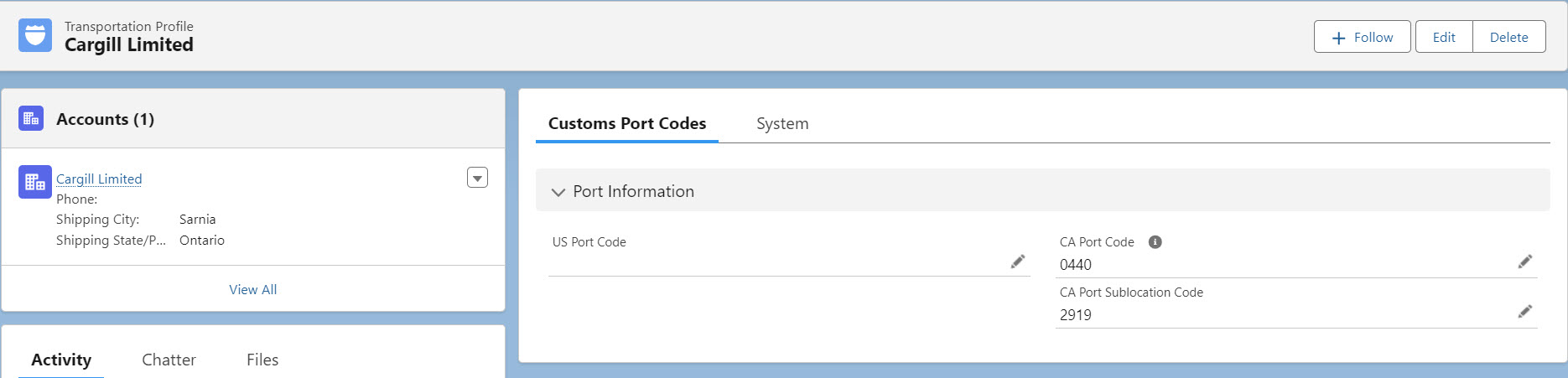
Enter the CA Port Sublocation Code. The CA Port Sublocation Code should match the code provided by Border Connect for that location.
Save the record.
Create child records for each CA Port Sublocation Code as needed.
CA Port Location Notes
Not all sublocations correspond to a Parent Customs Port. Reference the list of sublocations provided by Border Connect.
It is recommended to create Account records with the Port Code in the name. This allows for searching by Port Code and returning results when building Trip Plans.
See the list of supported Sublocations.
Sandbox Setup
In order to test the Border Connect integration in a sandbox, all of the previous setup is required. Open a case including all required information with Revenova support to complete the Border Connect setup for the sandbox.
PAPS/PARS Cover Sheet Setup
Loads with a Shipment Type of PAPS or PARS may be generate the following Cover Sheets within Revenova.
The field mapping for both documents follows the general layout.
Top section: The Company Name is the Transportation Profile defined in the TMS Admin Default Transportation Profile field.
Middle section: The Border is the Port of Arrival defined in the Manifest Builder and Manifest Manager.
The ETA is the Estimated Port of Arrival Date/Time defined in the Manifest Builder and Manifest Manager.
When a Load is selected, it is possible to override the Customs Broker Email Address used in the PARS Cover Sheet. By default, it is the email address from the Customs Broker Contact with a Transportation Role of ACI.
Bottom section: Contact information is, by default, the User that clicks the Submit button to generate the document. There is a User lookup field that allows for manually searching and selecting a User to render as the Contact for that document.
Footer text: This text is configurable in Document Options.
PAPS Cover Sheet
PAPS Cover Sheets are only applicable to Loads that are selected as a PAPS Shipment Type.
The PAPS Cover Sheet is generated by the TMS. Customize this document in Document Options.
The PAPS number is listed with a barcode generated with the Tec-IT integration. Setup the integration to include barcodes on PAPS Cover Sheet documents.
If the Tec-IT integration is not enabled, the section of the document where the barcode appears is blank.
The space on the document to accommodate the barcode and PAPS number is approximately 3×1 inch in size.
Barcodes on PAPS Cover Sheets are recommended to be a Code 39 format.
The Customs Broker Contact included on a Load is displayed on the PAPS Cover Sheet for Contacts with the ACE Transportation Role.
When the Customs Broker Contact has an Account Broker Filer Code, that field is included in the ACE eManifest Message payload.
The PAPS Cover Sheet is printed and included with other documentation the Driver brings to the border.
PARS Cover Sheet
PARS Cover Sheets are only applicable to Loads that are selected as a PARS Shipment Type.
The PARS Cover Sheet is generated by the TMS. Customize this document in Document Options.
The PARS number is listed with a barcode generated with the Tec-IT integration. Setup the integration to include barcodes on PARS Cover Sheet documents.
If the Tec-IT integration is not enabled, the section of the document where the barcode appears is blank.
The space on the document to accommodate the barcode and PARS number is approximately 3×1 inch in size.
Barcodes on PARS documents for ACI are Code 128.
The Customer Broker Contact included on a Load is displayed on the PARS Cover Sheet for Contacts with the ACI Transportation Role.
The PARS Cover Sheet is printed and included with other documentation the Driver brings to the border.
A8A Form/ACE Manifest Cover Sheet/ACI Manifest Cover Sheet
The A8A Form, ACE and ACI Manifest Cover Sheet documents are generated by Border Connect. Making any changes to an eManifest requires the user to perform the Validate, Send, or Update functions before submitting a document request for these document types. Document requests do not contain shipment or trip information. Border Connect must first receive and process the eManifest updates in their system before these documents accurately reflect any eManifest changes.
Travel Credentials
Travel Credentials contain a Driver’s travel documentation. These are the documents that a Driver presents to the Customs Agent when crossing the border. The first credential sent is always Fast Card for Drivers that are Fast Card approved.
Set the priority for Travel Credentials to send to Border Connect and the Border Agency.
From Setup → Object Manager, find the Travel Credential object.
Select the Fields & Relationships link.
Click the Type field.
In the Values section, choose the Reorder button.
Select values and click the up and down buttons to order the credentials.
Values at the top of the list are checked and sent first.
Values near the bottom of the list are rarely sent.
Click Save.
If a Fast Card is present, no travel credentials are required. Fast Card related fields are sent as part of the Driver section of the eManifest.
Driver records include the following license and commercial license fields.
CDL #
CDL Country
CDL Expiration Date
CDL State/Province
Drivers License Number
Drivers License Country
Drivers License Expiration Date
Drivers License State/Province
If a Driver record does not have a Travel Credential for Commercial Driver’s License, these fields are included in the payload sent to Border Connect. Driver records may contain both license fields and license Travel Credentials. In this case, the Travel Credential record is prioritized over the License fields on the Driver record. When CDL fields are present on the Driver object (no Fast Card), the CDL information is always sent as the first Travel Credential regardless of picklist order.
Add Travel Credentials for Drivers from the related list on each Driver or Contact record.
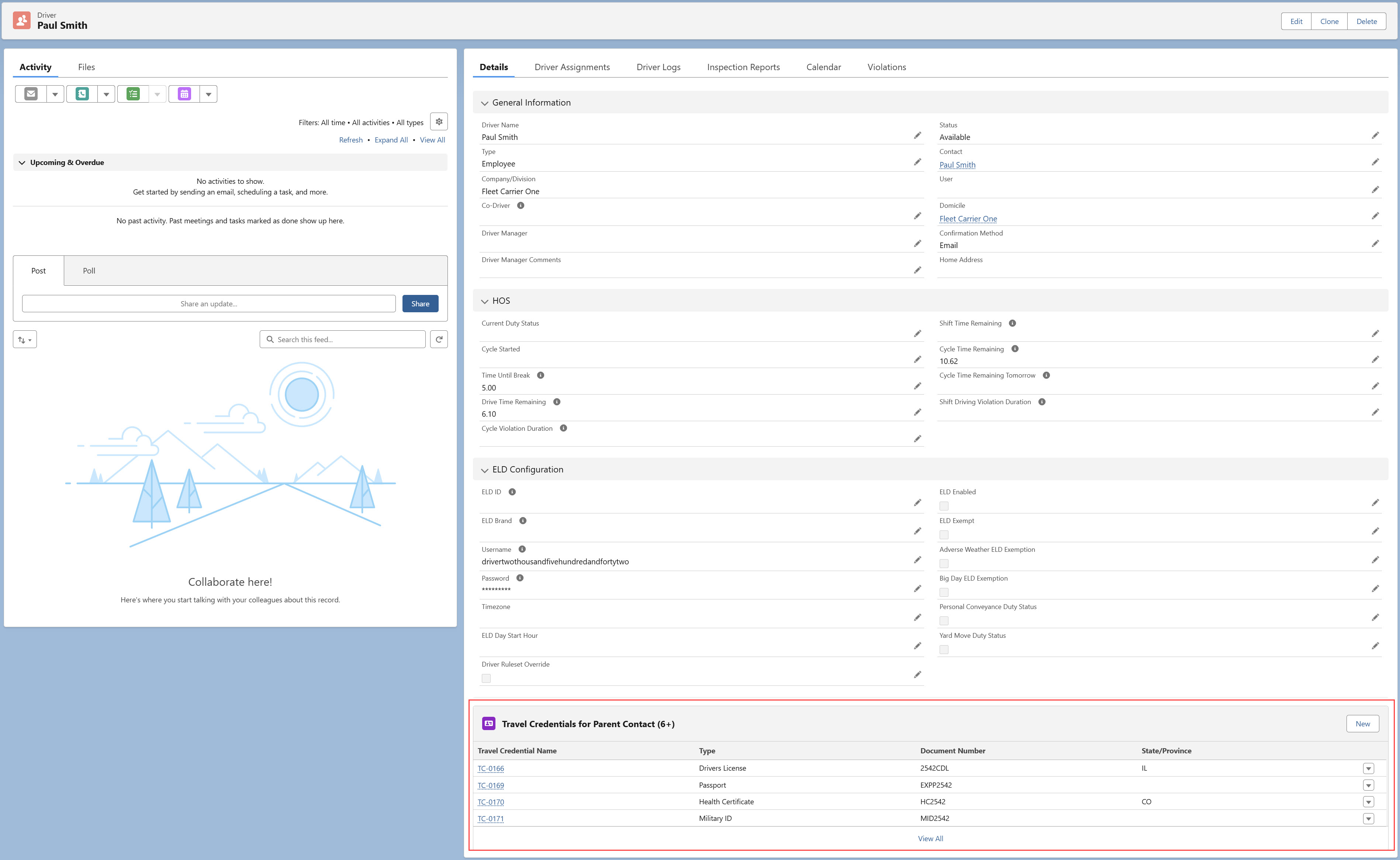
RNS Notifications
Receive RNS Notifications by creating an RNS profile in the Border Connect account. Navigate to Border Connect and find Company Preferences. Set the API Subscription for all RNS Shipments to Yes.
Contact Border Connect by email to receive and complete additional documentation for enabling RNS Notifications. At this time, Border Connect does not charge an additional fee to enable RNS Notifications.
Border Connect API Calls
The integration with Border Connect consists of 2 separate API endpoints.
The Send Operation sends eManifest information, requests that the eManifest be forwarded to the appropriate Customs Agency, updates and deletes eManifests, or requests PDF Documents. (POST)
The Receive Operation receives all request messages from Border Connect. (GET)
ACE and ACI eManifests must be filed with the Customs Agency at least one hour before a Truck arrives at the border. eManifests may be filed up to 30 days in advance. A driver arriving within 60 minutes of filing the eManifest must have a Fast Card certification. Fast Card certified drivers may arrive 30 minutes after filing an ACE or ACI eManifest. An ACE or ACI eManifest that is canceled or resubmitted restarts the 60-minute timer.
Carriers must provide the necessary Customs documentation to the Customs Broker filing the clearance with the Border Agency. The Customs Broker ensures the PAPS or PARS Numbers (Cargo Control Number) on the eManifest matches the Manifest to clear the freight. Both eManifest and Manifest must be filed with the Border Agency before the Driver can cross the border. Border Customs Agents check the Driver’s printed documentation against the ACE or ACI eManifest filed via the Border Connect API.
Carrier PAPS or PARS Cover Sheets should be sent to the Customs Broker that is filing the Manifest.
Border Connect does not support special characters. Fields that contain special characters and are sent to Border Connect generate an error that displays in the Manifest Builder.
When creating custom Equipment Type records, specify the Border Connect Trailer Code to ensure the proper equipment type is sent in the API calls. The default selection is for Other. If no value is included in this field, the default Other equipment type is sent in API calls.
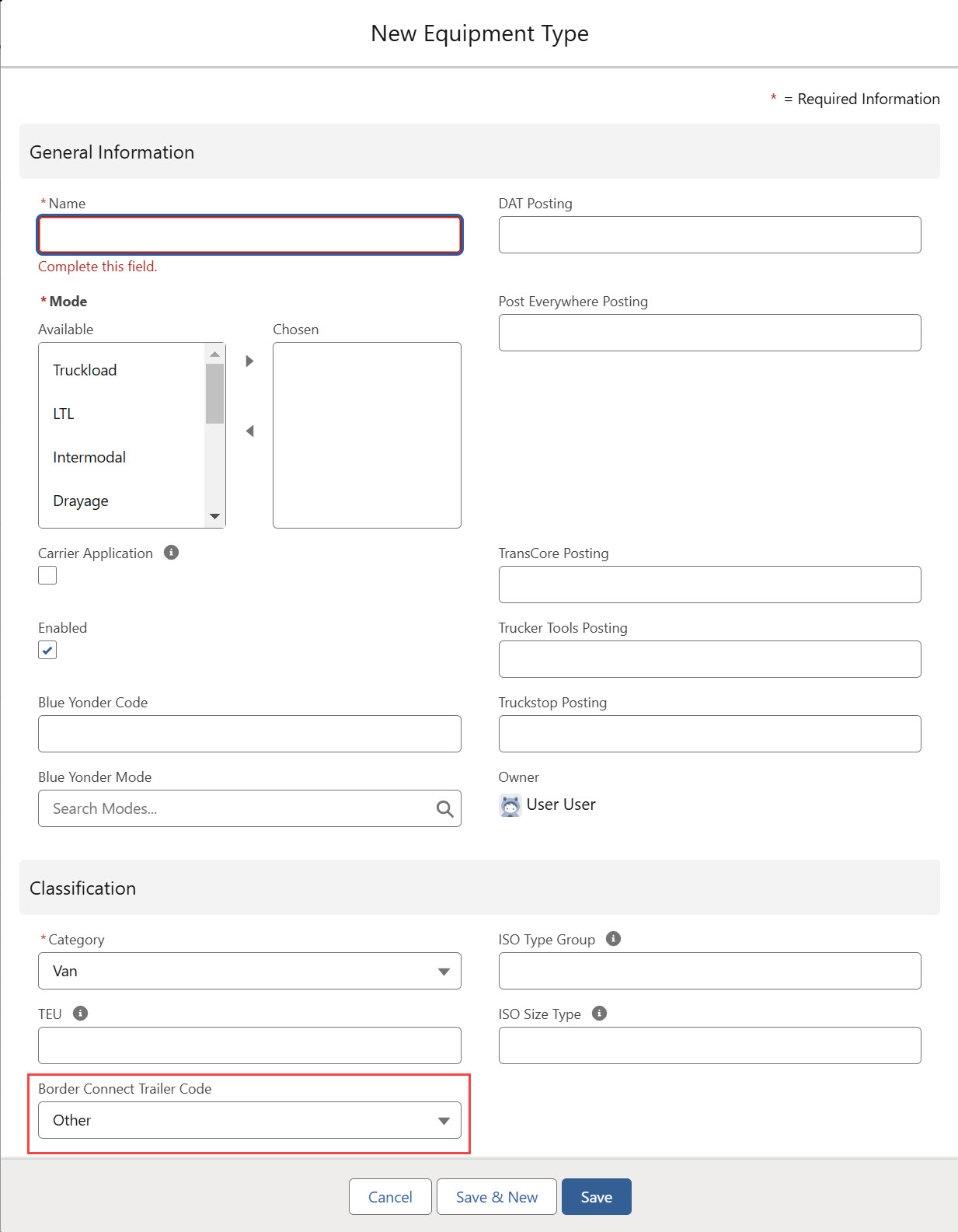
Shipment payloads are configured with the following logic.
The SCAC (ACE) or Carrier CBSA (ACI) fields are included in the EManifest Trip Identifier sent in Border Connect API calls. However, the Trip Identifier field is not saved in the TMS with the SCAC or Carrier CBSA values at the beginning.
eManifest Shipments include all Loads from the Trip Plan Leg. When the Load in the Trip Plan Leg is a Carrier Load in a Freight Plan, multiple customer Loads are included. The Stop and Line Item information from each customer Load is sent.
If a Stop or Line Item was completed before crossing the border, that Stop or Line Item is not included in the eManifest since it is not on the truck at the time of border crossing.
All Drivers from the Trip Plan Segment are included in the eManifest Shipment payload.
All Travel Credentials for Driver and Passengers are included in the eManifest Shipment payload.
Drivers without a Fast Card require Travel Credentials.
The first 3 non-expired Travel Credentials as set in the Type picklist are included in the payload. Set the picklist order to determine priority.
2 Travel Credentials are required.
1 must be a Drivers License (Commercial, Enhanced, or Standard). The Drivers License is sent as the first credential.
1 can be any other Type not a Drivers License. Before sending the payload, the Type is checked to prevent duplicate credentials.
Travel Credentials in the payload are ordered by picklist value first. Then by Expiration Date, the most distant future date is given priority.
Expired Travel Credentials are never included in the Shipment payload.
The Shipment payload only includes the Fast Card when the Driver has a Fast Card.
All Trailer Fleet Assets from the Trip Plan Leg are included in the eManifest Shipment payload.
The maximum allowed number of Trailer Fleet Assets in a Shipment is 3.
ACE (Entering the US)
Shipments entering the United States from Canada require eManifest information sent to the CBP prior to crossing the border. The following calls to Border Connect API endpoints are controlled by buttons on the Manifest Builder LWC. Fields are sent to meet US CBP regulations.
ACE Shipments are composed of a Trip and a Shipment. The Trip includes the Truck, Trailer, and Driver TMS data. The Shipment includes the commercial invoice information from the Load, Stop, and Line Item TMS data.
ACE Shipments containing multiple Stops send the first Stop location as the Shipper. Any additional pickup Stops are sent as Ship From type third parties. The Ultimate Consignee is listed as the Consignee unless the Load does not have an Ultimate Consignee. In such cases, the last Stop Account is sent as the Consignee. If the Load has multiple delivery Locations besides the Ultimate Consignee, those Stop locations are sent as Ship To type third parties.
The Broker Filer Code field is a 3-character code on an Account record that is issued by US CBP. When the Customs Broker field on a Load has a value, the Broker Filer Code is included in the ACE Manifest Request. See additional information for setting the default Customs Broker on Loads.
The Customs Broker Port Location is blank by default, but when the Customs Broker field on a Load has a value, that value is entered in the Port Location field and included in the ACE Manifest Request. This field is used for routing the Manifest information to the correct office of the Customs Broker. The Customs Broker must be approved to operate at the selected Customs Port. If not, Border Connect returns an error that is displayed in the Manifest Builder.
For ACE Direction Manifests containing IIT (Instruments of International Trade) with no associated Load and the driver is not Fast Card Approved, a US address is sent that represents the destination of the driver after they cross the border. The US address sent is the End Type of the Trip Plan Leg after the border crossing in the Trip Plan.
Loads with a Shipment Type of Section 321 or Section 321 with Considerations require the Country of Origin field.
Add additional countries and their respective Border Connect codes as necessary. Follow the instructions here.
The Validate button on the Manifest Builder sends the ACE eManifest Message with the following values. This action sends the eManifest to Border Connect only and not to the Customs Agency.
Operation is set to Create.
Auto-send is set to False.
Data is set to ACE_TRIP.
Data on the Shipment is set to ACE_SHIPMENT.
The Validate button is only available when the EManifest Status is None, Validated, Invalidated, or Revoked. If an eManifest already has a Status of Validated, the Revoke transaction is sent first to remove the existing eManifest. The new ACE eManifest Message is then sent.
The Send button sends the eManifest to Border Connect and the Customs Agency systems.
If the eManifest Status is Validated, the ACE Send Request Message is sent with the following values.
The Type is set to COMPLETE_TRIP_AND_SHIPMENTS.
Data is set to ACE_SEND_REQUEST.
bundleTripAndShipments is set to True.
The ACE Send Request Message is a simplified payload that instructs Border Connect to forward the eManifest information already received to the Customs Agency systems.
If the eManifest Status is None or Revoked, the ACE eManifest Message is sent with the following values.
Data is set to ACE_TRIP.
Data on the Shipment is set to ACE_SHIPMENT.
Auto-send is set to True.
The ACE eManifest Message is the same payload that is sent when pressing the Validate button except Auto-send is set to True.
The Send button is only available when the eManifest Status is None, Revoked, or Validated.
The Update button on the Manifest Builder sends the ACE eManifest Message with the following values. The action sends the eManifest to Border Connect and Customs Agency systems.
Operation is set to Update.
Auto-Send is set to True.
Data is set to ACE_TRIP.
Data on the Shipment is set to ACE_SHIPMENT.
The Update button is only available when the EManifest Status is Sent, Accepted, or Rejected.
The Revoke button on the Manifest Builder sends the ACE eManifest Message with the following values. This action deletes the eManifest from the Border Connect and Customs Agency systems.
Operation is set to Delete.
Auto-Send is set to True.
The Revoke button is only available when the EManifest Status is Validated, Sent, Accepted, or Rejected.
Calls to Border Connect to Save, Validate, Send, or Update an ACE eManifest must meet the following criteria or will generate an error.
The Estimated Arrival Date/Time field in the future.
A SCAC value should be entered on the Transportation Profile associated with the Driver on the eManifest.
ACE eManifest Message
When the ACE eManifest Message API call contains the Auto-send value True, the eManifest information is sent to Border Connect and the Customs Agency Systems. The ACE Send Request API call sends the ACE eManifest to U.S. Customs and Border Patrol.
Fields sent in the ACE eManifest Message payload.
Object | Field | Type | Border Connect Field |
|---|---|---|---|
“ACE_TRIP” set by the TMS | Picklist | *data | |
TMS Admin → Credentials | Credential User ID | Credential User ID | *companyKey |
Selected in LWC | “Create,” “Update,” or “Delete” | operation | |
set by the TMS | identifier | sendId | |
EManifest Builder | “Send,” “Update,” or “Revoke” | shipments → autoSend = True | |
EManifest Builder | “Validate” | shipments → autoSend = False | |
Account | Broker Filer Code | Text(30) | shipments → broker → filerCode (Only passed when the Load contains a Customs Broker.) |
Contact | Citizenship Country | Picklist (Multi-Select) | drivers → citizenshipCountry, passengers → citizenshipCountry |
Contact | First Name | Text(40) | drivers → *firstName, passengers → firstName |
Contact | Gender Identity | Picklist | drivers → gender, passengers → gender |
Contact | Last Name | Text(80) | drivers → *lastName, passengers → lastName |
Contact | SFID | SFID | drivers → driverNumber |
Driver | DOB | Date | drivers → dateOfBirth, passengers → dateOfBirth |
EManifest | Estimated Arrival Date/Time | Date/Time | *estimatedArrivalDateTime |
EManifest | Estimated Arrival Timezone | Picklist | *estimatedArrivalTimeZone |
EManifest | IIT Bond Type | Picklist | instrumentsOfInternationalTrafficBond |
EManifest | {SCAC} Trip Identifier | Text(21) (Unique Case Insensitive) | *tripNumber |
EManifest | Truck Seal Numbers | Text(48) | sealNumbers |
EManifest Driver | Primary Email Address | primaryEmail → emailAddress | |
EManifest Driver | Primary Email Receive ACE | Checkbox | primarEmail → receiveAce |
EManifest Driver | Primary Email Receive Entry Numbers | Checkbox | primaryEmail → receiveEntryNumber |
EManifest Driver | Primary Email Receive PAPS | Checkbox | primaryEmail → receivePaps |
EManifest Driver | Primary Phone Number | Phone | primaryCellPhone → number |
EManifest Driver | Primary Phone Receive ACE | Checkbox | primaryCellPhone → receiveAce |
EManifest Driver | Primary Phone Receive Entry Numbers | Checkbox | primaryCellPhone → receiveEntryNumber |
EManifest Driver | Primary Phone Receive PAPS | Checkbox | primaryCellPhone → receivePaps |
EManifest Driver | Secondary Email Address | secondaryEmail → emailAddress | |
EManifest Driver | Secondary Email Receive ACE | Checkbox | secondaryEmail → receiveAce |
EManifest Driver | Secondary Email Receive Entry Numbers | Checkbox | secondaryEmail → receiveEntryNumber |
EManifest Driver | Secondary Email Receive PAPS | Checkbox | secondaryEmail → receivePaps |
EManifest Driver | Secondary Phone Number | Phone | secondaryCellPhone → number |
EManifest Driver | Secondary Phone Receive ACE | Checkbox | secondaryCellPhone → receiveAce |
EManifest Driver | Secondary Phone Receive Entry Numbers | Checkbox | secondaryCellPhone → receiveEntryNumber |
EManifest Driver | Secondary Phone Receive PAPS | Checkbox | secondaryCellPhone → receivePaps |
EManifest Shipment | Customs Broker Port Location | Lookup(Account) | shipments → broker → portLocation (Only passed when the Load contains a Customs Broker.) |
EManifest Shipment | Estimated Exportation Date | Date | shipments → inBondDetails → estimatedDepartureDate |
EManifest Shipment | Goods Astray Exit Date | Date | shipments → goodsAstrayDateOfExit |
EManifest Shipment | In Bond Foreign Destination | Text(5) | shipments → inBondDetails → foreignDestination |
EManifest Shipment | In Bond Number | Text(9) | shipments → inBondDetails → paperInBondNumber |
EManifest Shipment | In Bond Type | Picklist | shipments → inBondDetails → type |
EManifest Shipment | In Bond US Destination | Lookup(Account) | shipment → inBondDetails → usDestination |
EManifest Shipment | Onward Carrier | Lookup(Account) | shipments → inBondDetails → onwardCarrierScac |
EManifest Shipment | Regulated by FDA | Checkbox | shipments → inBondDetails → fda |
EManifest Shipment | Shipment Identifier ACE or PAPS Number | Text(21) (Unique Case Sensitive) | shipments → *shipmentControlNumber |
EManifest Shipment | Shipment Type | Picklist | shipments → *type |
EManifest Shipment Commodity | Cargo Value USD | Number(16, 2) | shipments → commodities → value |
EManifest Shipment Commodity | Country of Origin | Picklist | shipments → commodities → countryOfOrigin |
EManifest Shipment Commodity | Marks and Numbers | Text(48) | shipments → commodities → marksAndNumbers |
EManifest Shipment Party | Party | Lookup(Account) | shipments → thirdParties → name, shipments → thirdParties → address → addressLine, city, country, postalCode, stateProvince |
EManifest Shipment Party | Party Type | Picklist | shipments → thirdParties → type |
Fleet Asset | ACE ID | Text(80) | trailers → aceId |
Fleet Asset | Equipment Type | Picklist | *trailers → type |
Fleet Asset | Fleet Asset Name (truck) | Text(80) | *truck → number |
Fleet Asset | Fleet Asset Name (trailer) | Text(80) | *trailers → number |
Fleet Asset | License Plate Number | Text(20) | licensePlate → *number |
Fleet Asset | License Plate Number (trailer) | Text(20) | *trailers → licensePlate → number |
Fleet Asset | License Plate State | Picklist | licensePlate → *stateProvince |
Fleet Asset | License Plate State (trailer) | Picklist | *trailers → licensePlate → stateProvince |
Fleet Asset | Transponder Number | Text(30) | truck → transponderNumber |
Fleet Asset | Type | Picklist | type |
Fleet Asset | VIN | Text(50) (External ID) (Unique Case Insensitive) | vinNumber |
Insurance Policy | Coverage Amount | Currency(18, 0) | truck → insurancePolicy → policyAmount |
Insurance Policy | Effective Date | Date | truck → insurancePolicy → issuedDate |
Insurance Policy | Insurance Company | Text(255) | truck → insurancePolicy → insuranceCompanyName |
Insurance Policy | Policy Number | Text(80) | truck → insurancePolicy → policyNumber |
Line Item | HazMat Contact | Lookup(Contact) | shipments → commodities → hazmatDetails → emergencyContactEmail |
Line Item | HazMat Contact | Lookup(Contact) | shipments → commodities → hazmatDetails → emergencyContactName |
Line Item | HazMat Contact | Lookup(Contact) | shipments → commodities → hazmatDetails → emergencycontactPhone |
Line Item | HazMat Handling Instructions | Text(255) | shipments → commodities → hazmatDetails → handlingInstructions |
Line Item | HazMat Number | Text(4) | shipments → commodities → hazmatDetails → unCode |
Line Item | HTS Code | Text(12) | shipments → commodities → harmonizedCode |
Line Item | Item Description | Text(255) | shipments → commodities → *description |
Line Item | Packaging Units | Picklist | shipments → commodities → *packagingUnit |
Line Item | PU Count | Number(18, 0) | shipments → commodities → *quantity |
Line Item | Weight | Number(18, 0) | shipments → commodities → *weight |
Line Item | Weight Units | Picklist | shipments → commodities → *weightUnit |
Stop | Address | Formula (Text) | shipments → shipper → address → *addressLine, shipments → consignee → address → *addressLine |
Stop | City | Text(40) | shipments → shipper → address → *city, shipments → consignee → address → *city |
Stop | Country | Picklist | shipments → shipper → address → *country, shipments → consignee → address → *country |
Stop | Location | Lookup(Account) | shipments → shipper → *name, shipments → consignee → *name |
Stop | Postal Code | Text(20) | shipments → shipper → address → *postalCode, shipments → consignee → address → *postalCode |
Stop | State/Province | Picklist | shipments → shipper → address → *stateProvince, shipments → consignee → address → *stateProvince |
Transportation Profile | Bonded Carrier IRS Number | Text(50) | shipments → inBondDetails → irsNumber |
Transportation Profile | US DOT Number | Text(10) | dotNumber |
Transportation Profile | US Port Code | Picklist | usPortOfArrival |
Travel Credential | Country | Picklist | drivers → travelDocuments → country; passengers → travelDocuments → country |
Travel Credential | Document Number | Text(100) | drivers → fastCardNumber, drivers → travelDocuments → number; passengers → travelDocuments → number |
Travel Credential | State/Province | Picklist | drivers → travelDocuments → stateProvince; passengers → travelDocuments → stateProvince |
Travel Credential | Type | Picklist | drivers → travelDocuments → type; passengers → travelDocuments → type |
Trip Plan | Description | Text Area(255) | tripComments → Comments |
Trip Plan Leg Asset | Seal Number | Text(15) | sealNumbers |
*Fields marked with an asterisk are required.
Most Commonly the PAPS number is the Cargo Control Number but other Control number types are possible.
Border Connect and the Customs Agencies expect Line Item Packaging Unit and PU Count fields. If not present, the HU Count is sent in place of the PU Count and Handling Units are sent in place of Packaging Units.
Sample ACE eManifest Message payload.
{
"data": "ACE_TRIP",
"sendId": "001",
"companyKey": "c-9000-2bcd8ae5954e0c48",
"operation": "CREATE",
"tripNumber": "AAAA123457A",
"usPortOfArrival": "0101",
"estimatedArrivalDateTime": "2014-07-31 04:45:00",
"truck": {
"number": "2013",
"type": "TR",
"vinNumber": "AG12XXXXXXXXXF",
"licensePlate": {
"number": "TEMP5",
"stateProvince": "ON"
}
},
"trailers": [
{
"number": "0456",
"type": "TL",
"licensePlate": {
"number": "JV2012",
"stateProvince": "ON"
}
}
],
"drivers": [
{
"driverNumber": "D004",
"firstName": "Michael",
"lastName": "Dorn",
"gender": "M",
"dateOfBirth": "1970-01-01",
"citizenshipCountry": "CA",
"fastCardNumber": "42705555555501"
}
],
"shipments": [
{
"data": "ACE_SHIPMENT",
"sendId": "001",
"companyKey": "c-9000-2bcd8ae5954e0c48",
"operation": "CREATE",
"type": "PAPS",
"shipmentControlNumber": "AAAAA754321",
"provinceOfLoading": "NU",
"shipper": {
"name": "Art place",
"address": {
"addressLine": "1234 Vancity",
"city": "Vancouver",
"stateProvince": "BC",
"postalCode": "V6H 3J9"
}
},
"consignee": {
"name": "Elk Corp of Texas",
"address": {
"addressLine": "401 Weavertown Rd",
"city": "Myerstown",
"stateProvince": "PA",
"postalCode": "17067"
}
},
"commodities": [
{
"loadedOn": {
"type": "TRAILER",
"number": "0456"
},
"description": "Books",
"quantity": 35,
"packagingUnit": "BOX",
"weight": 1500,
"weightUnit": "L"
}
]
}
],
"autoSend": false
}TMS Operation | Border Connect Endpoint | Request Type | Response |
|---|---|---|---|
eManifest submitted |
Errors returned from the ACE eManifest Message are displayed in the Manifest Builder.
The following fields are returned in the ACE Response payload.
Object | Field | Type | Border Connect Field |
|---|---|---|---|
ACE Notification | Entry Number | Text(30) | shipmentStatusList → *entryNumber |
ACE Notification | Port Code | Text(4) | shipmentStatusList → Port Code |
ACE Notification | Status | Picklist | shipmentStatusList → code, description; tripStatus → tripStatusCode, tripStatusDescription |
EManifest Transaction | Response | Long Text Area(130,000) | cbpDateTime |
EManifest Transaction | Response | Long Text Area(130,000) | dateTime |
EManifest Transaction | Response | Long Text Area(130,000) | validationResponses → code |
EManifest Transaction | Response | Long Text Area(130,000) | validationResponses → description |
EManifest Transaction | Response | Long Text Area(130,000) | validationResponses → reference |
EManifest Transaction | Response | Long Text Area(130,000) | processingResponse → shipmentsAccepted |
EManifest Transaction | Response | Long Text Area(130,000) | processingResponse → shipmentsRejected |
EManifest Transaction | Response | Long Text Area(130,000) | sendRequest → tripNumber |
EManifest Transaction | Response | Long Text Area(130,000) | sendRequest → shipmentControlNumber |
*Matches the response to the existing Revenova record. This field does not appear for ACE shipments.
ACE Send Request
In Revenova, the ACE Send Request is used when the eManifest was previously sent to Border Connect. The ACE Send Request Message is a simplified payload that references the tripNumber and instructs Border Connect to forward that eManifest information to the Customs Agency systems.
When Estimated Arrival Date/Time field is within 1 hour of the current time, users are presented a warning. The warning occurs when performing Save, Validate, Send, or Update actions. Potential penalties may apply when arriving at the border within 1 hour of sending the eManifest to the Border Agency.
Click OK to submit the eManifest if the Driver is Fast Card approved to arrive at the border 30 minutes early.
Click Cancel to prevent sending the eManifest. Adjust the date and time as necessary and proceed with sending the eManifest to the Border Agency.
Fields sent in the ACE Send Request payload
Object | Field | Type | Border Connect Field |
|---|---|---|---|
ACE_TRIP set by the TMS | Picklist | *data | |
TMS Admin → Credentials | Credential User ID | Credential User ID | *companyKey |
set by the TMS | identifier | sendId | |
LWC Send/Update button | “COMPLETE_TRIP_AND_SHIPMENTS” | *type | |
eManifest | {SCAC} Trip Identifier | Text(21) (Unique Case Insensitive) | *tripNumber |
*Fields marked with an asterisk are required.
Sample ACE Send Request Payload
{
"data": "ACE_SEND_REQUEST",
"sendId": "1302213",
"companyKey": "c-9000-2bcd8ae5954e0c48",
"type": "COMPLETE_TRIP_AND_SHIPMENTS",
"tripNumber": "AAAA123457A"
}ACE Notification Response
U.S. Customs and Border Protection (CBP) provides Customs clearance status updates to Carriers and Customs Brokers. Most commonly, ACE messages from Border Connect are for Carriers to verify a PAPS Shipment was cleared by a Customs Broker before crossing the border.
ACE Notifications are only received for ACE direction border crossings.
ACE Notifications are displayed in a drop-down in the Manifest Builder. When multiple notifications are received, each ACE Notification Status is contained in a dropdown. Notifications are shown most recent to oldest. Loads are separated by tabs.
.jpg)
Once an eManifest is submitted, ACE Notifications are sent to the TMS automatically. ACE Notifications include the following fields and display in the Manifest Builder.
Record Name
Created Date
Entry Number
Port Code
ACI (Entering Canada)
Shipments entering the Canada from the United States require eManifest information to be sent to the CBSA before crossing the border. The following calls to Border Connect API endpoints are controlled by buttons on the Manifest Builder LWC. Fields are sent to meet CBSA regulations.
ACI Shipments are composed of a Trip and a Shipment. The Trip includes the Truck, Trailer, and Driver TMS data. The Shipment includes the commercial invoice information from the Load, Stop, and Line Item TMS data.
ACI Shipments use Ultimate Consignee and Delivery Destinations information to determine delivery locations. 1 location is the Ultimate Consignee and the Delivery Destinations is an array of location information.
Delivery Destinations do not and should not include the Ultimate Consignee Account.
Follow the guidelines below when creating ACI Shipments for Loads with multiple Stops.
Per CBSA guidelines, each Load in the ACI Shipment is limited to 1 Shipper or pickup Stop. In general, the CBSA advises that in cases with multiple Shippers, the ACI Shipment should be entered as multiple Loads.
If the Load has multiple pickup Stops, the first Load Stop is sent as the Shipper. No other pickup Stops are sent in the API.
Set the Ultimate Consignee field on the Load to match the consignee on Customs documents.
When the Ultimate Consignee field has a value, that Account is the Consignee.
Any additional delivery Stops are included as Delivery Destinations.
The Account SFID for the Ultimate Consignee is checked against each Delivery Destination to confirm they are not the same.
When the Ultimate Consignee field does not have a value, the last Stop is sent as the Consignee. All other delivery Stops are sent as Delivery Destinations.
If goods are on a single Bill of Lading, they should generally appear on the eManifest as a single Load.
The Shipper on the Bill of Lading sent to Customs should be listed as the Shipper on the eManifest.
ACI Direction Manifests containing IIT (Instruments of International Trade) with no associated Load and the Driver is not Fast Card approved send other address information. The Driver’s Canadian address after crossing the border is sent as the End Type of the leg after the border crossing in the Trip Plan.
A Cargo Exemption of IIT is added to the eManifest for either the Truck or the Trailer/Container. In instances where the truck is a box truck, the exemption should be declared on the Truck.
The Validate button on the Manifest Builder sends the ACI eManifest Message with the following values. This action sends the eManifest to Border Connect only and not to the Customs Agency.
Operation is set to Create.
Auto-send is set to False.
Data is set to ACI_TRIP.
Data on the Shipment is set to ACI_SHIPMENT.
The Validate button is only available when the EManifest Status is None, Validated, Invalidated, or Revoked. If an eManifest already has a Status of Validated, the Revoke transaction is sent first to remove the existing eManifest. The new ACI eManifest Message is then sent.
The Send button sends the eManifest to Border Connect and the Customs Agency systems.
If the eManifest Status is Validated, the ACI Send Request Message is sent with the following values.
The Type is set to COMPLETE_TRIP_AND_SHIPMENTS.
Data is set to ACI_SEND_REQUEST.
bundleTripAndShipments is set to True.
The ACI Send Request Message is a simplified payload that instructs Border Connect to forward the eManifest information already received to the Customs Agency systems.
If the eManifest Status is None or Revoked, the ACI eManifest Message is sent with the following values.
Data is set to ACI_TRIP.
Data on the Shipment is set to ACI_SHIPMENT.
Auto-send is set to True.
The ACI eManifest Message is the same payload that is sent when pressing the Validate button except Auto-send is set to True.
The Send button is only available when the eManifest Status is None, Revoked, or Validated.
The Update button on the Manifest Builder sends the ACI eManifest Message with the following values. The action sends the eManifest to Border Connect and Customs Agency systems.
Operation is set to Update.
Auto-Send is set to True.
Data is set to ACI_TRIP.
Data on the Shipment is set to ACI_SHIPMENT.
The Update button is only available when the EManifest Status is Sent, Accepted, or Rejected.
The Revoke button on the Manifest Builder sends the ACI eManifest Message with the following values. This action deletes the eManifest from the Border Connect and Customs Agency systems.
Operation is set to Delete.
Auto-Send is set to True.
The Revoke button is only available when the EManifest Status is Validated, Sent, Accepted, or Rejected.
Calls to Border Connect to Save, Validate, Send, or Update an ACI eManifest must meet the following criteria or generate an error.
The Estimated Arrival Date/Time field is in the future.
A SCAC value should be entered on the Transportation Profile associated with the Driver on the eManifest.
ACI eManifest Message
When the ACI eManifest Message API call has the Auto-send value set to True, the eManifest information is sent to Border Connect and the Customs Agency systems. The ACI Send Request API message sends the eManifest information to the CBSA.
Fields sent in the ACI eManifest Message payload.
Object | Field | Type | Border Connect Field |
|---|---|---|---|
“ACI_TRIP” set by the TMS | Picklist | *data | |
TMS Admin → Credentials | Credential User ID | Credential User ID | *companyKey |
Selected in LWC | “Create,” “Update,” or “Delete” | operation | |
Set by the TMS | identifier | sendId | |
“False” | shipments → referenceOnlyShipment | ||
Manifest Builder | “Send,” “Update,” or “Revoke” | shipments → autoSend = True | |
Manifest Builder | “Validate” | shipments → autoSend = False | |
Contact | Citizenship Country | Picklist (Multi-Select) | drivers → citizenshipCountry, passengers → citizenshipCountry |
Contact | First Name | Text(40) | drivers → *firstName, passengers → firstName |
Contact | Gender Identity | Picklist | drivers → gender, passengers → gender |
Contact | Last Name | Text(80) | drivers → *lastName, passengers → lastName |
Contact | SFID | SFID | drivers → driverNumber |
Driver | DOB | Date | drivers → dateOfBirth, passengers → dateOfBirth |
EManifest | Estimated Arrival Date/Time | Date/Time | *estimatedArrivalDateTime |
EManifest | Estimated Arrival Timezone | Picklist | *estimatedArrivalTimeZone |
EManifest | {Canadian Carrier Code} Trip Identifier | Text(21) (Unique Case Insensitive) | *tripNumber |
EManifest | Truck Cargo Exemption | Picklist (Multi-Select) | cargoExemptions |
EManifest | Truck Seal Numbers | Text(48) | licensePlate → sealNumbers |
EManifest Driver | Primary Email Address | primaryEmail → emailAddress | |
EManifest Driver | Primary Email Receive ACI | Checkbox | primarEmail → receiveAci |
EManifest Driver | Primary Email Receive Entry Numbers | Checkbox | primaryEmail → receiveEntryNumber |
EManifest Driver | Primary Email Receive PARS | Checkbox | primaryEmail → receivePars |
EManifest Driver | Primary Phone Number | Phone | primaryCellPhone → number |
EManifest Driver | Primary Phone Receive ACI | Checkbox | primaryCellPhone → receiveAci |
EManifest Driver | Primary Phone Receive Entry Numbers | Checkbox | primaryCellPhone → receiveEntryNumber |
EManifest Driver | Primary Phone Receive PARS | Checkbox | primaryCellPhone → receivePars |
EManifest Driver | Secondary Email Address | secondaryEmail → emailAddress | |
EManifest Driver | Secondary Email Receive ACI | Checkbox | secondaryEmail → receiveAci |
EManifest Driver | Secondary Email Receive Entry Numbers | Checkbox | secondaryEmail → receiveEntryNumber |
EManifest Driver | Secondary Email Receive PARS | Checkbox | secondaryEmail → receivePars |
EManifest Driver | Secondary Phone Number | Phone | secondaryCellPhone → number |
EManifest Driver | Secondary Phone Receive ACI | Checkbox | secondaryCellPhone → receiveAci |
EManifest Driver | Secondary Phone Receive Entry Numbers | Checkbox | secondaryCellPhone → receiveEntryNumber |
EManifest Driver | Secondary Phone Receive PARS | Checkbox | secondaryCellPhone → receivePars |
EManifest Shipment | Consolidated Freight | Checkbox | shipments → consolidatedFreight |
EManifest Shipment | Loading Location | Lookup(Account) | shipments → cityOfLoading → *cityName |
EManifest Shipment | Loading Location | Lookup(Account) | shipments → cityOfLoading → *stateProvince |
EManifest Shipment | PARS Number | Text(25) | shipments → *cargoControlNumber |
EManifest Shipment | Release Office | Lookup(Account) | shipments → *releaseOffice |
EManifest Shipment | Shipment Identifier ACI | Text(21) (Unique Case Sensitive) | shipments → *cargoControlNumber |
EManifest Shipment | Shipment Type | Picklist | shipments → *type |
EManifest Shipment | Special Instructions | Text Area(255) | shipments → specialInstructions |
EManifest Shipment | To Be Exported | Checkbox | shipments → isInTransit |
EManifest Shipment Commodity | Marks and Numbers | Text(48) | shipments → commodities → marksAndNumbers |
EManifest Shipment Party | Party | Lookup(Account) | shipments → notifyParties → name, addressLine, city, country, postalCode, stateProvince |
Fleet Asset | Equipment Type | Picklist | *trailers → type |
Fleet Asset | Fleet Asset Name (container) | Text(80) | containers → number |
Fleet Asset | Fleet Asset Name (trailer) | Text(80) | *trailers → number |
Fleet Asset | Fleet Asset Name (truck) | Text(80) | *truck → number |
Fleet Asset | License Plate Number | Text(20) | *licensePlate → number |
Fleet Asset | License Plate Number (trailer) | Text(20) | *trailers → licensePlate → number |
Fleet Asset | License Plate State | Picklist | *licensePlate → stateProvince |
Fleet Asset | License Plate State (trailer) | Picklist | *trailers → licensePlate → stateProvince |
Fleet Asset | Type | Picklist | type |
Fleet Asset | VIN | Text(50) (External ID) (Unique Case Insensitive) | vinNumber |
Line Item | HazMat Contact | Lookup(Contact) | shipments → commodities → hazmatDetails → emergencyContactName |
Line Item | HazMat Contact | Lookup(Contact) | shipments → commodities → hazmatDetails → imergencycontactPhone |
Line Item | HazMat Handling Instructions | Text(255) | shipments → commodities → hazmatDetails → handlingInstructions |
Line Item | HazMat Number | Text(4) | shipments → commodities → hazmatDetails → unCode |
Line Item | Item Description | Text(255) | shipments → commodities → *description |
Line Item | Packaging Units | Picklist | shipments → commodities → *packagingUnit |
Line Item | PU Count | Number(18, 0) | shipments → commodities → *quantity |
Line Item | Weight | Number(18, 0) | shipments → commodities → *weight |
Line Item | Weight Units | Picklist | shipments → commodities → *weightUnit |
Load | Ultimate Consignee | Lookup(Account) | shipments → consignee → address → *addressLine, *city, stateProvince, country, *postalCode |
Load | Ultimate Consignee | Lookup(Account) | shipments → consignee → *name |
Stop | Address | Formula (Text) | shipments → shipper → address → *addressLine, shipments → deliveryDestinations → addressLine |
Stop | City | Text(40) | shipments → cityOfAcceptance → cityName, shipments → shipper → address → *city, shipments → deliveryDestinations → addressline |
Stop | Country | Picklist | shipments → shipper → address → *country, shipments → deliveryDestinations → country |
Stop | Location | Lookup(Account) | shipments → shipper → *name, shipments → deliveryDestinations → ***name |
Stop | Postal Code | Text(20) | shipments → shipper → address → *postalCode, shipments → deliveryDestinations → postalCode |
Stop | Shipping/Receiving Contact | Lookup(Contact) | shipments → consignee → **contactNumber, shipments → deliveryDestinations → contactNumber |
Stop | Shipping/Receiving Hours | Text(11) | shipments → shipper → contactNumber |
Stop | State/Province | Picklist | shipments → cityOfAcceptance → stateProvince, shipments → shipper → address → *stateProvince, shipments → deliveryDestinations → stateProvince |
Transportation Profile | CA Port Code | Text(4) | *tripPortOfEntry, shipments → portOfEntry |
Transportation Profile | CA Port Sublocation Code | Text(4) | subLocation |
Transportation Profile | CSA Business Number | Text(15) | importerCsaBusinessNumber |
Transportation Profile | US DOT Number | Text(10) | dotNumber |
Travel Credential | Country | Picklist | drivers → travelDocuments → country; passengers → travelDocuments → country |
Travel Credential | Document Number | Text(100) | drivers → fastCardNumber, drivers → travelDocuments → number; passengers → travelDocuments → number |
Travel Credential | State/Province | Picklist | drivers → travelDocuments → stateProvince; passengers → travelDocuments → stateProvince |
Travel Credential | Type | Picklist | drivers → travelDocuments → type; passengers → travelDocuments → type |
Trip Plan | Description | Text Area(255) | tripComments → Comments |
Trip Plan Leg Asset | Seal Number | Text(15) | containers → sealNumbers |
Trip Plan Leg Asset | Seal Number | Text(15) | trailers → sealNumbers |
*Fields marked with an asterisk are required.
**If the Load Ultimate Consignee is blank, the last Stop Shipping/Receiving Contact information is sent instead.
***If the Load Ultimate Consignee is blank, the last Stop location is sent. If the Load Ultimate Consignee field is entered, all delivery destinations that are not the Ultimate Consignee location are sent.
Border Connect and the Customs Agencies expect Line Item Packaging Unit and PU Count fields. If not present, the HU Count is sent in place of the PU Count and Handling Units are sent in place of Packaging Units.
Sample ACI eManifest Message Payload
{
"data": "ACI_TRIP",
"sendId": "001",
"companyKey": "c-9000-2bcd8ae5954e0c48",
"operation": "CREATE",
"tripNumber": "1234923ASDF",
"portOfEntry": "0440",
"estimatedArrivalDateTime": "2014-12-08 05:45:00",
"truck": {
"number": "10",
"type": "TR",
"vinNumber": "23XXXXXX54XX7",
"dotNumber": "000001",
"insurancePolicy": {
"insuranceCompanyName": "ABC Insurance",
"policyNumber": "123456789",
"issuedDate": "2010-10-20",
"policyAmount": 1000000
},
"licensePlate": {
"number": "TRK1NG",
"stateProvince": "ON"
}
},
"trailers": [
{
"number": "23411",
"type": "TL",
"licensePlate": {
"number": "OKATE1",
"stateProvince": "MI"
}
}
],
"drivers": [
{
"driverNumber": "JD",
"firstName": "John",
"lastName": "Doe",
"gender": "M",
"dateOfBirth": "1980-07-14",
"citizenshipCountry": "US",
"travelDocuments": [
{
"number": "23423562",
"type": "5K",
"stateProvince": "MI"
},
{
"number": "23423562",
"type": "6W",
"stateProvince": "MI"
}
]
}
],
"shipments": [
{
"data": "ACI_SHIPMENT",
"sendId": "001",
"companyKey": "c-9000-2bcd8ae5954e0c48",
"operation": "CREATE",
"shipmentType": "PARS",
"loadedOn": {
"type": "TRAILER",
"number": "23411"
},
"cargoControlNumber": "1234PARS34213341",
"referenceOnlyShipment": false,
"portOfEntry": "0440",
"releaseOffice": "0440",
"estimatedArrivalDate": "2014-12-08 05:45:00",
"cityOfLoading": {
"cityName": "New York",
"stateProvince": "NY"
},
"consolidatedFreight": false,
"shipper": {
"name": "Hazmat Wholesale",
"address": {
"addressLine": "1234 New York ave",
"city": "New York",
"stateProvince": "NY",
"postalCode": "12345"
}
},
"consignee": {
"name": "Canadian Lava Co.",
"address": {
"addressLine": "15 North Town Line Unit 68B",
"city": "River Canard",
"stateProvince": "ON",
"postalCode": "N9J2W2"
}
},
"commodities": [
{
"description": "Plywood",
"quantity": 900,
"packagingUnit": "PCE",
"weight": "35005",
"weightUnit": "LBR"
}
]
}
],
"autoSend": false
}Errors returned from submitting an ACI eManifest Message are displayed in the Manifest Builder.
Fields returned in the ACI eManifest Message response payload.
Object | Field | Type | Border Connect Field |
|---|---|---|---|
EManifest Shipment | {CBSA Code} Shipment Identifier ACI | Text(21) (Unique Case Sensitive) | *cargoControlNumber |
EManifest Transaction | Response | Long Text Area(130,000) | cbsaDateTime |
EManifest Transaction | Response | Long Text Area(130,000) | dateTime |
EManifest Transaction | Response | Long Text Area(130,000) | errorResponses → errorCode |
EManifest Transaction | Response | Long Text Area(130,000) | errorResponses → errorField |
EManifest Transaction | Response | Long Text Area(130,000) | errorResponses → errorDescription |
EManifest Transaction | Response | Long Text Area(130,000) | errorResponses → errorText |
EManifest Transaction | Status | Picklist | type |
*Matches the response to the existing Revenova record. This field does not appear for ACE shipments.
ACI Send Request
In Revenova, the ACI Send Request is used when the eManifest was previously sent to Border Connect. The ACI Send Request Message is a simplified payload that references the tripNumber and instructs Border Connect to forward that eManifest information to the Customs Agency systems.
When Estimated Arrival Date/Time field is within 1 hour of the current time, users are presented a warning. The warning occurs when performing Save, Validate, Send, or Update actions. Potential penalties may apply when arriving at the border within 1 hour of sending the eManifest to the Border Agency.
Click OK to submit the eManifest if the Driver is Fast Card approved to arrive at the border 30 minutes early.
Click Cancel to prevent sending the eManifest. Adjust the date and time as necessary and proceed with sending the eManifest to the Border Agency.
Fields sent in the ACI Send Request payload
Object | Field | Type | Border Connect Field |
|---|---|---|---|
ACI_TRIP set by the TMS | Picklist | *data | |
“True” set by the TMS | “True” | *bundleTripAndShipments | |
TMS Admin → Credentials | Credential User ID | Credential User ID | *companyKey |
set by the TMS | identifier | sendId | |
LWC Send/Update button | “ORIGINAL” | *type | |
EManifest | {Canadian Carrier Code} Trip Identifier | Text(21) (Unique Case Insensitive) | *tripNumber |
*Fields marked with an asterisk are required.
Sample ACI Send Request Payload
{
"data": "ACI_SEND_REQUEST",
"sendId": "1302213",
"companyKey": "c-9000-2bcd8ae5954e0c48",
"tripNumber": "1234923ASDF",
"type": "ORIGINAL",
"bundleTripAndShipments": true
}RNS Notification Response
The Canada Border Services Agency (CBSA) provides Customs clearance status updates to Carriers, Customs Brokers, and more with the Release Notification System (RNS). Most commonly, RNS messages from Border Connect are for Carriers to verify a PARS Shipment was cleared by a Customs Broker before crossing the border. Border Connect requires customers to sign up for RNS Notifications at no additional cost.
RNS Notifications are only received for ACI direction border crossings.
RNS Notifications are displayed in a drop-down in the Manifest Builder. When multiple notifications are received, each RNS Notification Status is contained in a dropdown. Notifications are shown most recent to oldest. Loads are separated by tabs.
.jpg)
Once an eManifest is submitted, RNS messages are sent to the TMS automatically. RNS Notifications include the following fields and display in the Manifest Builder.
Record Name
Created Date
Service Option
Transaction Number
Port Code
The Port Code field is only displayed when returned from Border Connect.
TMS Operation | Border Connect Endpoint | Request Type | Response |
|---|---|---|---|
eManifest submitted |
The following fields are returned in RNS Notification responses.
Object | Field | Type | Border Connect Field |
|---|---|---|---|
RNS Notification | Delivery Instructions | Long Text Area(10000) | deliveryInstructions |
RNS Notification | Driver Name | Text(100) | driverName |
RNS Notification | Port Code | Text(4) | releaseOffice → number |
RNS Notification | Service Option | Picklist | serviceOption → number (see table below) |
RNS Notification | Status | Picklist | releaseCode → longName (see table below) |
RNS Notification | Transaction Number | Text(30) | transactionNumber |
Sample RNS Notification Response Payload
{
"data": "RNS_SHIPMENT",
"cargoControlNumber": "1234PARS382666",
"transactionNumber": "17889003009937",
"driverName": "Andrew Robinson",
"serviceOption": {
"number": "117",
"name": "PARS, paper"
},
"releaseOffice": {
"number": "0453",
"name": "WINDSOR AMBASSADOR BRIDGE"
},
"status": {
"dateTime": "2014-11-23 03:11:00",
"releaseCode": {
"number": "9",
"shortName": "Declaration Accepted",
"longName": "Declaration Accepted, Awaiting arrival of goods"
}
}
}Border Connect Code Reference
The tables below contain the codes returned from Border Connect from API calls.
RNS Status Codes
Code | Description | Action | Notes |
|---|---|---|---|
4 | Goods Released | EManifest Shipment Released box is Checked. The Status is displayed in the RNS Notifications section. | The shipment has cleared customs. |
5 | Goods Required for Examination - Referred | The Status is displayed in the RNS Notifications section. | CBSA has selected the shipment for examination. Typically only sent to bonded warehouse operators. |
8 | Customs Release, Hold at Destination for CFIA | EManifest Shipment Released box is Checked. The Status is displayed in the RNS Notifications section. | CBSA has released the shipment but it may still be subject to examination by CFIA. The Transaction Number must be entered on the CFIA website to determine where the shipment is to be examined. |
9 | Declaration Accepted, Awaiting arrival of goods | EManifest Shipment Accepted box is Checked. The Status is displayed in the RNS Notifications section. | The PARS (IID) entry for the shipment is accepted by the CBSA. Typically, all PARS shipments on a manifest require an Accepted RNS Declaration message. |
23 | Authorized to Delivery - CSA Shipment | Emanifest Shipment Released box is Checked. The Status is displayed in the RNS Notifications section. | The equivalent of the Released message for CSA shipment types. |
24 | Declaration Accepted, Awaiting Customs Processing | EManifest Shipment Accepted box is Checked. The Status is displayed in the RNS Notifications section. | May be received when a Broker submits an entry to CBSA and is not processed yet. May also mean a Broker submitted an entry that was rejected by CBSA. Likely requires the Carrier to contact the Customs Broker. |
34 | Declaration Accepted, Awaiting CBSA Processing | Emanifest Shipment Accepted box is Checked. The Status is displayed in the RNS Notifications section. | May be received when a Broker submits an entry to CBSA and is not processed yet. May also mean a Broker submitted an entry that was rejected by CBSA. Likely requires the Carrier to contact the Customs Broker. |
Release Codes
Release Codes are stored in the Status field picklist.
Release Code | Name |
|---|---|
1 | Content Accepted |
4 | Goods Released |
5 | Goods required for examination |
8 | Customs Release, but hold at Destination for CFIA |
9 | Declaration Accepted, awaiting arrival of goods |
14 | Error |
23 | Authorized to Deliver - CSA Shipment |
24 | Declaration Accepted, Awaiting Customs Processing |
34 | Declaration Accepted, Awaiting CBSA Processing |
Service Options
Service Options are stored in the Service Option field picklist.
Service Option Number | Service Option Name |
|---|---|
34 | Housebill paper |
67 | Enter to Arrive, Paper |
75 | FIRST, paper |
117 | PARS, paper |
125 | PARS, EDI |
174 | RMD, paper |
232 | Value Included, paper |
257 | RMD, EDI |
331 | Cashe, Paper |
455 | Appraisal Quality, EDI |
463 | PARS (OGD Trans.) |
471 | RMD (OGD Trans.) |
489 | Generic Arrival / Query response |
497 | CSA Highway Paper |
505 | CSA EDI Rail |
513 | CSA EDI Non-Highway |
521 | CSA Non-Highway Paper |
612 | CSA EDI Highway |
911 | Integrated Import Declaration |
927 | LPCO Image |
950 | Electronic Housebill |
968 | Housebill Close Message |
Trip Status Codes
Code | Description |
|---|---|
AAD | Actual arrival of truck at first U.S. port |
ACO | Conveyance added by Customs |
ACR | Crew added by Customs |
AEQ | Equipment added by Customs |
COC | Cancel Truck Arrival |
D2 | Seal added to equipment by Customs |
D3 | Seal removed from equipment by Customs |
DCO | Conveyance removed by Customs |
DCR | Crew removed by Customs |
DEQ | Equipment removed by Customs |
FCA | Carrier does not possess valid U.S. operating authority |
FCB | Carrier has an Out of Service order against it |
FCC | Safety score indicates inspection is warranted |
FCD | Carrier check not performed, data not available at this time |
FCI | Carriers current insurance does not meet the minimum level or better |
FCS | Carrier data not found in FMCSA systems |
FDD | Driver check not performed, data not available at this time |
FCI | Carriers current insurance does not meet the minimum level or better |
FCS | Carrier data not found in FMCSA systems |
FDD | Driver check not performed, data not available at this time |
FDH | Driver does not have proper commercial drivers license endorsements for HazMat cargo |
FDL | Driver does not have valid/current commercial drivers license or equivalent |
FED | Trailer check not performed, data not available at this time |
FVC | No current CVSA decal on file. Please check visually |
FVD | Tractor check not performed, data not available at this time |
HCR | Driver/Passengers held |
HEQ | Equipment held |
HMI | Hold Truck |
HTR | Trip held |
MCO | Conveyance updated by Customs |
MCR | Crew updated by Customs |
MEQ | Equipment updated by Customs |
OCA | Overdue Truck Arrival |
RCO | Truck released |
RCR | Driver/Passengers released |
REQ | Trailer released |
RTR | Entire trip released at the border |
STV | Driver account information needs to be updated with country of Driver citizenship. |
SUV | Driver account information needs to be updated with an approved WHTI document. |
Shipment Type Data Values
ACE Acceptable Data Values | ACI Acceptable Data Values |
|---|---|
PAPS | PARS |
In Bond | CSA |
QP In Bond | BOND |
Section 321 | E29B |
Section 321 FDA | ATA |
Goods Astray | OIC |
Intangibles | PG |
Attached CF 7523 | A49 |
Attached CF 3311 | Paper_RMD |
Attached CF 3299 | Paper_B3 |
Astray | |
Military | |
W1 | |
MP | |
ALR |
Shipment Status Codes
Code | Description | Action |
|---|---|---|
02 | Entry on file by Customs Broker | EManifest Shipment Accepted box is Checked. The Status is displayed in the ACE Notifications section. |
03 | Port of Entry change | Displayed in the ACE Notification of the EManifest. |
04 | Add Second Notify Party | Displayed in the ACE Notification of the EManifest. |
05 | QP Entry on file | EManifest Shipment Accepted box is Checked. The Status is displayed in the ACE Notifications section. |
06 | Duplicate of In-bond request via QP. Carrier In-bond Accepted | Displayed in the ACE Notification of the EManifest. |
11 | Arrival of In-bond - Complete Movement | Displayed in the ACE Notification of the EManifest. |
12 | Arrival of In-bond - Bill of Lading | Displayed in the ACE Notification of the EManifest. |
13 | Arrival of In-bond - Container | Displayed in the ACE Notification of the EManifest. |
14 | Delete entered quantity (Transaction delete) | Displayed in the ACE Notification of the EManifest. |
15 | Delete released quantity (Transaction delete) | Displayed in the ACE Notification of the EManifest. |
16 | Delete entered/released quantity (Transaction delete) | Displayed in the ACE Notification of the EManifest. |
18 | Master In-bond advisory | Displayed in the ACE Notification of the EManifest. |
19 | Actual conveyance arrival | Displayed in the ACE Notification of the EManifest. |
1A | Entered, Intensive examination required | Displayed in the ACE Notification of the EManifest. |
1B | Released, Intensive examination completed | Displayed in the ACE Notification of the EManifest. |
1C | Entered and released general examination | EManifest Shipment Released box is Checked. The Status is displayed in the ACE Notifications section. |
1D | In-bond Movement authorized | Displayed in the ACE Notification of the EManifest. |
1F | Customs hold removed at Port of In-bond destination | Displayed in the ACE Notification of the EManifest. |
1G | Customs hold placed at Port of In-bond destination | Displayed in the ACE Notification of the EManifest. |
1H | Customs hold placed at Port of Discharge | Displayed in the ACE Notification of the EManifest. |
1I | Customs hold removed at Port of Discharge | Displayed in the ACE Notification of the EManifest. |
1J | In-bond Movement Authorized; Bill of Lading open | EManifest Shipment Released box is Checked. The Status is displayed in the ACE Notifications section. |
1K | Bill of Lading late in 5 days | Displayed in the ACE Notification of the EManifest. |
1L | Bill of Lading late | Displayed in the ACE Notification of the EManifest. |
1N | Overage | Displayed in the ACE Notification of the EManifest. |
1O | Shortage | Displayed in the ACE Notification of the EManifest. |
1R | Pending eligible general order | Displayed in the ACE Notification of the EManifest. |
1S | Ordered to general order | Displayed in the ACE Notification of the EManifest. |
1T | Seized | Displayed in the ACE Notification of the EManifest. |
1U | Sent to general order | Displayed in the ACE Notification of the EManifest. |
1W | Within Port transfer authorized: Bill of Lading remains open | Displayed in the ACE Notification of the EManifest. |
20 | Delete Arrival of In-bond at Intermediate Port - Complete Movement | Displayed in the ACE Notification of the EManifest. |
21 | Delete Arrival of In-bond at Intermediate Port - Bill of Lading | Displayed in the ACE Notification of the EManifest. |
22 | Delete Arrival of In-bond at Intermediate Port - Container | Displayed in the ACE Notification of the EManifest. |
23 | Delete Departure of In-bond at Intermediate Port - Complete Movement | Displayed in the ACE Notification of the EManifest. |
2F | USDA miscellaneous hold removed at Port of In-bond destination | Displayed in the ACE Notification of the EManifest. |
2G | USDA miscellaneous hold placed at Port of In-bond destination | Displayed in the ACE Notification of the EManifest. |
2H | USDA miscellaneous hold placed at Port of Discharge | Displayed in the ACE Notification of the EManifest. |
2I | USDA miscellaneous hold removed at Port of Discharge | Displayed in the ACE Notification of the EManifest. |
3F | Other Government Agency hold removed at Port of In-bond destination | Displayed in the ACE Notification of the EManifest. |
3G | Other Government Agency hold placed at Port of In-bond destination | Displayed in the ACE Notification of the EManifest. |
3H | Other Government Agency hold placed at Port of Discharge | Displayed in the ACE Notification of the EManifest. |
3I | Other Government Agency hold removed at Port of Discharge | Displayed in the ACE Notification of the EManifest. |
3W | Request for In-bond Diversion Granted | Displayed in the ACE Notification of the EManifest. |
4A | Override | Displayed in the ACE Notification of the EManifest. |
4C | Override | Displayed in the ACE Notification of the EManifest. |
4E | Entry Cancelled | Displayed in the ACE Notification of the EManifest. |
50 | Export of In-bond - Complete Movement | Displayed in the ACE Notification of the EManifest. |
51 | Export of In-bond - Bill of Lading | Displayed in the ACE Notification of the EManifest. |
52 | Export of In-bond - Container | Displayed in the ACE Notification of the EManifest. |
53 | Overdue export | Displayed in the ACE Notification of the EManifest. |
55 | Carrier bill - add | Displayed in the ACE Notification of the EManifest. |
57 | Change arrival of In-bond - Complete Movement | Displayed in the ACE Notification of the EManifest. |
58 | Change arrival of In-bond - Bill of Lading | Displayed in the ACE Notification of the EManifest. |
59 | Change arrival of In-bond - Container | Displayed in the ACE Notification of the EManifest. |
5H | Entry processing hold | Displayed in the ACE Notification of the EManifest. |
5I | Entry processing hold removed | Displayed in the ACE Notification of the EManifest. |
60 | Change export of In-bond - Complete Movement | Displayed in the ACE Notification of the EManifest. |
61 | Change export of In-bond - Bill of Lading | Displayed in the ACE Notification of the EManifest. |
62 | Change export of In-bond - Container | Displayed in the ACE Notification of the EManifest. |
63 | Delete arrival of In-bond by Complete Movement | Displayed in the ACE Notification of the EManifest. |
64 | Delete arrival of In-bond - Bill of Lading | Displayed in the ACE Notification of the EManifest. |
65 | Delete arrival of In-bond - Container | Displayed in the ACE Notification of the EManifest. |
66 | Delete export of In-bond - Complete | Displayed in the ACE Notification of the EManifest. |
67 | Delete export of In-bond - Bill of Lading | Displayed in the ACE Notification of the EManifest. |
68 | Delete export of In-bond - Container | Displayed in the ACE Notification of the EManifest. |
69 | Bill on file | Displayed in the ACE Notification of the EManifest. |
71 | Intensive hold for USDA placed at the Port of Discharge | Displayed in the ACE Notification of the EManifest. |
72 | Inspection/Document Review for USDA placed at the Port of Discharge | Displayed in the ACE Notification of the EManifest. |
73 | Fumigation hold for USDA placed at the Port of Discharge | Displayed in the ACE Notification of the EManifest. |
74 | Intensive hold for USDA removed at Port of Discharge | Displayed in the ACE Notification of the EManifest. |
75 | Inspection/Document Review for USDA removed at the Port of Discharge | Displayed in the ACE Notification of the EManifest. |
76 | Fumigation hold for USDA removed at the Port of Discharge | Displayed in the ACE Notification of the EManifest. |
77 | Intensive hold for USDA placed at Port of In-Bond destination | Displayed in the ACE Notification of the EManifest. |
78 | Inspection/Document Review for USDA placed at the Port of In-Bond destination | Displayed in the ACE Notification of the EManifest. |
79 | Fumigation hold for USDA placed at the Port of In-Bond destination | Displayed in the ACE Notification of the EManifest. |
7H | NII Exam Ordered | Displayed in the ACE Notification of the EManifest. |
7I | NII Exam Removed | Displayed in the ACE Notification of the EManifest. |
80 | Intensive hold for USDA removed at Port of In-Bond destination | Displayed in the ACE Notification of the EManifest. |
81 | Inspection/Document review for USDA removed at the Port of In-Bond destination | Displayed in the ACE Notification of the EManifest. |
82 | Fumigation hold for USDA removed at the Port of In-Bond destination | Displayed in the ACE Notification of the EManifest. |
88 | Depart In-Bond from Intermediate Port | Displayed in the ACE Notification of the EManifest. |
89 | Depart Bill of Lading from Intermediate Port | Displayed in the ACE Notification of the EManifest. |
90 | Depart Container from Intermediate Port | Displayed in the ACE Notification of the EManifest. |
93 | Bill of Lading added to Manifest by Customs | Displayed in the ACE Notification of the EManifest. |
94 | Bill of Lading removed from Manifest by Customs | Displayed in the ACE Notification of the EManifest. |
95 | In-Bond Deleted | Displayed in the ACE Notification of the EManifest. |
A1 | FDA Prior Notice on file | Displayed in the ACE Notification of the EManifest. |
A2 | FDA PN Warning | Displayed in the ACE Notification of the EManifest. |
A3 | Pending FDA Prior Notice Advisory | Displayed in the ACE Notification of the EManifest. |
A4 | Entry not on file by Customs Broker | Displayed in the ACE Notification of the EManifest. |
A5 | FDA Prior Notice not on file | Displayed in the ACE Notification of the EManifest. |
BD | Goods Accepted, No Qty Verification | Displayed in the ACE Notification of the EManifest. |
BE | Goods Arrived | Displayed in the ACE Notification of the EManifest. |
BG | Admission Advisory | Displayed in the ACE Notification of the EManifest. |
BH | Admission is Deleted | Displayed in the ACE Notification of the EManifest. |
D2 | Seal added to equipment by Customs | Displayed in the ACE Notification of the EManifest. |
D3 | Seal removed from equipment by Customs | Displayed in the ACE Notification of the EManifest. |
G5 | Fish and Wildlife Service Intensive Hold at Port of Discharge | Displayed in the ACE Notification of the EManifest. |
G6 | Fish and Wildlife Service Intensive Hold at Port of Inn-bond destination | Displayed in the ACE Notification of the EManifest. |
G7 | Remove Fish and Wildlife Service Intensive Hold at Port of Discharge | Displayed in the ACE Notification of the EManifest. |
G8 | Remove Fish and Wildlife Service Intensive Hold at Port of In-bond destination | Displayed in the ACE Notification of the EManifest. |
I5 | Remove CBP PGA Hold for Inspection | Displayed in the ACE Notification of the EManifest. |
JO | CBP PGA Enforcement Action - Corrective Action Hold | Displayed in the ACE Notification of the EManifest. |
JQ | Remove CBP PGA Enforcement Action - Corrective Action Hold | Displayed in the ACE Notification of the EManifest. |
LZ | Fish and Wildlife Service Docs Required Hold at Port of Discharge | Displayed in the ACE Notification of the EManifest. |
M0 | Fish and Wildlife Service Docs Required Hold at Port of In-bond destination | Displayed in the ACE Notification of the EManifest. |
M1 | Remove Fish and Wildlife Service Docs Required Hold at Port of Discharge | Displayed in the ACE Notification of the EManifest. |
M2 | Remove Fish and Wildlife Services Docs Required Hold at Port of In-bond destination | Displayed in the ACE Notification of the EManifest. |
MV | CBP PGA Enforcement Action - PGA Documentation Required Hold | Displayed in the ACE Notification of the EManifest. |
MY | Remove CBP PGA Enforcement Action - PGA Documentation Required Hold | Displayed in the ACE Notification of the EManifest. |
Trailer Type Codes
Code | Trailer Type |
|---|---|
2B | 20 ft. Container (Closed Top) Sea Container |
20 | 20 ft. Container (Open Top) Sea Container |
4B | 40 ft. Container (Closed Top) Sea Container |
40 | 40 ft. Container (Open Top) Sea Container |
TC | Auto Carrier Trailer |
BI | Beverage Rack Trailer |
CH | Chassis |
RT | Controlled Temperature |
TW | Controlled Temperature Trailer |
DD | Double Drop Trailer |
DT | Drop Back Trailer |
RD | Fixed Rack, Double Drop Trailer |
RS | Fixed Rack, Double Drop Trailer |
FT | Flatbed/Perform Trailer |
FR | Flatbed Trailer |
FH | Flatbed Trailer with Headboards |
FN | Flatbed Trailer with no Headboards |
RG | Gondola (Closed) |
RO | Gondola (Open) |
CB | Gooseneck Trailer |
HC | Hopper Car (Covered) |
HP | Hopper Car (Covered; Pneumatic discharge) |
HO | Hopper Car (Open) |
HE | Horse Trailer |
LT | Livestock Trailer |
NC | No Equipment |
OE | Other |
CL | Other Length Sea Container (Closed Top) |
CU | Other Length Sea Container (Open Top) |
CZ | Refrigerated Container |
TL | Semi Truck Trailer |
SD | Single Drop Trailer |
T8 | Tank Trailer (Chemicals) - Heated/Insulated |
T6 | Tank Trailer (Chemicals) - Heated/Not Insulated |
T7 | Tank Trailer (Chemicals) - Not Heated/Insulated |
T5 | Tank Trailer (Chemicals) - Not Heated/Not Insulated |
TK | Tank Trailer (Food Grade Liquids) |
T4 | Tank Trailer (Gas) - Heated/Insulated |
T2 | Tank Trailer (Gas) - Heated/Not Insulated |
T3 | Tank Trailer (Gas) - Not Heated/Insulated |
T1 | Tank Trailer (Gas) - Not Heated/Not Insulated |
L4 | Tank Trailer (Liquids) - Heated/Insulated |
L2 | Tank Trailer (Liquids) - Heated/Not Insulated |
L3 | Tank Trailer (Liquids) - Not Heated/Insulated |
L1 | Tank Trailer (Liquids) - Not Heated/Not Insulated |
TF | Trailer (Dry Freight) |
Travel Credential Type Codes
Code | Document Type |
|---|---|
N/A | Fast Card (sent in the Fast Card section on the Driver object) |
5K | Commercial Drivers License |
ACW | Passport |
6W | Enhanced Drivers License |
5J | Drivers License |
OTD | Health Certificate |
BCN | Birth Certificate |
CON | Certificate of Naturalization |
CDN | Citizenship Card |
HD | DOT Hazardous Number |
BCP | Border Crossing Card |
AAG | Military ID |
ALY | Certificate of Indian Status |
AEW | NEXUS Card |
AGS | Permanent Resident Card C1 - US Resident |
ACU | Permanent Resident Card C2 - Resident Commuter |
REP | Reentry Permit |
RTP | Refugee Travel Permit |
ALV | SENTRI Card |
AGR | US Alien Registration Card A1 |
ALR | US Alien Registration Card A2 |
ALX | US Merchant Mariner ID |
AEF | US Passport Card |
30 | Visa - Immigrant |
AGT | Visa - Non-Immigrant |
OTD | Other Travel Credential (Other document or custom document types) |
ACI Cargo Exemption Codes
Code | Description |
|---|---|
1 | Courier Low Value Shipment (LVS) |
2 | Instrument of International Trade (ITT) |
3 | Postal |
4 | Flying Truck |
5 | Emergency Repairs |
8 | In-Transit |
Packaging Unit Codes
Revenova Packaging Units | Border Connect Code |
|---|---|
Bags | BAG |
Bales | BLE |
Barrels | BBL |
Baskets | BSK |
Bins | BIN |
Bottles | UNT |
Boxes | BOX |
Bundles | BDL |
Canisters | CAN |
Cartons | CTN |
Cases | CAS |
Coils | COL |
Containers | UNT |
Crates | CRT |
Cylinders | CYL |
Drums | DRM |
Kegs | KEG |
Other | UNT |
Packages | PKG |
Pallets | PLT |
Pieces | PCS |
Reels | REL |
Rolls | ROL |
Skids | SKD |
Spools | REL |
Tanks | TNK |
Trays | UNT |
Truckloads | UNT |
Tubes | TBE |
Units | UNT |
Vats | UNT |
Acceptable Shipment Release Types
Shipment Release Types | Notes |
|---|---|
PAPS | Shipments of type PAPS must have the Shipment Control Number be the PAPS number. |
IN_BOND | |
QP_IN_BOND | The Shipment Control Number must match the Bill of Lading number used by the bond filer. |
SECTION_321 | |
SECTION_321_FDA | |
GOODS_ASTRAY | The goodsAstrayDateOfExist is a required field for this Shipment Release type. |
INTANGIBLES | |
ATTACHED_CF7523 | |
ATTACHED_CF3311 | |
ATTACHED_CF3299 |
Third Party Type Codes
Code | Third Party Type |
|---|---|
AEB | Airport Authority |
AEE | Port Authority |
B5 | Affiliated Company |
BK | Bank |
BN | Beneficial Owner |
BO | Broker or Sales Office |
BS | Bill and Ship To |
BT | Bill-to-Party |
BY | Buying Party (Purchaser) |
C1 | In Care of Party no. 1 |
C2 | In Care of Party no. 2 |
CA | Carrier |
CD | Consignee (To receive Mail and small Parcels) |
CE | Consignee (To receive large Parcels and Freight) |
CF | Subsidiary |
CG | Carnet Issuer |
CI | Consignor |
CJ | Automated Data Processing (AD) |
CL | Container Location |
CP | Party to receive Certificate of Compliance |
CQ | Corporate Office |
CR | Container Return Company |
CS | Consolidator |
D8 | Dispatcher |
DA | Delivery Address |
DB | Distributor Branch |
DC | Destination Carrier |
DF | Material Disposition Authorization Location |
DH | Doing Business As |
DM | Destination Mail Facility |
DR | Destination Drayman |
DS | Distributor |
DT | Destination Terminal |
DU | Resale Dealer |
DV | Division |
DW | Downstream Party |
DX | Distiller |
EH | Exhibitor |
EV | Selling Agent |
EX | Exporter |
FN | Filer Name |
FQ | Pier Name |
FS | Final Scheduled Destination |
FW | Forwarder |
HW | Designated Hazardous Waste Facility |
HX | Transporter of Hazardous Waste |
I1 | Interested Party |
IAV | Other Related Party |
IC | Intermediate Consignee |
IF | International Freight Forwarder |
IK | Intermediate Carrier |
IM | Importer |
J3 | Authorized Entity |
J6 | Power of Attorney |
JV | Joint Owner |
JW | Joint Venture |
LA | Attorney |
LL | Location of Load Exchange (Export) |
MC | Motor Carrier |
MF | Manufacturer of Goods |
MO | Release Drayman |
MQ | Delivery Location |
NP | Notify Party |
OB | Ordered By |
OO | Order Of (Shippers Orders) - (Transportation) |
OP | Operator of Property or Unit |
OR | Origin Drayman |
OW | Owner of Property or Unit |
OY | Owner of Vehicle |
PE | Payee |
PF | Party to Receive Freight Bill |
PJ | Party to Receive Correspondence |
PK | Party to Receive Copy |
PL | Party to Receive Purchase Order |
PM | Party to Receive paper Memo of Invoice |
PN | Party to Receive Shipping Notice |
PO | Party to Receive Invoice for Goods or Services |
PR | Payer |
PU | Party at Pickup Location |
PW | Pickup Address |
RD | Destination Intermodal Ramp |
RO | Original Intermodal Ramp |
SD | Sold To and Ship To |
SE | Selling Party |
SF | Ship From |
SM | Party to Receive Shipping Manifest |
SNP | Secondary Notify Party |
SO | Sold To if different from Bill To |
SP | Party filling Shippers Order |
SQ | Service Bureau |
SS | Steamship Company |
ST | Ship To |
SU | Supplier/Manufacturer |
T3 | Terminal Location |
T4 | Transfer Point |
T6 | Terminal Operator |
TR | Terminal |
TT | Transfer To |
UC | Ultimate Consignee |
V1 | Surety |
WH | Warehouse |
XR | Mexican Customs Broker |
XU | United States Customs Broker |
YE | Third Party |
Z1 | Party to receive Status |
ZF | Break Bulk Point |
API Field Reference
The table lists the Revenova objects and fields that map to Border Connect fields when making API requests.
Object | Field | Type | Border Connect Field |
|---|---|---|---|
“ACE_TRIP” or “ACI_TRIP” set by the TMS | Picklist | *data | |
TMS Admin → Credentials | Credential User ID | Credential User ID | *companyKey |
Selected in LWC | “Create,” “Update,” or “Delete” | operation | |
set by the TMS | identifier | sendId | |
“False” | shipments → referenceOnlyShipment | ||
“Send,” “Update,” or “Revoke” | shipments → autoSend = True | ||
“Validate” | shipments → autoSend = False | ||
“True” set by the TMS | “True” | *bundleTripAndShipment | |
LWC Send/Update button | ORIGINAL or COMPLETE_TRIP_AND_SHIPMENTS | *type | |
Account | Broker Filer Code | Text(30) | shipments → broker → filerCode |
ACE Notification | Entry Number | Text(30) | shipmentStatusList → entryNumber |
ACE Notification | Port Code | Text(4) | shipmentStatusList → Port Code |
ACE Notification | Status | Picklist | shipmentStatusList → code, description; tripStatus → tripStatusCode, tripStatusDescription |
Contact | Citizenship Country | Picklist (Multi-Select) | drivers → citizenshipCountry, passengers → citizenshipCountry |
Contact | First Name | Text(40) | drivers → *firstName, passengers → firstName |
Contact | Gender Identity | Picklist | drivers → gender, passengers → gender |
Contact | Last Name | Text(80) | drivers → *lastName, passengers → lastName |
Contact | SFID | SFID | drivers → driverNumber |
Driver | DOB | Date | drivers → dateOfBirth, passengers → dateOfBirth |
EManifest | Estimated Arrival Date/Time | Date/Time | *estimatedArrivalDateTime |
EManifest | Estimated Arrival Timezone | Picklist | *estimatedArrivalTimeZone |
EManifest | IIT Bond Type | Picklist | instrumentsOfInternationalTrafficBond |
EManifest | {Canadian Carrier Code} Trip Identifier | Text(21) (Unique Case Insensitive) | *tripNumber |
EManifest | {SCAC} Trip Identifier | Text(21) (Unique Case Insensitive) | *tripNumber |
EManifest | Truck Cargo Exemption | Picklist (Multi-Select) | cargoExemptions |
EManifest | Truck Seal Numbers | Text(48) | sealNumbers |
EManifest Driver | Primary Email Address | primaryEmail → emailAddress | |
EManifest Driver | Primary Email Receive ACE | Checkbox | primarEmail → receiveAce |
EManifest Driver | Primary Email Receive ACI | Checkbox | primarEmail → receiveAci |
EManifest Driver | Primary Email Receive Entry Numbers | Checkbox | primaryEmail → receiveEntryNumber |
EManifest Driver | Primary Email Receive PAPS | Checkbox | primaryEmail → receivePars |
EManifest Driver | Primary Email Receive PARS | Checkbox | primaryEmail → receivePars |
EManifest Driver | Primary Phone Number | Phone | primaryCellPhone → number |
EManifest Driver | Primary Phone Receive ACE | Checkbox | primaryCellPhone → receiveAce |
EManifest Driver | Primary Phone Receive ACI | Checkbox | primaryCellPhone → receiveAci |
EManifest Driver | Primary Phone Receive Entry Numbers | Checkbox | primaryCellPhone → receiveEntryNumber |
EManifest Driver | Primary Phone Receive PARS | Checkbox | primaryCellPhone → receivePars |
EManifest Driver | Secondary Email Address | secondaryEmail → emailAddress | |
EManifest Driver | Secondary Email Receive PAPS | Checkbox | secondaryEmail → receivePars |
EManifest Driver | Secondary Email Receive ACE | Checkbox | secondaryEmail → receiveAce |
EManifest Driver | Secondary Email Receive ACI | Checkbox | secondaryEmail → receiveAci |
EManifest Driver | Secondary Email Receive Entry Numbers | Checkbox | secondaryEmail → receiveEntryNumber |
EManifest Driver | Secondary Email Receive PARS | Checkbox | secondaryEmail → receivePars |
EManifest Driver | Secondary Phone Number | Phone | secondaryCellPhone → number |
EManifest Driver | Secondary Phone Receive ACE | Checkbox | secondaryCellPhone → receiveAce |
EManifest Driver | Secondary Phone Receive ACI | Checkbox | secondaryCellPhone → receiveAci |
EManifest Driver | Secondary Phone Receive Entry Numbers | Checkbox | secondaryCellPhone → receiveEntryNumber |
EManifest Driver | Secondary Phone Receive PAPS | Checkbox | secondaryCellPhone → receivePars |
EManifest Driver | Secondary Phone Receive PARS | Checkbox | secondaryCellPhone → receivePars |
EManifest Shipment | Consolidated Freight | Checkbox | shipments → consolidatedFreight |
EManifest Shipment | Customs Broker Port Location | Lookup(Account) | shipments → broker → portLocation |
EManifest Shipment | Estimated Exportation Date | Date | shipments → inBondDetails → estimatedDepartureDate |
EManifest Shipment | Goods Astray Exit Date | Date | shipments → goodsAstrayDateOfExit |
EManifest Shipment | In Bond Foreign Destination | Text(5) | shipments → inBondDetails → foreignDestination |
EManifest Shipment | In Bond Number | Text(9) | shipments → inBondDetails → paperInBondNumber |
EManifest Shipment | In Bond Type | Picklist | shipments → inBondDetails → type |
EManifest Shipment | In Bond US Destination | Lookup(Account) | shipment → inBondDetails → usDestination |
EManifest Shipment | Loading Location | Lookup(Account) | shipments → cityOfLoading → *cityName |
EManifest Shipment | Loading Location | Lookup(Account) | shipments → cityOfLoading → *stateProvince |
EManifest Shipment | Onward Carrier | Lookup(Account) | shipments → inBondDetails → onwardCarrierScac |
EManifest Shipment | PARS Number | Text(25) | shipments → *cargoControlNumber |
EManifest Shipment | Regulated by FDA | Checkbox | shipments → inBondDetails → fda |
EManifest Shipment | Release Office | Lookup(Account) | shipments → *releaseOffice |
EManifest Shipment | Shipment Identifier ACE or PAPS Number | Text(21) (Unique Case Sensitive) | shipments → *shipmentControlNumber |
EManifest Shipment | Shipment Identifier ACI | Text(21) (Unique Case Sensitive) | shipments → *cargoControlNumber |
EManifest Shipment | Shipment Type | Picklist | shipments → *type |
EManifest Shipment | Special Instructions | Text Area(255) | shipments → specialInstructions |
EManifest Shipment | To Be Exported | Checkbox | shipments → isInTransit |
EManifest Shipment Commodity | Cargo Value USD | Number(16, 2) | shipments → commodities → value |
EManifest Shipment Commodity | Country of Origin | Picklist | shipments → commodities → countryOfOrigin |
EManifest Shipment Commodity | Marks and Numbers | Text(48) | shipments → commodities → marksAndNumbers |
EManifest Shipment Party | Party | Lookup(Account) | shipments → notifyParties → name, addressLine, city, country, postalCode, stateProvince, shipments → thirdParties → name, shipments → thirdParties → address → addressLine, city, country, postalCode, stateProvince |
EManifest Shipment Party | Party Type | Picklist | shipments → thirdParties → type |
*cargoControlNumber | |||
EManifest Transaction | Response | Long Text Area(130,000) | cbpDateTime |
EManifest Transaction | Response | Long Text Area(130,000) | cbsaDateTime |
EManifest Transaction | Response | Long Text Area(130,000) | dateTime |
EManifest Transaction | Response | Long Text Area(130,000) | errorResponses → errorCode |
EManifest Transaction | Response | Long Text Area(130,000) | errorResponses → EerrorField |
EManifest Transaction | Response | Long Text Area(130,000) | errorResponses → errorDescription |
EManifest Transaction | Response | Long Text Area(130,000) | errorResponses → errorText |
EManifest Transaction | Response | Long Text Area(130,000) | validationResponses → code |
EManifest Transaction | Response | Long Text Area(130,000) | validationResponses → description |
EManifest Transaction | Response | Long Text Area(130,000) | validationResponses → reference |
EManifest Transaction | Response | Long Text Area(130,000) | processingResponse → shipmentsAccepted |
EManifest Transaction | Response | Long Text Area(130,000) | processingResponse → shipmentsRejected |
EManifest Transaction | Response | Long Text Area(130,000) | sendRequest → tripNumber |
EManifest Transaction | Response | Long Text Area(130,000) | sendRequest → shipmentControlNumber |
EManifest Transaction | Status | Picklist | type |
Fleet Asset | ACE ID | Text(80) | trailers → aceId |
Fleet Asset | Equipment Type | Picklist | *trailers → type |
Fleet Asset | Fleet Asset Name (container) | Text(80) | containers → number |
Fleet Asset | Fleet Asset Name (trailer) | Text(80) | *trailers → number |
Fleet Asset | Fleet Asset Name (truck) | Text(80) | *truck → number |
Fleet Asset | License Plate Number | Text(20) | *licensePlate → number |
Fleet Asset | License Plate Number (trailer) | Text(20) | *trailers → licensePlate → number |
Fleet Asset | License Plate State | Picklist | *licensePlate → stateProvince |
Fleet Asset | License Plate State (trailer) | Picklist | *trailers → licensePlate → stateProvince |
Fleet Asset | Transponder Number | Text(30) | truck → transponderNumber |
Fleet Asset | Type | Picklist | type |
Fleet Asset | VIN | Text(50) (External ID) (Unique Case Insensitive) | vinNumber |
Insurance Policy | Coverage Amount | Currency(18, 0) | truck → insurancePolicy → policyAmount |
Insurance Policy | Effective Date | Date | truck → insurancePolicy → issuedDate |
Insurance Policy | Insurance Company | Text(255) | truck → insurancePolicy → insuranceCompanyName |
Insurance Policy | Policy Number | Text(80) | truck → insurancePolicy → policyNumber |
Line Item | HazMat Contact | Lookup(Contact) | shipments → commodities → hazmatDetails → emergencyContactEmail |
Line Item | HazMat Contact | Lookup(Contact) | shipments → commodities → hazmatDetails → emergencyContactName |
Line Item | HazMat Contact | Lookup(Contact) | shipments → commodities → hazmatDetails → emergencycontactPhone |
Line Item | HazMat Handling Instructions | Text(255) | shipments → commodities → hazmatDetails → handlingInstructions |
Line Item | HazMat Number | Text(4) | shipments → commodities → hazmatDetails → unCode |
Line Item | HTS Code | Text(12) | shipments → commodities → harmonizedCode |
Line Item | Item Description | Text(255) | shipments → commodities → *description |
Line Item | Packaging Units | Picklist | shipments → commodities → *packagingUnit |
Line Item | PU Count | Number(18, 0) | shipments → commodities → *quantity |
Line Item | Weight | Number(18, 0) | shipments → commodities → *weight |
Line Item | Weight Units | Picklist | shipments → commodities → *weightUnit |
Load | Ultimate Consignee | Lookup(Account) | shipments → consignee → address → *addressLine, *city, stateProvince, country, *postalCode |
Load | Ultimate Consignee | Lookup(Account) | shipments → consignee → *name |
RNS Notification | Delivery Instructions | Long Text Area(10000) | deliveryInstructions |
RNS Notification | Driver Name | Text(100) | driverName |
RNS Notification | Port Code | Text(4) | releaseOffice → number |
RNS Notification | Service Option | Picklist | serviceOption → number (see table below) |
RNS Notification | Status | Picklist | releaseCode → longName (see table below) |
RNS Notification | Transaction Number | Text(30) | transactionNumber |
Stop | Address | Formula (Text) | shipments → shipper → address → *addressLine, shipments → deliveryDestinations → addressLine, shipments → consignee → address → *addressLine |
Stop | City | Text(40) | shipments → cityOfAcceptance → cityName, shipments → shipper → address → *city, shipments → consignee → address → *city |
Stop | Country | Picklist | shipments → shipper → address → *country, shipments → deliveryDestinations → country, shipments → consignee → address → *country |
Stop | Location | Lookup(Account) | shipments → shipper → *name, shipments → deliveryDestinations → name, shipments → consignee → *name |
Stop | Postal Code | Text(20) | shipments → shipper → address → *postalCode, shipments → deliveryDestinations → postalCode, shipments → consignee → address → *postalCode |
Stop | Shipping/Receiving Contact | Lookup(Contact) | shipments → consignee → contactNumber, shipments → deliveryDestinations → contactNumber |
Stop | Shipping/Receiving Hours | Text(11) | shipments → shipper → contactNumber |
Stop | State/Province | Picklist | shipments → cityOfAcceptance → stateProvince, shipments → shipper → address → *stateProvince, shipments → deliveryDestinations → stateProvince, shipments → consignee → address → *stateProvince |
Transportation Profile | Bonded Carrier IRS Number | Text(50) | shipments → inBondDetails → irsNumber |
Transportation Profile | CA Port Code | Text(4) | *tripPortOfEntry, shipments → portOfEntry |
Transportation Profile | CA Port Sublocation Code | Text(4) | subLocation |
Transportation Profile | CSA Business Number | Text(15) | importerCsaBusinessNumber |
Transportation Profile | US DOT Number | Text(10) | dotNumber |
Transportation Profile | US Port Code | Picklist | usPortOfArrival |
Travel Credential | Country | Picklist | drivers → travelDocuments → country; passengers → travelDocuments → country |
Travel Credential | Document Number | Text(100) | drivers → fastCardNumber, drivers → travelDocuments → number; passengers → travelDocuments → number |
Travel Credential | State/Province | Picklist | drivers → travelDocuments → stateProvince; passengers → travelDocuments → stateProvince |
Travel Credential | Type | Picklist | drivers → travelDocuments → type; passengers → travelDocuments → type |
Trip Plan | Description | Text Area(255) | tripComments → Comments |
Trip Plan Leg Asset | Seal Number | Text(15) | containers → sealNumbers, trailers → sealNumbers |
*Fields marked with an asterisk are required.