The Load Configuration Lightning Web Component (LWC) is a highly configurable TMS component in the new load creation layout. This component is the starting point for creating new loads. Multiple field sets control when fields display or may be entered based on some settings.

Once you’ve selected a customer and mode, the Stop and Line Item LWCs render, allowing additional field customization. See the Field Set Summary article for more information on LWC field customization.
Add fields to the Load Configuration LWC during load creation with the Load TMS1 field set. Create and populate Mode-Specific Field Sets for Load TMS1 and display specific fields for a selected Mode (for example, TMS1 LTL).
Customer Search
In the default layout, search customers by account name, billing address, city, or postal code, and display matches that meet those search criteria. Clicking on one of the Customer Account records auto-populates the fields on the top row of the LWC.

Mode Select
The Mode selection contains a picklist of the Modes created in the TMS.
You can select an Equipment Type for the Load. Only Enabled Equipment Types are available for the selected Mode.

Enter Stop and Line Item information, and complete the load configuration by selecting the Save button.
TMS Admin Settings
Some fields in TMS Admin → Configuration in the Global Settings section allow for customization in the Load Configuration LWC, such as filtering customer results by country, disabling customer creation, defaulting equipment types by mode, and setting required fields as optional.
Country Filtering
For finer control of account searching, configure two fields in TMS Admin: Country Picklist Location and Default Country for Load Creation.
Check the Country Picklist Location box to place the Country picklist first in the list of fields.

The Default Country for Load Creation picklist contains four options to control account searching when creating Loads:
-- None --
US
CA
MX
Selecting -- None -- applies no country filtering when searching Customer Accounts. Selecting a value auto-populates the Country field with that value.
Choose a country from the picklist to limit the account search results to the selected country. For example, selecting US will only return Customer Accounts with a United States billing address.
Note: The Default Country for Load Creation picklist selection controls Load and Stop creation on the Stop Configuration LWCs. The Quote Wizard LWC in the Customer Portal also respects this selection.
Disable Customer Creation
The Disable Customer Creation checkbox in TMS Admin determines whether to enable or disable Customer Account creation. Check this field to remove the + button next to the customer information line in the Load Configuration LWC.
Set Required Fields as Optional
The Customer Optional on Load Creation and Mode Optional on Load Creation checkboxes in TMS Admin determine whether the Customer Search and Mode fields in the LWC are required or optional, respectively. Check these fields to make the required field in the LWC optional.

Default Equipment Type
The Assign Default Equipment Type checkbox in TMS Admin determines whether to auto-populate an Equipment Type based on the Mode selected. Check this field to have the TMS select the default equipment type based on the mode.
Go to TMS Admin → Modes, and configure the Default Equipment Type field for each mode as desired.
Note: Only Enabled Equipment Types will auto-populate in the LWC. If a Mode has a Default Equipment Type set to a Disabled Equipment Type and the Assign Default Equipment Type is Checked, the LWC will not assign the disabled Equipment Type, even if it is set as the default for that Mode.
New Customer Account Creation
Create new Customer Account records from the Load Configuration LWC by selecting the + button on the right side of the top row.

The New Customer Account creation modal allows entering information for a new customer.
The required fields include the following:
Customer Name
Billing Street
Billing City
Billing Postal Code
Billing Country
TMS Admin Note: When a Default Country for Load Creation field has a value (not -- None --), the Shipping and Billing Country fields in the modal default to the chosen country.
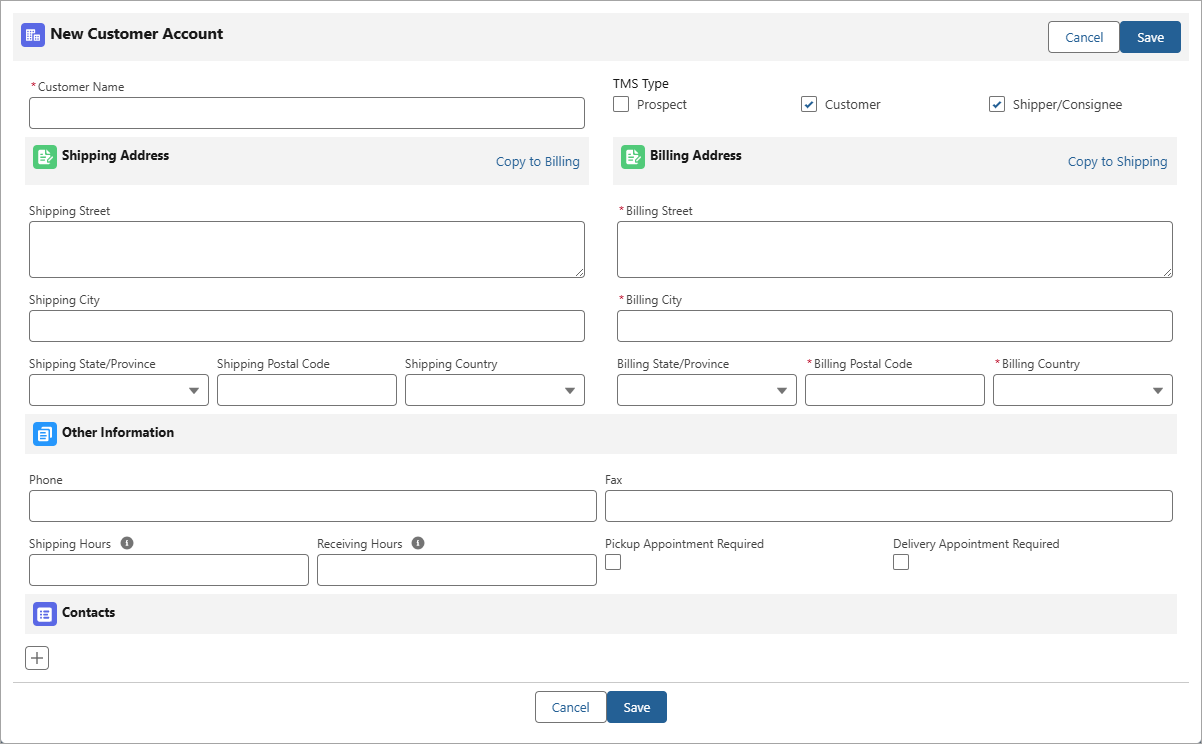
The following optional fields provide additional information that you may add:
TMS Type (Customer and the Shipper/Consignee selections are checked by default).
Shipping Address
Billing State/Province
Phone
Fax
Shipping and Receiving Hours
Checkboxes to require Pickup and Delivery Appointments.
Note: If the TMS Type field has any values selected, a related Customer Transportation Profile record is auto-created along with the Account record.
The Copy to Billing and Copy to Shipping links populate the address information into the other section as selected.
.png)
New Contact Record Creation
Create new Contacts while creating a new Customer Account. Click the + button in the Contacts section to add a new Contact. You can add multiple contacts by selecting the + button again.
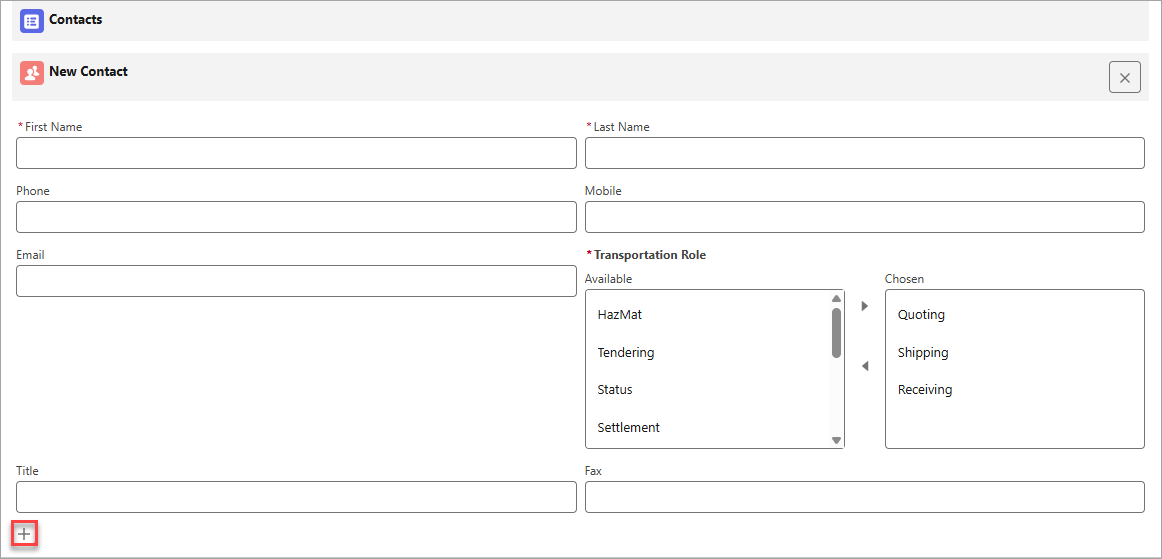
All new Contact records require the following fields:
First Name
Last Name
Transportation Role
For the Transportation Role field, select the roles for this Contact from the Available column and add them to the Chosen column.
Additional fields may be added to the Contact creation modal with the TMS1 field set on the Contact object.
When you’re finished creating the Account and related Contacts, click the Save button to save the new records or Cancel to discard the records.
The Load Configuration LWC displays the information from the created Customer Account.

Auto-Generate Quotes with Rate Entries
Loads can be rated before opening the Freight Quote Assistant (FQA) based on API and stored rate entries in the TMS.
Auto-generated quotes are only available for:
Manually created loads
Cloned loads (not including cloned Freight Plans)
Loads created via EDI
Warning: Customer and Carrier Quotes do NOT generate for Loads under the following conditions:
Loads with no Mode selected.
Loads created with the RFP upload tool.
Loads created with the Blue Yonder integration.
LTL loads without an NMFC Class or dimensions.
Loads where the Total Weight exceeds the Maximum Weight of the selected Mode.
Loads with more than 2 stops.
Customer Quotes generated via a Carrier Markup Group.
The selected Mode on the load does not contain applicable Rate Entries.
Enable auto-generating loads by navigating to TMS Admin → Configuration. Check the box for each of the following fields in Global Settings:
Enable Save & Rate for Load Creation
Use Platform Events For
Customer Rate Load
Carrier Rate Load
Enter the load information in the Load Configuration LWC. Then, click the Save & Rate button to auto-generate both Customer and Carrier Quotes with a matching rate entry for the customer.

If a rate entry matches for a Carrier Service, that carrier is quoted, and Load Status updates to Quotes Requested. When the carrier provides a quote, the Load Status updates to Quotes Received.
The quotes are provided in the FQA and Carrier Quote List LWC. The following rates are included:
Stored rates
Markups
API rates