Overview
Carrier Quote List
The Carrier Quote List Lightning Web Component (LWC) provides a list of available Carrier Quotes for a load. From the Carrier Quote List LWC, compare margins and markups, view Auto-Tender status, and Tender or Assign Carriers.
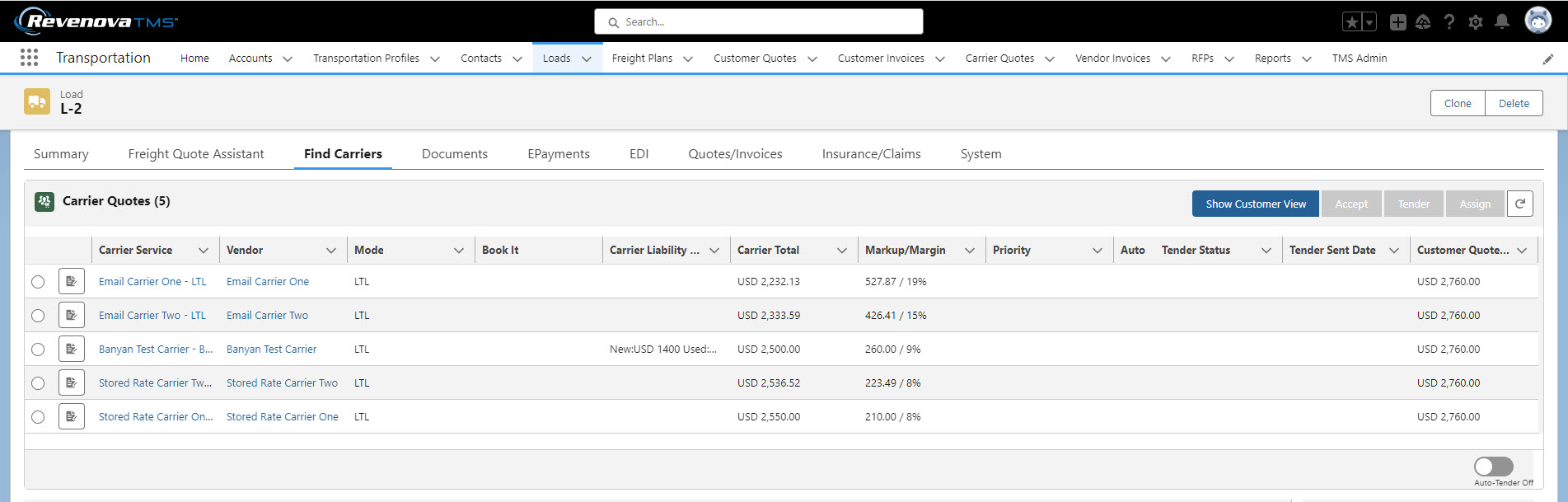
In the Lighting App Builder, select the Carrier Quote List LWC to view the properties.
By default, the value for the Default Displayed Quotes is 10. Set accordingly. the Carrier Quote List LWC does not show the Quote Total (Vendor Only) column. To view the Vendor Quote information and set the Default Displayed Quotes for a Load:
Select Setup → Edit Page and select the LWC.
Enter the number of Default Displayed Quotes.
Check Show Vendor Quote Total.
Click Save and then Activate to view the LWC changes.
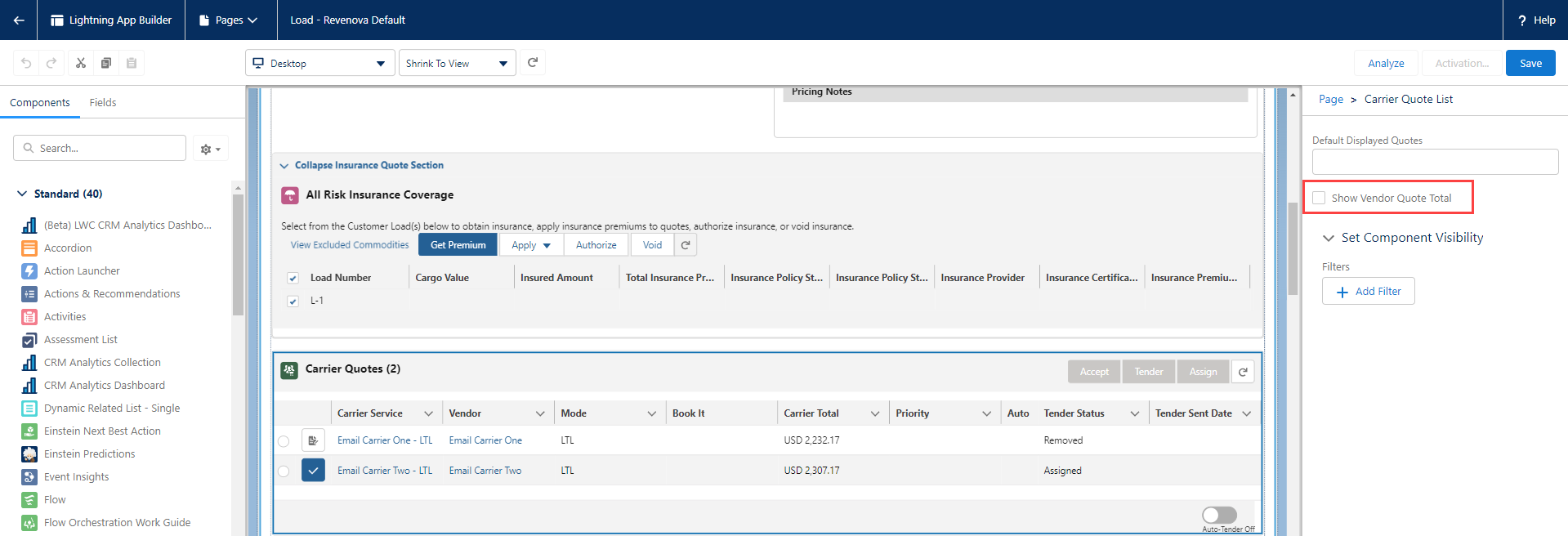
Five buttons are available on the top right of the LWC.
The Accept, Tender, and Assign buttons perform the actions on the Carrier Quote selected from the list. These same buttons are located on the Carrier Quote Builder of the Freight Quote Assistant LWC. The button on the far right of the LWC refreshes the list of Carrier Quotes and displays any new quotes.
Choose the radio button for a single Carrier Quote to complete Accept, Tender, and Assign actions. The Carrier Quote button opens the quote record in a new tab to view more information.
Only one Carrier may be assigned to a Load. Assigning or Tendering a Load to a Carrier that is already Assigned or Tendered opens the Remove Carrier Modal. Remove the existing Carrier from the Load and then Assign or Tender to the new Carrier.
Assign and Tender emails are sent by the Send Email LWC. The Send Email LWC allows for selecting recipients and previewing emails and any attachments.
The columns of the Carrier Quote List LWC can be modified with the Carrier Quote TMS5 Field Set.
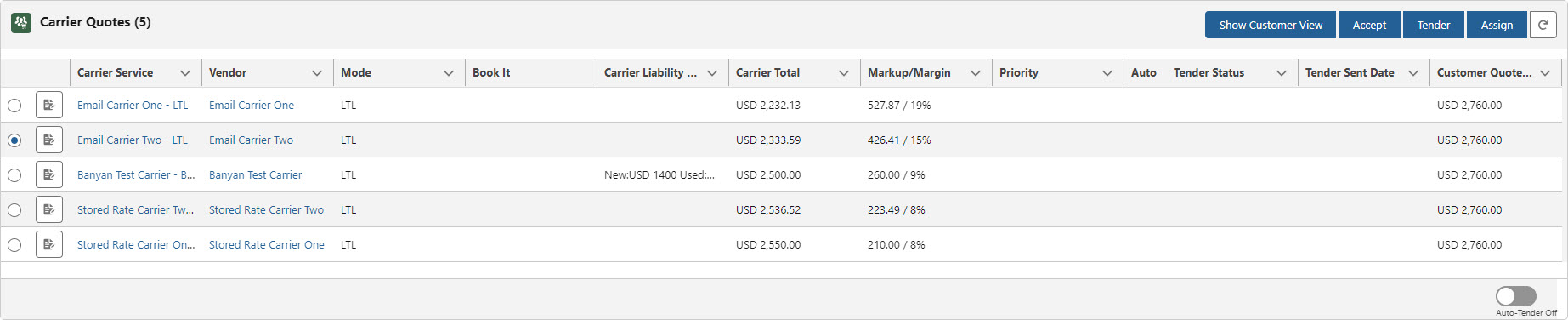
When a preferred lane matches the Load, the Carrier Quote icon changes to note that match. See Lane Preference information for setup and configuration.
Customer View
The Show Customer View button displays the information available to customers for the quotes listed in the LWC. The Customer View is only available when Markups apply to the Carrier Quotes. A Refresh button is available on the Customer Options view that adds any newly received Quotes to the list.
The columns of the Carrier Quote List LWC Customer View can be modified with the Carrier Quote TMS8 Field Set.

Carrier Engagement Automation
The Carrier Quote List LWC provides an overview of the Carrier Engagement Automation process. See information regarding Carrier Engagement Automation Setup and Use. Additionally, configure TMS Admin settings before using Carrier Engagement Automation.
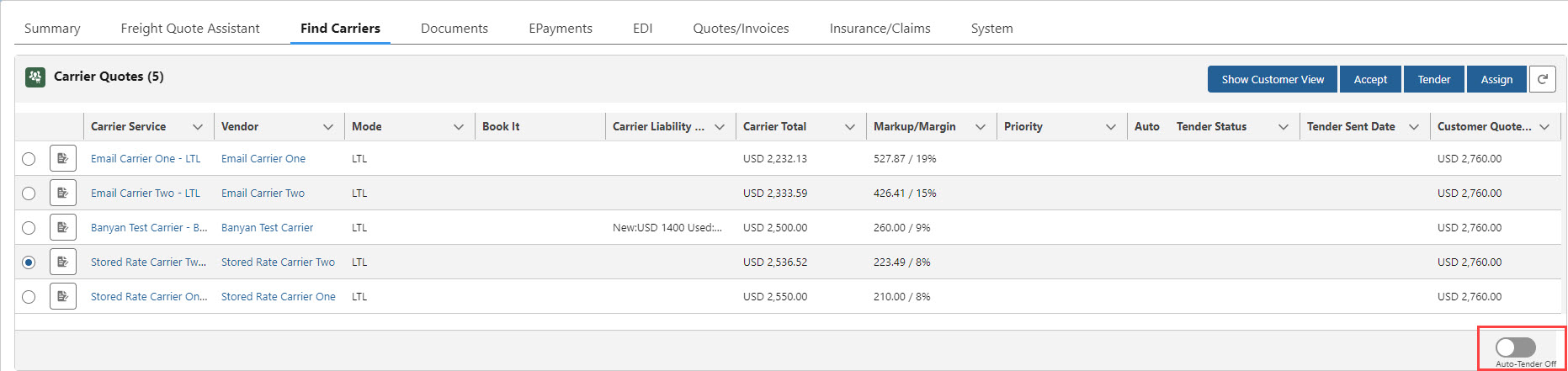
Set the load Auto-Tender slider to On. Each Carrier Quote may be selected with a checkbox instead of the radio button. A drop-down arrow appears to the left of the Refresh button with two options.
Add to Auto-Tender Queue
Remove from Auto-Tender Queue
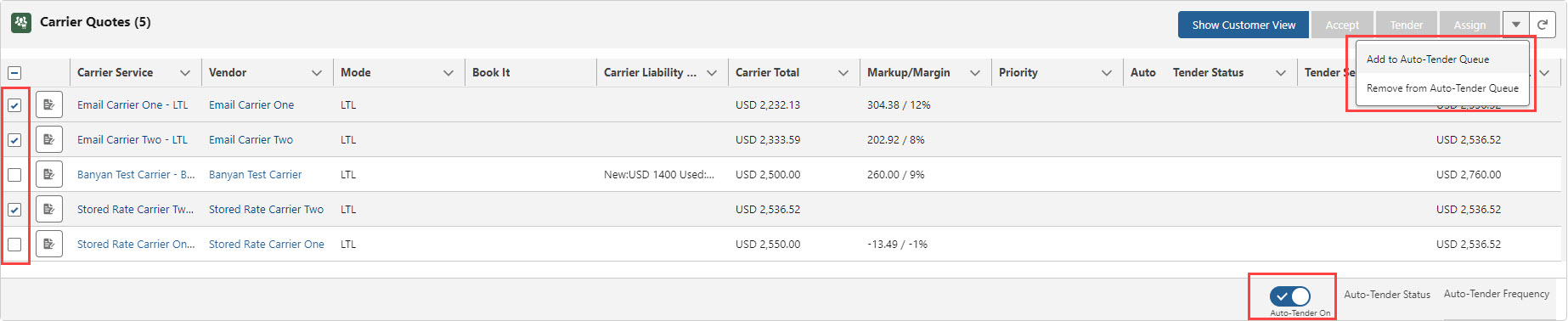
Carrier Quotes added to the Auto-Tender Queue have a checkbox in the Auto column and are set to Queued in the Tender Status column. Queued quotes cannot be Accepted, Tendered, or Assigned.
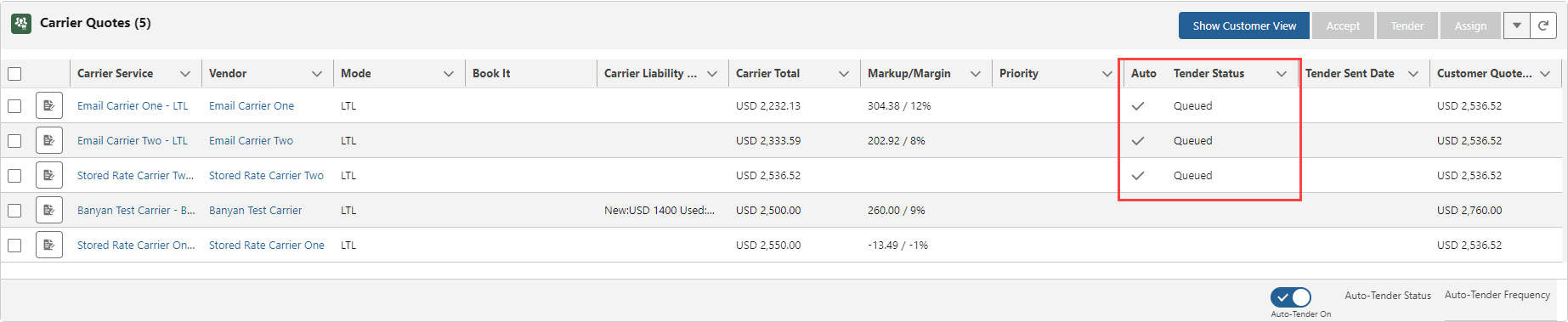
Run the Carrier Engagement Automation batch job to select the first load in the list and auto-tender it.
The auto-tender is sent to the Tender Contact on the Carrier Service record.
When a Carrier Quote is accepted, the quote shows a green icon and the remaining Carrier Quotes show a blue icon.