Overview
When creating loads with the Load Configuration LWC, the Stop Configuration Quick LWC is displayed. Click the Detail Entry button to switch to the Stop Configuration Detailed Lightning Web Component (LWC).

Stop Configuration Detail
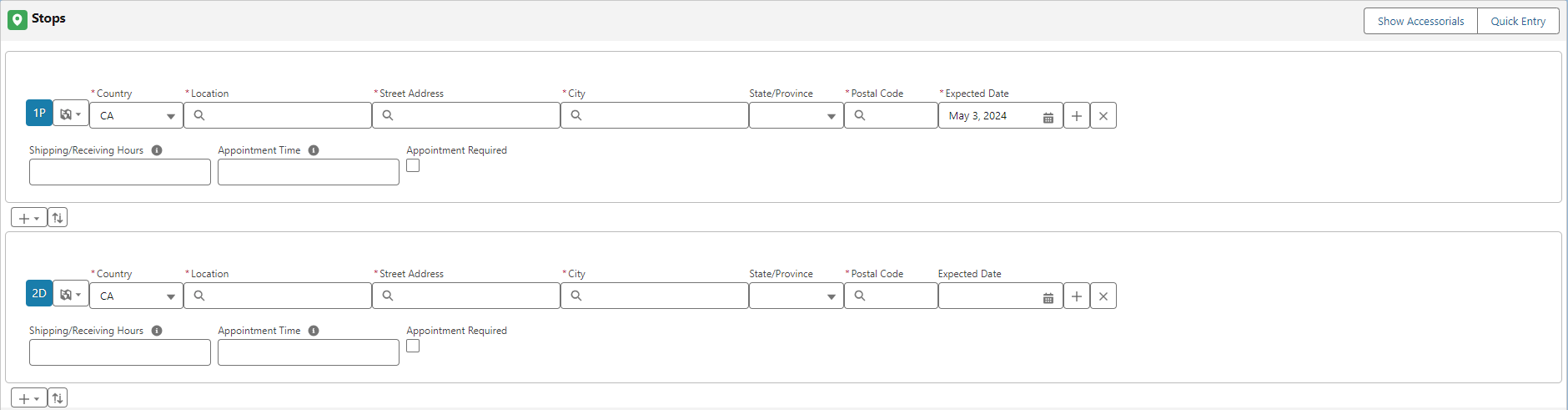
Select Add Pickup or Add Delivery to include additional Stop locations for the route.
The same Account location may be used for multiple Stop locations in a single Load.
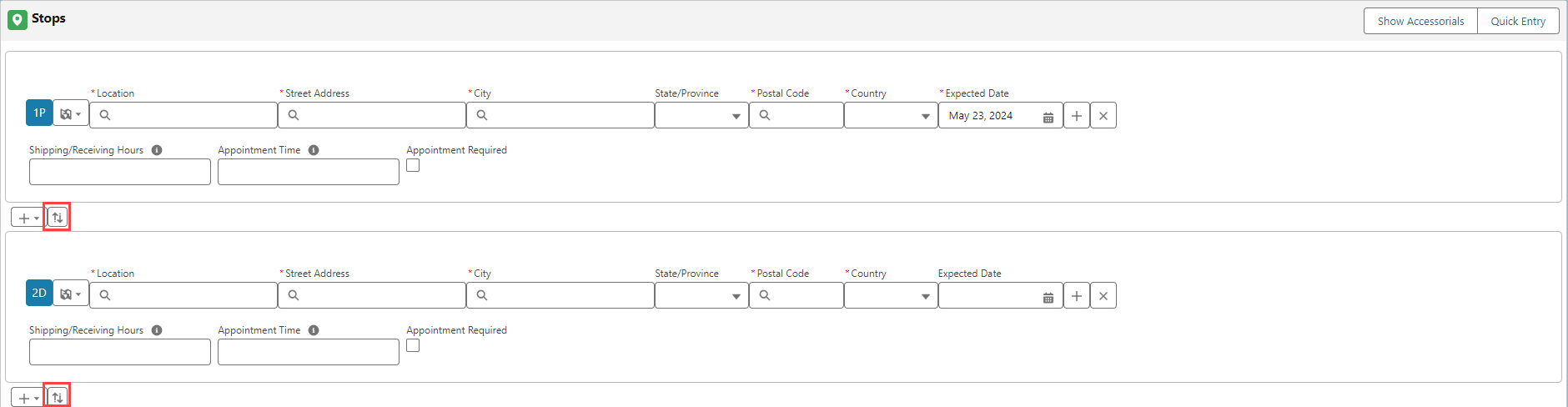
Delivery locations can not be the first Stop location in a route.
Pickup locations can not be last Stop location in a route.
Choose the Up/Down arrow button to open the Stop move modal. Click the arrow buttons to move a Stop up or down in the route order.
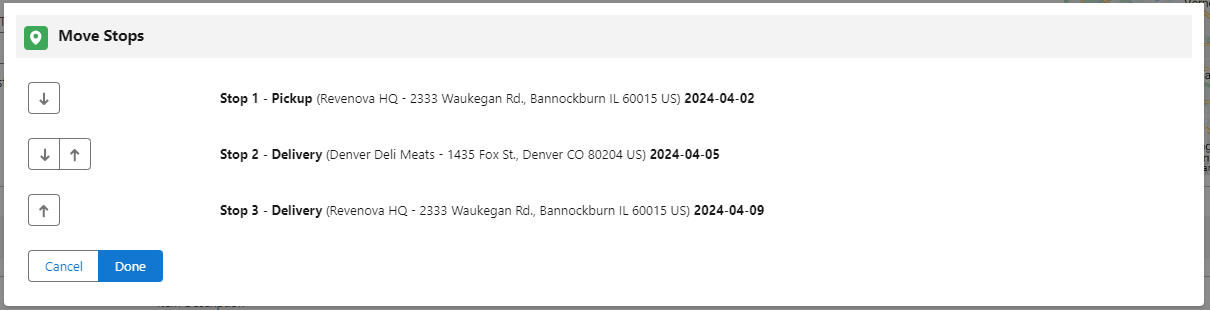
Select the Stop type picklist to choose how to enter the Stop information.
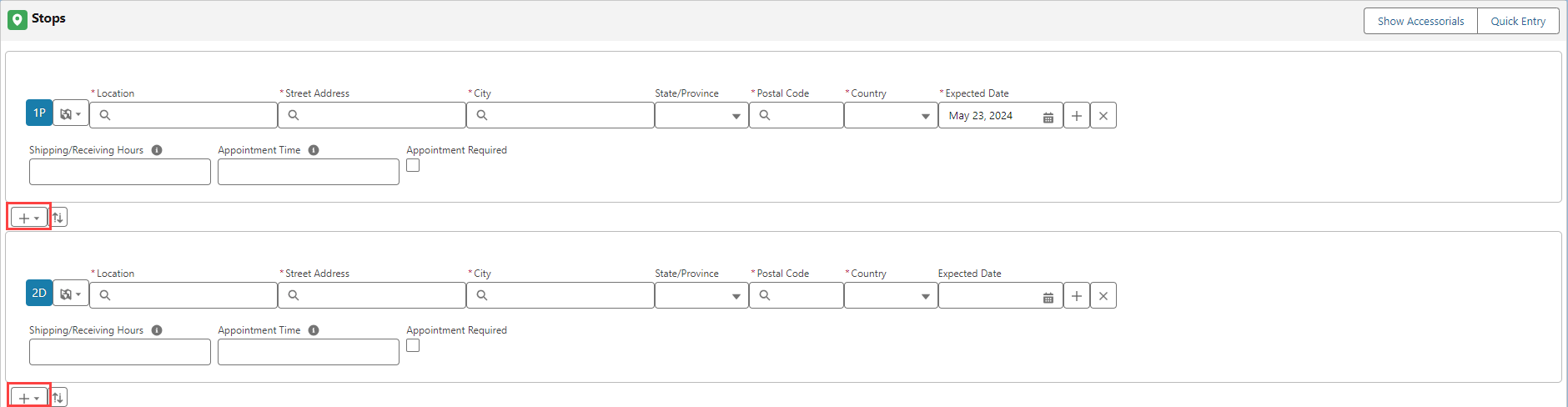
Four search options may be selected from the picklist.
Same as Customer
Account Address
City/State/Postal Code
Geolocation
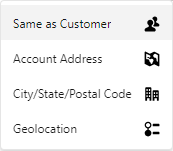
Selected Stop locations display on the map to the right of the Stop location search fields.
Same as Customer auto-populates the customer information entered in the Load Configuration. The address fields populate the Shipping Address and do not populate if only the Billing Address fields are entered.
Account Address renders search fields for Location, Street Address, City, and Postal Code. Entering criteria in any of the fields displays matching accounts. Choose the location and the remaining fields populates the remaining information from that Stop location.
Selecting City/State/Postal Code from the picklist displays search fields for the city and postal code. Entering criteria in these fields displays matching Stop location information that populates the remaining information into the fields.
Search for locations via latitude and longitude coordinates. Select Geolocation from the pick-list and fields. Enter these two fields to enter a Stop location.
All modes except LTL require an expected date for pickup and delivery Stops.
Stop Field Set TMS1
Additional fields may be added to the Field Set TMS1 on the Stop object to render on the Stop Configuration Detailed LWC during load creation. See the Field Set Summary for more information.
The Stop Configuration Detailed LWC contains all of the fields from the Stop Configuration Quick LWC and any fields added to the Stop Field Set TMS1.
Delivery locations can not be the first Stop location in a route.
Pickup locations can not be last Stop location in a route.
Routes must have another Stop location between Pickup and Delivery locations that are the same.
By default the following fields are included on the LWC.
Shipping/Receiving Hours
Appointment Time
Appointments Required
Additional Accessorial charges are added to a Stop by clicking the Show Accessorials button. Accessorial charges may be added to each Stop by selecting the appropriate checkbox.
Click Hide Accessorials to remove them.
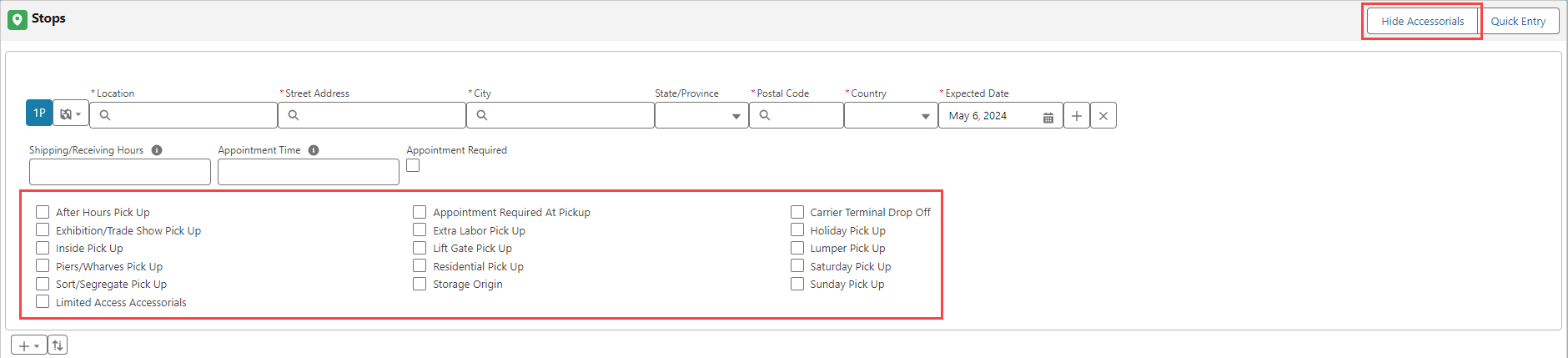
Check the Limited Access Accessorials to display the picklist with available options.
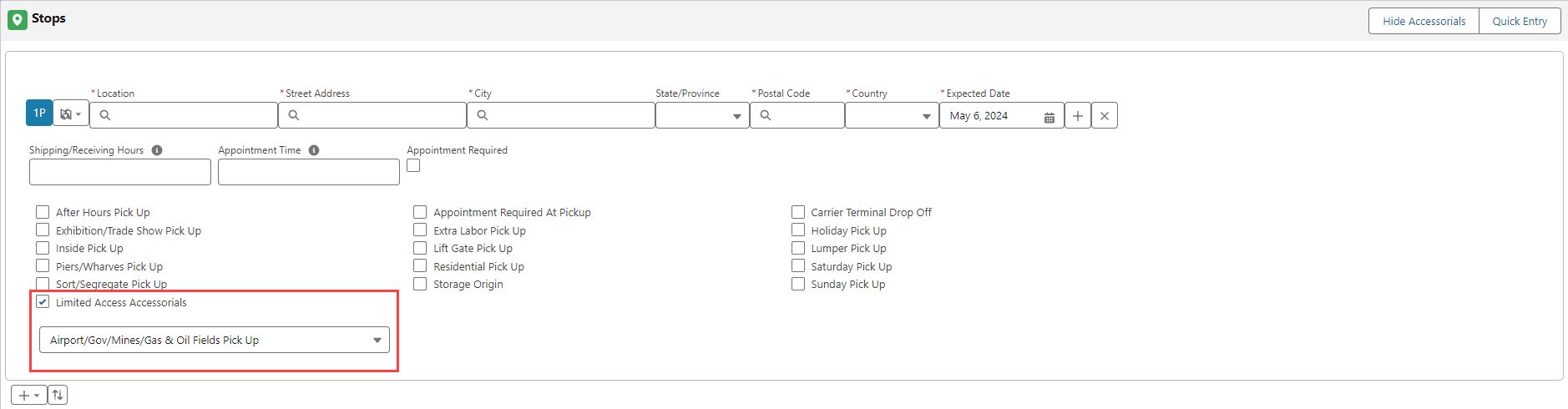
When information is added with the Detail Entry, the selection for Detail Entry persists for future load creation until Quick Entry is chosen again. The type of Stop also persists based on the selection of an Account Address, City/State/Postal Code, or Geolocation of the previous load.
Stop Account Creation
New Stop records are created from the Stop Detail LWC by selecting the "plus" button to the right of the address search fields.

The Stop Account creation modal allows for entering information for a new Stop. Default required fields include the following.
Name
Shipping Street
Shipping City
Shipping Postal Code
Shipping Country
Additional information may be added.
Shipping Hours
Receiving Hours
Pickup Appointment Required
Delivery Appointment Required
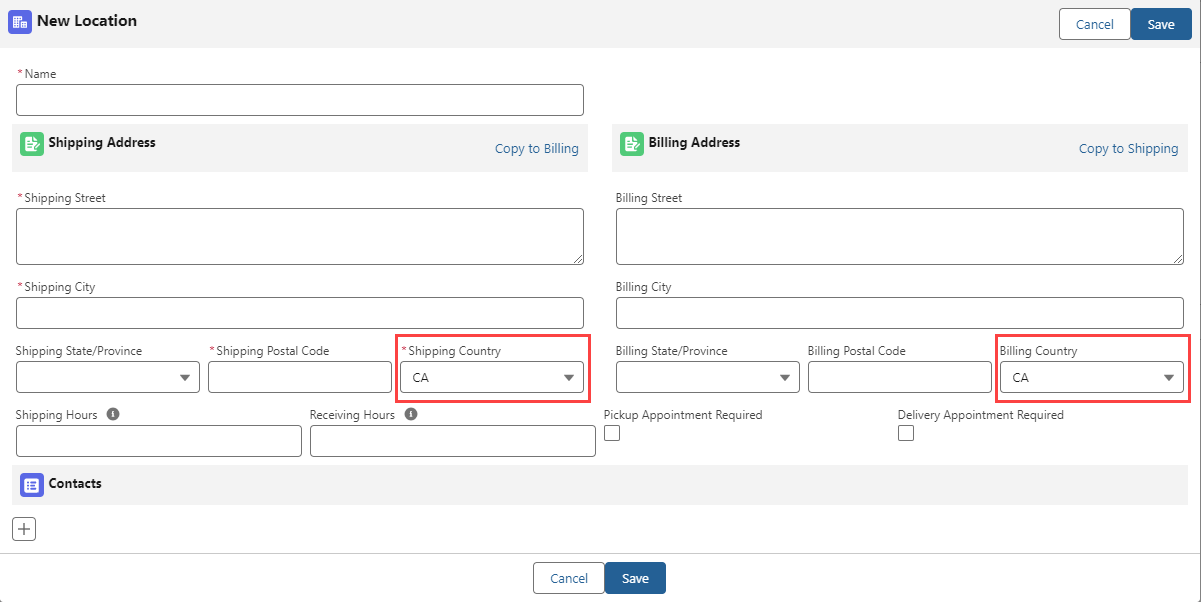
The Shipping Country and Billing Country fields populate based on the Default Country for Load Creation picklist on TMS Admin → Configuration.