The RateIQ Lightning Web Component (LWC) lets you quickly quote customers from anywhere in the TMS without having to create a Load.
Add the RateIQ component to the Utility Bar for quick access. Generate quotes for a customer by entering the Mode and Lane information. If the customer approves of the quote, enter a few fields to create both the Load and Customer Quote records and return to the original TMS page without having to navigate away to another page for quoting.
Generate quotes for a customer based on RateIQ Lane information. Set defaults and create markups for customers. When a customer accepts a quote, create the Load record directly from the RateIQ component.
The Revenova-packaged Home Lightning Record Page (LRP) contains the component, but RateIQ is also available for a Load on the Load Page.
Home Page/Utility Bar Functions
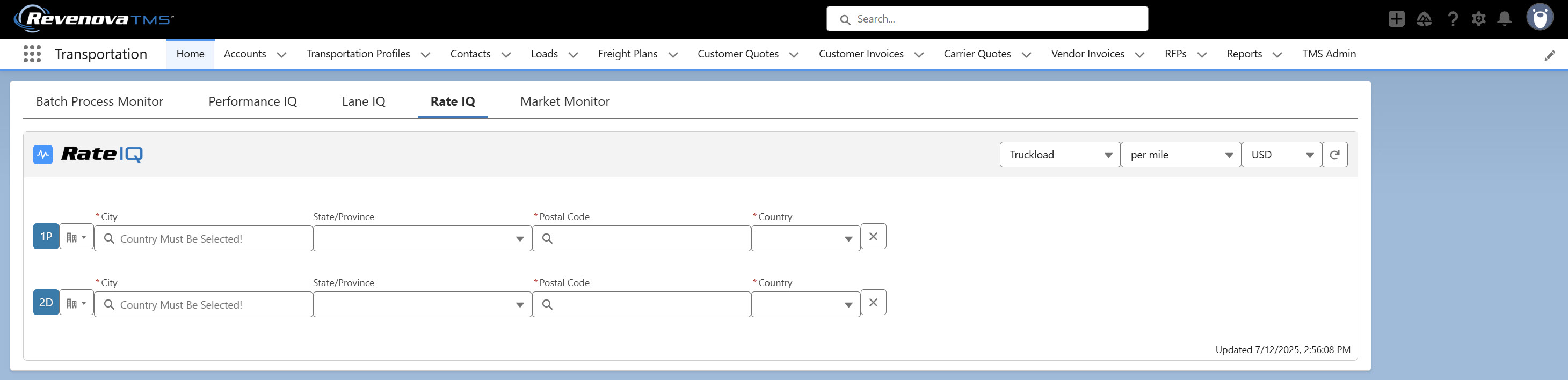
Generate Rate Information
Generate Customer Quote records based on the City/State or Location Lane information.
Select the Mode from the dropdown.
Set the distance unit type (per mile, per kilometer).
Adjust the currency as necessary.
Note: The default currency is the User’s currency.
Enter Lane information by Account Address or City/State/Postal Code for Pickup and Destination locations.
Update the rate information in the component with the Refresh button.
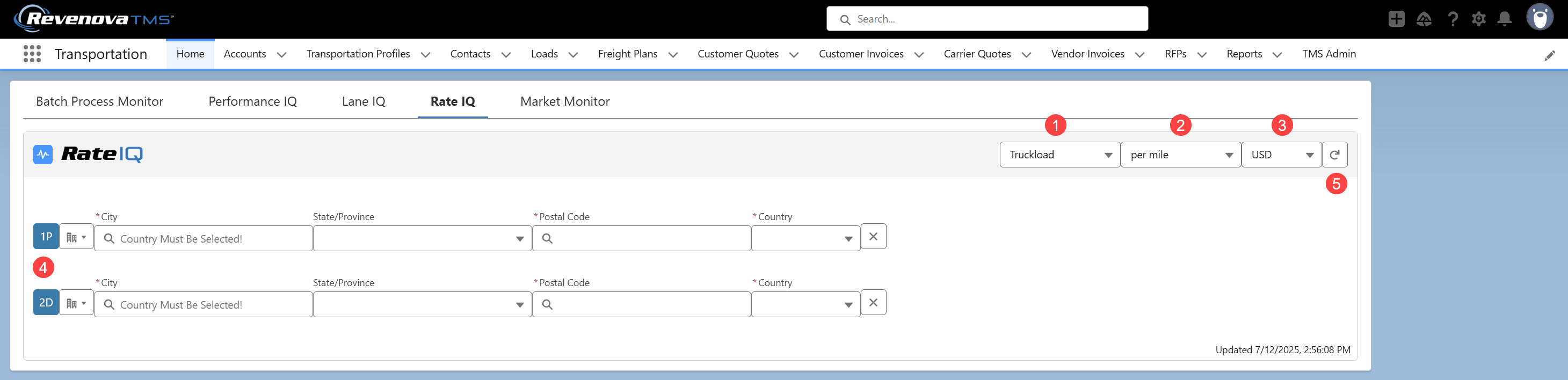
The country field follows the setting in the TMS Admin → Configuration Default Country for Load Creation field.
When Lane information is entered, the component generates rates based on the selected rate sources.
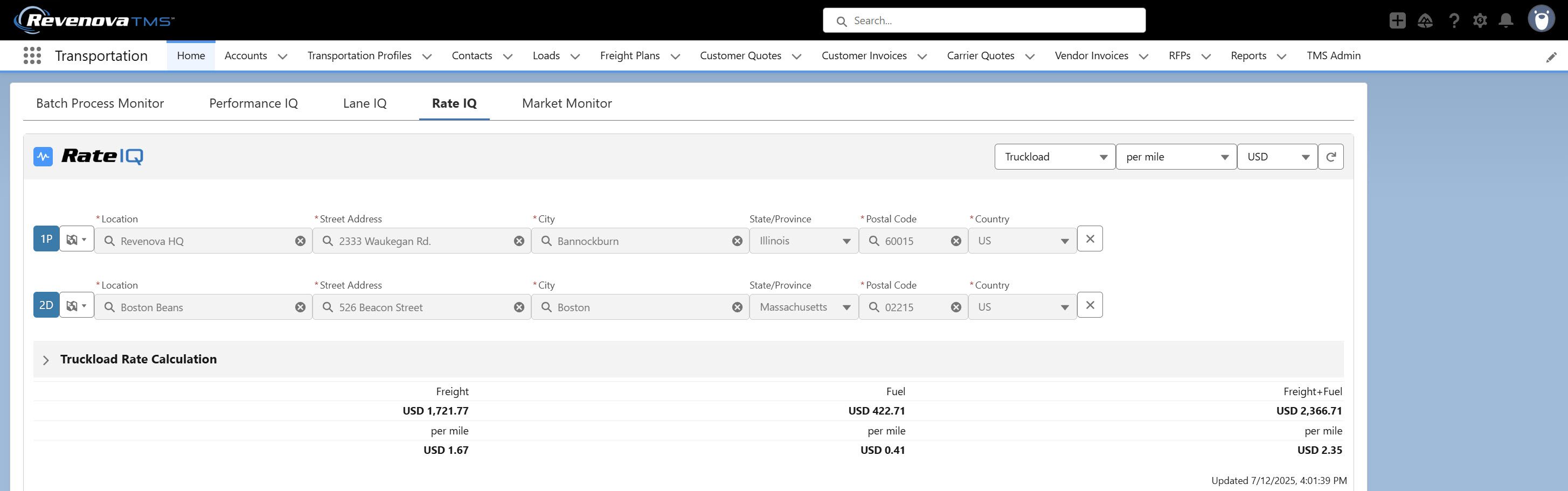
Expand the Truckload Rate Calculation to view the rate information sources.
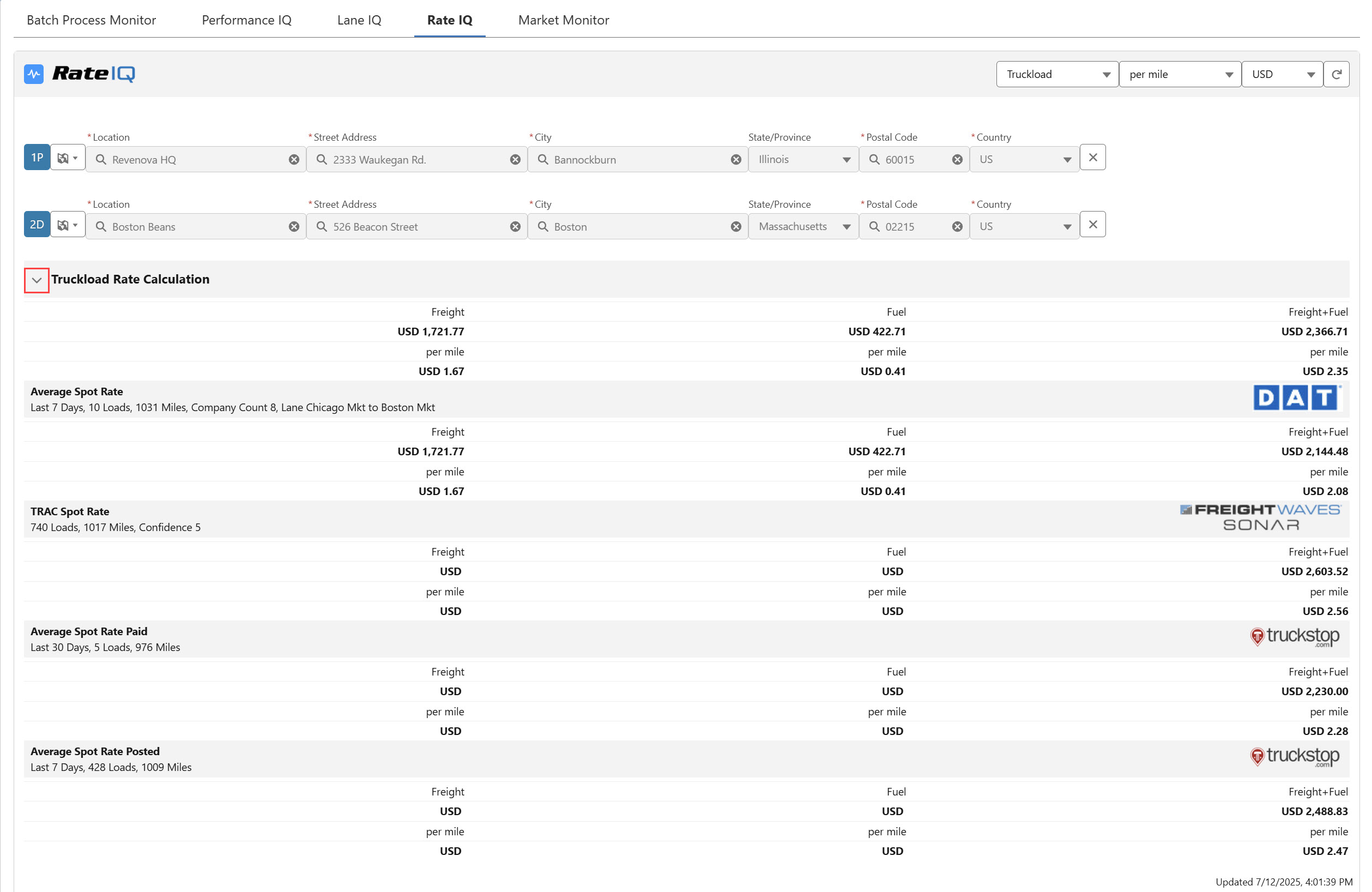
The rates displayed in the component are calculated from some sources. See RateIQ Calculation Rules for controlling how rates are generated in the RateIQ LWC.
Create Load
The Freight, Fuel, and Freight+Fuel values are included in the Create Load section of the component.
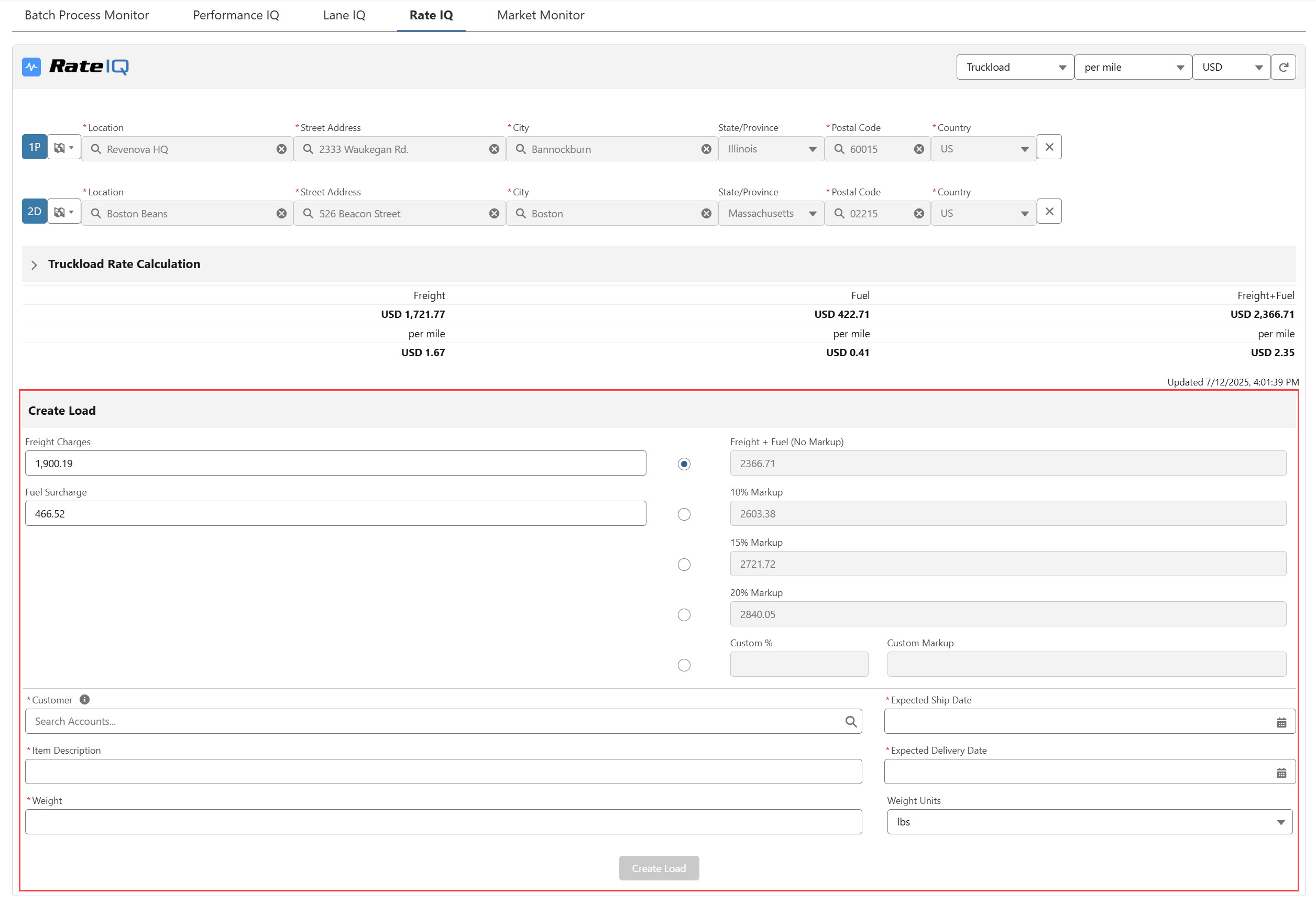
Customer Quote records may be generated based on the Freight and Fuel Charges and an additional selected Markup.
Select the appropriate markup:
Freight + Fuel (No Markup)
10% Markup
15% Markup
20% Markup
Custom Markup
Custom Markup Note: Enter a percentage for the desired markup in the Custom % field.
Enter the following information to create a Load with the selected markup:
Search for and select the Customer Account.
Select the Expected Ship Date and Expected Delivery Date.
Enter the Item Description.
Enter the Weight and select a Weight Unit.
Click Create Load.
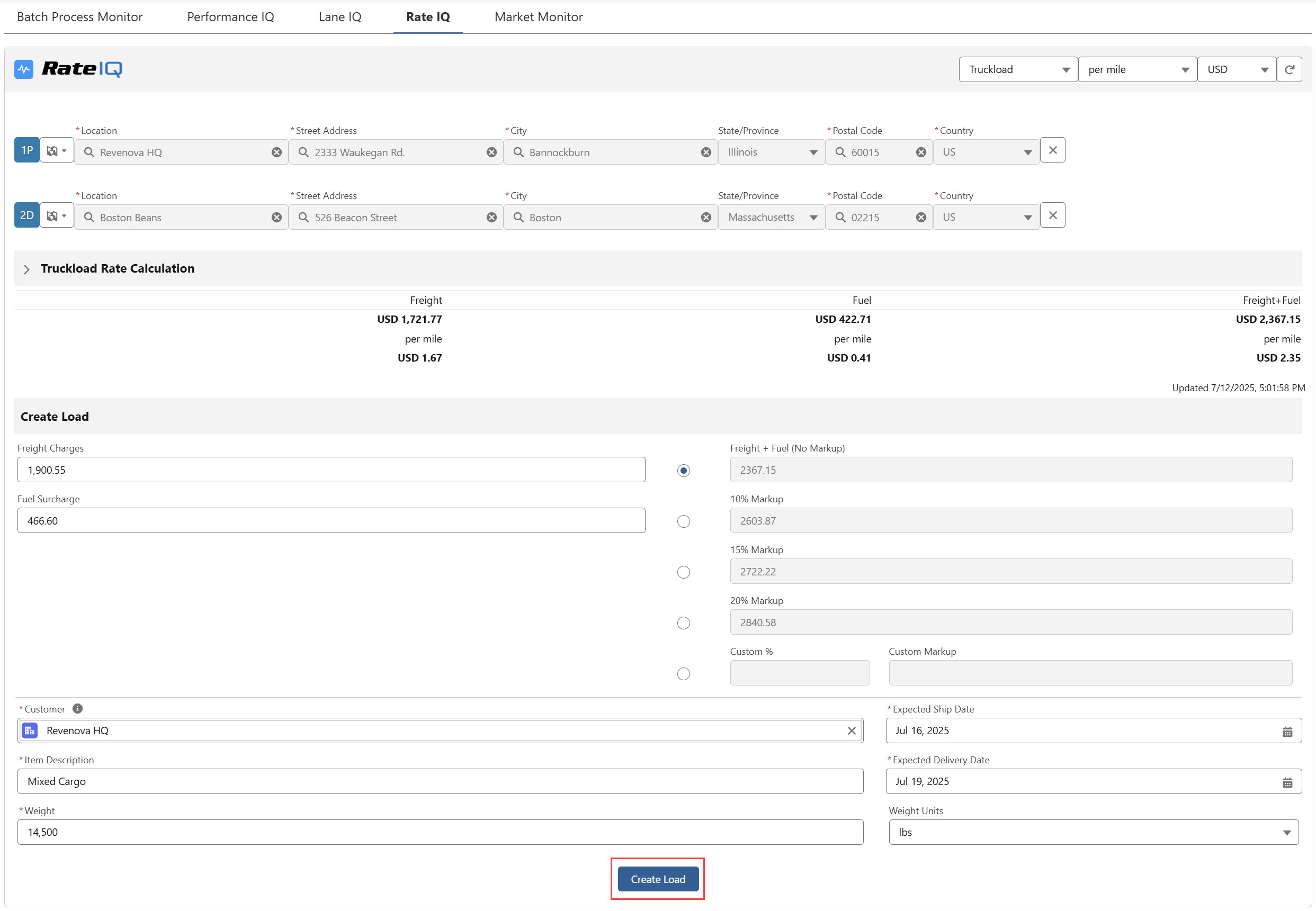
When the Load is created, the TMS generates a Customer Quote record based on the markup selected. Navigate to the new Load record by clicking the Load hyperlink in the toast message.

The Customer Quote Status field is set to Quoted.
Load Page Functions
Place the RateIQ component on the Load Lightning Record Page (LRP) to display blended carrier rate estimates using internal load history and third-party rate data. The RateIQ component is found on the Revenova-packaged Load LRP between the Financial Summary and Lane Conditions LWCs.
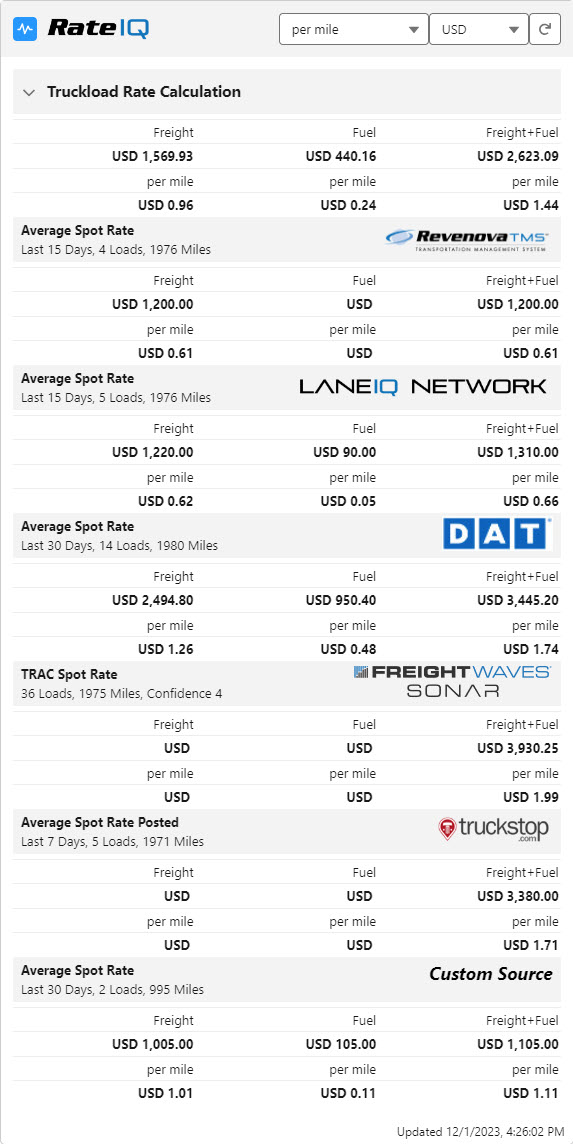
Supported Data Sources
TMS (internal data)
Set up RateIQ under TMS Admin → RateIQ Calculations. See the RateIQ Calculation Rules LWC article for more information.
Note:
RateIQ is mode-specific and does Lane-matching to select the best-matched rate calculation based on Lane Match Priority.
Loads that contain multiple Stops for the same Account location sends information to partner data sources. The first Pickup and final Delivery stops are sent.
If the partner does not support this functionality, the RateIQ component displays an error that states, “Carrier spot rates are not available for round trip loads.”
When Rate Calculation Rules are created for each Mode (as necessary), the RateIQ LWC displays the carrier estimates for accurately pricing loads.
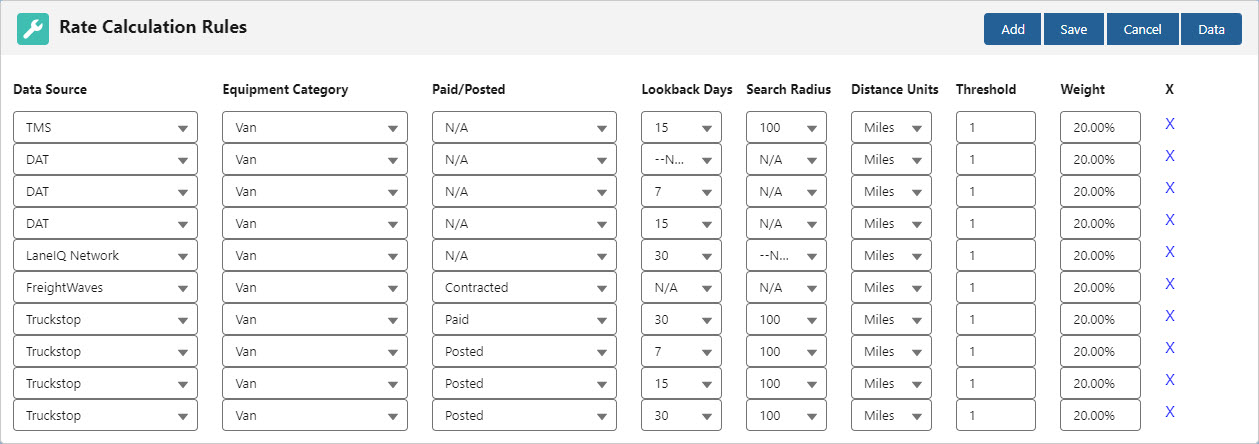
Error: There is no active Rate Calculation defined for this load.
If DAT rates are not loading into the TMS for the Reefer Equipment Category, then there may be no active Rate Calculation defined for the Load’s Mode. In this case, do the following:
Navigate to TMS Admin → RateIQ Calculations.
Confirm there is a Rate Calculation record for the Mode referenced on the Load.
If a Rate Calculation does not exist for the Load, one must be created.
Confirm the Rate Calculation is set to Active.
If a Rate Calculation does exist for the Load, it may need to be activated with the Active checkbox.