The Revenova integration with Truckstop provides several features within the TMS.
Post loads to the Truckstop load board on the Load Posting Lightning Web Component (LWC).
The Carrier Match LWC displays available trucks for a load.
Request quotes from one to many In-Network Carriers.
Initiate Carrier setup processes with Out-of-Network Carriers.
The Carrier Rate History LWC displays the average monthly rates.
The RateIQ LWC displays the Truckstop Average Spot and Posted Rates.
The Lane Condition LWC displays the shipper vs. Carrier strength of pricing and negotiation in the origin and destination markets.
Allow Carriers to automatically create a Carrier quote using Book It Now.
Setup
Load Posting
Enable the Truckstop Load Posting integration by completing the following steps.
Navigating to TMS Admin.
Select Credentials.
Select the Authorized Users tab.
Find the Truckstop Load Posting section.
Check the Enabled and Load Posting boxes. for each and the appropriate Load Posting, Truck Posting Search checkboxes where appropriate.
Enter the User ID and Password 1, and Password 2 into the text fields.
Click Save.
Click the Auth link and enter the Truckstop account credentials on the login page.
Click the Link Accounts (Get Tokens) button on the Authorize (OAuth) page.
The Redirect URL must be provided to the Truckstop integration team at tsi@truckstop.com.
User ID | Password 1 | Password 2 | Customer Number |
|---|---|---|---|
Client ID | Secret Key (sent via Truckstop) | Redirect URL: For Production – https://login.salesforce.com/apex/rtms__oauthcode For Sandbox – https://test.salesforce.com/apex/rtms__oauthcode |
Truckstop Truck Search, Truckstop Rates
Enable the Truckstop Truck Search & Truckstop Rates integration by completing the following steps.
Navigating to TMS Admin.
Select Credentials.
Select the Authorized Users tab.
Find the Truckstop Truck Search and Truckstop Rates sections.
Check the Enabled and Truck Posting Search boxes for Truckstop Truck Search.
Check the Enabled box for Truckstop Rates.
User ID | Password 1 | Password 2 | Customer Number |
|---|---|---|---|
Required; Revenova provided | Required; Revenova provided | Required; Customer specific numeric identifier. Request customer-specific identifier from tsi@truckstop.com. |
The Truckstop integration checks for a “Main Contact” when uploading Carriers. The “Main Contact” is set up with a Truckstop Account Manager when onboarding. Contact your Truckstop Account Manager to set up a user as a “Main Contact.”
To upload Carriers, the user running the LoadandTruckPostingManagementJob2 job must be this “Main Contact.”
Truckstop credentials are user-specific. Your “handle” on this site must be identical to your TMS user name (as seen in the upper right corner of TMS) in order for the API integration to function. Login credentials for this site are not the same as the TMS credentials.
Clone the original record and select new users, as needed, to enter additional Truckstop credentials.
See also the Mass Import feature to bulk add users and Internet Truckstop credentials.
Remote Site Settings
Upgrading from previous versions of the TMS may have outdated information. Check that the Remote Site Settings for the Internet Truckstop Load Board integration URL are up to date.
Click the Setup gear icon in the top right corner.
From the drop-down, click Setup.
In the Quick Find Toolbar type Remote Site Settings and click the link.
From the list of remote sites find InternetTruckstop and click the Edit link.
Update the Remote Site URL to: https://webservices.truckstop.com.
Partner Community Setup
The Truckstop integration requires a webhook to send Book It Now requests into the TMS. Create an API Site to accept inbound API traffic.
Create a Salesforce Site for API Guest User Access.
Set the public access for the Site.
Activate and Publish the Site.
Enter the API URL into the field for Inbound API Community URL under TMS Admin, in the Configuration section.
Add the following extension to the end of the URL to match the example below:
/services/apexrest/rtms/tmslistener?org=[18-character org id]&source=Truckstop2&pwd=[credentials code field]Send the URL, customer company name, and contact information to integrations@truckertools.com.
{API Community URL}/services/apexrest/rtms/tmslistener?org=[18-character org id]&source=Truckstop2&pwd=[credentials code field]
Example: https://revenova.my.site.com/api/services/apexrest/rtms/tmslistener?org=00D180000008oA9EAI&source=Truckstop2&pwd=4wGFDgnT950Ovg1
The Salesforce-generated API Community URL is case sensitive.
Using Truckstop Load Board in Revenova
The Truckstop load board allows for adding and removing load postings to the load board on a load-by-load basis.
Carrier Match LWC: Visibility of truck postings on the Truckstop load board.
To see loads on the load board, navigate to Truckstop.com and log in to the load board portal. The Truckstop portal credentials are NOT the same as the TMS credentials.
The Truckstop integration only supports multiple stops for the same Account location when Posting, Updating, or Deleting loads to the Load Board. Rating, Tendering, and Truck Searching do not support multiple stops for the same Account location.
Load Board Posting Requirements
Complete street addresses are required on all Stop locations.
Valid Shipping & Receiving Dates/Hours (appointment/shipping/receiving hours) are required on all Stop locations.
Shipping/Receiving hours must be in sequential order. For example, stop 1 Appointment Time cannot be greater than stop 2 Appointment Time or the shipping/receiving hour range.
An Offer Rate is required for Book It Now loads. The Offer Rate is entered on the Load Postings LWC.
Load Posting LWC: Add or remove load postings to the Truckstop load board.
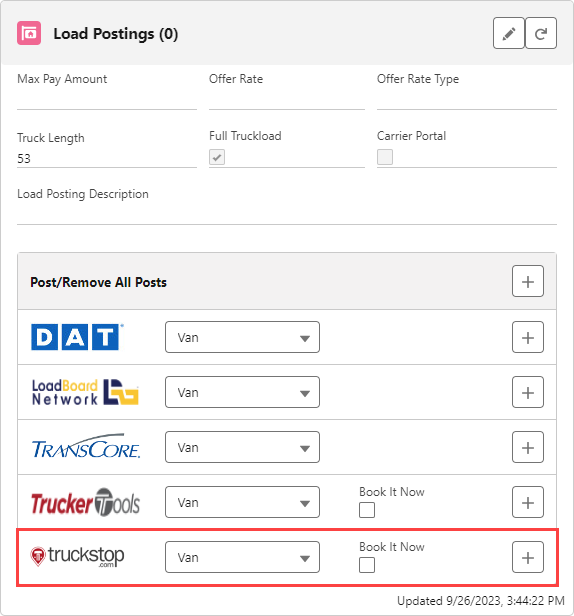
Book it Now Setup & Management
To use the Truckstop load posting Book It Now functionality complete the following steps:
Create a Terms and Conditions within the Truckstop UI.
Set up the Post-back URL for inbound Book It Now requests.
Truckstop support must enable the LOADBOOKED and optionally enable LOADDROPPED webhook events. Disable all other webhook events.
When Book It Now is checked, the load posting can be booked by an approved Carrier (on the load board). This create a Carrier Quote for the Load in the TMS based on the load’s Offer Rate.
Transportation Profile(s)
The Allow Booking from Load Postings to Truckstop on the Customer Transportation Profile checks Book It Now for postings created from a list view or auto-postings and checks Book It Now by default on the Load Postings LWC.
To approve a Carrier on the load boards for Book It Now:
A valid MC/DOT Number pair is required.
Set the Allow Booking from Load Postings field to include Truckstop on the Carrier Transportation Profile.
LoadAndTruckPostingManagementJob must be running.
When the Upload Complete field on the Carrier Transportation Profile contains Truckstop, the Carrier was successfully added to Truckstop.
This is automatically updated via Truckstop.
The Mask Load Board Booking Requests field on the Customer Transportation Profile masks the stop location names when checked.
.png)
Book It Now Posting Requirements
Book It Now postings more strict requirements than usual postings:
Appointment times or shipping/receiving hours are required on each stop.
Accounts and full addresses are required for each stop.
An Offer Rate is required.
Terms and Conditions must be manually created once in Truckstop during setup.
Carrier Quotes and Load Info
For Carrier quotes created via Book It Now have the Book It Source set to Truckstop Load Board and the Book It checkbox is checked.
The Carrier Total is based on the posting's Offer Rate automatically converted to a flat rate.
The Carrier Service is selected based on the load's Mode.
If the LOADDROPPED event is enabled and a Carrier drops a Book It Now load, the following occurs:
Loads not Completed or Delivered have a Carrier quote with a Removal Reason set to Carrier Cancelled.
The Removal Reason is populated with a messaged provided by Truckstop.
If the Carrier Quote was Accepted, the Carrier Quote is then set to Unaccepted.
If the Carrier Quote is the tendered quote on the Load:
The Carrier is removed from the Load.
The email-based Carrier Services receives an email.
Truckstop automatically deletes Book It Now postings for appointment or shipping/receiving times that have passed.
.png)