The LaneIQ Network is a cloud-based data warehouse of anonymized spot rate market pricing. This pricing data is available by Lane and Mode to allow for more accurate offers and max pay amounts.
This pricing data is presented to users in the following locations.
Market Monitor LWC located on the Home page and the Load Lightning Record Page.
RateIQ LWC data is powered by configurable rate calculation rules. See the RateIQ Calculation Rules for more information.
Data is anonymized so that Carrier information is not available to subscribers.
Contact a Revenova representative for setup and pricing information.
LaneIQ Network
Enabling LaneIQ Network requires additional Revenova setup. Complete setup by opening a case with Revenova Support.
Enter Credentials
Enable the LaneIQ Network by completing the following steps.
Navigating to TMS Admin,
Select Credentials.
Select the Global Services tab,
Find LaneIQ Network in the list and open the card.
Check the Enabled box.
Enter the User ID and Password 1 into the text fields.
Enter the following URLs:
Service URL: https://api.revenova.com:8081
Test Service URL: https://qa.revenova.com:8081
Click the Save button when finished.
Valid credentials are required and are provided by Revenova. See examples in the table below.
User ID | Password 1 | Password 2 | Customer Number |
|---|---|---|---|
Required | Required |
Remote Site Settings
If upgrading from a previous release of the TMS, check that the Remote Site Settings for the LaneIQ Network URL are current.
Click the Setup gear icon in the top right corner.
From the drop-down, click Setup.
In the Quick Find Toolbar type Remote Site Settings and click the link.
From the list of remote sites find LaneIQ Network and click the Edit link.
Update the Remote Site URL to match the Service URL below.
Service URL: https://api.revenova.com:8081
Test Service URL: https://qa.revenova.com:8081
TMS Admin
Configuration
Use Platform Events For: Confirm the checkbox for LaneIQ Network is Checked.
LaneIQ Network Enabled: Check the box.
Click Save when finished.
Modes
Navigate to each mode and enter a Default Equipment Category. LaneIQ Network recognizes the equipment type on the load. If no Equipment Type is selected, the Default Equipment Category is used.
Click Edit on the Mode.
Find the Default Equipment Category picklist and select the appropriate category. (For example, Van for the Truckload Mode).
Click Save.
Supported Default Equipment Category choices:
Van
Flatbed
Reefer
Specialized
Ocean/Intermodal
Quotes for Truckload Mode Loads totaling less than 20,000 lbs (9,072 kg) are automatically filtered out of the quote data returned from LaneIQ Network.
RateIQ Calculations
In order to use the LaneIQ Network information, create new or add to existing RateIQ Calculations. From TMS Admin, click the RateIQ Calculations link.
Create new Rate Calculation rules with the New Rate Calculation button. Provide a calculation rule for each mode type required.
A modal opens for entering Rate Calculation information. See the RateIQ Calculation Rules LWC article for more information.
Provide a Name and Mode, and then any optional information including Lane, Match Priority, and a description. A rule must have at least a Mode, but can also lane-match based on the Match Priority. See the Lane Match Priority Matrix for more information for lane matching priority.
To use the Calculation Rule, check the Active box.
.jpg)
Edit existing rate calculation rules by clicking the Edit link.
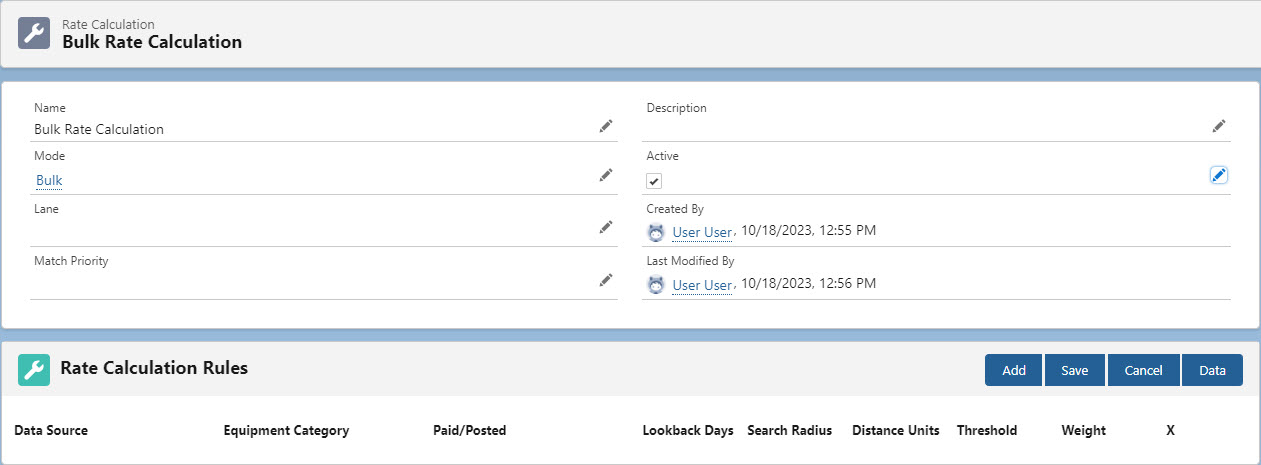
Once the rate calculation is created, enter the Rate Calculation Rules on the RateIQ Calculation Rules LWC. See the article for more specific information for creating rules.
From the Data Source picklist, select LaneIQ Network.
Choose the equipment from the Equipment Category picklist.
Select the number of Lookback Days from the picklist.
Choose either miles or kilometers from the Distance Units picklist.
Enter a threshold amount (minimum number of loads) to trigger this rule.
Provide a Weight percentage for use with other rate sources.
Add any other rate sources, and when finished click Save.
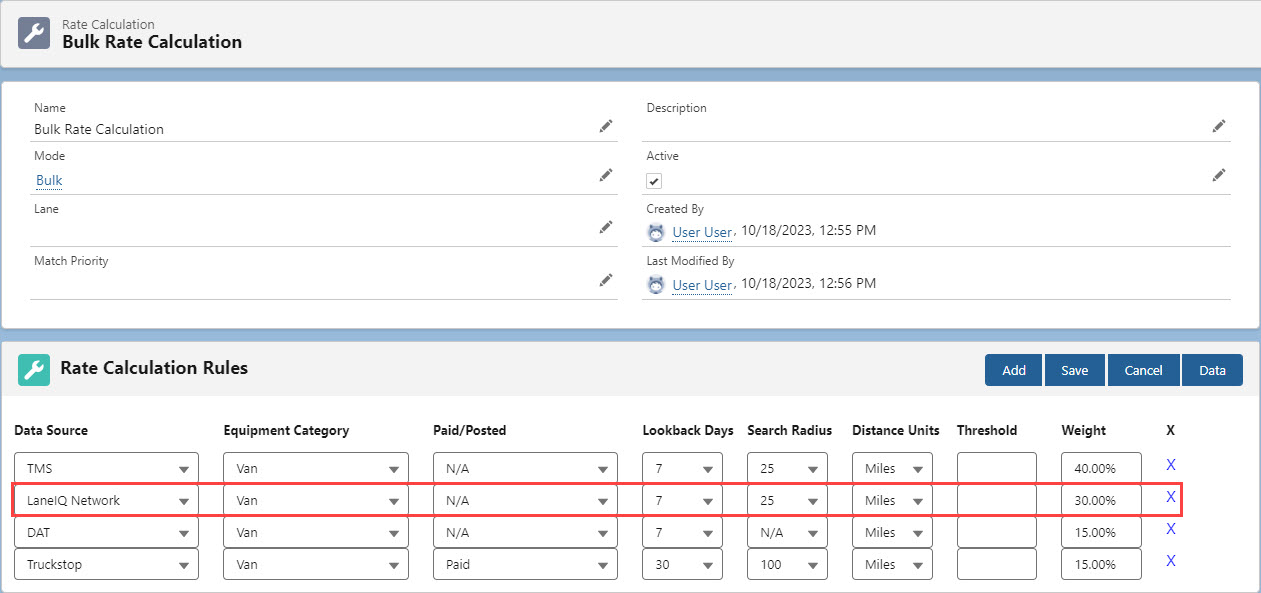
RateIQ
When configured properly, the LaneIQ Network appears in the RateIQ LWC with spot rate information.
.jpg)
The following error displays in the RateIQ LWC if there is an issue communicating with the LaneIQ Network service.
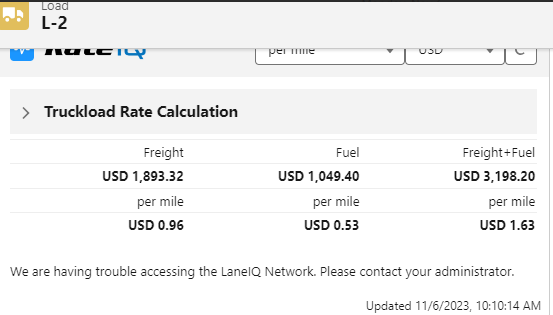
Sending/Receiving Data
When a Carrier Service is assigned to a spot Carrier Quote, the quote is sent to the LaneIQ Network where it is anonymized. No Carrier information is available to customers using this feature.
When a Carrier quote is created, and a rate entry pairing is not found, the quote is sent to the LaneIQ Network. Carrier quote creation and updating occurs when:
Cloning a shipment
Receiving EDI transactions
Receiving Queued transactions
Creating Portal loads
Whenever financial information on the Carrier quote changes, that update is sent to the LaneIQ Network. Existing Carrier quote records are updated and maintained in the LaneIQ Network.
If no equipment type is selected on the load, the Default Equipment Category is sent. If no equipment type and Default Equipment Category is set, quote data is NOT stored.
Carrier quote data is sent when the following conditions are met:
LaneIQ Network Enabled is checked.
Credentials are properly entered.
Carrier quote is a spot quote (no rate entry exists).
The Carrier quote is new or changed.
When the Carrier Transportation Profile has a value in one of the following fields:
US DOT Number
State DOT Number AND State DOT State
MC Number
SCAC
NSC Number
Provincial Province Number AND Provincial Authority
CAAT AND Mexico State Authority
When a Carrier quote is successfully added to the LaneIQ Network, a JSON packet returns with "success."
Currency information is standardized when the Carrier quote is added. Exchange rates are maintained to standardize all rate data. Currency is converted to the load currency when necessary.
LaneIQ Network supports sending quote information for Loads that contain multiple stops with the same location.