Create stored/negotiated rate entries with the Rate Entry Detail Lightning Web Component (LWC) from TMS Admin or related lists in the Transportation Profile and Lane records.
To view a list of all customer and carrier stored rates in the TMS, go to TMS Admin → Rate Entries.
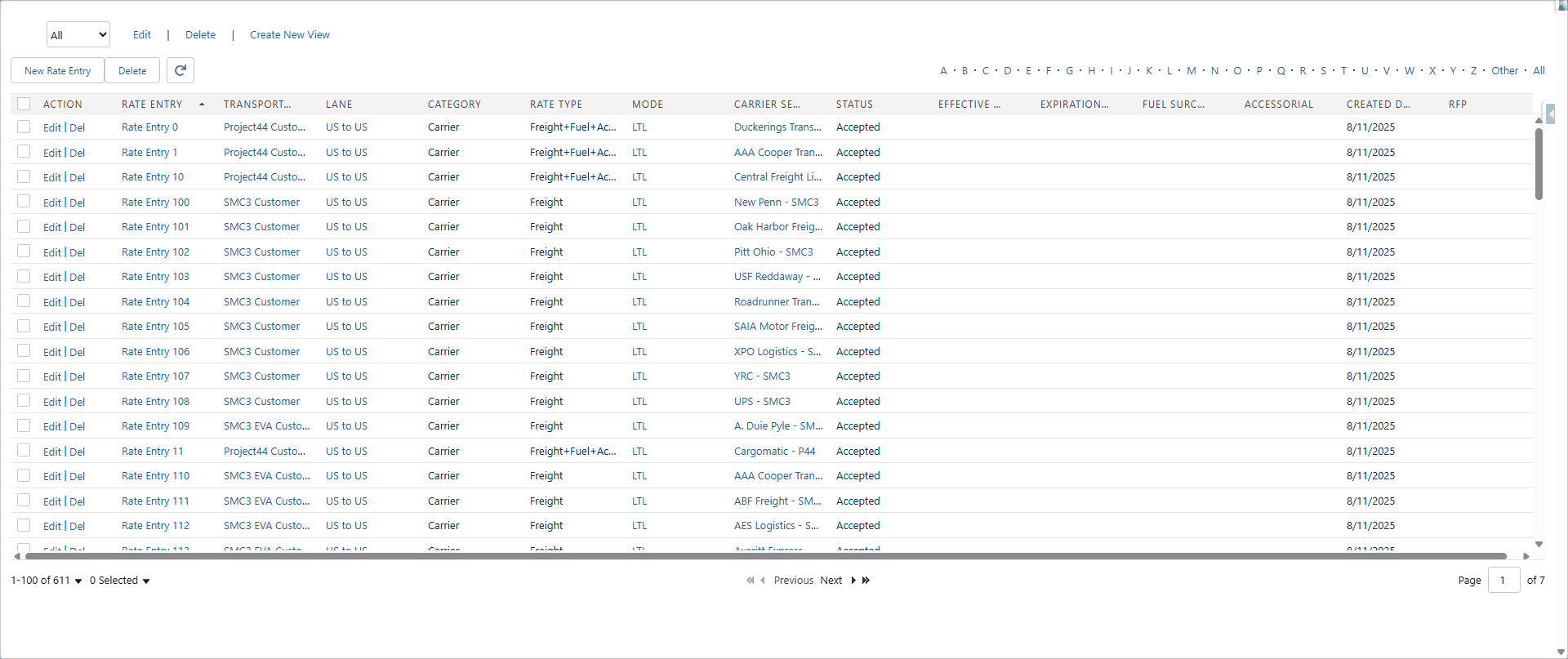
Lanes in Rate Entries
In the Rate Entry Detail LWC, the Lane field is required to create a Rate Entry. Search for a Lane or create a new Lane with the New button, which will open the Lane Detail LWC.
.png)
Note: One Lane can be used for several different Rate Entry records, but a Rate Entry can only have one Lane.
Match Priority
The Match Priority field for the Rate Entry is automatically set based on the Lane selected. The value of the Match Priority field matches to the Lane’s Match Priority field.
Note: The Rate Entry’s Match Priority is automatically populated from the Lane selected but can be overridden in the Rate Entry Detail LWC.
The Lane’s Match Priority is automatically populated and cannot be changed. Use the matrix in this section to see how the value for the Lane’s Match Priority is determined.
If a Lane has any Origin or Destination Type that is not Zone, then the match priority uses the following values based on the type selected in the Lane LWC.
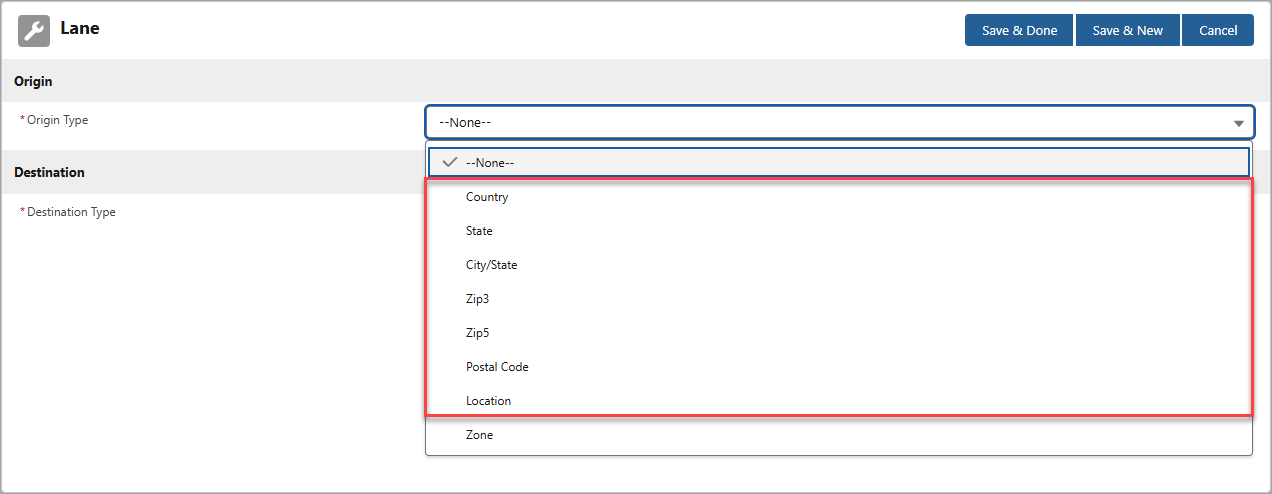
Origin/Destination Type | Value |
|---|---|
Location | 10 |
Postal Code | 40 |
Zip5 | 60 |
Zip3 | 80 |
City/State | 100 |
State | 120 |
Country | 140 |
If a Lane has an Origin or Destination Type that is Zone, then the match priority uses the following values based on the Zone Type in the Zone Detail LWC.
Note: The Category field must have the Rate Entry value for the Lane using this Zone to be available to select when setting the Lane field for a Rate Entry.
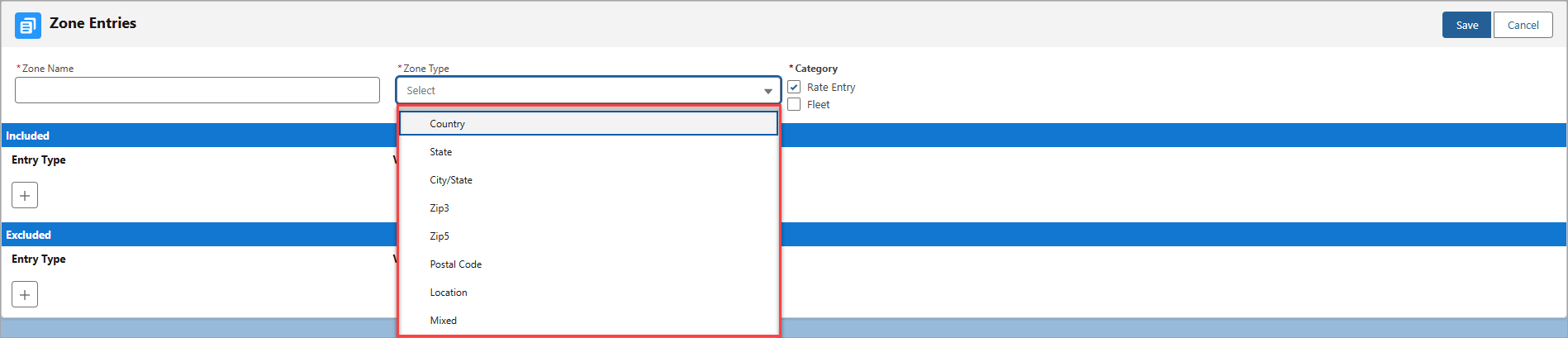
Zone Type | Value |
|---|---|
Location | 20 |
Mixed | 30 |
Postal Code | 50 |
Zip5 | 70 |
Zip3 | 90 |
City/State | 110 |
State | 130 |
Country | 150 |
The Match Priority field is calculated based on the sum of the Origin and Destination Type of the Lane.
For example, if a Lane has Origin Type as Zip5 and Destination Type as Zone (where the Zone Type is Mixed), the values to be added together are 60 and 30, respectively. Therefore, the Match Priority field is set to 90.
Use the following matrix to see how the Lane sets the Match Priority value.
.png)
Match Priority Use Case
If two Rate Entry records match when generating a stored rate Customer Quote, the TMS compares the Match Priority field from both Rate Entry records. The Rate Entry with the lowest value in the Match Priority field is used in the Customer Quote.
For example, if one Rate Entry record has the Match Priority set to 120, and the other Rate Entry record has the field set to 80, then the Rate Entry record with Match Priority as 80 is included in the Customer Quote.
Note: Stored rate entires take precedence and apply first before any Accessorial Carrier Markup. When a Carrier Quote is created and saved manually, any matching Carrier Markup Group is applied to generate the Customer Quote, even when a customer stored rate entry is available.
Fuel Surcharges
The Rate Entry record specifies the Fuel Surcharge when the Rate Type is Freight+Fuel or Fuel.
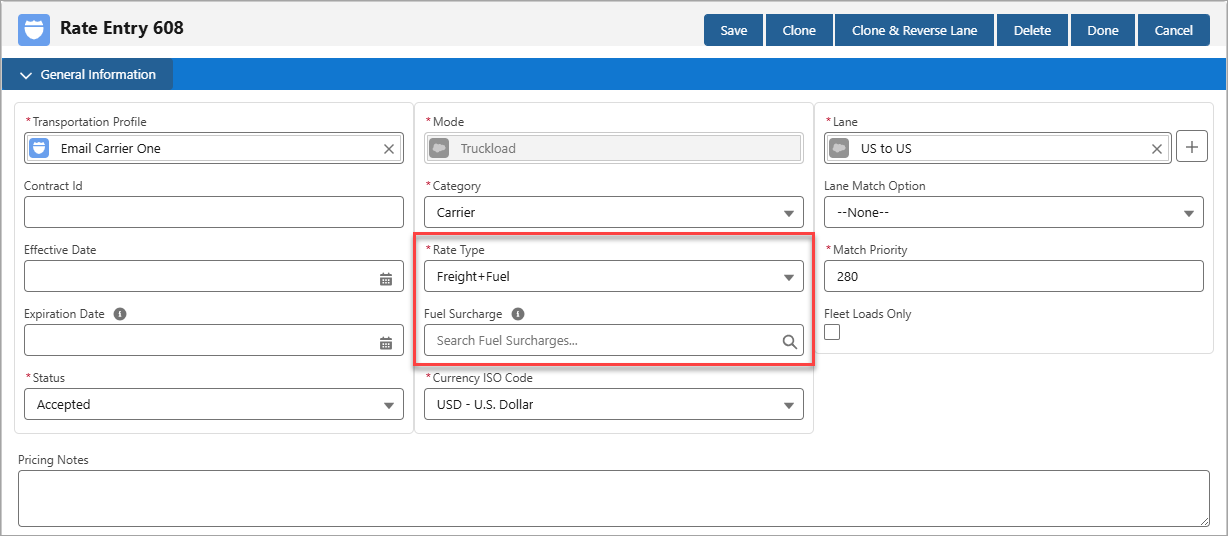
Therefore, the fuel surcharge schedule can vary by the other fields defined in the Rate Entry, such as Category, Carrier Service, Lane, and Mode.
See the Fuel Surcharge Setup article to set up the schedule for the Fuel Surcharge field in the Rate Entry.
Accessorial Negotiated Rates
All stored/negotiated rates should be set up as a Rate Entry with a Rate Type set to Accessorial and specifying the Accessorial.
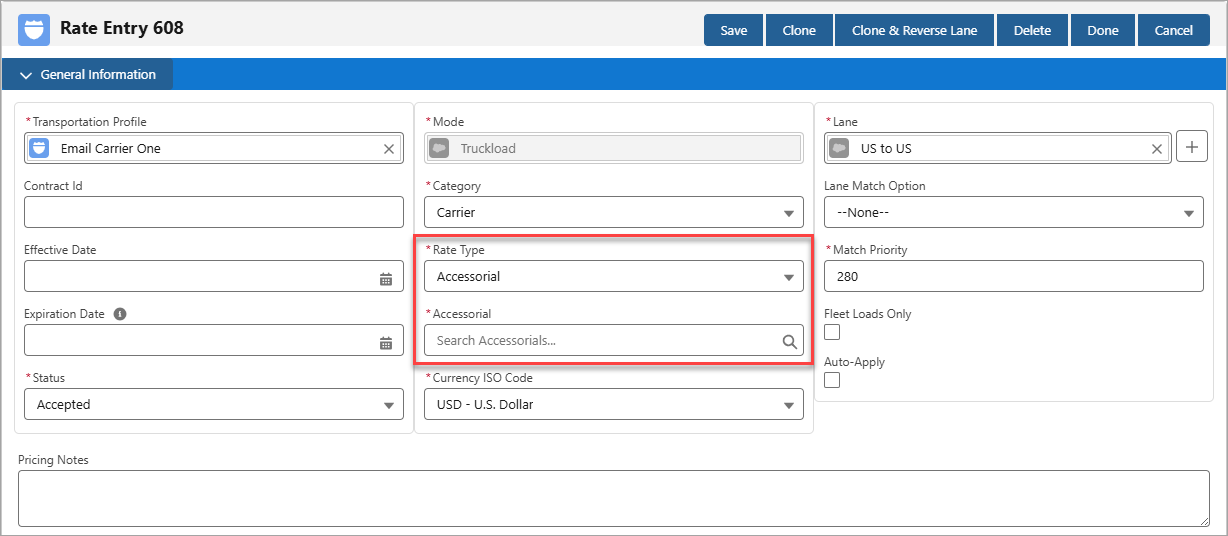
See the Rate Entry Detail article for more information about Accessorial Rate Entries.
Rate Calculation
Rate Entries can have a Base, Minimum, or Maximum calculation defined, and the TMS uses the following logic when calculating the cost for a quote:
If the Base Rate Calculation is greater than (>) the Maximum Charge Calculation, use the Maximum Charge Calculation.
If the Base Rate Calculation is less than (<) the Minimum Charge Calculation, use the Minimum Charge Calculation.
If the Base Rate Calculation is between the Minimum and Maximum Charge Calculation, use the Base Rate Calculation.
See the Rate Entry Detail article for more information about how pricing is determined for these calculations.
RFP Support
The TMS supports Customer and Carrier RFPs, including the bulk import of Lanes and Rate Entries via a CSV file upload to efficiently set up, respond, and operationalize RFP-based stored rates.
Caution: Uploading matrix-based rate entries is currently not supported. To set up matrix-based rate entries, such as for deficit rating, see the Rate Entry Detail article.
In the RFP Banner LWC, select the Upload Rate Entries button, define the rate entry type, and upload the CSV file.

.png)
If a Lane does not exist when uploading and creating Rate Entry records with the RFP Banner LWC, the TMS automatically creates the Lane record as part of the upload process.
If the uploaded CSV file contains values for the optional Expected Load Volume and Shipper Comments columns, those values will be associated with the Rate Entry record.
.png)