Summary
The RateIQ Calculation Rules Lightning Web Component (LWC) allows users the ability to create calculation rules for the RateIQ Home Page and Load components. The RateIQ Calculation Rules LWC is found on TMS Admin by clicking the RateIQ Calculations link. Create new or edit existing rules to control how Loads are rated.
Navigate to TMS Admin → Rate Calculations.

Create new Rate Calculation records. Click New Rate Calculation to open the modal. Enter the following pieces of information.
A Name for the Rate Calculation.
Search for the Mode the Rate Calculation applies to.
Search for a Lane to apply this Rate Calculation, if necessary.
The Match Priority is auto-calculated if a Lane is added and adjusted when the Lane is changed. This value can be overridden.
Add Description information, as necessary.
Check the Active box to apply this calculation logic when rating applicable Modes/Lanes.
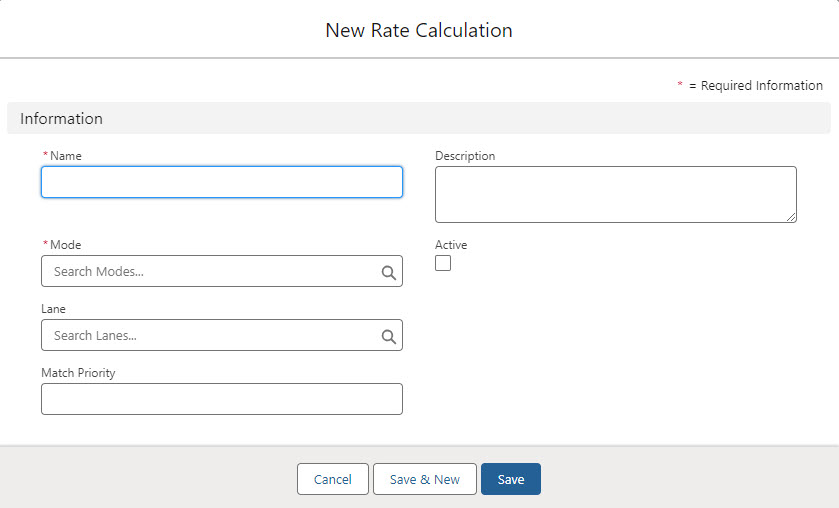
The new Rate Calculation opens. Configure the Rate Calculation Rules to control how the component calculates rate information by Mode and by Lane, if required.
Rate Calculation Rules
Rate Calculation Rules determine how the RateIQ components calculate rates. Set up the logic to weight multiple sources of rate information to create custom rating calculations.
Begin adding rules with the Add button.
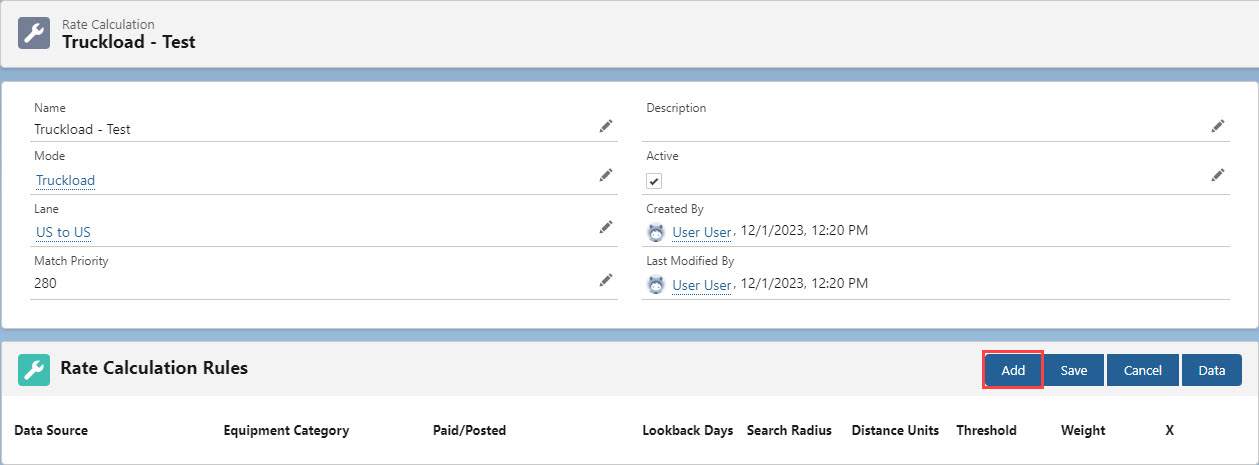
Each time the Add button is selected another row is added to the Rules, creating a table.

Supported Data Sources
TMS (org-specific rate/quote data)
Select the appropriate Data Source and enter the remaining information in the row.
The Equipment Category picklist is dependent on the Data Source.
The Paid/Posted column contains a source-specific selection.
Truckstop rate information requires a Paid or Posted selection.
FreightWaves rate information is set to Contracted.
Set the Lookback Days to the number of days of rating data to include in the calculation.
Enter the Search Radius value to include Loads within a certain distance of the Lane.
Set the Distance Units (Miles or Kilometers) for the Search Radius.
The Threshold is the minimum number of Load records that fit the criteria to trigger the calculation rule into effect.
Enter the Weight. The Weight is the overall percentage for one specific Data Source (TMS, LaneIQ Network, DAT, FreightWaves, Truckstop, Custom Sources) for the Rate Calculation.
The total weight across all Data Sources must equal 100%.
Weighting Calculations
Weighting Rules
The same Equipment Category must be used across all Rules in the Rate Calculation.
Van for Truckload Modes
Reefer for Refrigerated Modes
Flatbed for Flatbed Modes.
A single Data Source may take into account multiple Lookback Days (Rules/Rows).
Each Lookback Days value must be separated and included on an individual Rule/Row.
The Rule/Row with the shortest Lookback Days value is checked first.
If the Threshold is met (enough rate data), the value is used in the Rate Calculation Rule multiplied by the Weight.
If the Threshold is not met (not enough rate data), the next shortest Lookback Days value is checked.
If the Threshold is met (enough rate data), the value is used in the Rate Calculation Rate multiplied by the Weight.
When Threshold data is not met, the next Rule/Row with the next shortest Lookback Days value is checked. This process continues until the Threshold is met or the longest Lookback Days value is checked and no more Rules/Rows are available.
See the TMS, DAT, and Truckstop (Posted) Rules below for an example.
A single Data Source may take into account multiple Rules/Rows. All Rules/Rows must have the same Weight value.
The total Weight across all Data Sources must equal 100%.
(Step 2) Rate Calculation Rules use the first valid Rule/Row for a Data Source based on the shortest/smallest Lookback Days value. When the shortest/smallest Rule/Row is not satisfied, the next is evaluated, and so on. The evaluations continue from shortest Lookback Days to longest, in order.
The following logic controls for scenarios when the TMS Data Source does not find any Load rate data (does not meet the Threshold for all Lookback Days Rules/Rows).
DAT and/or Truckstop data are available.
The TMS Weight is proportionally divided across the DAT and/or Truckstop Data Source Rules/Rows that qualify.
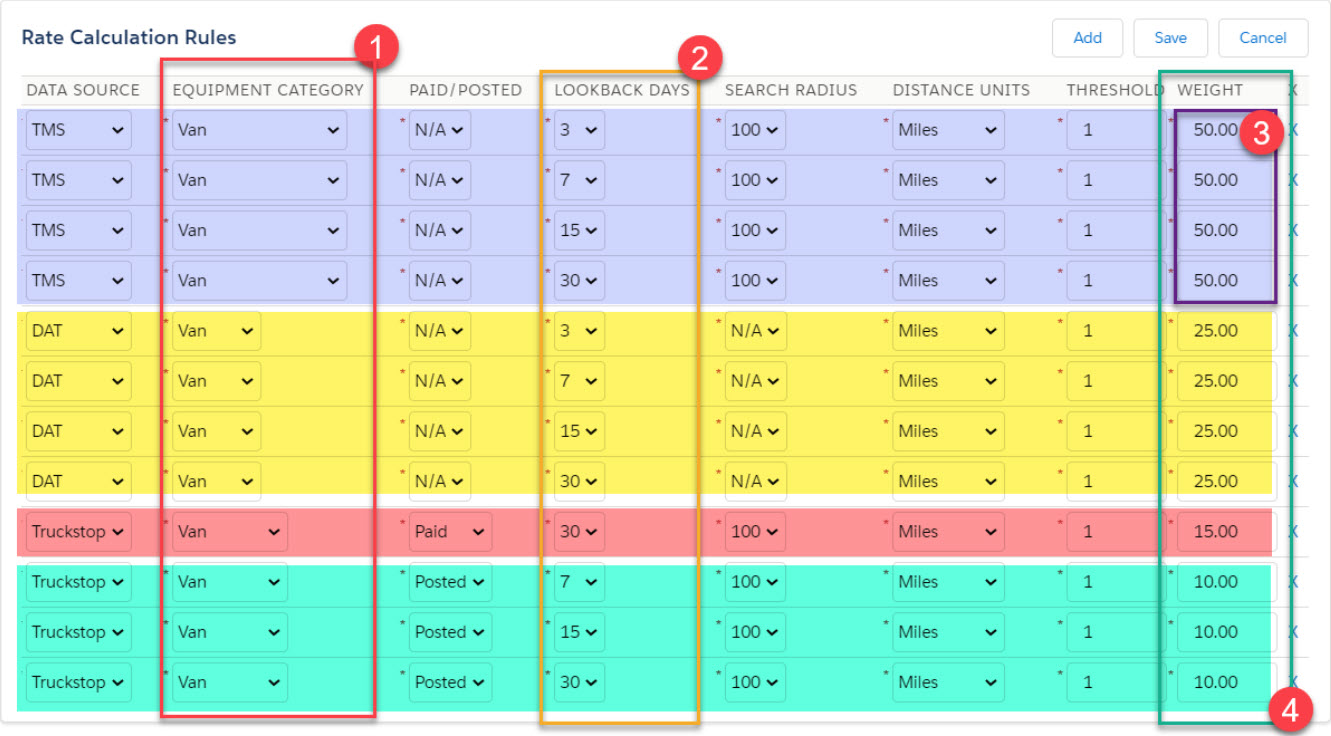
DAT
DAT only displays rate data for a 30 day Lookback Days period when a Rate Calculation Rule is created for each time period less than AND including 30. Create a DAT Rate Calculation Rule for each of the following values. See the example above.
3
7
15
30
Custom Data Sources
RateIQ components may also include additional rate data from external sources. The information below describes the process for uploading and removing other sources of rating data, as necessary.
Setup
Multiple custom data sources may be created and populated with external rate data for use in RateIQ components.
Create new custom data sources as necessary. Complete the steps below to add custom data sources.
From Setup → Object Manager, find the Rate Calculation Rule object.
Select the Fields & Relationships tab and choose the Data Source field.
In the Values section, click the New button.
Enter the name of the new custom data source and click Save.
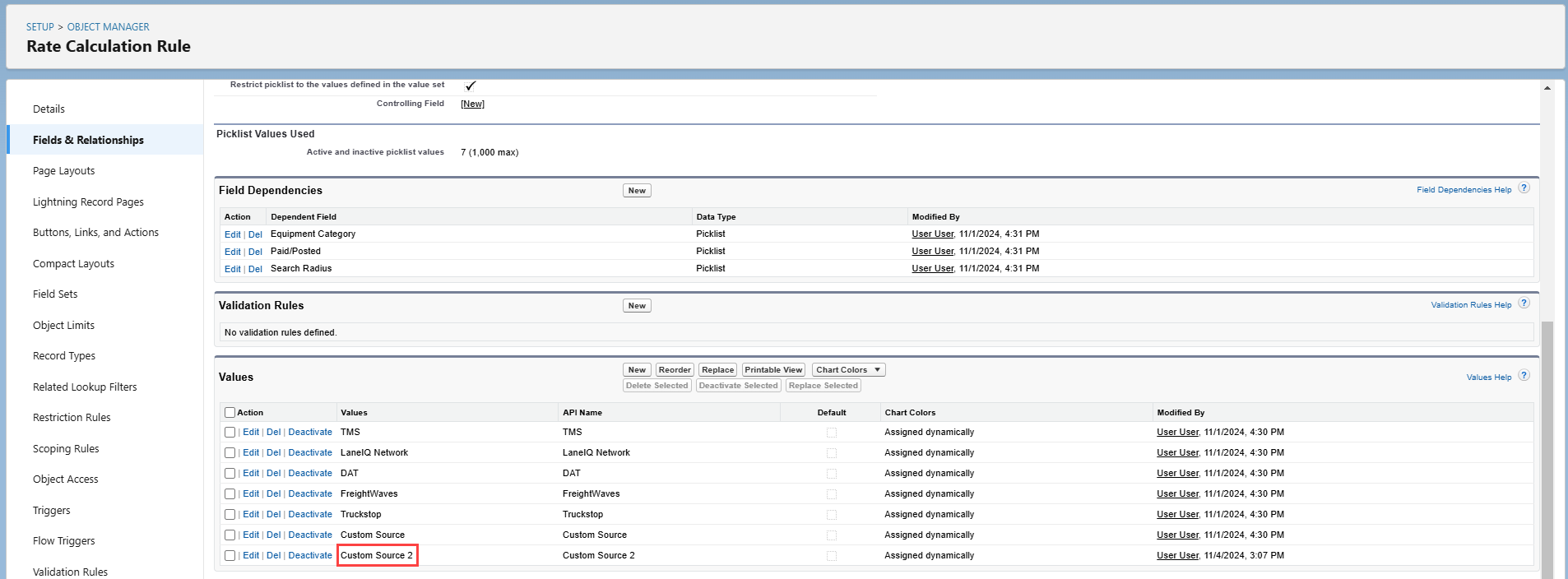
From the Field Dependencies section, choose the Edit link for Equipment Category.
Select the Equipment Types this custom data source may include.
Choose the Include Values button.
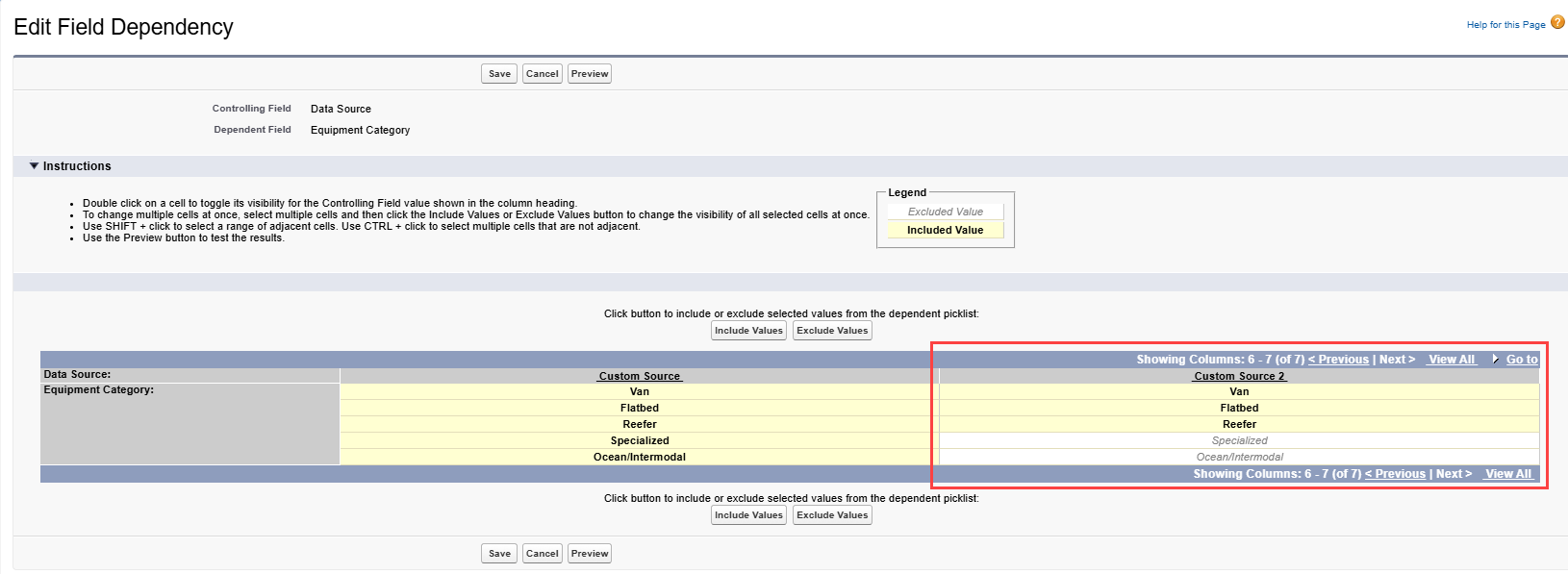
Click Save.
Complete steps 5 through 8 for the Paid/Posted and Search Radius picklist field dependencies.
Enter the Load data into the .CSV file to upload into the TMS.
The Data Source field in the .CSV file must match the picklist value created in Step 4.

Add Custom Data
Import/Delete Custom Source data by clicking on the Data button.
.jpg)
From the modal, download the Revenova-provided file containing pre-formatted columns for easier data entry.
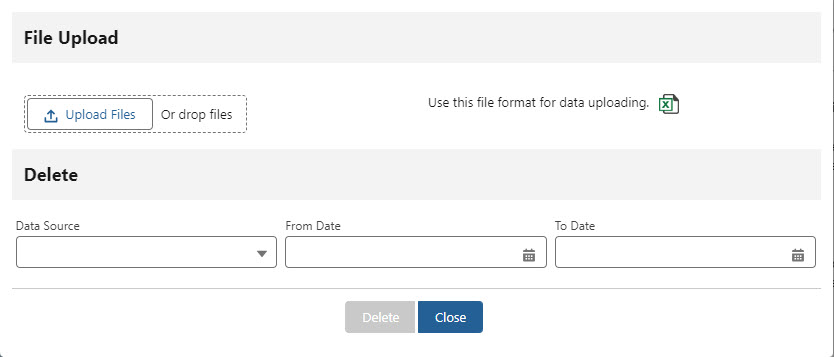
To add a custom data source, download the file format. Follow the instructions in the .CSV file.
Enter the appropriate load data into the .CSV file.
Save the file.
Click the Upload Files button and select the .CSV OR drag the .CSV file onto the drop files section of the modal.
Click Close to exit the modal.
The user that uploaded
the file receives an email when the file finishes processing.
Completion statistics are provided including the number of rows processed and any errors.
Add Data via TMS Web Service
Data may be imported with the TMSRateIQSourceService web service for the new custom data source, the dataSource column value must match the picklist value created in Step 4 in the Setup section above. See the Web Services Guide for more information.
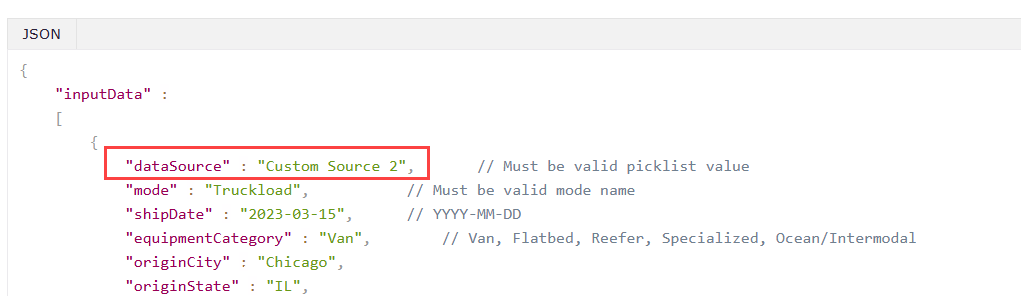
Delete Custom Data
Manually delete custom data by selecting the RateIQ Calculation record that matches the date in the row.
Click the Data button on the RateIQ Calculation Rules component.
Select Custom Source from the Data Source picklist on the File Upload modal. Enter the appropriate From and To Date fields.
Click the Delete button.
The user completing the delete action receives an email when the RateIQ Rate Source Job completes. Completion statistics are provided including any errors.
Deleted records are found in Recycle Bin and may be restored, if needed.
Custom source data may be imported or deleted from the TMS with the TMSRateIQSourceService web service. See the Web Services Guide for more information.