The Revenova integration with DAT provides access to Load Board, Truck Postings, and Market Rate information directly in the TMS. Information from DAT is found on the Carrier Match Lightning Web Component (LWC), the Load Posting Lightning Web Component, and the RateIQ Lightning Web Component.
With the Revenova Winter ‘25 release, the DAT integration now calls their updated REST endpoints. In order to enable this functionality, contact DAT to acquire new credentials for these endpoints. Enter these credentials on the DAT 2 credentials card. Individual user passwords may be updated with the Mass Import Credentials function.
Setup
Enter Credentials
DAT credentials are required for both organization-wide and user-specific. Clone the original record and select new users, as needed, to enter additional DAT credentials. See also the Mass Import feature to bulk add users and DAT credentials.
Organization-Wide Credentials
Enable the DAT integration by completing the following steps.
Navigate to TMS Admin,
Select Credentials.
Select the Global Users tab,
Find DAT in the list and open the card.
Check the Enabled box and the appropriate Load Posting, Truck Posting Search, or Truck Rates boxes.
Enter the User ID and Password 1 into the text fields.
Click the Save button when finished.
User ID | Password 1 | Password 2 | Customer Number |
|---|---|---|---|
Required; Revenova Service Account | Required; Password |
Individual Credentials
From TMS Admin → Credentials, navigate to the Authorized Users tab.
Select the user to open the individual integration credentials.
Check the Enabled box for the DAT 2 card.
Enter the individual user credentials in the User ID and Password1 fields.
Click Save when finished.
Clone the original record and select new users, as needed, to enter additional DAT credentials.
See also the Mass Import feature to bulk add users and DAT credentials.
User ID | Password 1 | Password 2 | Customer Number |
|---|---|---|---|
Required; Login Username from DAT account | Required; Password from DAT API (Connexion login credentials) |
The Connexion Login Username and password is NOT the same as the email address/username used to log in to the DAT portal.
Remote Site Settings
Upgrading from previous versions of the TMS may have outdated information. Check that the Remote Site Settings for the DAT integration URL are up to date.
Click the Setup gear icon in the top right corner.
From the drop-down, click Setup.
In the Quick Find Toolbar type Remote Site Settings and click the link.
From the list of remote sites find DATREST and click the Edit link for each of the 8 URLs.
Set the following Service URLs to the following if necessary.
DATREST Analytics: https://analytics.api.dat.com.
DATREST Freight: https://freight.api.dat.com.
DATREST Identity: https://identity.api.dat.com.
DATREST Network: https://network.api.dat.com.
Set the following Test Service URLs to the following if necessary.
DATREST Analytics Test: https://analytics.api.staging.dat.com.
DATREST Freight Test: https://freight.api.staging.dat.com.
DATREST Identity Test: https://identity.api.staging.dat.com.
DATREST Network Test: https://network.api.dat.com.
Partner Community Settings
Manage user profiles and login/password through the DAT Portal.
Log in to the DAT Portal website.
Only Full Authority contacts have access to User Management.
Manage users, reset passwords, set the Preferred Contact Method, and perform related tasks. The Preferred Contact Method must be set in the DAT Portal and in the TMS.
After setting or uploading individual user credentials, the Preferred Contact Method (Email, Primary Phone, Alternative Phone) must be set on each user credential card. The default selection is Email.
Users will need the API (Connexion) license that allows access to the DAT API. To view and manage integration credentials, see DAT support.
Using DAT in Revenova
The DAT integration does not support multiple stops for the same Account location.
Visibility to truck postings, load to truck ratios, and historical spot rates.
Carrier Match LWC: View truck postings.
Request quotes from one to many in-network Carriers.
Initiate your Carrier setup process with out-of-network Carriers.
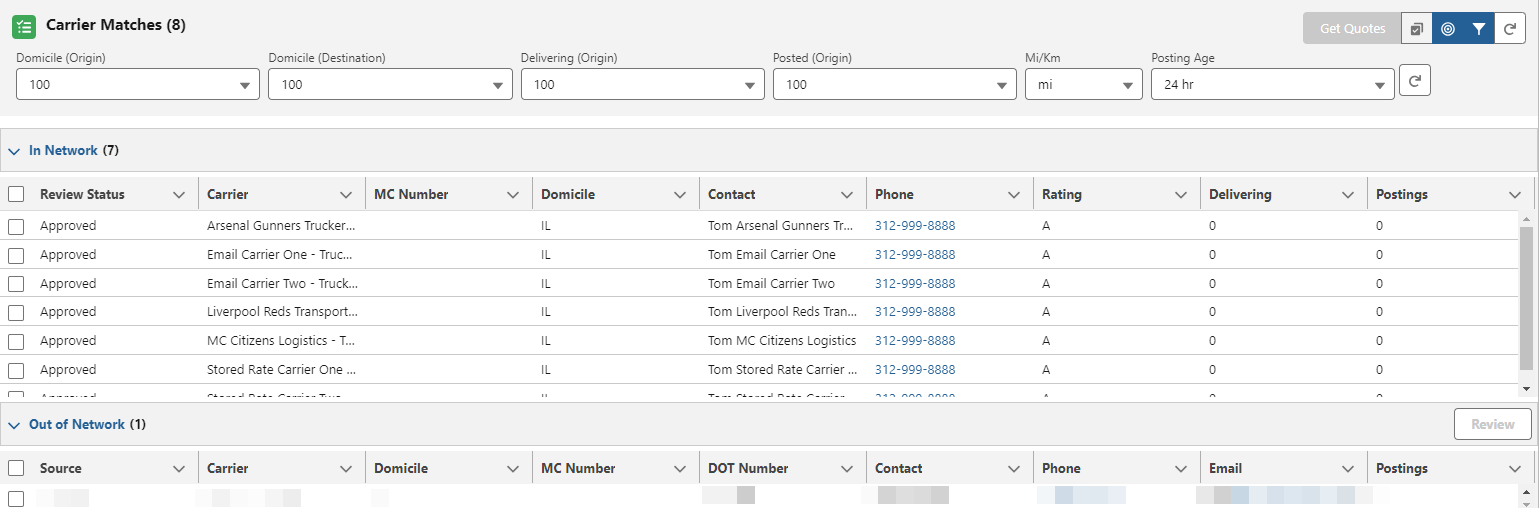
RateIQ LWC: Visibility to DAT with Average Spot Rates.
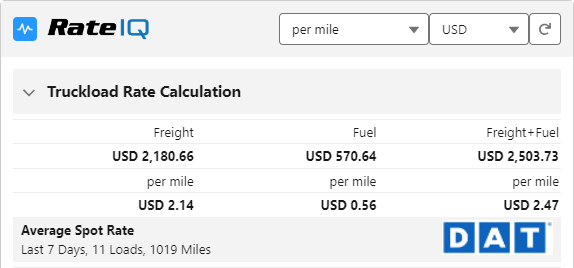
Web service calls for current and historical rates are cached to reduce usage charges.
Carrier Rate History: Visibility to average monthly rates.
Load Posting LWC: Add or remove Load postings on a Load by Load basis.
Required fields: Origin and Destination Postal Codes for locations, Expected Ship and Expected Delivery Dates.
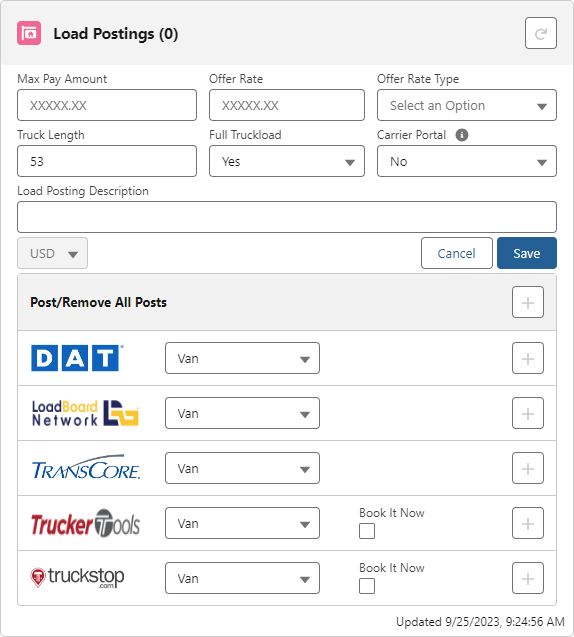
The following fields are sent to DAT when posting a Load.
LTL or Truckload Mode
Description (70 character limit)
Equipment Type
Ship From Address
Posting City/Actual City
Posting State/Actual State
Postal Code
Country
Offer Rate (if included on the Load)
Offer Rate Type (if Offer Rate is entered. Default Offer Rate Type is per mile.)
Truck Length
Weight in lbs
Expected Ship Date (availability/earliest element)
Updates to the Load Board posting are controlled by the Load Posting Refresh Interval (Minutes) field under TMS Admin → Configuration. This field is the time period for refreshing and sending updates to the Load Board.
Load Posting Defaults
After Equipment Type records are created, set the default values when posting Loads to various Load Boards. A Visualforce Page on the Equipment Type record allows for setting default values when posting Loads to DAT.
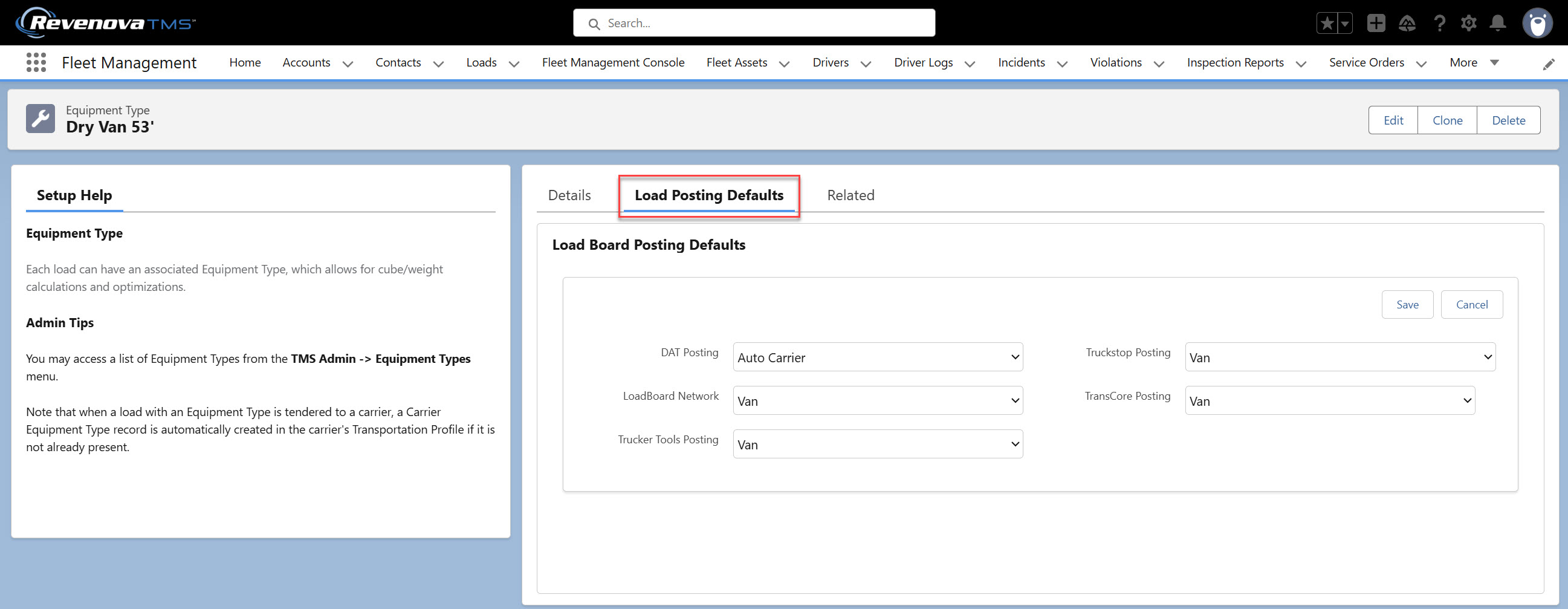
Enter the default values in to the fields and click Save.
Note that the default values saved are formatted to send to DAT.
DAT Error Messages
User triggers the following error:
DAT:Message from Load Board: Error: 101000010 - Authentication failure
This error may occur when attempting to setup DAT credentials. This error is sent by DAT because the user does not have a valid Connexion license within DAT. This error is usally resolved once the license is in place.
The credentials for logging in to DAT may be different from the Load board credentials entered in the TMS.
Confirm with DAT that your organization has a Connexion license set up. If no direct DAT contact is available, email customer.solutions@dat.com.