FreightWaves TRAC calculates spot rates by collecting data from contributors to provide daily booking date based data on near real-time rate information for thousands of unique loads. This data is used to provide the relative negotiating strength for a Load. Rates provided in this endpoint are defined by a variety of parameters including: equipment types, Modes (Van and Reefer), aggregation methods, and more to give clients as much insight into the data as possible. Rate data is updated daily. The two components in the TMS that feature the FreightWaves integration are the Lane Conditions Lightning Web Component and the RateIQ Rate Calculation Rules Lightning Web Component.
Setup
Enter Credentials
Enable the FreightWaves integration by completing the following steps.
Navigate to TMS Admin.
Select Credentials.
Select the Global Services tab.
Find FreightWaves in the list and open the card.
Check the Enabled box.
Enter the User ID and Password 1 into the text fields.
Click the Save button when finished.
Valid credentials are required from a FreightWaves subscription.
User ID | Password 1 | Password 2 | Customer Number |
|---|---|---|---|
Required | Required |
Trusted URL
The FreightWaves integration requires a Trusted URL.
Navigate to Setup and search for Trusted URLs.
Click the Trusted URLs link.
Choose the New Trusted URL button.
Enter FreightWaves in the API Name field.
In the URL field enter: https://widgets.freightwaves.com.
Confirm the Active field is Checked.
Set the SCP Context field to All.
In the CSP Directives section, Check at least the following fields.
frame-src (iframe content)
img-src (images)
Click Save.
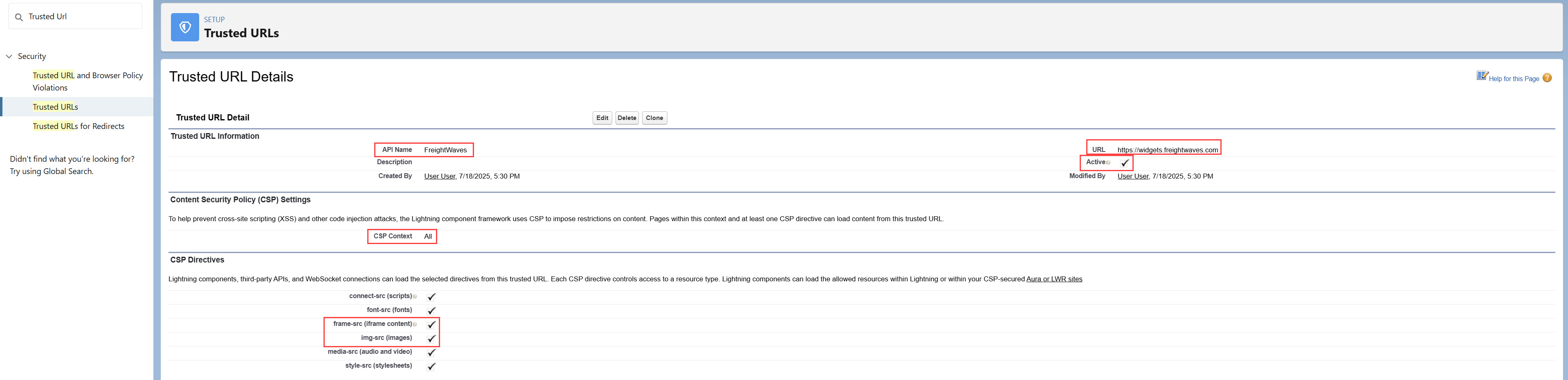
Remote Site Settings
Upgrading from previous versions of the TMS may have outdated information. Check that the Remote Site Settings for the FreightWaves integration URL are up to date.
Click the Setup gear icon in the top right corner.
From the drop-down, click Setup.
In the Quick Find Toolbar type Remote Site Settings and click the link.
From the list of remote sites find FreightWaves and click the Edit link.
Update the Remote Site URL to match the Service URL below.
Service URL: https://api.freightwaves.com
Test Service URL: https://api.freightwaves.com
The FreightWaves integration does not support multiple stops for the same Account location.
Lane Conditions LWC
The FreightWaves Sonar component is located on the Lane Conditions Lightning Web Component. To display Lane conditions, the Mode for a Load must be Truckload OR the equipment type must be within the Van category. The data provided is based on the Zip3 of the origin and destination Stops.
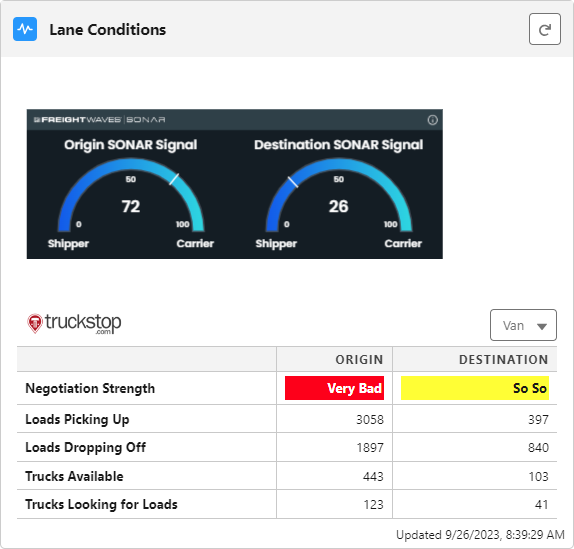
RateIQ Calculation Rules LWC
The FreightWaves integration is also supported when creating RateIQ Calculations under TMS Admin. FreightWaves may added as a data source to Rate Calculation rules. The TMS can use FreightWaves data to quote Loads.
.png)