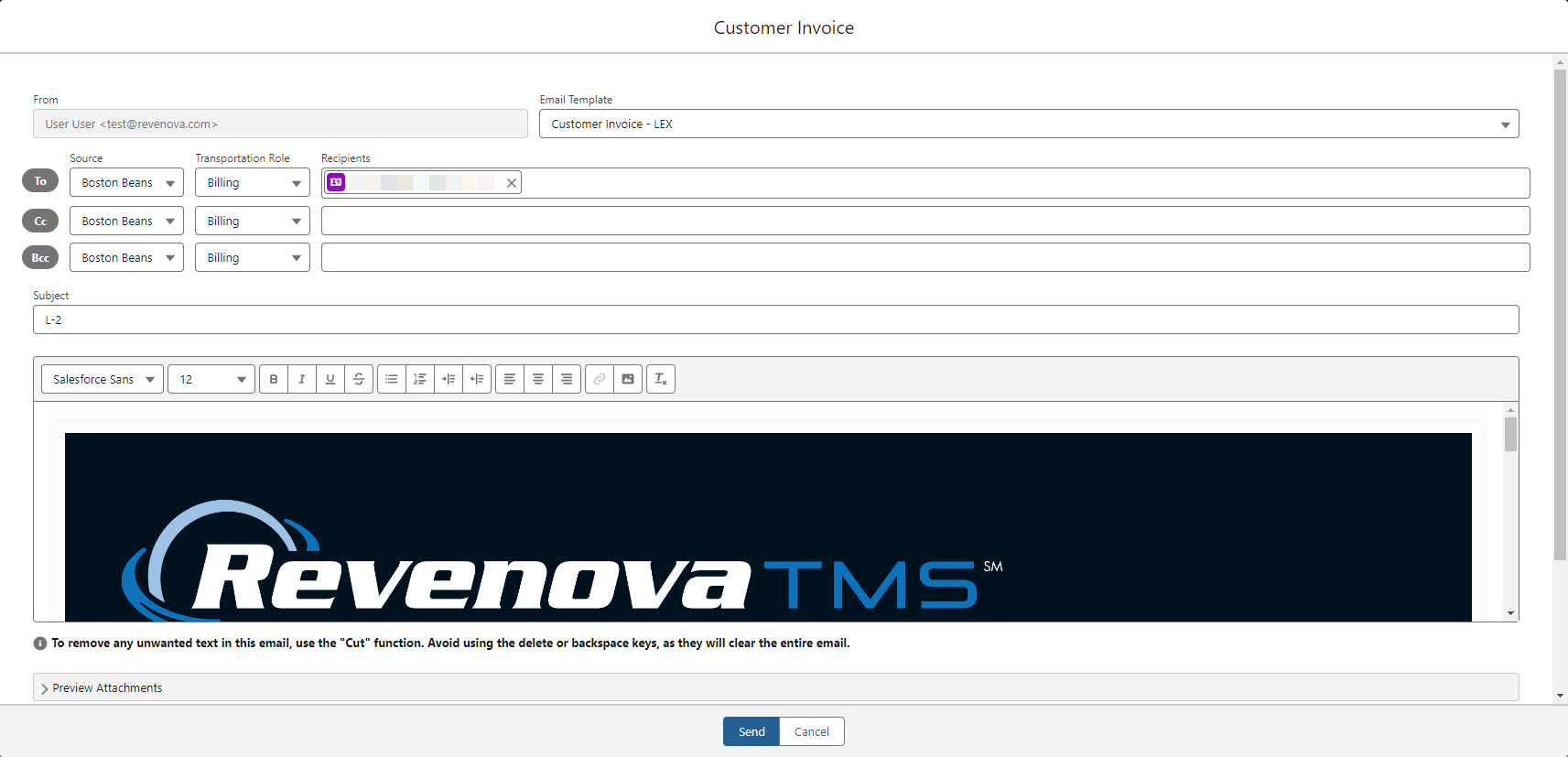Overview
Send Email
The Send Email Lightning Web Component (LWC) allows users to send emails for various actions in the Load lifecycle. For more information on creating documents see the Document Generation LWC. The actions available on the Send Email LWC are the following.
Assigning a Load to a Carrier.
Tendering a Load to a Carrier.
Sending a Quote to a Customer.
Sending an Invoice to a Customer.
When sending a Load Tender to a Carrier, the Tender Method on the Carrier Service must be set to Email.
When sending a Customer Invoice, the Billing Method on the customer Transportation Profile must be set to Email.
Bulk email send with the Twilio integration is also available in the Send Email LWC.
Salesforce requires user email addresses to be verified for accountability and security. If a user is encountering issues and not sending emails, confirm that the email address is verified. See the Getting Started guide for steps to verify the email address.
Assign or Tender to Carrier
Send notification to the Carrier with the Send Email LWC. Click the Tender or Assign buttons on the Carrier Quote Builder or Carrier Quote List LWCs.
Select either the Tender and Assign buttons to determine the communication type to send the Carrier.
Choose the Email Template from the picklist. The default selections are provided first automatically, but other templates may be selected.

The Source, Role, and Recipients fields automatically populate with the Tender contact information for the Carrier. Remove or change these selections as needed.

Any default CC or BCC email addresses are included when setup accordingly. See Load Emails for including additional email recipients.
A default subject line is provided with the Load number. The Quote Total field is included on the LWC for reference to the user.
In a rich text editor, the body of the email is displayed based on the template settings for the email type.
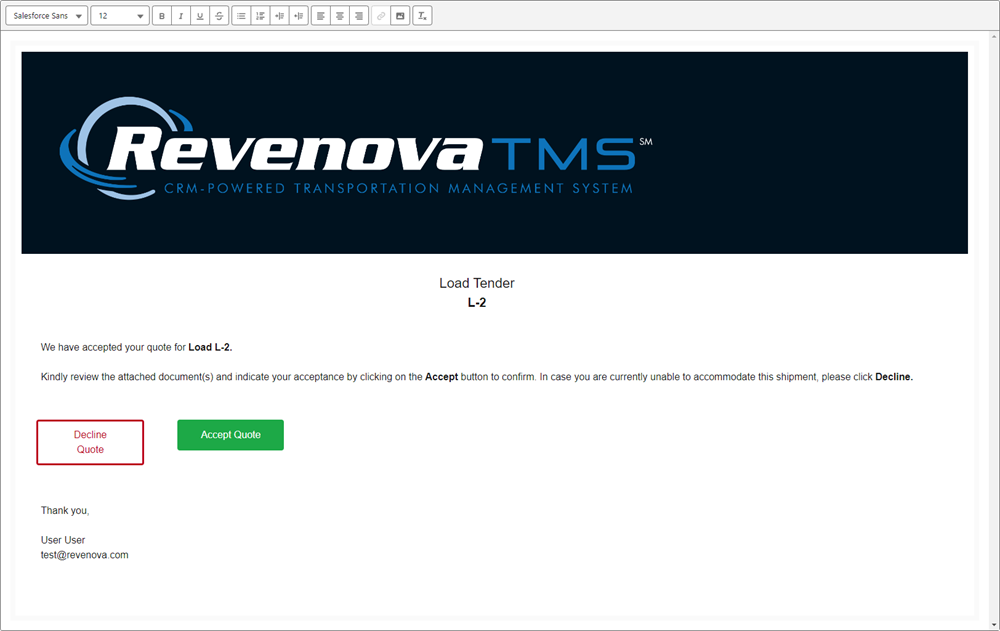
Avoid using delete or backspace keys in the email editor. They clear all of the text from the email. Instead, remove unwanted text with the "Cut" function.
View any attached documents with the Preview Attachments button.
New email attachments are not generated until the email is sent unless a user previews attachments.
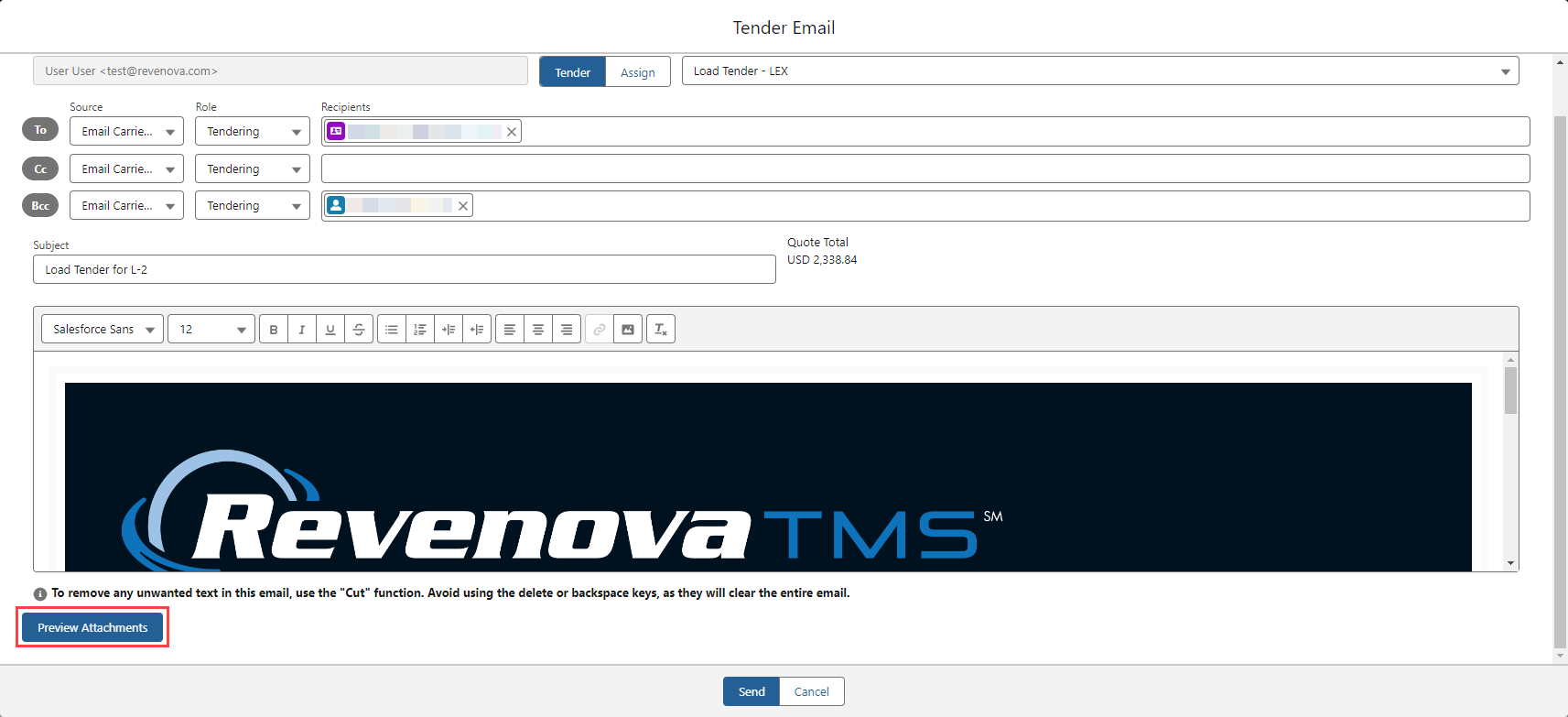
Add more documents from the Load or Carrier Quote objects, or upload local files.
Each file is limited to a size of 2GB.
.png)
Once a file is uploaded to the Load, the + button attaches it to the email.
Click Send.
A message confirms that the email was placed in the outgoing queue.
If an error occurs during the Generate Attachments or Send Email tasks, an Error Log entry is created.
Customer Quote Confirmation
Send a Customer Quote Confirmation with the Send Email LWC by clicking on the Send button on the Customer Quote Builder.
Select the Email Template from the picklist. The default is provided automatically, but other templates may be selected.
The Source, Role, and Recipients fields automatically populate with the Quoting contact information for the customer. Remove or change these selections as needed.
Any default CC or BCC email addresses are included when setup accordingly. See Load Emails for including additional email recipients.
A default subject line is provided with the customer quote number.
In a rich text editor, the body of the email is displayed based on the template settings for the email type.
An attachment previewer displays any other documents included on the email.
Add more documents from the Load or Customer Quote objects, or upload local files.
Click Send.
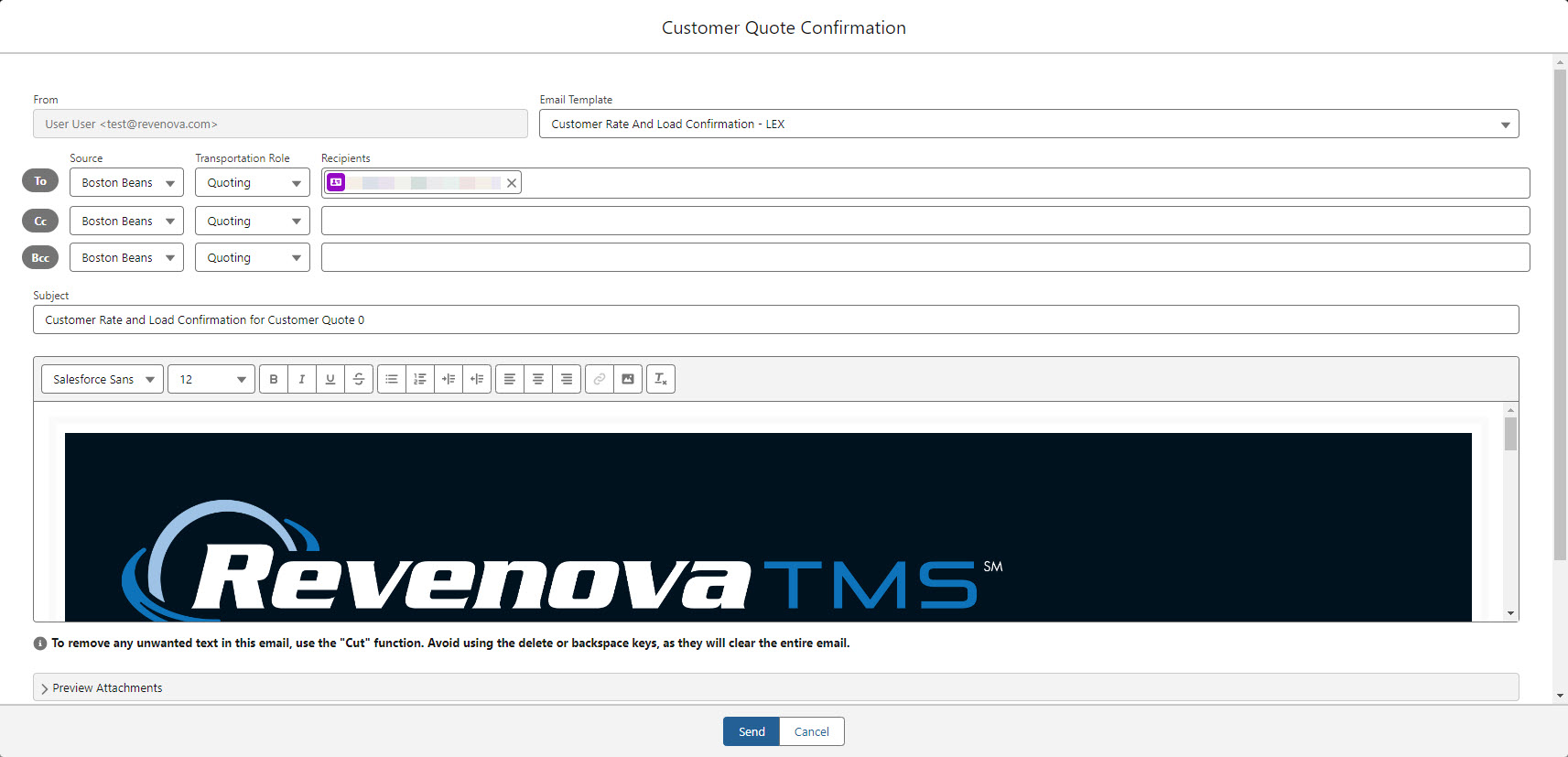
Customer Invoice
Send the Customer Invoice with the Send Email LWC by first clicking on the Generate and Send button on the Customer Invoice Banner LWC.
Select the Email Template from the picklist. The default selections are provided first automatically, but other templates may be selected.
The Source, Role, and Recipients fields automatically populate with the Billing contact information for the customer. Remove or change these selections as needed.
Any default CC or BCC email addresses are also included. See Load Emails for including additional email recipients.
A default subject line is provided with the Customer Quote number.
In a rich text editor, the body of the email is displayed based on the template settings for the email type.
An attachment previewer displays any other documents included on the email.
Add more documents from the Load or Customer Quote objects, or upload local files.
Click Send.