Generate and email documents directly from the header in one concise modal.
Load Document Generation
Access the Document Generation Lightning Web Component (LWC) from the header when viewing a Load.
The Documents button to open the Document Generation LWC is located on the header of the following page layouts.

Load page layout
Carrier Quote - Revenova Default
Customer Quote - Revenova Default
Customer Invoice - Revenova Default
Vendor Invoice - Revenova Default
The Documents button displays the new modal.
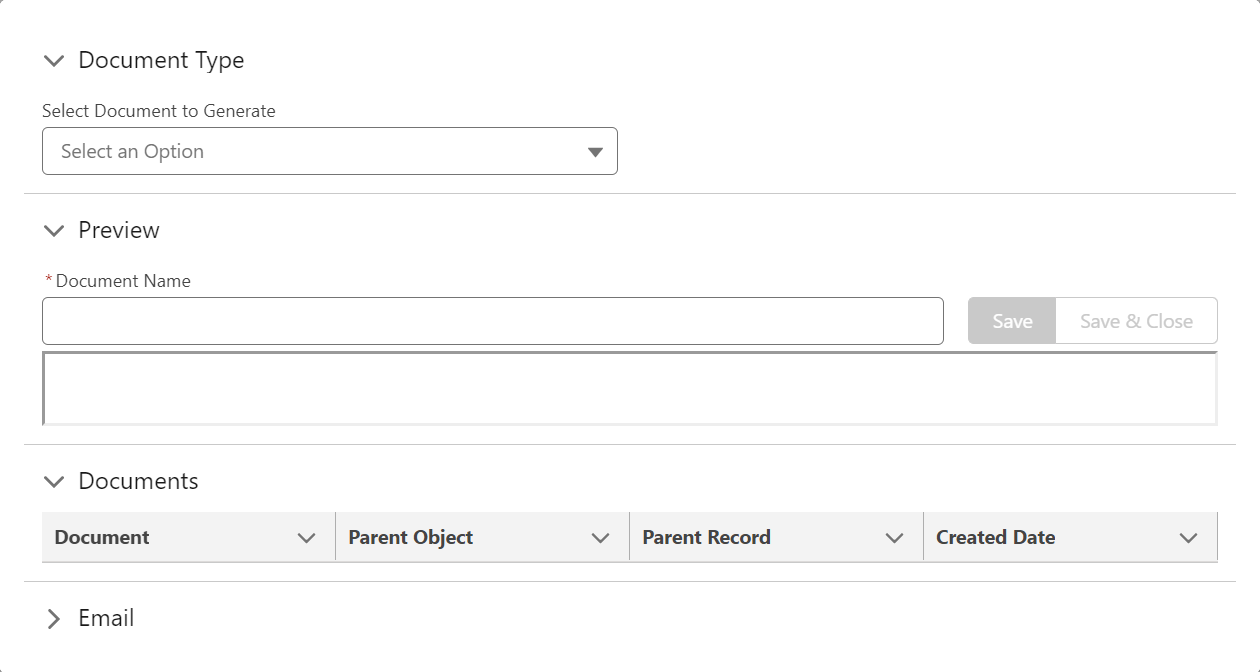
The modal consists of four main sections. Click the section title to expand or minimize each section.
Document Creation
Select the type of document to generate from the picklist.
Document Name | Requires |
|---|---|
Bill of Lading | None |
Shipping Labels | None |
Carrier Quotation Request | None |
Carrier Rate and Load Confirmation | Carrier Quote |
Driver Load Confirmation | Driver on the Load, |
Vendor Rate Confirmation | Vendor Quote |
Customer Rate and Load Confirmation | Customer Quote |
Customer Invoice | Customer Invoice |
PRO Number, Carrier TP settings |
If the required record is not available on the Load, the document is hidden in the picklist.
When selected, 3 document types display an additional picklist.
The Vendor Rate Confirmation document displays the Select Vendor Quote picklist. Each Vendor type Carrier quote record is listed in the picklist. Choose the appropriate quote.
The Customer Rate and Load Confirmation document displays the Select Customer Quote picklist. Choose the appropriate quote from the picklist.
The Customer Invoice document displays the Select Customer Invoice picklist. Choose the appropriate invoice from the picklist.
When Manually Regenerate Barcode is Checked on the Carrier Transportation Profile, open the Document Generation LWC. Select the document (Bill of Lading) and click Save. This calls Tec-It to generate a new barcode.
Once a barcode is created, the Save and Save & Close buttons are disabled. The barcode document name cannot be changed.
The Ocean Bill of Lading and Warehouse Bill of Lading documents are not generated in the Document Generation LWC. To generate these documents, add the LoadDocumentGeneration Visualforce page to the Load page layout.
Override Fields on the Bill of Lading
The Bill of Lading document includes the ability to override template fields. To override a field on the Bill of Lading, follow the steps below.
Choose Bill of Lading from the Document Type picklist.
Select the + Add Override button.
Override additional fields by selecting the button repeatedly.
Cancel or remove an override with the X button to the left of the picklist.
From the Field picklist, choose the option to override.
Enter the overwriting information in the New Value text box.
Press Save & Preview to see the overrides on the Bill of Lading.
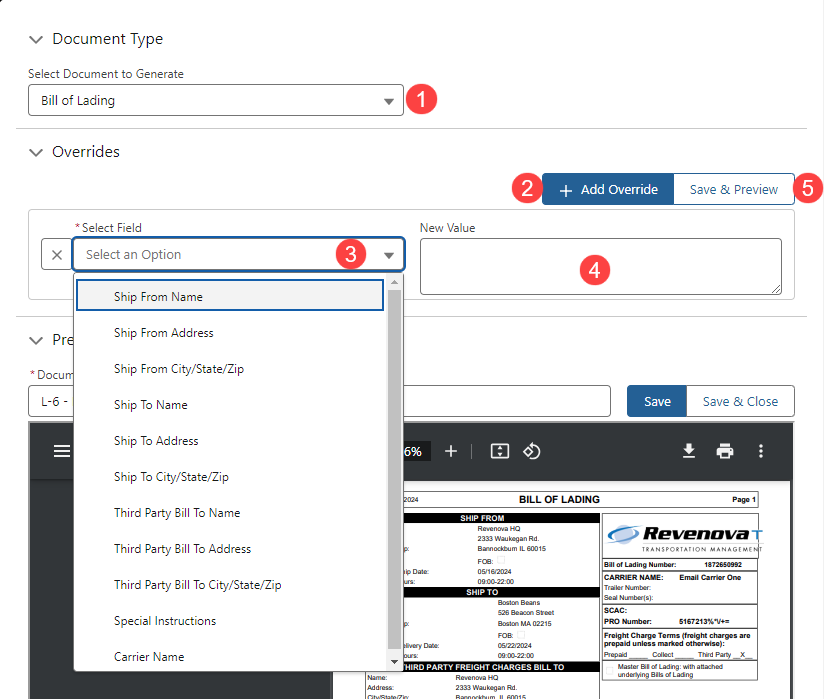
Preview
The Preview section provides a sample of the document before creating it.
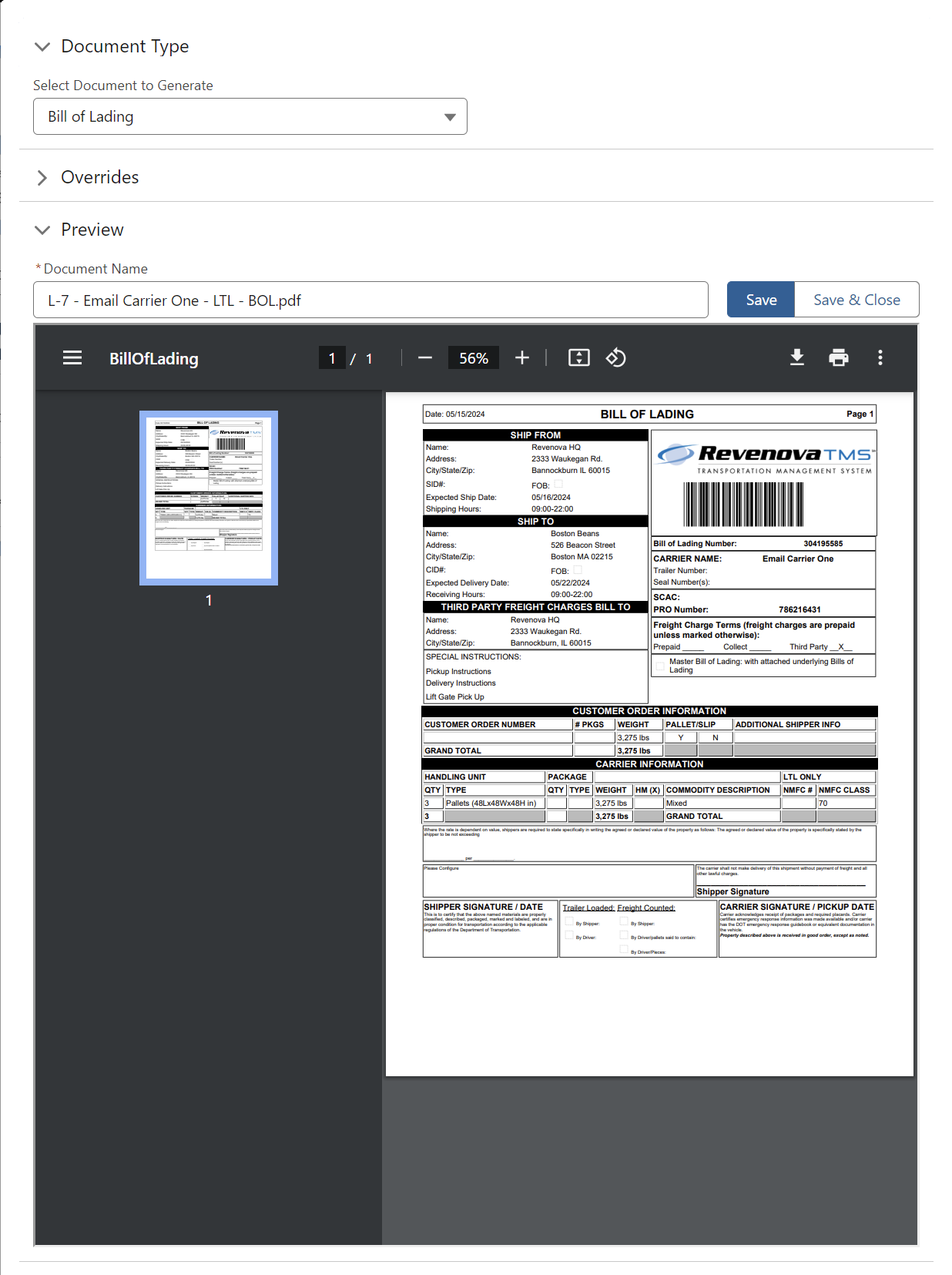
Generating a Bill of Lading document without a Carrier assigned causes the document name to insert “null” in place of the Carrier name.
Any incomplete or unsaved overrides to a Bill of Lading document prevent the following actions from occurring. Complete and save any overrides first.
Choose the Save button to generate the document and attach it to the Load. The Save button does not update the document preview. Any overrides for a Bill of Lading document are included. Choose Save & Preview to see any changes to document overrides. A success message confirms the document was created. The new document is added to the document list provided in the Document Generation LWC. The Document Generation modal stays open.
Choose Save & Close to generate the document and attach it to the Load. Any overrides for a Bill of Lading document are included. A success message confirms the document was created. The new document is added to the document list provided in the Document Generation LWC. The Document Generation modal closes.
Removing the file extension (such as .PDF) when generating a document causes errors.
Documents
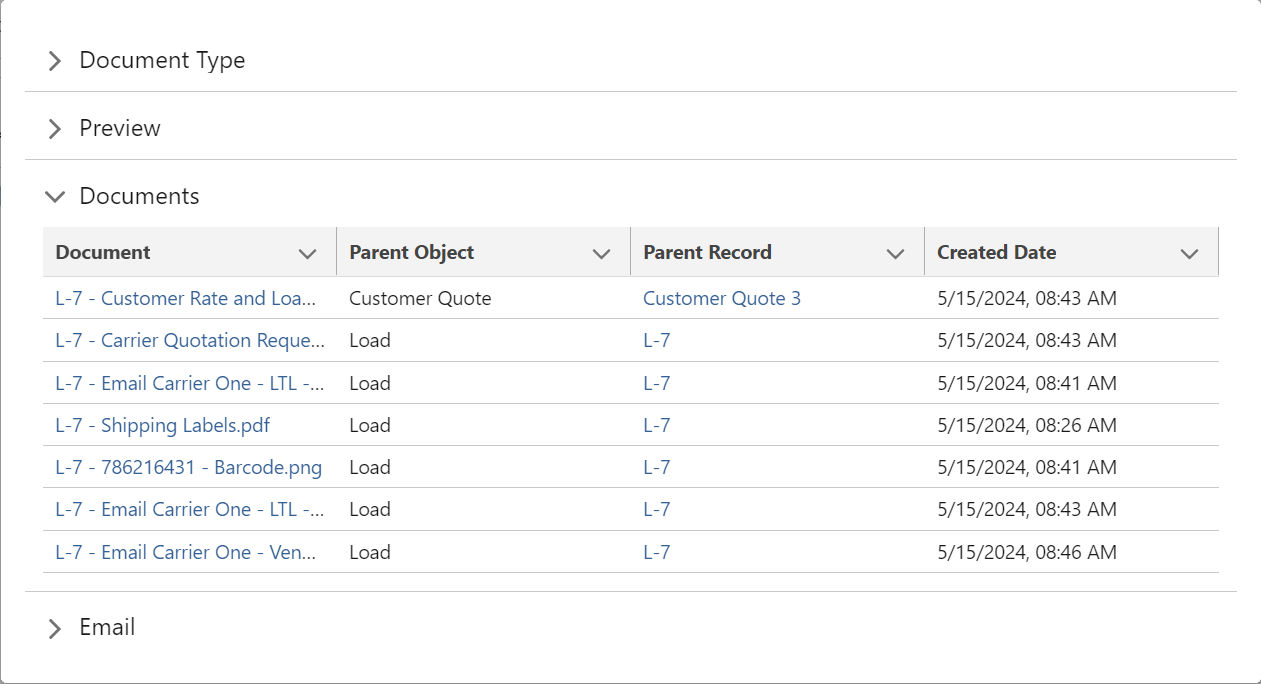
The Documents section is a related list that displays all documents attached to the Load.
The list contains the Document name, parent object, parent record, and created date. The document name and parent record are hyperlinked. Click the hyperlink to navigate to the document or record.
Longer file names may be cut off. Click the arrow on the Document header and select Wrap Text to see the full document name.
The list documents are sorted randomly by default.
Document-specific tasks are available on the Load Documents tab.
The email section functions similarly to the Send Email LWC.
 Configure Organization-Wise Email Addresses to set default Reply To values. Add email addresses and/or Users in the Document Options cascade logic for individual Email template types to control which email addresses are used for a specific document.
Configure Organization-Wise Email Addresses to set default Reply To values. Add email addresses and/or Users in the Document Options cascade logic for individual Email template types to control which email addresses are used for a specific document.
Email Templates Available |
|---|
-None- |
Carrier Application |
Carrier Application - LEX2 |
Carrier Document Request |
Carrier Document Request - LEX2 |
Customer Invoice |
Customer Invoice - LEX2 |
Customer Invoice Batch |
Customer Invoice Batch - LEX2 |
Customer Rate And Load Confirmation |
Customer Rate And Load Confirmation - LEX2 |
Driver Load Confirmation |
Driver Load Confirmation - LEX2 |
Fleet Driver Confirmation |
Fleet Driver Confirmation - LEX2 |
Load Status |
Load Status - LEX2 |
Load Status Batch |
Load Status Batch - LEX2 |
Load Tender |
Load Tender - LEX2 |
Load Tender Updated Documents |
Load Tender Updated Documents - LEX2 |
Load Tender with Assignment |
Load Tender with Assignment - LEX2 |
Quotation Request |
Quotation Request - LEX2 |
Remove Carrier |
Remove Carrier - LEX2 |
Vendor Rate Confirmation |
Vendor Rate Confirmation - LEX2 |
For more information on email template customization see additional documentation here.
The From field is populated automatically with the user email address.
Select the email template from the Email Template picklist.
Narrow the recipient search with the Source and Role picklists. The default selection is All.
Add the appropriate recipient emails in the To, CC, and BCC sections.
The Document Generation LWC does not populate the TO/CC/BCC fields for flexibility when sending emails.
The Subject line automatically populates based on the Email Template selected. Edit as necessary.
Preview the email in the editor. Use the Cut function to edit the email. The delete or backspace keys will clear the entire email.
Attach documents to the email.
Choose the record type from the Source picklist.
When sending a Vendor Rate Confirmation email, set the Source picklist to Load.
Select the appropriate document from the Available Documents picklist.
Add more than one file by clicking the + button.
Upload additional files with the Upload Files modal.
The Source picklist determines the record uploaded files are saved to.
Click Send.
The Twilio integration requires a file extension for all attached documents. Uploading files into the TMS with any Revenova components keeps the file extension. Uploading documents with Salesforce components removes the file extension. Salesforce components for uploading documents are described here.