Initial TMS Installation
Use these instructions only if you are installing Revenova TMS for the first time. See the Upgrading from a Previous Version section to perform the upgrade of the previous release.
From Setup → Lightning Email Templates, toggle Folders and Enhanced Sharing to On.
Create a new Permission Set.
From Setup → Permission Sets, click the New button at the top of the Permission Sets list.
Label the new Permission Set as Manage Public Lightning Email Templates and Drag-and-Drop Content Builder.
Click Save.
Select the link for System Permissions and click the Edit button.
Search for these two permissions and add them to the Permission Set:
Manage Public Lightning Email Templates
Access drag-and-drop content builder
On the Permission Changes Confirmation modal, click Save.
Assign the Manage Public Lightning Email Templates and Drag-and-Drop Content Builder Permission Set to the logged-in user, completing the installation.
Obtain the URL and install the package, using the Install for all Users setting.
Wait a few minutes for the application to complete the installation process. You will receive an email upon completion of the installation.
From Setup → Installed Packages, click on the Manage Licenses link for the TMS package and assign licenses to users.
From Setup → State and Country/Territory Picklists, turn on Country/State Picklists. Start with the United States as the only country unless you have more information.
From Setup → Data → Data Integration Rules, activate Geocodes for Account Shipping Address.
From Setup → Enhanced Email, confirm that Enhanced Email is Enabled.
From Setup → Sharing Settings, confirm the Default External Access for the Account and Contract object is set to Private.
From Setup → Flows, set up and activate the packaged TMS Auto-Reject Carrier Template as a new flow or use an equivalent method to invalidate unacceptable carriers.
Click TMS Auto-Reject Carrier Template.
In the Flow Builder, select the Save As New Flow button.
Set the Flow Label as “TMS Auto-Reject Carrier” and API Name as “TMS_Auto_Reject_Carrier”.
Click Save, then Activate.
From Setup → Duplicate Rules, turn off Matching Rules and Duplicate Rules for Accounts and Contacts as they can prevent auto-creation of accounts in the application.
From Setup → Session Settings, Check the Use Lightning Web Security for Lightning web components and Aura components setting to ensure all components meet Salesforce security standards. If this feature is not enabled, all Lightning Web Components may encounter errors during use. Click Save.
From Object Manager, navigate to the following objects. For each object, click the Edit button. Under Optional Features, check the box for Track Field History. Click Save.
Carrier Quote
Carrier Quote Accessorial
Claim
Container
Customer Quote
Customer Quote Accessorial
Customer Quote Tax
Driver
EPayment
Fleet Asset
Line Item
Load
Load Accessorial
Load Reference
Sales Tax
Stop
Transportation Profile
Enable Feed Tracking for the following objects. This enables the Chatter feature across Fleet Management. (Only enable for Fleet Management)
From Setup → Feed Tracking, select the following objects.
Check Enable Feed Tracking.
Click Save.
Driver
Fleet Asset
Load
Trip Plan
(Artimus AI Orgs only) Set the Modes that use the Artimus AI feature for creating Load or Truck Posting records.
From TMS Admin → Modes, check the AI Enabled field for all Mode types that use the Artimus AI feature. A default AI Load Field Version is generated during Step 15.
Do not check this field for Modes that should not be used by the Artimus AI feature.
From TMS Admin → Configuration, click on the Reset Reference Data button ONCE. Wait for this process to complete.
From TMS Admin → Configuration, fill out all the fields in the top section with valid values.
Create a global (broker) transportation profile as the global default and set it from TMS Admin → Configuration.
From TMS Admin → Equipment Types, set the four load board equipment types by visiting and filling out all information on each Equipment Type record.
From Setup → Chatter Settings, enable Chatter.
From Setup → Trusted URLs, add a new trusted URL for ALK Maps:
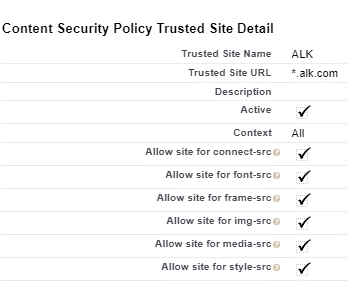
Make sure these custom Account fields are displayed for TMS users, properly secured.
TMS Type
Transportation Profile
DBA Name
Customer Sales Rep
Default Payment Method
Posting City
Posting State/Province
Time zone
Make sure the Transportation Role field is displayed for TMS users on the Contact page layout.
Provide appropriate CRUD access to each user profile for each TMS object.
Customize page layouts and Lightning Record Pages as appropriate for each profile.
Salesforce requires that user email addresses are verified to enhance accountability and security when sending emails. When an org is updated to the Salesforce Spring ’25 release, a reminder email is no longer sent. If encountering issues with users ability to send email messages, confirm the email address is verified. The Getting Started with Revenova article contains steps to confirm an email address is verified. See additional Salesforce information here.
Please refer to the Getting Started with Revenova article and the Revenova Document Base for detailed descriptions, configuration settings, and customizations available in the application.
Upgrading from a Previous Version
You must perform each set of upgrade tasks (EXCEPT for the package installation step, which can be skipped from any release to the latest) if you are upgrading from a release prior to the previous release.
Follow the upgrade steps from the oldest release to the newest release, in order, for any upgrades that span multiple releases.
Release Fall ’25 TMS Upgrade Instructions (ETC: 45 minutes)
Accounting Package Compatibility
Prior to TMS package installation, confirm there is a compatible accounting package version for the options below.
Sage API (Sage 300)
Sage Flat File
Dynamics GP
Contact Professional Services with any questions.
Accounting Seed customers must have BOTH the TMS and Accounting Seed Bridge packages before upgrading. Complete the TMS Upgrade installation before installing the Accounting Seed Bridge package. See the Accounting Seed Bridge installation instructions for more information.
Items in blue are optional and may be skipped if the feature is not used. Structural changes in red are required.
Install and test in a sandbox environment before upgrading to the production environment.
You must have installed and completely configured the Summer ’25 Release before installing this release.
Salesforce requires that user email addresses be verified to enhance accountability and security when sending emails. When an org is updated to the Salesforce Spring ’25 release, a reminder email is no longer sent. If encountering issues with users’ ability to send email messages, confirm the email address is verified. The Getting Started with Revenova article contains steps to confirm that an email address is verified. See additional Salesforce information here.
SFDC/TMS Pre-Configuration
For Accounting Seed customers, do not install this TMS release until you have the Accounting Seed Bridge package URL also. They must be upgraded at the same time.
From Setup → Duplicate Rules, turn off Matching Rules and Duplicate Rules for Accounts and Contacts, as they can prevent auto-creation of accounts in the application.
From Setup → Data → Data Integration Rules, activate Geocodes for Account Shipping Address.
From Setup → State and Country/Territory Picklists, turn on Country/State Picklists. Start with the United States as the only country unless you have more information. These picklists should be enabled unless there is a backward-compatibility issue with other packages or customizations.
From Setup → Session Settings, check the Use Lightning Web Security for Lightning web components and Aura components setting to ensure all components meet Salesforce security standards. Click Save.
Note: Thoroughly test any custom Lightning Web Components when enabling this setting. All TMS components are tested to support this functionality.
From the Object Manager, make sure no values were added to the Load object’s Sales Status or Load Status picklist fields or the Stop object’s Stop Status picklist field.
Salesforce Note: To resolve issues when deleting items in the Lightning UI, change to Classic UI to perform the deletions.
Obtain the Fall ’25 installation URL and password from your Revenova representative.
Install the upgrade.
Select Install for All Users.
Click Upgrade.
If prompted, check the Yes, grant access to these third-party web sites box.
Click Continue.
In Setup, find Deployment Status and click the link to view the progress of the installation.
Wait for the Installation succeeded email.
Upgrade Notes:
An installation failure occurs if the Sharing Settings for an org are not set correctly. If an installation failure occurs, confirm the following setting before installing the package again.
From Setup → Sharing Settings, set the Default External Access for the Account and Contract object to Private.
Several new objects and fields are included in the TMS Fall ’25 release. Set CRUD access for the objects and/or fields accordingly.
Warning
Upgrade installations do not add any objects or fields to custom permission sets. Add new fields as necessary to any custom permission sets. New fields are added automatically to Revenova packaged permission sets and do not require additional setup.
Custom permission sets are commonly used for the following:
Carrier Email Loop Customer Community
Customer Email Loop
Fleet Email Loop
(Artimus AI Orgs only) Set the Modes that use the Artimus AI feature for creating Load or Truck Posting records.
From TMS Admin → Modes, check the AI Enabled field for all Mode types that use the Artimus AI feature.
Do not check this field for Modes that should not be used by the Artimus AI feature.
From TMS Admin → Configuration, click on the Reset Reference Data button ONCE and wait for the email indicating completion. This process completes the following tasks:
Confirm that the Session Security Level Required at Login field is set to None on the Profile for the user completing the Reset Reference Data step. If the value is set to High Assurance, the Reset Reference Data does not complete all tasks.
After completing the Reset Reference Data step, return the Session Security Level Required at Login field to the original value.
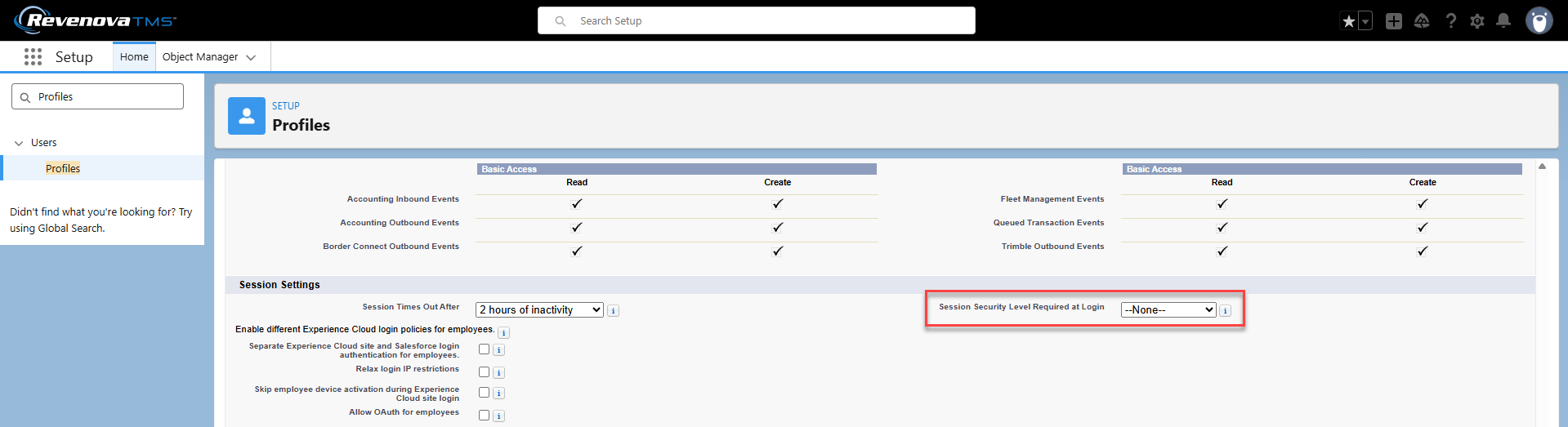
The following actions are completed to support new Artimus functionality:
Sets the following fields for all existing Load-related AI Parsed Text Record records.
Accept Email Template Section 1
Accept Email Template Subject
Created Record ID
Customer Link
Email Template Section 1
Email Template Subject
Record Number
Secret Key
Sets the following fields for all existing Load-related AI Parsed Text records. Existing Truck Posting-related AI Parsed Text records are not impacted:
AI Load Field Version
Mode
Creates the AI Load Field Version record named Revenova Defaults with all Modes that are AI Enabled and sets the Field Version field to this record in the AI Console Configuration.
Sets the following Artimus AI Load Wizard support text fields on all Document Options records with the following values (field → value).
Artimus Customer LWC Title → I’m Artimus, your AI powered quoting assistant available 24x7.
Artimus Instructions with Quote → Please review the quote(s) below and choose to accept or decline. If any shipment details need to be updated, make your changes and click Save. If your updates require a re-rate, a Get New Quotes button will appear to refresh pricing.
Artimus Instructions without Quote → Please review the shipment details below and make any necessary updates. Click Get Quotes to request pricing.
Artimus Customer Quote Accept → Thank you for your business! A follow-up email with your load and quote details will be sent shortly for your records.
Artimus Customer Quote Decline → Thank you for considering us for this load. We appreciate the opportunity and hope to assist you with future loads.
Artimus Account Search Instructions → To match an existing location, please enter the first three letters of the Location Name below.
Artimus Rerate Instructions → This load needs to be rerated after you have saved your changes.
Artimus Get Customer Quote Instructions → We’re working on your quote now. Please hold tight - this may take a moment.
Artimus Load Save Instructions → Give us a moment to save your load changes.
Artimus Quote Returned Instructions → Your shipment has been rated and quote(s) are available. Please review the pricing below and choose to accept or decline.
Artimus No Quote Returned Instructions → We’re reviewing your quote request and will reach out shortly with details needed to finalize your quote and move your load.
Adds picklist values to the following fields. (Object → Field → Picklist Value)
AI Model Training Record → Type → Mode.
AI Parsed Text → Type → Mode.
Inserts the following picklist value to support Fleet Trip Plan & Freight Plan views.
Adds picklist values to the following fields. (Object → Field → Picklist Value)
Complex Datatable View → View Type → Trip Plan.
Complex Datatable View → View Type → Freight Plan Load.
Freight Plan → Build Status → Covered.
Freight Plan → Build Status → Partially Planned.
Freight Plan → Build Status → Planned.
Inserts the following picklist value to support Appointment scheduling.
Adds picklist values to the following fields. (Object → Field → Picklist Value)
Persistent Page → Category → Appointment Setting
Inserts the following picklist value to support additional Trimble Alerts.
Adds picklist values to the following fields. (Object → Field → Picklist Value)
Trip Event → Event Type → Unplanned Stop Alert
Inserts the following picklist value to support the Trip Builder.
Adds picklist values to the following fields. (Object → Field → Picklist Value)
Fleet Asset → Asset Ownership Type → Rental
Updates the Service and Test Service URLs on the HubTran credential card to the new URL.
Service URL: https://api.audit.triumphpay.com
Test Service URL: https://api.audit.triumphpay.com
Updates the Service and Test Service URLs on the TriumphPay credential card to the new URLs.
Service URL: https://api.triumphpay.com/
Test Service URL: https://api.onb-triumphpay.com
Note: Any errors encountered while running the Release Update Job are sent to the email account for the User running the job. Errors can also be found in the Apex Jobs view.
Update the following picklist values to support Fleet Management Console Freight Plan views.
NOTE: The following picklist values may be deactivated instead of deleted if the user wants to keep the values for existing records. It is recommended to delete the values.Navigate to Setup → Object Manager and select the Freight Plan object.
Select the Fields & Relationships link.
Choose the Build Status field.
Scroll to the Values section.
Find the Incomplete value and click the Del link to remove the picklist value.
From the modal, select Replace value on records with Partially Planned.
Click Save.
Find the Complete value and click the Del link to remove the picklist value.
From the modal, select Replace value on records with Covered or Planned. (Allow user to select their preference for updating existing records.)
Click Save.
The following triggers are optimized for the Fall ’25 release. Thoroughly test that any custom code based on these triggers is working properly when performing the upgrade:
AccessorialExclusionUpsert
ACENotificationUpsert
Driver
EManifestTransactionUpsert
RNSNotificationUpsert
StopUpsert
TransportationProfileUpsert
TripPlanLeg
TripPlanLegAccessorialUpsert
TripPlanSegment
Delete the following obsolete fields by completing the following steps:
Navigate to Setup and search for and select Object Manager.
Choose the AI Parsed Text object.
Click the Del link for the Send Customer Quote field.
Choose the AI Parsed Text Record object.
Click the Del link for the Record ID field.
Add the following fields to the appropriate page layouts or Lightning Record Pages (LRPs) as desired.
Navigate to an Equipment Type record.
Select Setup → Edit Page.
Drag the following fields onto the LRP.
AI Enabled
Click Save.
Navigate to a Customer Transportation Profile record.
Select Setup → Edit Page.
Drag the following fields onto the appropriate LRP.
Artimus Contact Email Domain
Click Save.
Create a new Remote Site Setting for a new HubTran (TriumphPay Audit) integration URL. Keep the existing Remote Site Setting.
From Setup → Remote Site Settings, click the New Remote Site button.
Enter the Remote Site Name, HubTran.
Enter the Remote Site URL with this value: https://api.audit.triumphpay.com.
Check the Active box.
Click Save.
Update the Remote Site Settings for the TriumphPay integration to the new URL.
From Setup → Remote Site Settings, find the TriumphPay Remote Site.
Choose the Edit link.
Replace the existing Remote Site URL with this value: https://api.triumphpay.com/.
Click Save.
Repeat the steps above for the TriumphPay_Test Remote Site Setting with the new URL value: https://api.onb-triumphpay.com.
Additional support for the Trimble Maps integration requires adding the following new fields to the appropriate Lightning Record Pages (LRPs).
Navigate to a Stop record and select Setup → Edit Page.
Add the following Stop fields to the desired section.
Cargo Status
Due Out Date
Due Out Time
Planned Duration (Dwell)
Click Save.
Navigate to a Carrier Transportation Profile record and select Setup → Edit Page.
Add the following Transportation Profile fields to the desired section.
Alert Suspension Minutes
Trimble Trip Management Alerts
Click Save.
Navigate to a Customer Transportation Profile record and select Setup → Edit Page.
Add the following Transportation Profile fields to the desired section.
Default Cargo Status Delivery
Default Cargo Status Pickup
Planned Duration Delivery Drop
Planned Duration Delivery Live Unload
Planned Duration Pickup Preloaded
Planned Duration Pickup Live Load
Click Save.
Fleet customers should set the following values to increase the performance of the Fleet Management Console.
Navigate to TMS Admin → Configuration.
Find the Fleet Management Section.
Set the Datatable View Query Limit field to 500.
Set the Freight Plan Load View Query Limit to 200.
Click Save.
Note that with the Fall ’25 upgrade installation, any existing Stop records have no value for the new Appointment Status field added for Appointment Console/Setting support.
Trimble alerts are disabled by default. Trimble/Fleet customers should complete the following steps to ensure alerts are received properly. For Trimble notifications to deliver alerts, navigate to the desired Carrier Transportation Profiles and set the following fields to control notifications from Trimble Maps.
Trimble Trip Management Alerts - Select the Event Types to control.
Alert Suspension Minutes - Pause alerts for the given Event Type for the entered amount of time.
Optional Brokerage and Fleet Setup
Freight Brokerage and Fleet orgs should complete the following optional steps as requested.
The precision of the Fuel Surcharge Percent Start, Percent Increment, and Fuel Surcharge Entry Percent fields is increased to 3 decimal figures. Update Fuel Surcharge records for Percent of Line Haul types as necessary.
Navigate to TMS Admin → Fuel Surcharges.
Find the appropriate Percent of Line Haul Type Fuel Surcharge records.
Update the Percent Start and Percent Increment fields to 3 decimal places.
Four new Field Sets were added to control when field values are sent to HubTran to update records. No changes are required, as the Load field set contains default fields to send field values to HubTran. If desired, add fields to the following field sets to send additional field value changes to HubTran.
Carrier Quote TMS11
Line Item TMS11
Load TMS40
Stop TMS14
To apply the deficit rating feature to stored rate entries, update or create Rate Entries with the Enabled Deficit Rating box checked with a weight-based Rate Method. Configure the weight tiers with the Rate Entry Axis Calculation as desired.
In the Customer and Carrier Quote Lightning Record Pages (LRPs), add the following deficit-related fields to view relevant information when a deficit rate is applied:Deficit Charge
Deficit Weight
Deficit Rate
Added functionality for Load Appointment Settings includes a new LWC.
For brokerage customers, the Appointment Console LWC is found by searching for the Appointment Console in the App Launcher.
Add the following fields to the appropriate Lightning Record Page (LRP) that uses the Appointment Console component.
Navigate to a Stop record.
Select Setup → Edit Page.
Drag the following fields onto the LRP. Fields in blue are optional for Appointment Setting support.
Appointment Confirmed By
Appointment Dock
Appointment Requested By
Appointment Status
Click Save.
(Artimus AI Orgs only) Enhancements to the Artimus AI include a new component for Email Loop users. Create two Sharing Rules for the AI Parsed Text and AI Load Field Version objects. See the Create Sharing Rules section in the Artimus AI Setup article for more information. Complete the following additional setup steps:
Add the following fields to the Stop LRP by doing the following:
Navigate to a Stop record.
Select Setup → Edit Page.
Drag the following fields onto the LRP:
Stop Location Name
Street Address
Click Save.
From TMS Admin → Document Options, set the following email template fields. Create custom email templates to use as desired. The two templates below are packaged and provided by Revenova.
AI Customer Load Confirm
AI Customer Rate and Load Confirmation - LEX2
AI Customer Load Confirm Accept
AI Post-Accept Customer Rate and Load Confirmation - LEX2
Ensure that the Allowed Activities field is checked on the AI Parsed Text Record object:
From Setup → Object Manager, select the AI Parsed Text Record object.
On the Details page, select Edit.
Under the Optional Features section, check the Allow Activities box.
Click Save.
Configure the AI Console with the following new fields:
Field Version
Default Record Owner
Site Security Model
Forwarding Email Domains
Display Customer Quote Taxes
Mode
All fields for each Mode in a Field Version
Click Save for each Mode.
Fleet Management-Only Optional Setup
Fleet Management orgs should complete the following additional optional steps as requested.
Enhancements to the Trimble Maps integration allow for more precise control of Trip Event notifications, the ability to set default Cargo Status values, and Planned Duration times for deliveries and pickups.
Navigate to the desired Customer Transportation Profiles and set the following field values as necessary.
Set the default Appointment Time Grace Period window with the following fields. Trip Plans outside of this window generate a Trip Event Notification.
Appointment Time Grace Period (Before)
Appointment Time Grace Period (After)
Set the default Cargo Status for either Pickups or Deliveries with the following fields.
Default Cargo Status Pickup (Preloaded or Live Load)
Default Cargo Status Delivery (Live Unload or Drop)
Set the default planned duration times in minutes for Pickups and Deliveries with the following fields.
Planned Duration Pickup Preloaded
Planned Duration Pickup Live Load
Planned Duration Delivery Drop
Planned Duration Delivery Live Unload
Navigate to Setup → Object Manager and select the Stop object.
Choose the Field Sets link.
Add the following fields to the Stop TMS1 and TMS3 Field Sets, as desired. When the fields below are added to one of the Field Sets, the Cargo Status and Planned Duration populate with the default values from the location Transportation Profile.
Cargo Status
Due Out Date
Due Out Time
Planned Duration
Catena integration users have the ability to send Trip information to the ELD Provider. Set the following TMS Admin → Configuration fields as desired. Make sure to test this functionality, as some ELD Providers do not support this feature through Catena.
Create ELD Trip On Dispatch
When checked, Trip information is sent to the Catena or Samsara integrations when the user chooses the Dispatch button on the Trip Plan Segment.
When Unchecked, Trip information is sent to the Catena integration when the Driver Confirmation Status is set to Accepted, but in an unpublished status. When the Trip Plan Segment is Dispatched, the Trip information is set to published and available in the ELD.
Disable ELD Dispatch
This field prevents sending Trip/routing information to the Catena and Samsara integrations.
Support for the new Freight Plan views in the Fleet Management Console includes a new configuration field.
Navigate to TMS Admin → Configuration.
Scroll to the Fleet Management section.
Find the Freight Plan Load View Query Limit field. The default value is 200.
Increase this value to return more results when searching for Freight Plan Loads in the Freight Plan Load views.
Decrease the value of the results returned to improve performance. Use caution when decreasing the number of results. Set filters and ordering priority to ensure records are not overlooked.
Click Save when finished. Users will likely return to this field to change the values as necessary, depending on their business use cases.
Added functionality for the Appointment Settings in the Fleet Management Console, Appointment Views, and a new LWC.
(Included in Optional Brokerage & Fleet Setup Step 4 above) For brokerage customers, the Appointment Console LWC may be found by searching for the Appointment Console in the App Launcher.
Appointment Setting functionality includes Load, Stop, and Line Item information. Update existing Appointment views to account for new filtering criteria where necessary.
Appointment Setting functionality is supported by the Stop TMS12 and Trip Plan Leg TMS1 field sets. Add fields to these field sets where requested.
The new Trip Builder component provides support for consolidating Freight Plan Carrier Loads and adding them to Trip Plan Segments.
Many field sets control the fields displayed in several places on the component.
Create Fleet Management Console views to support Freight Plan workflows.
View Trip Builder documentation for additional setup and recommended best practices.
Add fields to the following field sets to view additional column headers in Trip Plan Detail views on the Fleet Management Console, as necessary. See the Field Set Summary for more information.
Confirm all required TMS batch jobs are running and/or scheduled. See the Batch Processes article for suggested run times.
Release Fall ’25 Field/Field Set Modification Summary – TMS
Field Set Note: Review fields added by the installation and set CRUD access as needed.
Object | Field/Field Set | Action | Notes |
|---|---|---|---|
AI Load Field | Add | New object to support Artimus features. | |
AI Load Field | AI Description | Add | New field to support Artimus features. |
AI Load Field | AI Load Field Version | Add | New field to support Artimus features. |
AI Load Field | AI Name | Add | New field to support Artimus features. |
AI Load Field | Category | Add | New field to support Artimus features. |
AI Load Field | Data Type | Add | New field to support Artimus features. |
AI Load Field | Field API Name | Add | New field to support Artimus features. |
AI Load Field | Mode | Add | New field to support Artimus features. |
AI Load Field | Name | Add | New field to support Artimus features. |
AI Load Field | Required | Add | New field to support Artimus features. |
AI Load Field | Table API Name | Add | New field to support Artimus features. |
AI Load Field | UI Order | Add | New field to support Artimus features. |
AI Load Field Version | Add | New object to support Artimus features. | |
AI Load Field Version | Description | Add | New field to support Artimus features. |
AI Load Field Version | Name | Add | New field to support Artimus features. |
AI Model Training Record | Type | Modify | Added “Mode” as a picklist choice to support Artimus features. |
AI Parsed Text | AI Load Field Version | Add | New field to support Artimus features. |
AI Parsed Text | Mode | Add | New field to support Artimus features. |
AI Parsed Text | Send Customer Email | Add | New field to support Artimus features. |
AI Parsed Text | Send Customer Quote | Delete | Replaced by the Send Customer Email field to support Artimus features. |
AI Parsed Text | Type | Modify | Added “Mode” as a picklist choice to support Artimus features. |
AI Parsed Text Record | Accept Email Template Section 1 | Add | New field to support Artimus features. |
AI Parsed Text Record | Accept Email Template Subject | Add | New field to support Artimus features. |
AI Parsed Text Record | Created Record ID | Add | New field to support Artimus features. |
AI Parsed Text Record | Customer Link | Add | New field to support Artimus features. |
AI Parsed Text Record | Email Template Section 1 | Add | New field to support Artimus features. |
AI Parsed Text Record | Email Template Subject | Add | New field to support Artimus features. |
AI Parsed Text Record | Record ID | Delete | Replaced by the Created Record ID field to support Artimus features. |
AI Parsed Text Record | Record Number | Add | New field to support Artimus features. |
AI Parsed Text Record | Secret Key | Add | New field to support Artimus features. |
Carrier Quote | TMS2 Field Set | Modify | Existing unused field set for Artimus features. |
Carrier Quote | TMS11 Field Set | Add | New field set for HubTran integration. |
Complex Datatable View | View Type | Modify | Adds the “Freight Plan Load” and “Trip Plan” picklist values. |
Customer Quote | TMS2 Field Set | Modify | Previously unused field set now used to support Artimus features. |
Document Options | AI Customer Load Confirm Accept Template | Add | Email Loop template to support Artimus features. |
Document Options | AI Customer Load Confirm Email Template | Add | Email Loop template to support Artimus features. |
Document Options | Artimus Account Search Instructions | Add | New field to support AI Load Wizard LWC Artimus features. |
Document Options | Artimus Customer LWC Title | Add | New field to support AI Load Wizard LWC Artimus features. |
Document Options | Artimus Customer Quote Accept | Add | New field to support AI Load Wizard LWC Artimus features. |
Document Options | Artimus Customer Quote Decline | Add | New field to support AI Load Wizard LWC Artimus features. |
Document Options | Artimus Get Customer Quote Instructions | Add | New field to support AI Load Wizard LWC Artimus features. |
Document Options | Artimus Instructions with Quote | Add | New field to support AI Load Wizard LWC Artimus features. |
Document Options | Artimus Instructions without Quote | Add | New field to support AI Load Wizard LWC Artimus features. |
Document Options | Artimus Load Save Instructions | Add | New field to support AI Load Wizard LWC Artimus features. |
Document Options | Artimus No Quote Returned Instructions | Add | New field to support AI Load Wizard LWC Artimus features. |
Document Options | Artimus Quote Returned Instructions | Add | New field to support AI Load Wizard LWC Artimus features. |
Document Options | Artimus Rerate Instructions | Add | New field to support AI Load Wizard LWC Artimus features. |
Driver | ELD Brand | Modify | Adds “Isaac” as a picklist value. |
Equipment Type | AI Enabled | Add | New field to support Artimus features. |
Fleet Asset | Asset Ownership Type | Modify | Adds “Rental” as a picklist value. |
Fleet Asset | ELD Brand | Modify | Adds “Isaac” as a picklist value. |
Freight Plan | Build Status | Modify | Adds “Partially Planned,” “Planned,” and “Covered” picklist values. Removes “Incomplete” and “Complete” values. |
Line Item | TMS10 Field Set | Add | Support for additional Line Item fields in cloning Loads and Freight Plans. |
Line Item | TMS11 Field Set | Add | New field set for HubTran integration. |
Load | TMS40 Field Set | Add | New field set for HubTran integration. |
Load | TMS41 Field Set | Add | New field set for the Fleet Trip Builder. |
Persistent Page | Category | Modify | Add “Appointment Setting” as a picklist value. |
Rate Entry Calculation Axis | Enable Deficit Rating | Add | Support for Deficit Rating |
Rate Entry Calculation Axis | Maximum Deficit Rating Weight | Add | Support for Deficit Rating |
Stop | Appointment Confirmed By | Add | Support for Appointment Setting enhancements |
Stop | Appointment Dock | Add | Support for Appointment Setting enhancements |
Stop | Appointment Requested By | Add | Support for Appointment Setting enhancements |
Stop | Appointment Status | Add | Support for Appointment Setting enhancements |
Stop | Cargo Status | Add | Support for Trimble alert functionality. |
Stop | Due Out Date | Add | Support for Trimble alert functionality. |
Stop | Due Out Time | Add | Support for Trimble alert functionality. |
Stop | Original Reference | Add | Support for the Fleet Trip Builder. |
Stop | Planned Duration (Dwell) | Add | Support for Trimble alert functionality. |
Stop | Stop Location Name | Add | New field to support AI Load Wizard LWC Artimus features. |
Stop | Street Address | Add | New field to support AI Load Wizard LWC Artimus features. |
Stop | TMS14 Field Set | Add | New field set for HubTran integration. |
Stop | TMS15 Field Set | Add | Support for the Fleet Trip Builder. |
Transportation Profile | Alert Suspension Minutes | Add | Support for Trimble alert functionality. |
Transportation Profile | Artimus Contact Email Domain | Add | New field to support Artimus features. |
Transportation Profile | Default Cargo Status Delivery | Add | Support for Trimble alert functionality. |
Transportation Profile | Default Cargo Status Pickup | Add | Support for Trimble alert functionality. |
Transportation Profile | Planned Duration Delivery Drop | Add | Support for Trimble alert functionality. |
Transportation Profile | Planned Duration Delivery Live Unload | Add | Support for Trimble alert functionality. |
Transportation Profile | Planned Duration Pickup Live Load | Add | Support for Trimble alert functionality. |
Transportation Profile | Planned Duration Pickup Preloaded | Add | Support for Trimble alert functionality. |
Transportation Profile | Trimble Trip Management Alerts | Add | Support for Trimble alert functionality. |
Trip Event | Event Type | Modify | Add “Unplanned Stop Alert” picklist value. |
Trip Plan | Field Set TMS1 | Add | Support for FMC Trip Plan detail views. |
Trip Plan Leg | Appointment Required | Add | Support for Appointment Setting enhancements. |
Trip Plan Leg | ETA Date | Add | Support for Trimble alert functionality. |
Trip Plan Leg | ETA Time | Add | Support for Trimble alert functionality. |
Trip Plan Leg | Field Set TMS1 | Add | Support for FMC Trip Plan detail views. |
Trip Plan Leg | Planned Duration | Add | Support for Trimble alert functionality. |
Trip Plan Leg | PTA Date | Add | Support for Trimble alert functionality. |
Trip Plan Leg | PTA Time | Add | Support for Trimble alert functionality. |
Trip Plan Leg Asset | Field Set TMS1 | Add | Support for FMC Trip Plan detail views. |
Trip Plan Segment | Alert Suspension Minutes | Add | Support for Trimble alert functionality. |
Trip Plan Segment | Event Type | Modify | Add “Unplanned Stop Alert” picklist value. |
Trip Plan Segment | Field Set TMS1 | Add | Support for FMC Trip Plan detail views. |
Trip Plan Segment | Trimble Trip Management Alerts | Add | Support for Trimble alert functionality. |