The Rate Entry Detail Lightning Web Component (LWC) is found on the Rate Entry Lightning Record Page.
From TMS Admin, click the Rate Entries link and then the New Rate Entry button to open the LWC. It is also in the Shipper/Consignee Transportation Profiles on the Rate Entries related lists and in the Lanes Lightning Record Page’s Rate Entries related list by clicking the New button.
.png)
This LWC allows users to create stored/negotiated rates for use in the TMS. When matching the appropriate criteria, these stored rate entries populate in Customer and Carrier Quotes for a Load. Many rate entries can populate a single quote.
For bulk importing Rate Entries, see Stored Rate Support.
Rate Entry Fields
The Rate Entry Detail LWC contains many fields that vary depending on the requirements and the values selected.
Required Fields
There are several required fields to create a Rate Entry. Set the value for each of the following fields.
Required Field | Description |
|---|---|
Transportation Profile | The Customer Transportation Profile this Rate Entry matches to on the Load. To apply the Rate Entry to all customers, set this field to the Global Default Transportation Profile. |
Mode | The Mode this Rate Entry matches to on the Load. |
Lane | The Lane this Rate Entry matches to on the Load. |
Category | The type of quote this Rate Entry applies to—for example, Carrier Quotes. Choose one of the following values:
|
Rate Type | The type of Rate Entry. Choose one of the following values:
See the Rate Type table to see what additional fields are added based on the selected type. |
This value is set by the Lane field, but can be overridden on the Rate Entry record itself. Default Value: 999 | |
Currency ISO Code |
The currency to use for this Rate Entry. The values available to select come from the Setup → Manage Currencies active currencies list. Default Value: USD - U.S. Dollar |
*Status | The status of the Rate Entry. Set one of the following values:
Default Value: Pending |
Rate Method | The method used for the Rate Entry calculation. See the Base Rate Calculation section for more information. |
Rate | The value of the Rate Entry applies to a quote with a 4 decimal point precision. Depending on the Rate Method selected, this field may not be required. |
Reference Mark
*Rate Entries with the Status field set to Accepted are active and apply to Carrier or Customer Quotes. All other values describe the state of the Rate Entry but don’t apply to quotes.
Optional Fields
The LWC includes other optional fields in the General Information section. Set these values for the following fields as necessary.
Optional Field | Description |
|---|---|
Contract Id | The quote identifier that is passed to the Carrier or Customer Quotes. |
*Effective Date | The start date when this Rate Entry takes effect. If the value is blank, the Rate Entry is active until the Expiration Date.
|
*Expiration Date | The end date when this Rate Entry stops taking effect. If the value is blank, the Rate Entry never expires. |
**Lane Match Option | The specific type of Lane for this Rate Entry. Choose one of the following values:
|
***Fleet Loads Only | When checked, this Rate Entry only matches for Fleet Loads. |
Pricing Notes | Notes about pricing that display in the Freight Quote Assistant. |
Reference Marks
*The Expected Ship Date field on the Load must be in between the Effective Date and Expiration Date of the Rate Entry for the rate to apply to the Load.
**The Lane Match Option specifies if the rate entry will only apply to intrastate lanes, such as IL to IL, or interstate lanes only, such as CA to IL. The Interstate Only value also applies to cross-country loads, such as U.S. to Canada.
***The Fleet field on the Load must be checked to indicate a Fleet Load.
Rate Type
Depending on the value set for the Rate Type field, additional fields are added to the LWC.
The following table describes the additional fields based on the value of the Rate Type. Enter the Rate Entry information as required.
Rate Type Value | Additional Fields | Is Required? |
|---|---|---|
Freight+Fuel+Accessorial | Service Level | No |
Freight+Fuel | Service Level | No |
Distance Override | No | |
Fuel Surcharge | No | |
Freight | Service Level | No |
Fuel | Fuel Surcharge | Yes |
Accessorial | Accessorial | Yes |
Auto-Apply | No |
Transportation Service Information
When the Category field is Customer, it does not add any additional fields in the Transportation Service Information section.
When the Category field is Carrier, the required Carrier Service field populates in the Transportation Service Information section. The Carrier Service’s Mode must match the Mode selected for the Rate Entry. In the lookup field, search for the appropriate Carrier Service this Rate Entry applies to.
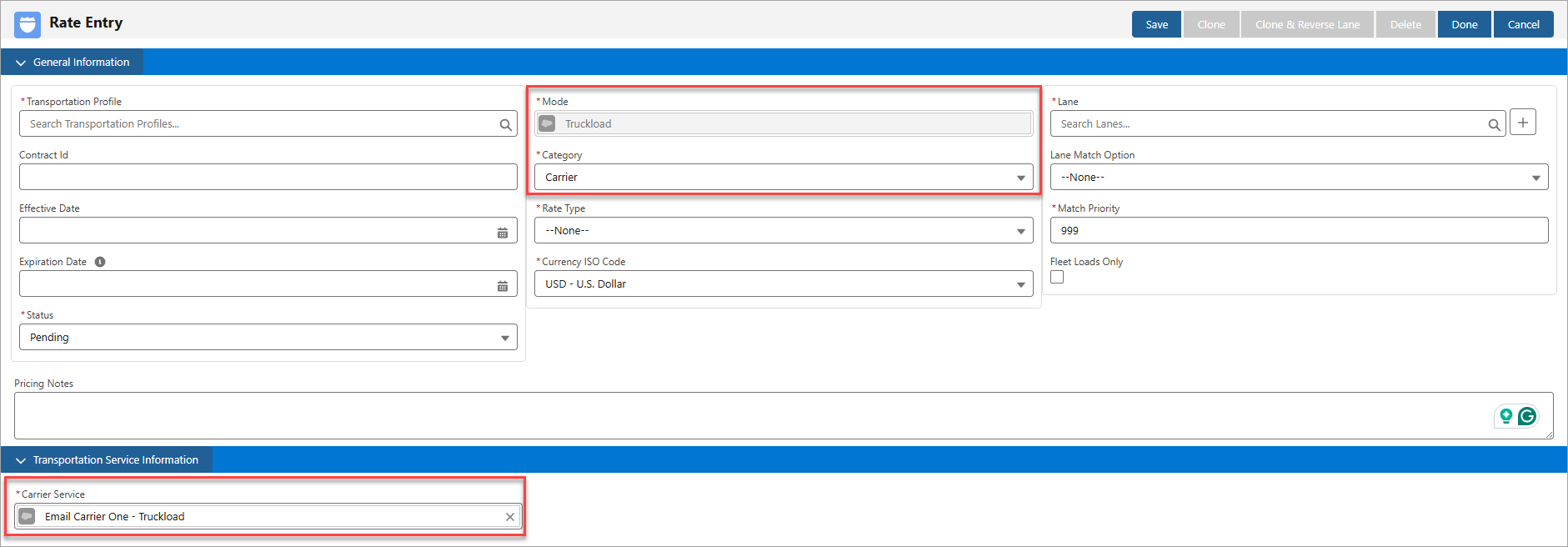
When Rate Type is either Freight+Fuel+Accessorial, Freight+Fuel, or Freight, and Category is Carrier, these additional fields appear in this section:
Service Level
Priority
Auto-Tender
Direct/Interline
Estimated Transit Time (Days)
Warning: Do not create Rate Entries where the Rate Type is either Freight, Fuel, or Freight+Fuel with Carrier Services where the Service Type is Vendor.
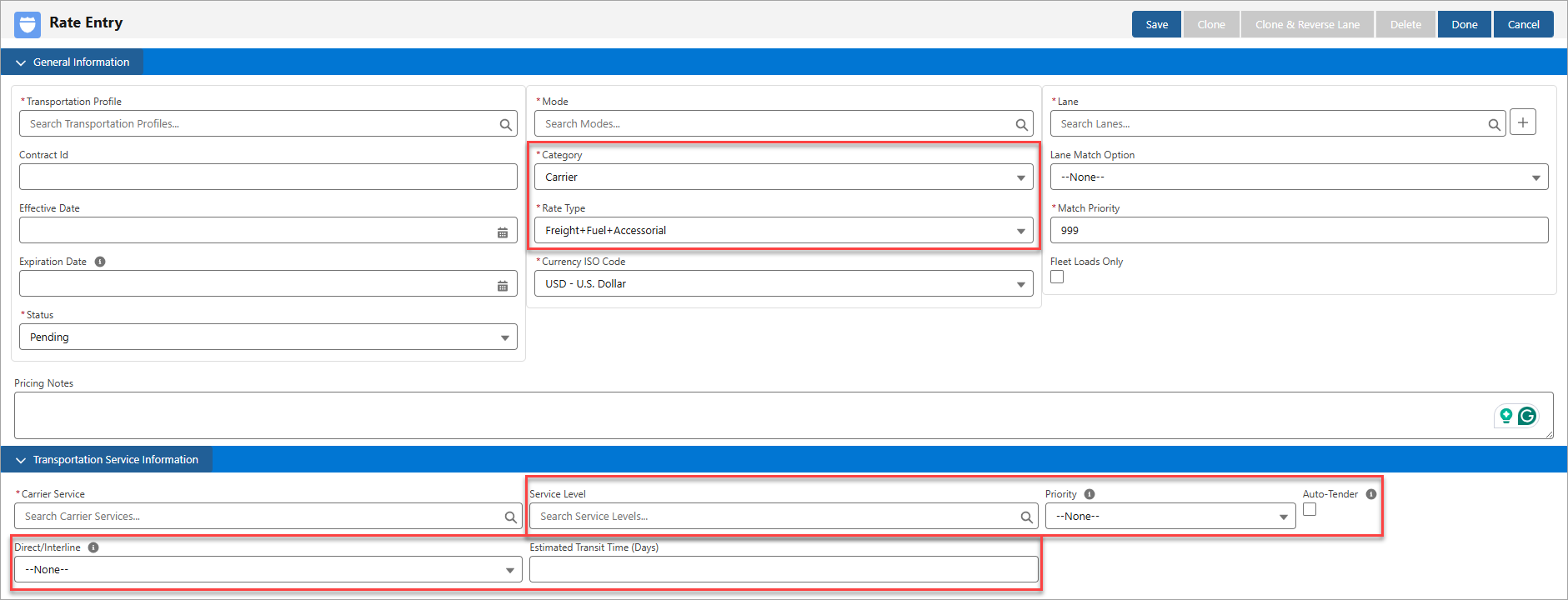
Carrier Service Note: If the Rate Type doesn’t have a value and the Carrier Service uses an API integration (such as Project44, Banyan, and SMC3), then the Rate Type automatically defaults to a value and presents the additional fields previously mentioned.
If necessary, include a Service Level for the specified Carrier Service.
The Priority field sets the preference for the carrier on the Rate Entry for the selected Lane.
Priority Field Note: Adding additional values to the Priority picklist beyond those packaged with the TMS (1, 2, and 3) requires further setup. The Rate Entry Priority field picklist values must match the Carrier Quote Priority field picklist values. Configure both picklists in Setup → Object Manager.
Base Rate Calculation
The Base Rate Calculation section determines the pricing for the Rate Entry.
Select a Rate Method from the picklist. Depending on the selection, relevant fields populate the page to refine pricing information further.

API
An API Rate Method requires no fields.
Note: LTL Customer Rate Entries that request quotes via the SMC3 API require tariff information.
Email and Manual
Email and Manual Rate Method selections require no fields.
Fixed Amount
The Fixed Amount Rate Method requires the Rate field.
.png)
Per Mile/Per Kilometer
Selecting a Rate Method of either Per Mile or Per Kilometer includes an additional field: Distance Override. This field overrides the Load distance when quoting from stored rates. The decimal precision for the Distance Override field is three (3) figures.
.png)
Per Pound/Per Kilogram/Per CWT/Per Ton (US)/Per Cubic Foot/Per Cubic Meter/Per Gallon/Per Liter/Per Linear Foot/Per Square Foot/Per Square Meter/Per Stop/Per Day/Per Hour
Choose any of the following Rate Methods to enter a Rate for that method.
Per Pound
Per Kilogram
Per CWT
Per Ton (US)
Per Cubic Foot
Per Cubic Meter
Per Gallon
Per Liter
Per Linear Foot
Per Square Foot
Per Square Meter
Per Stop
Per Day
Per Hour
.png)
Per Additional Stop
The Per Additional Stop selection requires a Pickup Stop Baseline and a Delivery Stop Baseline field. Each field is used to determine the number of stops before additional charges are applied to the Load.
See the Stop Charges section for more information on this rate method and how to apply it.
.png)
Per Pound (Billable) / Per Kilogram (Billable)
The Per Pound (Billable) and Per Kilogram (Billable) Rate Method selections require the DIM Factor and Volume Units fields. These methods use the Billable Weight to calculate the rate for the quote.
The DIM Factor is the divisor used to convert a Line Item’s physical dimensions (Length x Width x Height) into (Dimensional) DIM Weight. Select the Volume Units to identify the type of units for necessary conversions.
Calculation Note: Enter the DIM Factor as a decimal value, not a whole number. For example, if the DIM Factor is 139, then enter the value as 0.007194. The TMS allows decimals values up to six decimal places. To get the decimal value, divide 1 by the whole number DIM Factor, such as (1/139).
This calculation is due to the TMS multiplying the DIM Factor value with the weight rather than dividing it.
Caution: The DIM Factor cannot be 0. An error will appear in the Freight Quote Assistant LWC if a Billable Weight-Based Rate Entry matches to a Load but has a DIM Factor of 0.
Note: The Volume Units can be set to any of the available values, but the TMS converts the volumetric units to cubic feet when calculating volume. See the Load Calculations article for more information.
See the Billable Weight-Based Rate Entries article for more information.
.png)
Per Handling Unit / Per HU Position
The Per Handling Unit and Per HU Position Rate Method selection requires the Handling Units and HU Calculation Method, and optionally the HU Max Weight and the Weight Units fields.
.png)
This rate method uses tiered logic to calculate the base rate. Create a Rate Entry Calculation with an Axis Type of Total Handling Unit Count to use the total number of handling units, and multiply it by the axis amount.
Per Packaging Unit
The Per Packaging Unit Rate Method selection requires the additional Packaging Units field.

This rate method calculates the rate based on the type and quantity of the packaging unit on the Load.
Per Equipment Type
The Per Equipment Type Rate Method selection requires the additional Equipment Type field.

This rate method defines the rate based on the Equipment Type selected and the quantity of it used on the Load.
Percent of Amount / Per 100.00 of Amount
The Percent of Amount and Per 100.00 of Amount Rate Method selections require an Amount Field.

The Amount Field value can be set to either the Load or Carrier Quote fields that contain an amount, for example, the Order Total field on the Load.
Minimum and Maximum Charge Calculation
In addition to base rates, minimum and maximum calculations set boundaries on the Rate Entry. Minimum and Maximum Charge Calculations are not required.
To create a minimum or maximum charge calculation for a Rate Entry, select the New (+) button below the appropriate section. Similar to the Base Rate Calculation section, select a Rate Method and enter a Rate for the minimum or maximum charge calculation.
Select the Delete (X) button to delete the calculation.

Freight Surcharge Note: If a minimum or maximum charge is entered on a Rate Entry, the Carrier Quote Freight Surcharge is not applied. For example, if an API Carrier Quote is returned and the minimum value included on a Rate Entry is applied, the Freight Surcharge does not render and is not included in any calculations.
Rate Entry Action Buttons
When the rate information and calculations are complete, click Save to save the Rate Entry. Once saved, the Clone, Clone & Reverse Lane, and Delete action buttons become available in the banner.
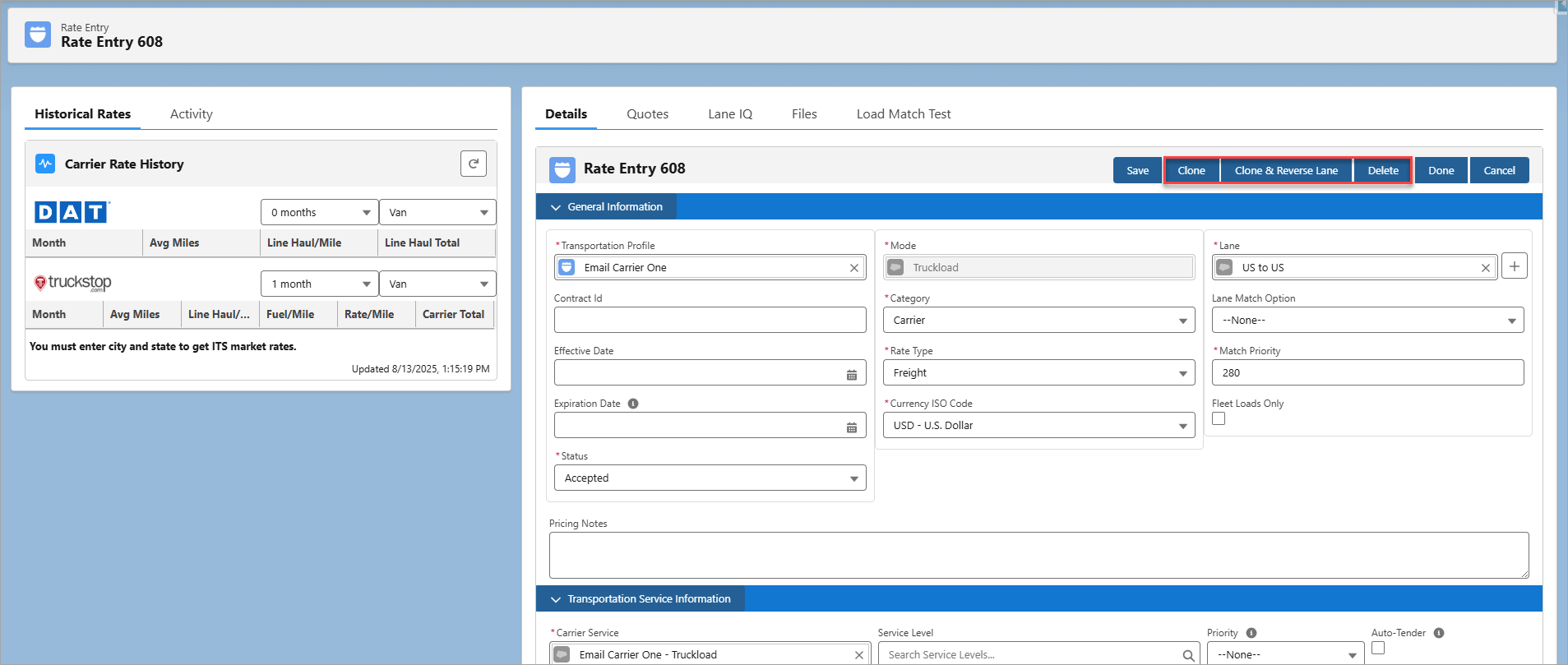
Create Rate Entry records more efficiently with these actions.
Calculation Axis Setup
The Calculation Axis Setup allows for finer control over rate calculations.
.png)
Click the Axis Setup button to create axis calculations for each charge rate calculation.
Each row and column is defined by the Axis Type, Axis Units, Range Type, Range Boundary, and Row or Column Count. Add or remove rows and columns with the Add (+) and Subtract (–) buttons.

Repeat this setup as necessary for the Minimum and Maximum Charge Calculation sections with axis calculations.
Calculation Axis Example
The following screenshot shows a basic Fixed Amount rate with a 3-column, 3-row calculation axis. The Axis Type calculations are the Handling Unit Height and the Weight of the Load.
The following numbers correspond to the demonstration screenshot:
The arrows indicate the direction (row or column) of the Axis Type.
The greater than or equal to (>=) and less than (<) operators determine the minimum and maximum values for that particular row.
In this case, greater than or equal to 10 and less than 20.The greater than or equal to (>=) and less than (<) operators determine the minimum and maximum values for that particular column.
In this case, greater than or equal to 0 and less than 100.Loads that match the Rate Entry’s general information and contain a line item that meets the row (2) and column (3) conditions are charged the Fixed Amount rate method of $100.
.png)
Note: If a load contains multiple line items, each line item is calculated individually based on the Rate Entry. The rates are then added together for the total amount.
Example
Line Item 1: 65 lbs, 15 in = $100.
Line Item 2: 150 lbs, 25 in = $500.
Total quote amount based on the Rate Entry = $600.
Accessorial Rate Entries
Create Rate Entries with a Rate Type of Accessorial to match on Loads where additional Accessorial Charges are necessary. Use accessorial-stored rated entries to supplement quoting integrations that do not support accessorial charges (like SMC3 RateWare).
Matched Freight or Freight+Fuel rate entries are linked on the Freight Quote Assistant LWC with any matching Accessorial Rate Entries. However, Accessorial Rate Entries don’t need to be associated with an existing Freight Rate Entry to apply to Carrier Quotes.
Auto-Apply Note: Accessorial rate entries that are auto-applied to a Load are added as Load-type accessorial charges. See the Auto-Apply Accessorials article for more information.
Enter all required fields for new Rate Entries, except for Rate Type, which must be set to Accessorial. Select an Accessorial for the required Accessorial field.
Note: Stored rate entries take precedent and apply first before any Accessorial Carrier Markup. When a Carrier Quote is created and saved manually, any matching Carrier Markup Group is applied to generate the Customer Quote, even when a customer-stored rated entry is available.
Notice that no Transportation Service Information fields are available.
.png)
Provide pricing information by selecting a Rate Method and a Rate in the Base Rate Calculation section.
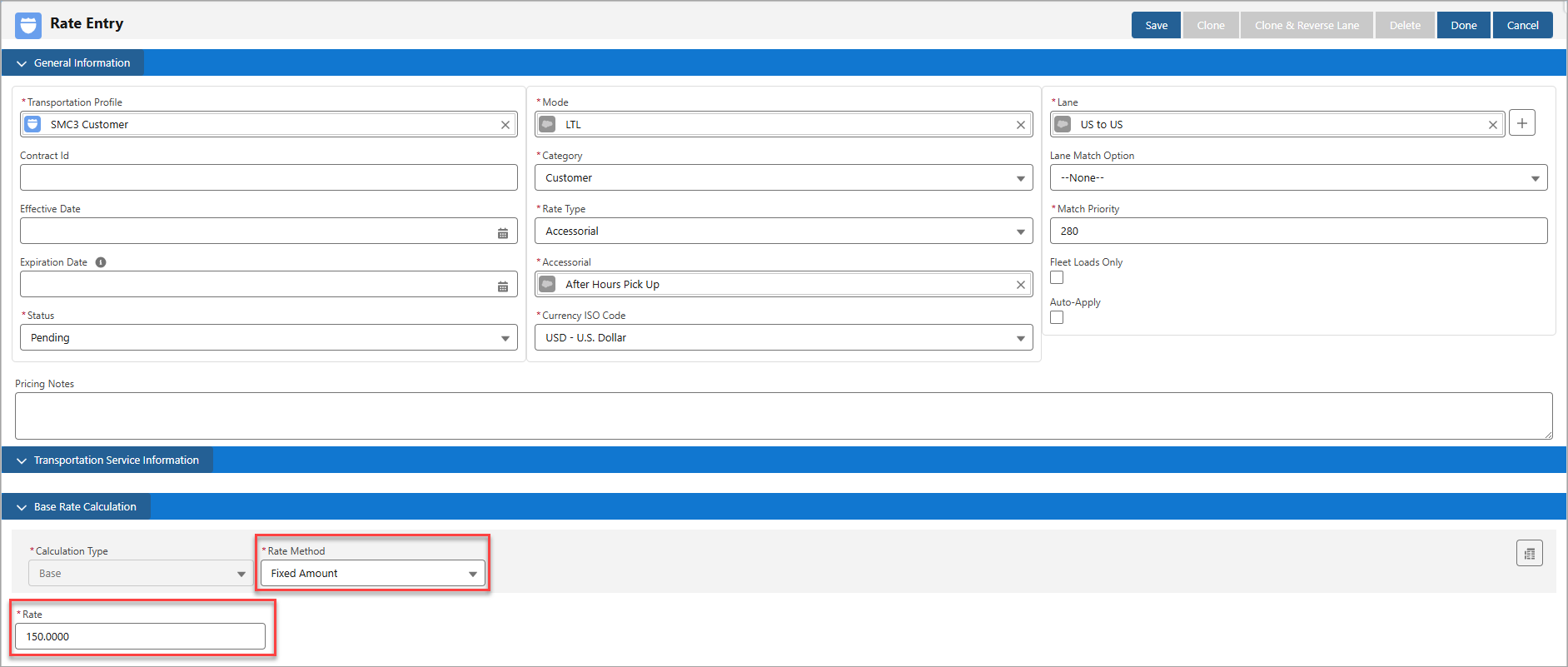
Stop Charges
The Stop Charge Accessorial field is set in the Global Settings section of TMS Admin → Configuration and is used for stop charges. This accessorial is not explicitly added to loads as a Load Accessorial but is added to Customer and Carrier Quotes as an Accessorial Rate Entry. The default accessorial is Stop Off.
To create stop charges for a Load, set the Accessorial field to Stop Off, the Auto-Apply field to Checked, and the Rate Method field to Per Additional Stop.
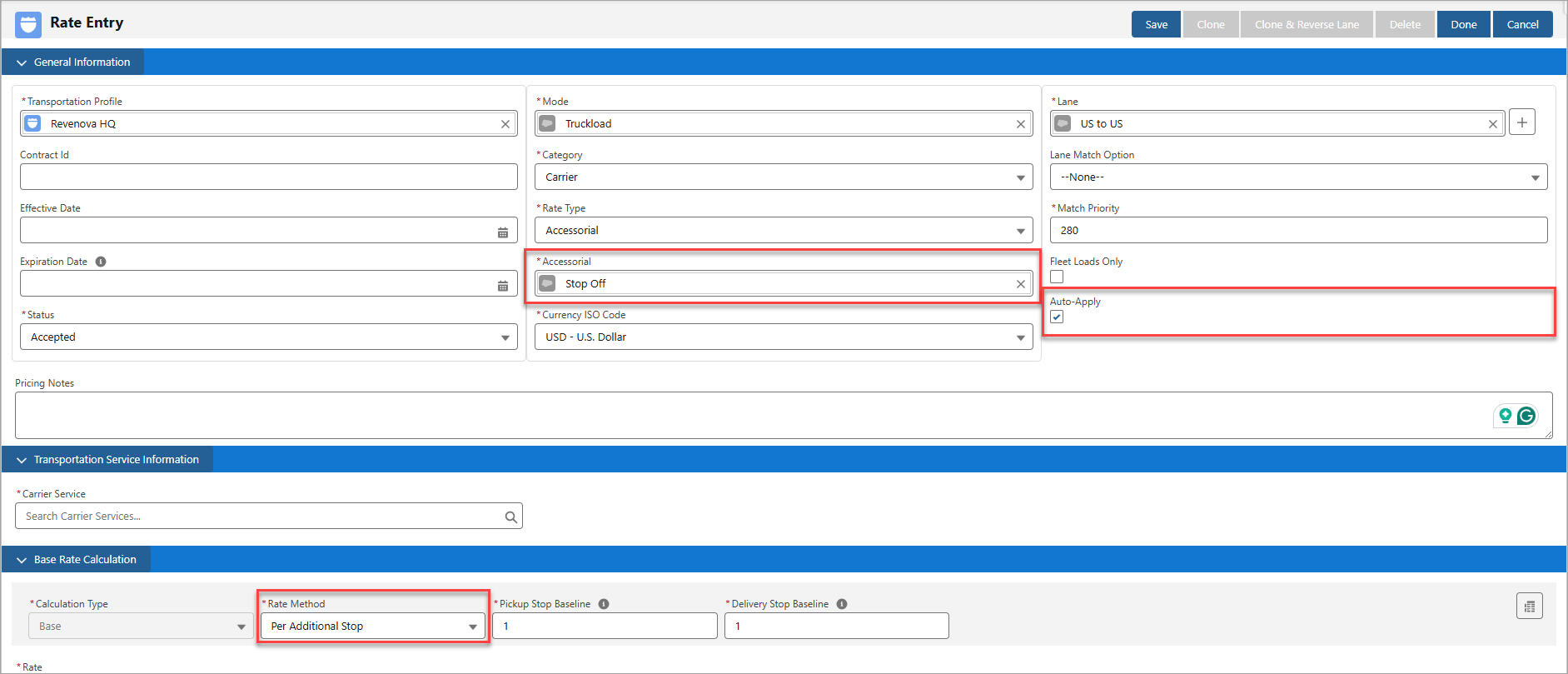
Set the Pickup Stop Baseline and Delivery Stop Baseline as desired.
Rating Loads by Per Additional Stop applies the same base rate to each Stop once the baseline values are reached.
For example, if the Pickup Stop and Delivery Stop Baseline fields are each 1 and Rate is $100, then $100 is added for each additional Stop beyond one (1) Pickup and one (1) Delivery. A Load with two (2) Pickup and two (2) Delivery Stops has a $200 ($100 per additional Stop) Stop Off accessorial charge added to either the carrier or customer quotes, depending on the Category of the Rate Entry.
Matrix Calculations for Stop Charges
Configure matrix calculations for stop charges as desired.
Note: These charges are not determined by the Stop type (Pickup or Delivery) but the Stop Count. They are calculated based on the total number of Stops for the Load. For example, if Pickup Stop Baseline is 1 and Delivery Stop Baseline is 2, then the stop charges begin to apply if a Load has 3 or more Stops, regardless of the Stop type.
.png)
If a Load with two (2) Pickup and two (2) Delivery Stops matches to the matrix Accessorial Rate Entry for stop charges, the total Stop Count determines which rate to apply. In this case, the Load has 4 Stops corresponding to the $75 charge. The Pickup Stop and Delivery Stop Baseline fields account for 3 Stops. 1 Stop Off accessorial charge of $75 is applied to the quote.
If a Load has 5 Stops and matches to this Rate Entry, the Stop Off accessorial charge of $100 is applied to the quote ($50 each for the 2 Stops).
Deficit Rating (Rate As)
Create Rate Entries that apply deficit ratings (or Rate As) for Carrier and Customer Quotes.
Enter all required fields for new Rate Entries, except for Rate Method, which must be set to one of the following weight-based methods:
Per Pound
Per Pound (Billable)
Per Kilogram
Per Kilogram (Billable)
Per CWT
Per Ton (US)
Note: Deficit rating can only be configured for the Base Rate Calculation section, where the Calculation Type field is set to Base.
Select the Axis Setup button and set the row Axis Type to Weight. Two additional fields are populated to apply a deficit rating for the Rate Entry: Enable Deficit Rating and Maximum Deficit Rating Weight.
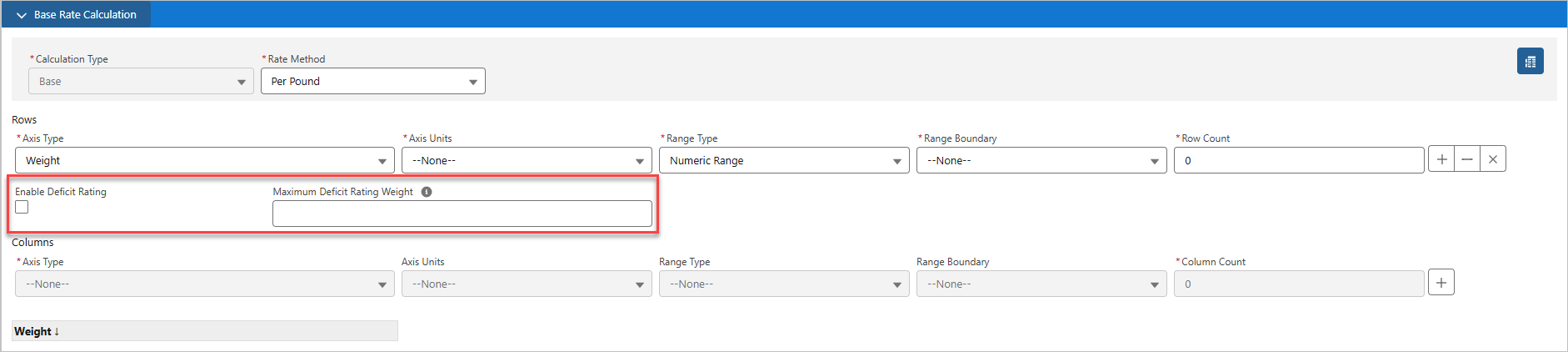
Check the Enable Deficit Rating to apply the deficit rating for the Rate Entry.
The value entered for the Maximum Deficit Rating Weight field is the maximum weight limit at which the deficit rating no longer applies. For example, if the Maximum Deficit Rating Weight is 1,500 lbs and the Total Weight of the Load is 2,000 lbs, then the deficit rating does not apply to that Load.
Deficit Rate Example
The deficit rating applies to the Total Weight when it would charge the customer or carrier less to rate it at the next weight tier. This is calculated by multiplying the weight by the rate set in the Rate Entry Axis Calculation.
The following image illustrates the weight tiers for a Rate Entry with the deficit rating feature enabled.
.png)
If the Total Weight of the Load is 490 lbs and is rated at USD 0.2309 per pound, the freight charge would be USD 113.14
If the next weight tier is at a minimum of 500 lbs and is rated at USD 0.2126 per pound, the freight charge would be USD 106.30
To charge the customer or carrier less, the deficit rate is applied by rating the weight at 500 lbs instead of the actual 490 lbs.
For an example of how a deficit rate applies when the Rate Method is a Billable Weight—Per Pound (Billable) or Per Kilogram (Billable)—see the Billable Weight-Based Rate Entries article.
Rate Entries for API Integrations
Create Rate Entries that are affiliated with specific API integration partners when generating quotes.
The following screenshot shows a rate entry for a Banyan carrier service. This process is the same for other integrations, such as AccuFrate, Project44, SMC3, and WWEX.
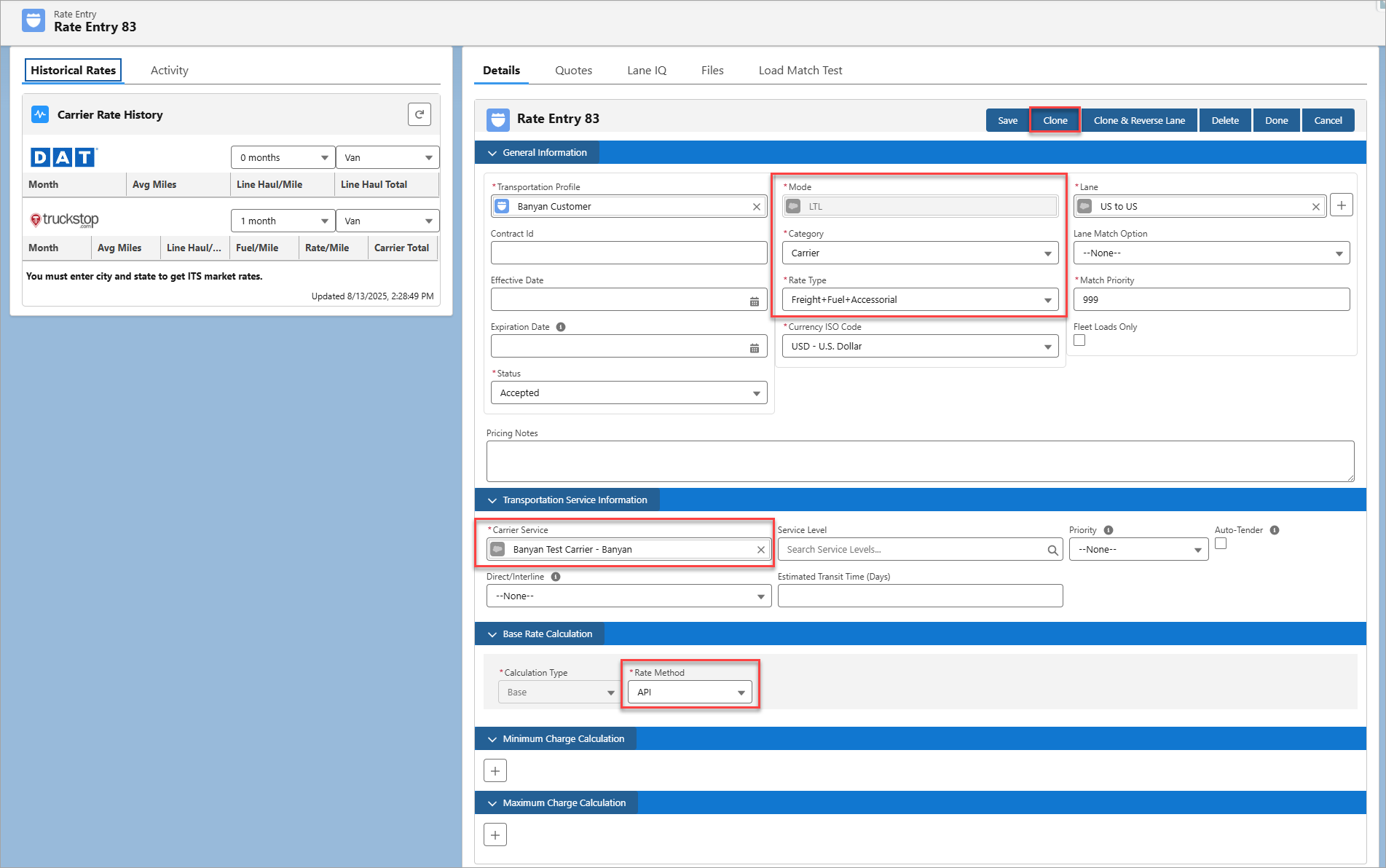
Enter all required fields for new Rate Entries. Each rate entry requires the following fields:
Transportation Profile
May be set for each Customer Transportation Profile for specific control.
Set a default rate entry for all customers with the Global Default Transportation Profile. Choose the Global Transportation Profile to use in TMS Admin → Configuration.
Category
Set to Carrier for all quoting API integration rate entries.
Mode
Enter the appropriate Mode.
The Mode automatically adjusts if an integration only supports specific Mode types. (Example: Banyan only supports LTL Loads.)
Lane
Lanes are usually set as country to country (US to US, CA to US, US to CA).
Rate entries are required for each Lane. (CA to US and US to CA need 2 Rate Entry records)
Rate Type
The Rate Type auto-adjusts based on the Carrier Service selected.
API integrations may only support a specific set of rate types. The Rate Type field automatically updates to a supported type based on the Carrier Service selected.
Carrier Service
Select a Carrier Service.
The selected API Carrier Service should have the Quote Method field set to API and a value in the API Provider field.
Rate Method
Set to API to get a quote using an API integration.
Click Save to create the Rate Entry record. Then, click the Clone button to clone the rate entry and change the Carrier Service for each carrier as necessary.
SMC3 Tariffs
Request LTL Tariff-based carrier and customer quotes with the SMC3 RateWare API integration. Define Tariff Schedules to include in the rating process.
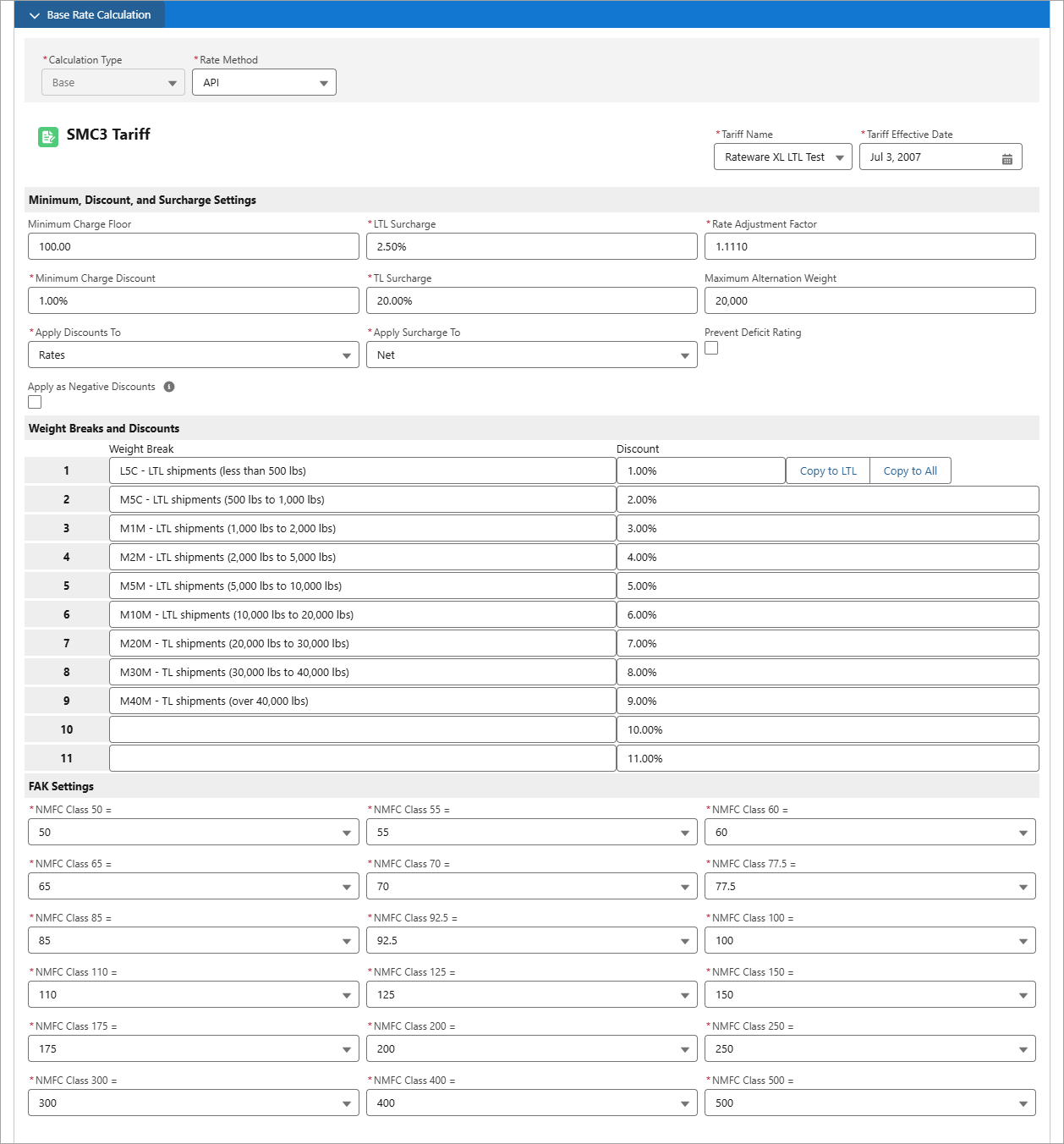
Combine Tariff Schedules with the appropriate Rate Entries. Prevent a deficit rating with SMC3 RateWare by checking the Prevent Deficit Rating checkbox on the Rate Entry record.
As a shipment increases in weight, the rate per 100 pounds decreases. Each weight break generally has a weight at which the charge is lower if a higher weight break is used (alternation). Deficit weight rating is used in this case. The weight necessary to take the shipment up to the higher weight break is added. The shipper receives the benefit of the lower rate.
When the Prevent Deficit Rating checkbox is checked, the maximum weight to stop the rating alternation is set to the total load weight plus one pound. Stop Alternation allows the user to turn off a desired weight level (and higher).
Note: It is possible to set up Fuel Surcharge and Accessorial Rate Entry records for SMC3-based quotes (as only Line Haul is provided via the API).
Carrier Connect
The TMS uses the Direct/Interline field to filter Rate Entry records before sending information to the SMC3 RateWare integration.
SMC3 Note: Matching rate entries on the Origin and Destination Movement Types (Direct/Interline) requires both the SMC3 RateWare and Carrier Connect integrations enabled. Rating without Carrier Connect does not allow filtering rate entries based on the dual-value Direct/Interline field.
Rate entries must have a Rate Type of Freight to filter. See the SMC3 integration article for more information.
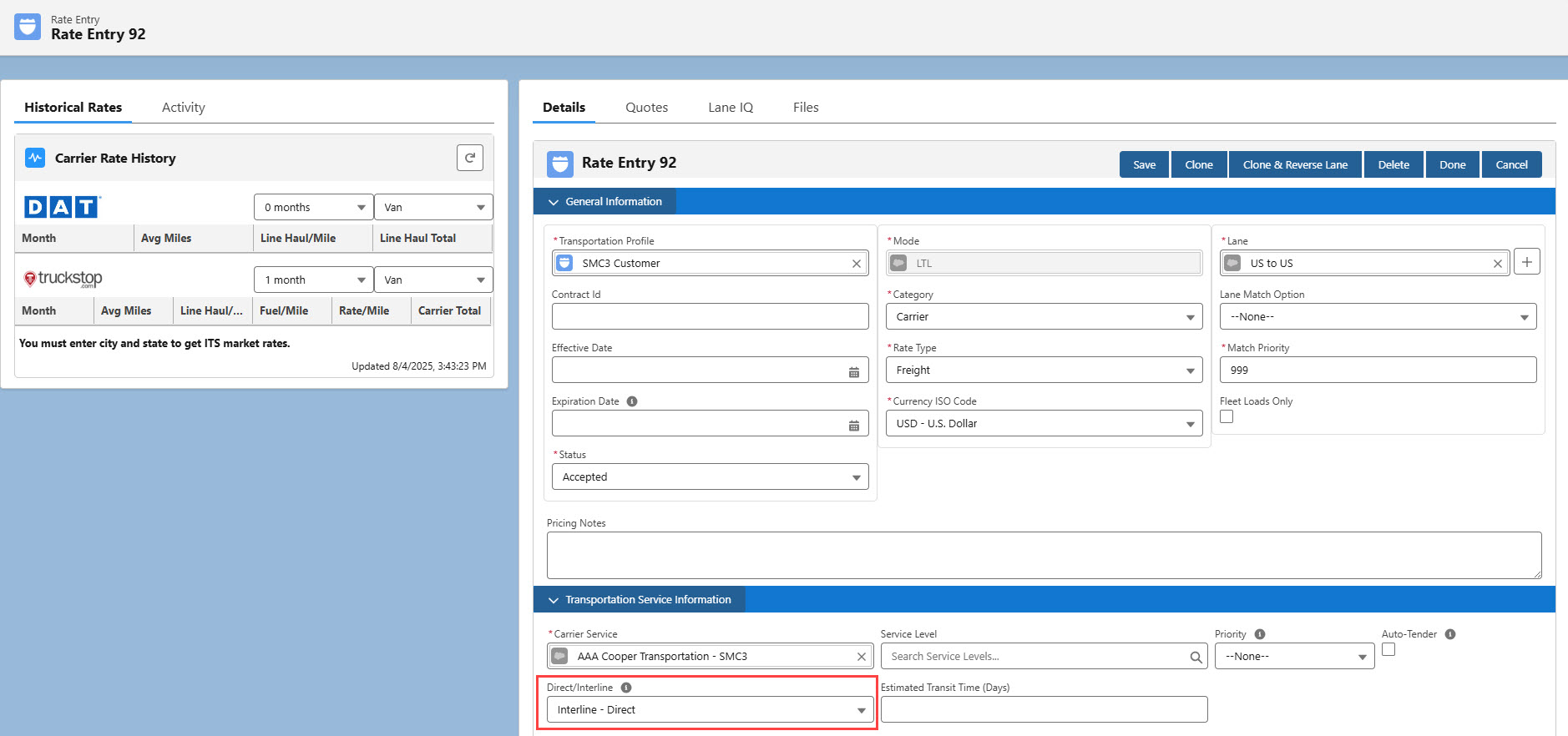
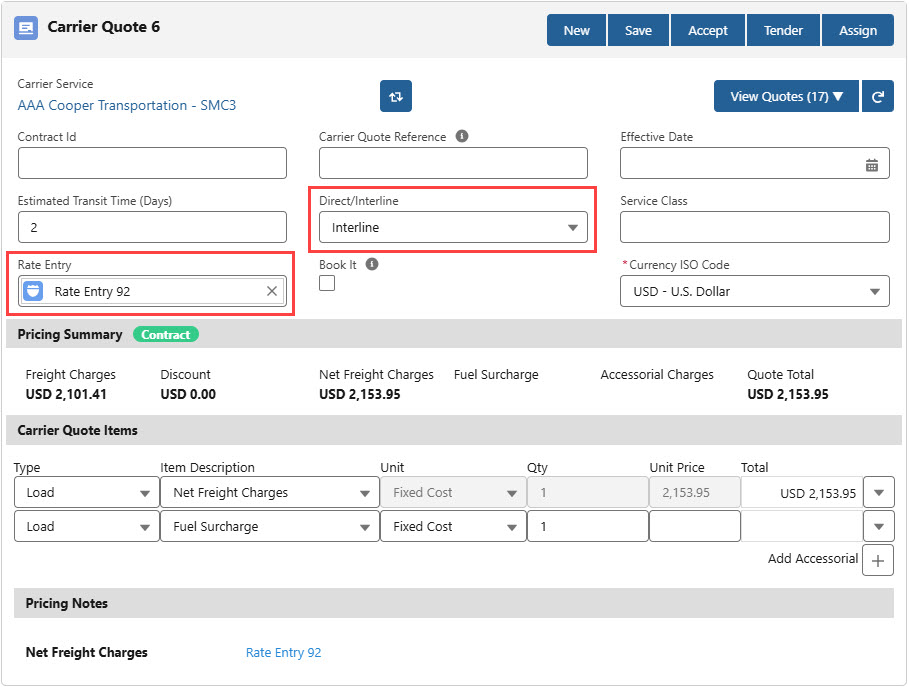
SMC3 EVA - Service Levels
Create Rate Entry records with a desired Service Level and tender Loads to Carriers. Create Service Level records and search for the appropriate Service Level to include it on the Rate Entry. When the Rate Entry matches a Carrier Service, the Service Level is included in the carrier quote.
