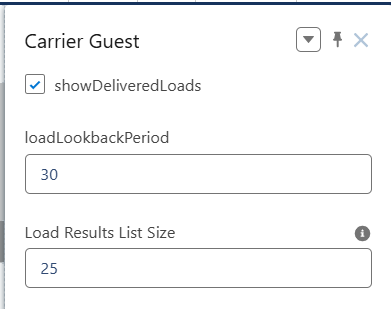Summary
The Carrier Guest LWC allows Carriers the ability to enter driver information, send status updates, upload documents, and settlement information without requiring login to the community/portal. Throughout the Carrier Guest pages, there are text areas to confirm or instruct the Carrier user. This text can be entered in the Community Configuration section in Document Options.
The Carrier Guest component has three properties that may be set on the component. Navigate to Setup and search for All Sites. Select the Email Loop Builder link. Choose the page containing the Carrier Guest component (this is sometimes named carrierguest). Click on the Carrier Guest component to view the properties modal.
1) When Checked, the showDeliveredLoads field displays Delivered Loads in the Carrier Guest LWC.
2) Set a value in the loadLookbackPeriod to control the number of days of Loads to include in the Carrier Guest LWC.
3) Set a value in the Load Results List Size to control the number of Loads per page displayed on the RFQ Load Board LWC. The default value is 25.
Request for Quote
Quote requests are sent from the TMS and Carriers may enter quotes into the Carrier Guest Request for Quote LWC.

Load fields are displayed in the section above the map. Add fields to the Load TMS12 field set to add additional fields to this section.
Any accessorial charges are listed below the Load field section above the map.
Enter the following pieces of information in the quote fields.
Freight charges.
Fuel surcharge.
A value for the accessorial charge.
The freight, fuel, and accessorial charges are added together for the Carrier Total.
For multi-currency orgs, select the appropriate currency from the picklist.
Click Submit to send the quote into the TMS.
Configure text for the Carrier Quote Footer in TMS Admin → Document Options.
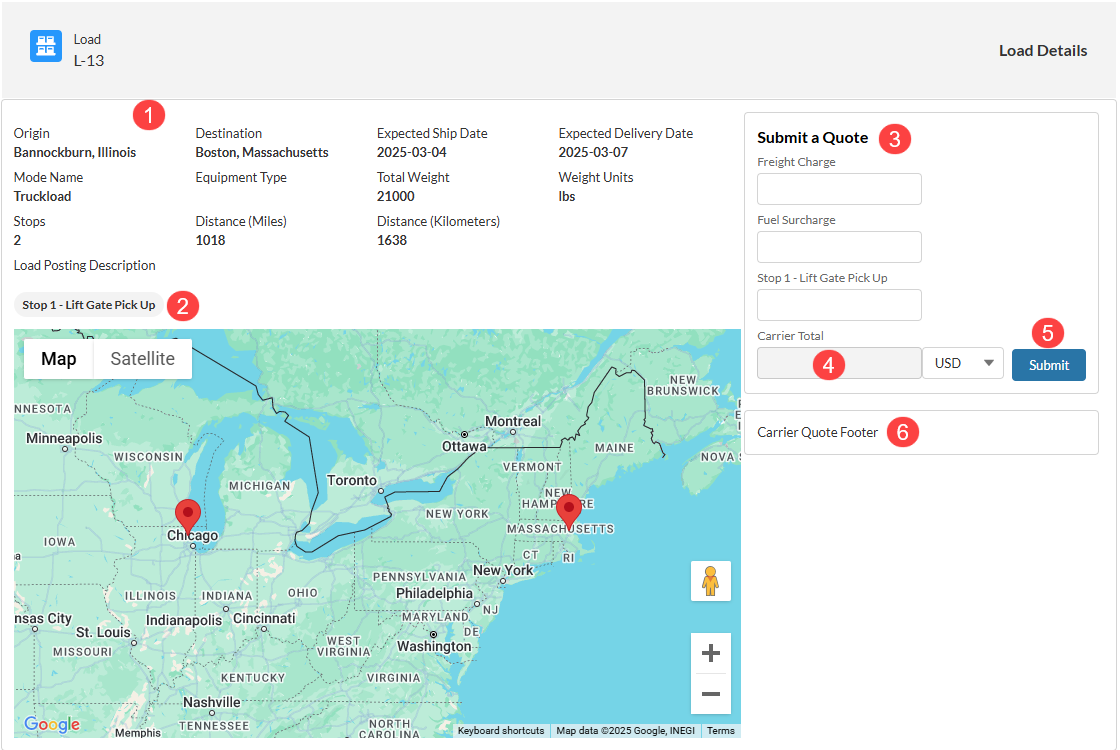
Once a quote is submitted, the user receives a success message. The quote is then processed as a queued transaction and is available in the Carrier Quote List.

When a Carrier attempts to submit a quote for a Load that is already assigned to another Carrier, they see the following message in the Request for Quote LWC.
RFQ Load Board
Setup
Navigate to each Carrier Transportation Profile (or from a list view) and Check the Enable RFQ Load Board box. This field provides the individual Carrier access to the Load Board. Carriers must first accept a Load tender before they may access the Load Board.
Provide additional object permissions for the Carrier site.
Add the Read permission to the following objects by completing the following steps.
From Setup, search for and select Permission Sets.
Find and select the permission set controlling the Carrier Email Loop. (The permission set was cloned from the TMS Carrier Email Loop.)
Select the Object Settings link.
Choose each object and perform the following steps.
Accessorial Exclusions
Carrier Exclusions
Zone
From the list of objects, click the object link.
Choose the Edit button.
Check the Enabled box for Read access.
Check Read Access for each field on the object.
Click Save.
Return to the Object Settings link.
Add fields to the Load TMS38 field set to display additional Load fields on the Load Board.
The Queued Transaction job must be running to process Carrier Quote submissions.
Add Loads to the Load Board
Add Loads to the RFQ Load Board. Check the Carrier Portal field on the Load Postings LWC or the Load Details section.
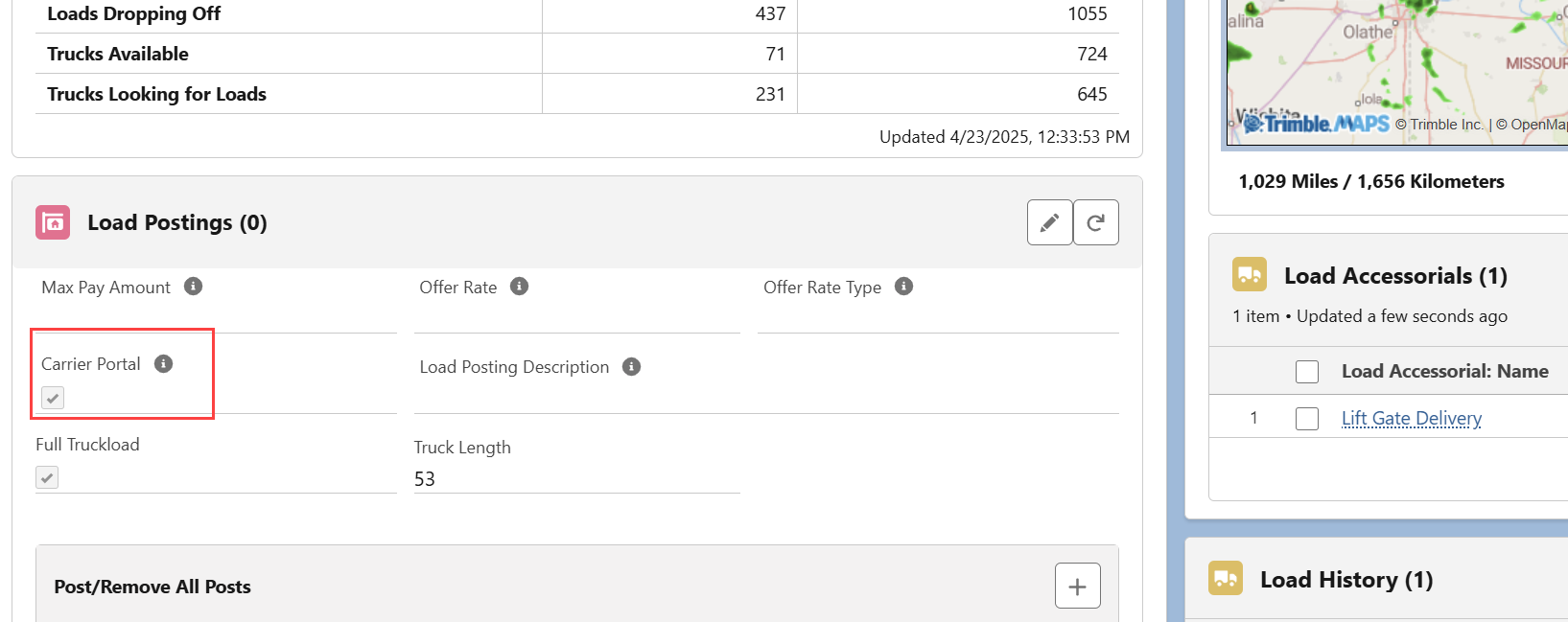
Carrier Workflow
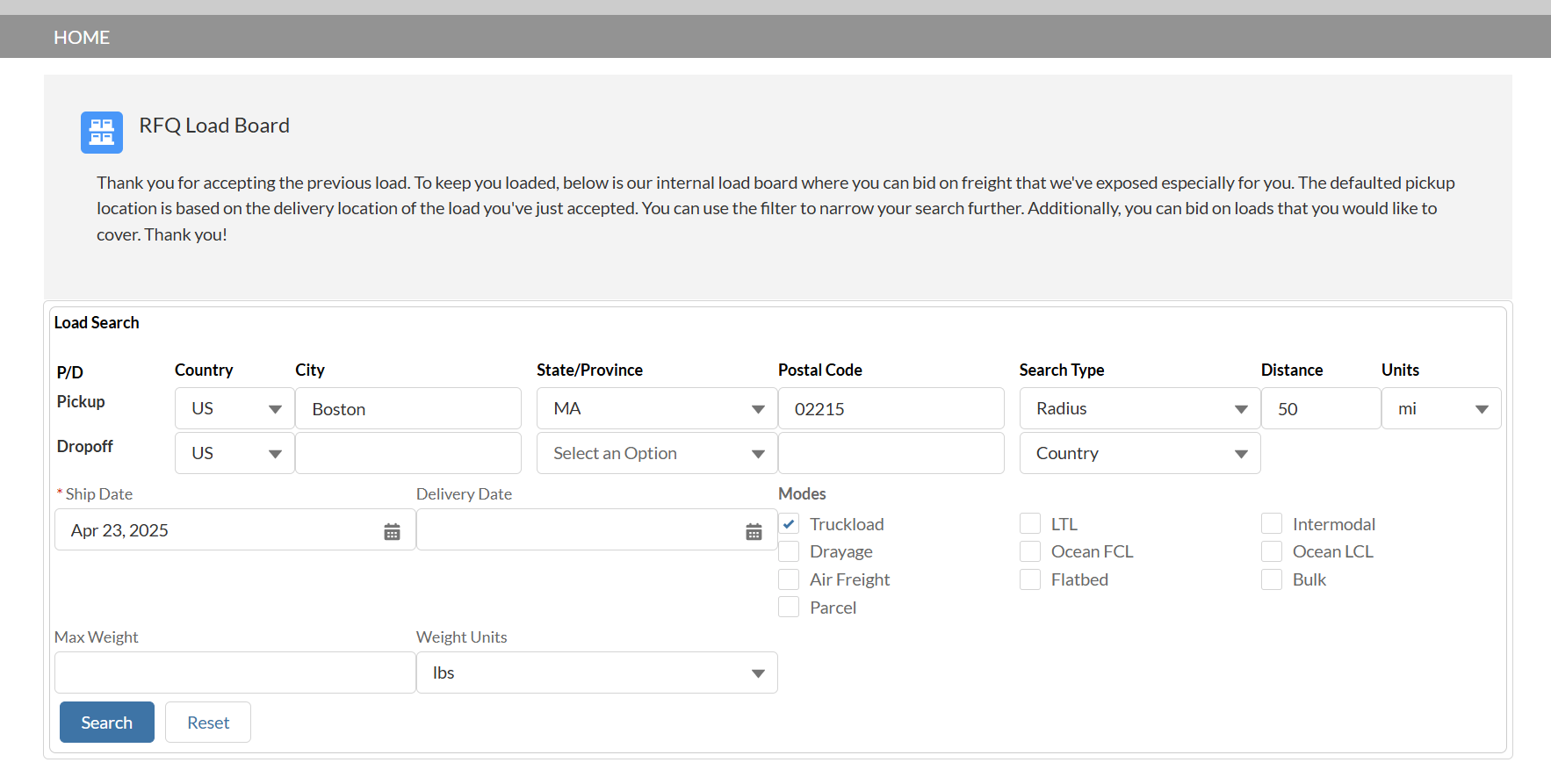
If the Carrier declines the Load Tender, the RFQ Load Board is not available to the Carrier.
Carriers may filter based on the following criteria to search for additional Loads. Search results are displayed based on the Ship Date selected.
Pickup location
This field defaults to the Destination of the accepted Load tender.
Dropoff location
Ship Date
Any Origin or Destination may be entered to view other available Loads.
This field defaults to Expected Delivery Date of the accepted Load tender.
Delivery Date
Mode
The available Modes are the Carrier’s enabled Carrier Services.
Max Weight
The max weight must be less than or equal to the value to return results.
Weight Units
Click Search to refine the list of available Loads based on the entered criteria.

The Carrier selects a Load from the list to open the quote submission component.
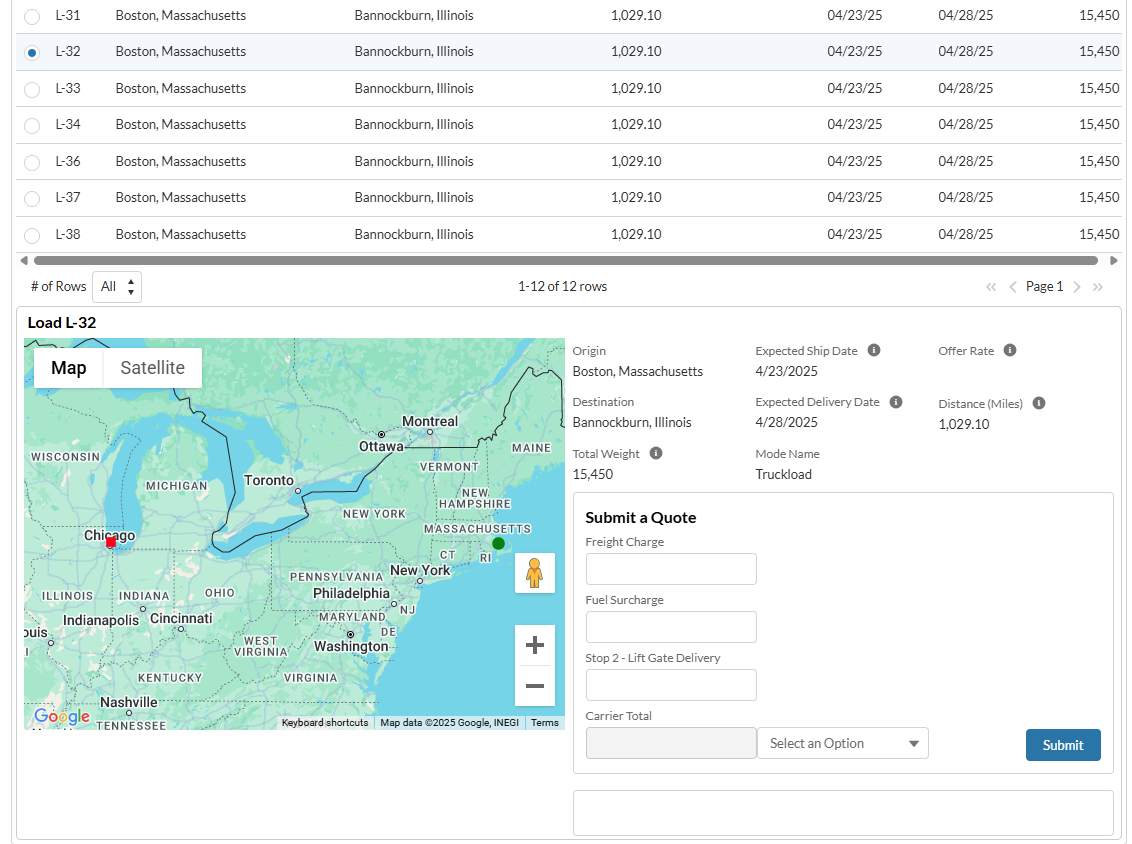
The Carrier enters the Freight Charge, any applicable Fuel Surcharge, and any accessorial charges that calculate to the Carrier Total.
For multi-currency orgs, the supported currencies are included in the picklist.
Carriers then choose Submit to create the Carrier Quote. The quote is displayed in the Carrier Quote List and the Carrier is not able to provide a quote for that Load again.
RFQ Load Board Quote Criteria
A Carrier may only submit 1 quote per Load.
Quotes from other Carriers are received until the Load Status is Tendered.
The Load Status updates to Quotes Received when a Carrier submits a quote.
The Net Freight Unit, Qty, and Amount may not be updated. Fuel and Accessorial charges may be edited.
The RFQ Load Board respects the Max Pay Amount field from the Load Posting LWC.
Carrier Quote amounts greater than the Max Pay Amount cannot be Tendered.
Loads are removed from the Load Board when the Load Status is Tendered.
Accessorial Exclusion Logic
Accessorial Exclusions are enforced on the RFQ Load Board. Accessorial Exclusions prevent Loads from displaying in the Load Board for that Carrier.
The Accessorial Exclusion Effective Date and Accessorial Exclusion Expiration Date fields control when the Accessorial Exclusion prevents a Load from displaying to a Carrier.
The Accessorial Exclusion applies to the Carrier when the Effective Date of the exclusion is before or on the Load Ship Date. The Accessorial Exclusion Expiration Date must also be after the Load Ship Date.
Carrier Exclusion Logic
Carrier Exclusions are enforced on the RFQ Load Board. Carrier Exclusions prevent Loads from that customer from displaying on the Load Board.
The Carrier Exclusion applies to the Carrier when the Effective Date of the exclusion is before or on the Load Ship Date. The Carrier Exclusion Expiration Date must also be on or after the Load Ship Date.
Request Carrier Status
Provide the Carrier with the Carrier Status Link on the Load record. This can be done via email template or copy/paste and emailed to the Carrier.
The first page is the Carrier Load List LWC and lists all Loads the Carrier is assigned. This list is split into In Transit and Delivered Loads.
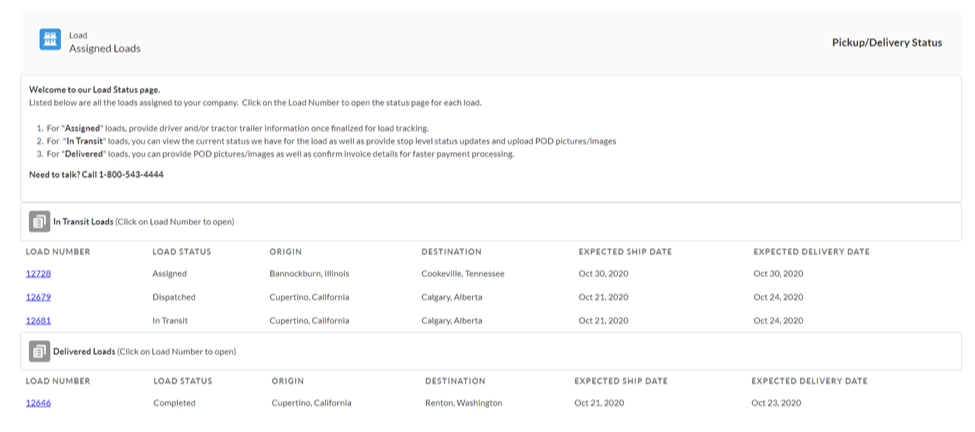
Click the Load Number link for the Load to update.
Once a Load record is opened the following actions may be taken.
Add or update driver information.
Add or update status updates.
Add and upload Load documents.
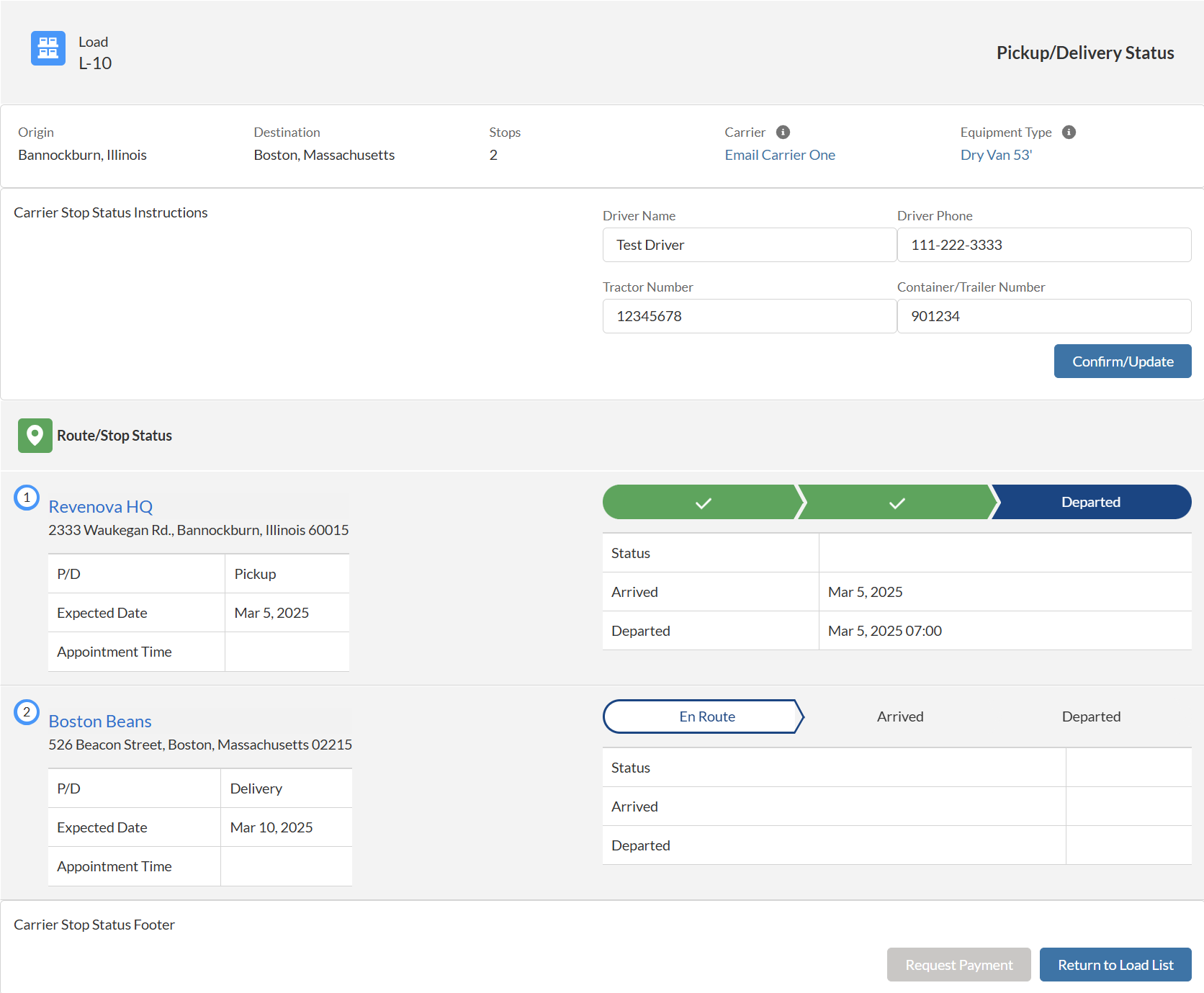
Stop Status
Carriers can submit route and stop update information on the Stop Status LWC.
Click the En Route/Arrived/Departed stage on the Path to enter Load status information.
Enter all pertinent information in the Route/Stop Status fields. Include additional Comments as necessary.
Click Send Update.
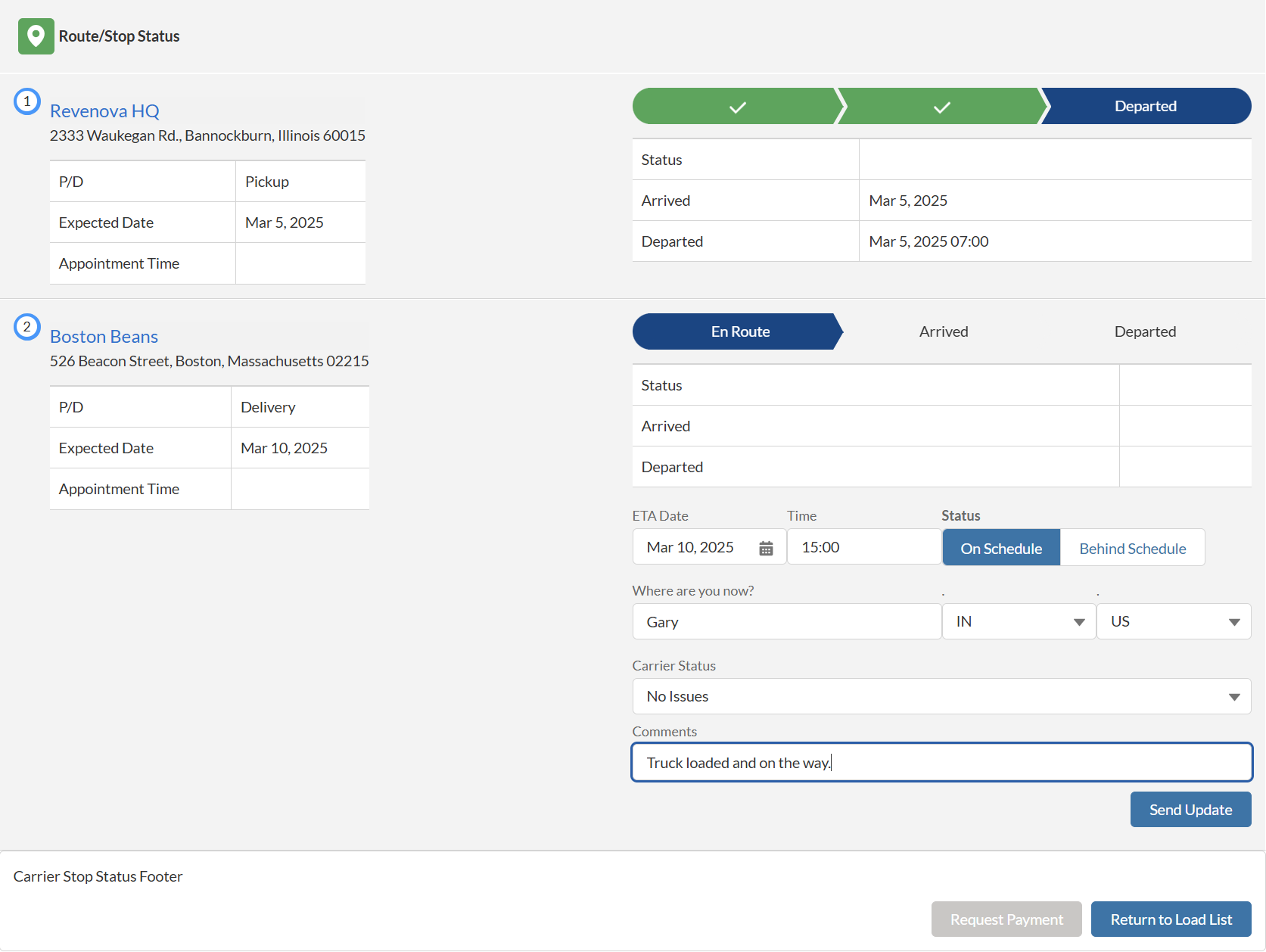
Load and Stop status information submitted in the Carrier Guest LWC updates the Load Last Tracking Update field.
Tracking Updates
User selects En Route
The Where are you now? fields are displayed.
The Last Reported location fields are entered by default.
No default values display if no location information was previously received.
When updates are saved, the following fields are updated in the TMS.
Carrier ETA Date
Carrier ETA Time
Stop Status
Carrier Status
Carrier Status Comments
Last Reported City
Last Reported State/Province
Last Reported Country
User selects Arrived
The Arrival Date and Arrival Time fields are displayed.
When updates are saved, the following fields are updated in the TMS.
Stop Status (Arrived)
Carrier Status
Carrier Status Comments
Last Reported fields
The Last Reported City, State/Province, and Country fields are set to the Stop location.
User selects Departed
The Arrival Date, Arrival Time, Departure Date, and Departure Time fields are displayed.
The Load Status is set set to Delivered if the last Stop on the Load.
When updates are saved, the following fields are updated in the TMS.
Stop Status (Departed)
Arrival Date
Arrival Time
Departure Date
Departure Time
Stop Status
Carrier Status
Carrier Status Comments
The Last Reported City, State/Province, and Country fields are set to the Stop location.
Carrier tracking updates are processed by the Queued Transaction job. Default values are not available in the Carrier Guest LWC until the job completes processing updates.
Upload Load Documents
Depending on company settings and configuration, Load documents when the Load Status is Delivered. When the Carrier selects a Load that is delivered, the option to upload documents is available.
From TMS Admin → Customer Invoice Documents list, set the Carrier Upload field to Checked to allow Carriers to upload select documents and document types.
Each file is limited to a size of 2GB.
Select the appropriate document type from the Picklist.
Click Upload Files to select an image or drop files into this space.
The Stop Status LWC supports uploading the following image types.
.PNG
.JPG
.GIF
Click Send Update.
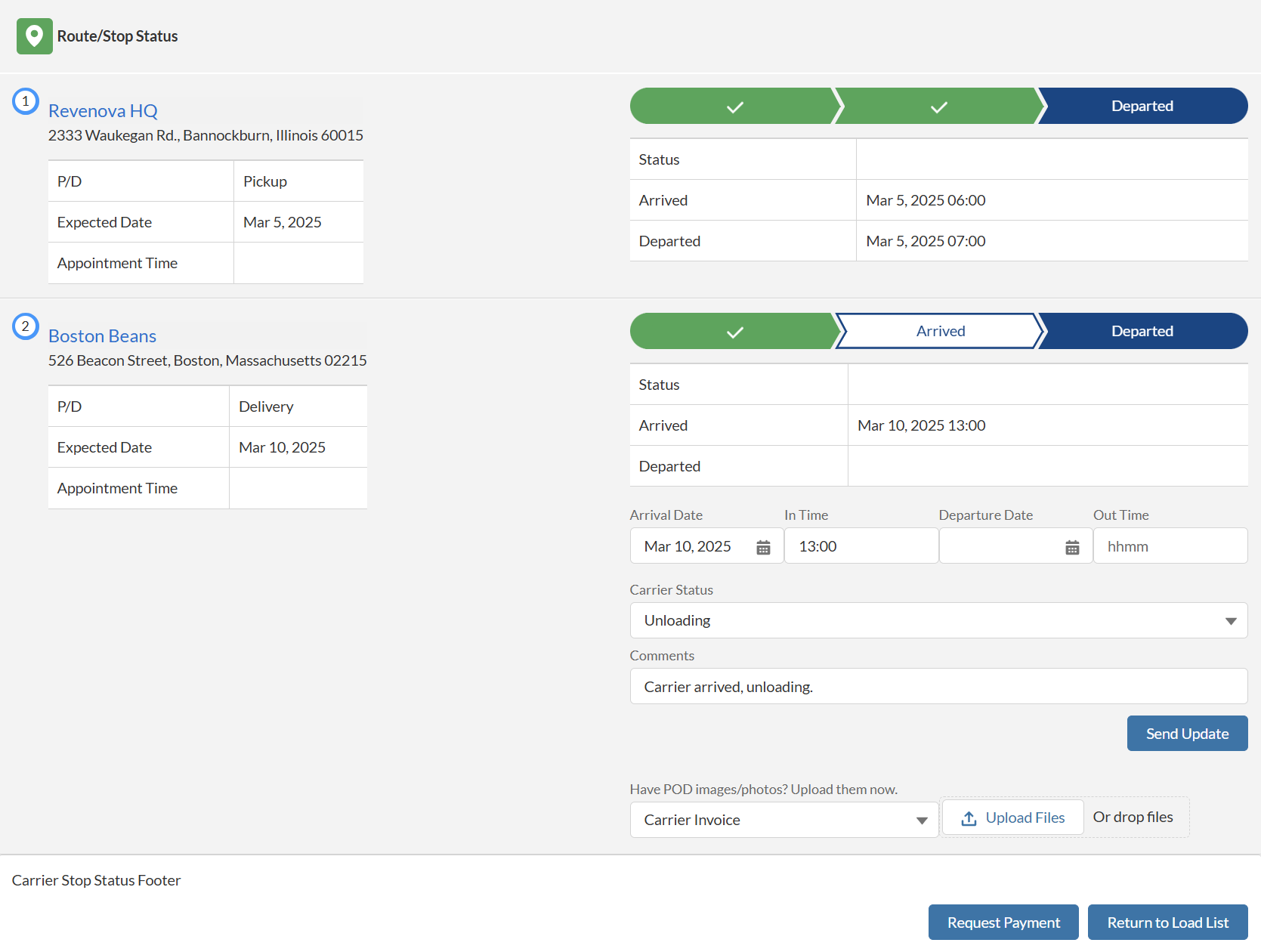
Carrier Settlement
Once the Carrier chooses the Request Payment button or the Load is delivered, Carriers are presented the Carrier Settlement LWC.
Carriers may enter invoice information and upload invoice documentation.
Each file is limited to a size of 2GB.
Click the Upload Files button under Attach Invoice.
Select the appropriate invoice file to submit for the Load.
The Carrier Settlement LWC invoice attachment supports uploading the following file types.
.PNG
.JPG
.GIF
.PDF
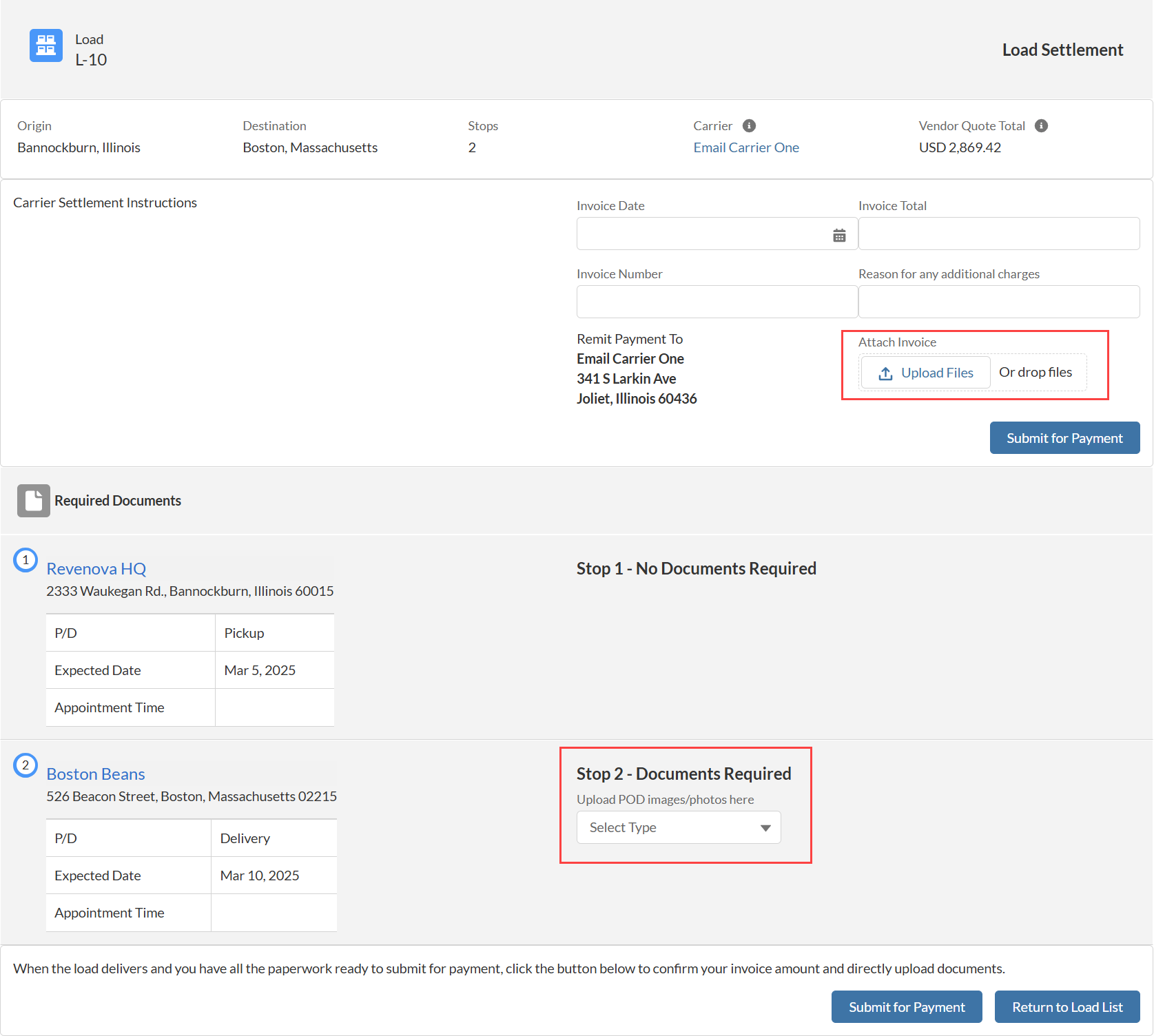
Carriers upload additional required documents on the Carrier Settlement LWC.
Select the document type from the picklist.
Select the appropriate image to submit for the Load.
The Carrier Settlement LWC required documents section supports uploading the following file types.
.PNG
.JPG
.GIF
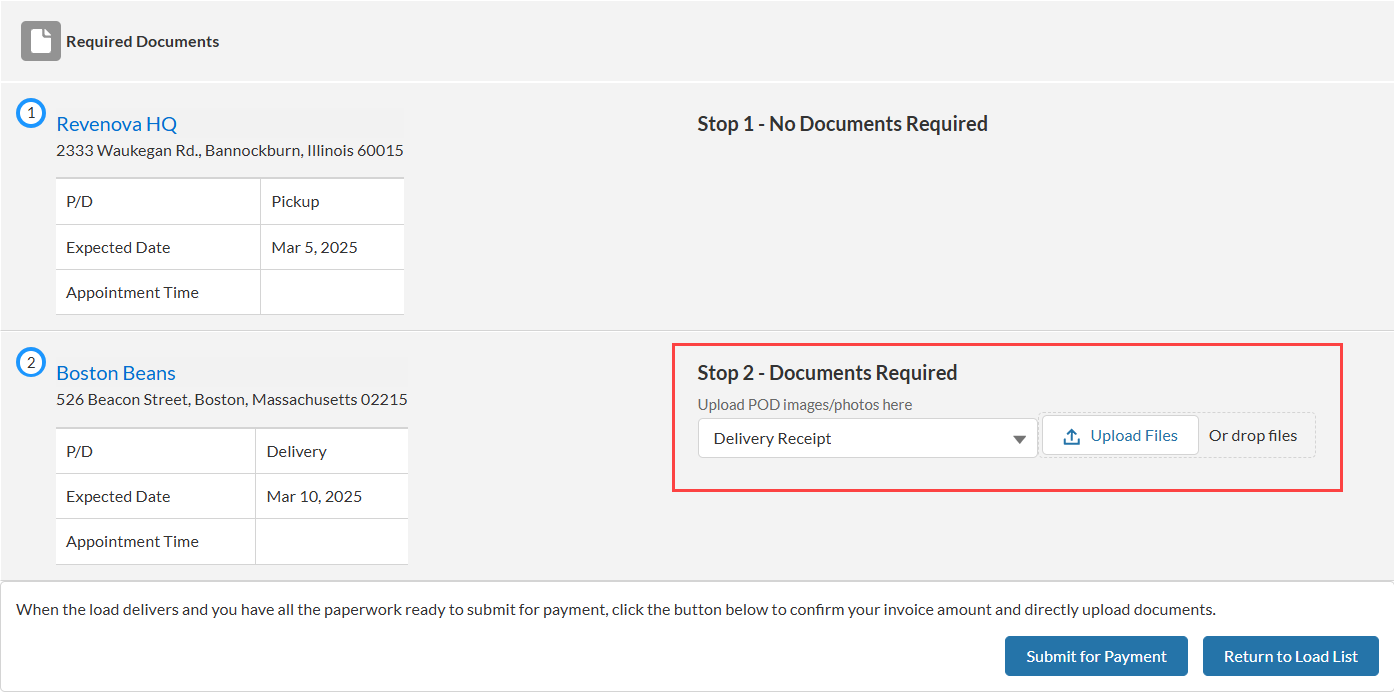
When a Carrier has attached all required documents, they may choose Submit for Payment to send all attached Load financial documentation.