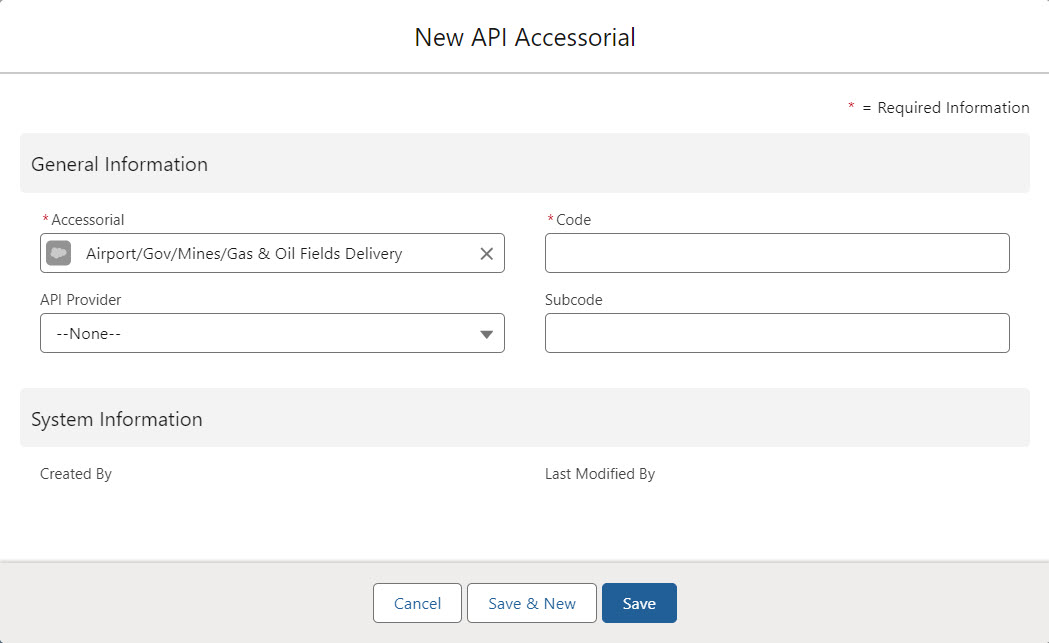Overview
Accessorials
Accessorial tracking is a pervasive aspect of TMS for almost every step in the lifecycle of a Load. They are manually or automatically associated with Loads, quotes, and invoices over time. In rough chronological order, accessorials come into play as follows:
A global list of “generic” accessorials are defined in the TMS.
These records are stored in the Accessorial object.
API-specific versions of the generic accessorials needed to call specific Carrier aggregation APIs.
These records are stored in the API Accessorial object.
Generic accessorials are optionally associated with a Load when it is created/configured.
These records are stored in the Load Accessorial object.
Accessorial charges that are automatically added to a Load during creation are stored in the Default Accessorial object.

Create Default Accessorial charges and associate them with a Transportation Profile. When a customer Transportation Profile is selected, the default accessorial charges are added to that customer’s Load(s).
Location Transportation Profile(s) are added to a Load (as a Stop). The default accessorial charges for that location are added to the Load.
Select the Provider field picklist to select either Carrier or Third Party. When the Provider field is Carrier, accessorial charges are only included on the Carrier Quote side of the Freight Quote Assistant. Select Third Party to include the accessorial charge on both the Carrier and Customer Quote sides of the FQA.Auto-costed Accessorials can be defined in Rate Entry object records.
Customer Quotes are manually/automatically generated for a load, with associated quotes for accessorial charges.
These records are stored in the Customer Quote Accessorial object.
Customer Invoices are manually/automatically generated for a load, with associated accessorial charges.
These records are stored in the Customer Invoice Accessorial object.
Carrier Quotes are manually/automatically generated for a load, with associated stored, API-based, or entered accessorial charges.
These records are stored in the Carrier Quote Accessorial object.
Vendor/Carrier Invoices received can be entered into TMS, with associated line item accessorial charges.
These records are stored in the Vendor Invoice Accessorial object.
Accessorial Exclusions are defined to exclude certain carriers from being assigned to loads with specific accessorials.
These records are stored in the Accessorial Exclusion object.
These 10 accessorials objects are highly interrelated to properly track and reconcile accessorial charges during the lifecycle of a load.
Access the global accessorial list from the TMS Admin → Accessorials link. Disable the accessorials that you never want to associate with loads.
Accessorial charges may be added as needed, but API-based Carrier Quotes (usually for LTL carriers) cannot process user-added accessorial charges.
API-based Carrier Service accessorials (usually for LTL carriers) are pre-loaded. These accessorial charges are defined by the technical integrations to these Carriers. When creating new Carrier Services, use the Transportation Profile detail page to enter Carrier-specific assessorial stored rates.
See Accessorial Exclusions for more information.
Warning: DO NOT CHANGE THE NAME OF THE GENERIC ACCESSORIALS. SOME CARRIER APIs DEPEND ON THESE NAMES.
Limited Access Accessorials
Control accessorial charges for limited access Pickup and Delivery locations. Include specific pricing for each Limited Access Accessorial by creating Accessorial Rate Entries.
Create accessorial records for each type of Limited Access accessorial.
Navigate to TMS Admin → Accessorials.
Click the New Accessorial button or the Edit link on an existing record.
Enter a Name and Type (Pickup, Delivery, Load). Typically all Limited Access Accessorials are Pickup or Delivery.
Choose the appropriate Mode(s), the Enable box, and the Pre-Quote box.
Choose the Limited Access box.
Click Save.
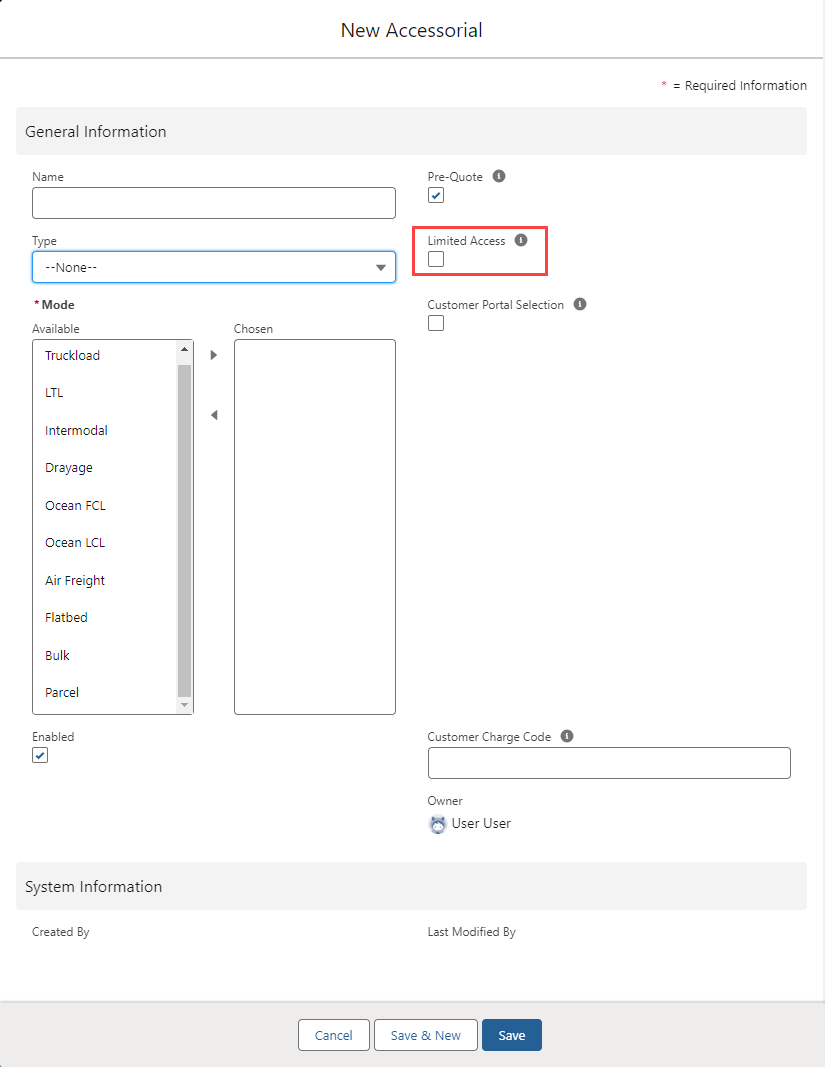
Once the accessorial records are created and enabled, they are available during Load creation on the Stop Detail LWC. Limited Access Accessorial charges may also be added or removed from the Load Detail LWC.
If a particular accessorial is not available during Load creation, confirm that the Pre-Quote box is checked on the accessorial record.
Limited Access type accessorial charges are also available in the Customer Portal. The accessorial charges appear in the Quote Wizard if Customer Portal Selection is Checked on the Accessorial record.
Add the Limited Access Accessorial to the Load. Check the Limited Access Accessorials box on the Stop Configuration Detail screen. The Limited Access Accessorials box is always last in the list of available accessorial charges.
Checking Limited Access Accessorials displays a picklist with the available accessorial charges.
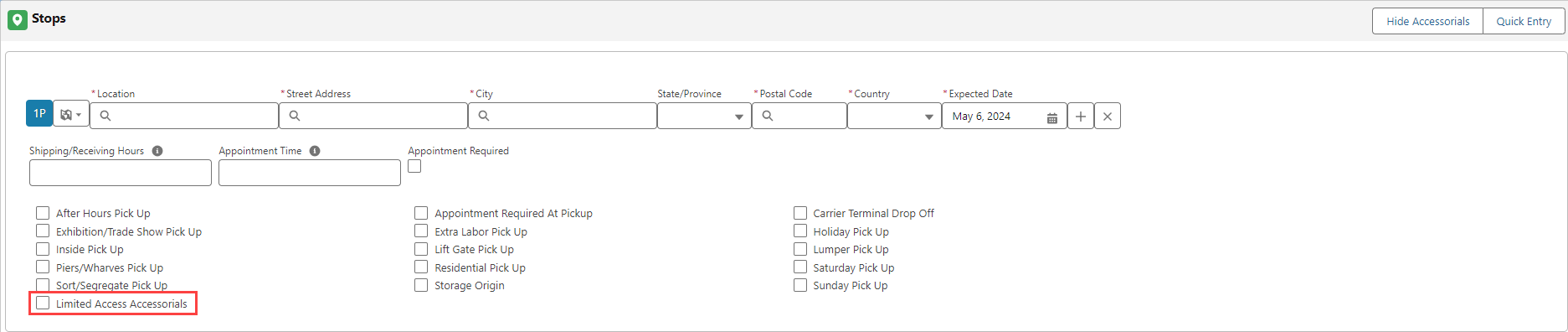
Accessorial charges respect the Stop type. For example, Pick Up accessorial charges only display on Pick Up Stops.
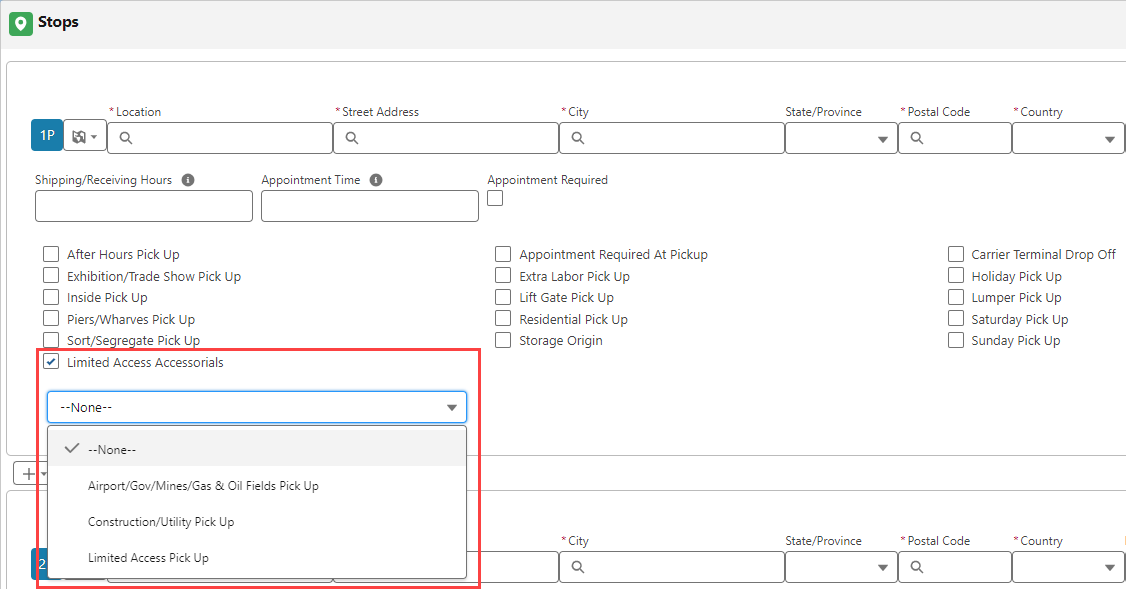
Only 1 Limited Access Accessorial may be selected for each Stop location when creating Loads. Create Default Accessorials for additional charges for a Stop. Multiple Default Accessorial charges may be associated with a Stop location. If more than one is a Limited Access Accessorial, only the first alphabetical accessorial is selected in the picklist. All accessorials are added to the Load Accessorial related list.
Uncheck the box to remove a Limited Access Accessorial from the Load.
API Accessorials
API Accessorial records are child records of the Accessorial. The API accessorial record contains information for sending the accessorial to an integration partner for quoting purposes. Some accessorial and API accessorial records are created during initial TMS installation and/or upgrades for certain integrations. Integration partners may add support for additional accessorial charges. Create API Accessorial records to include additional accessorial charges in calls to integration partners.
API Accessorial records are created on the Accessorial from the related list.
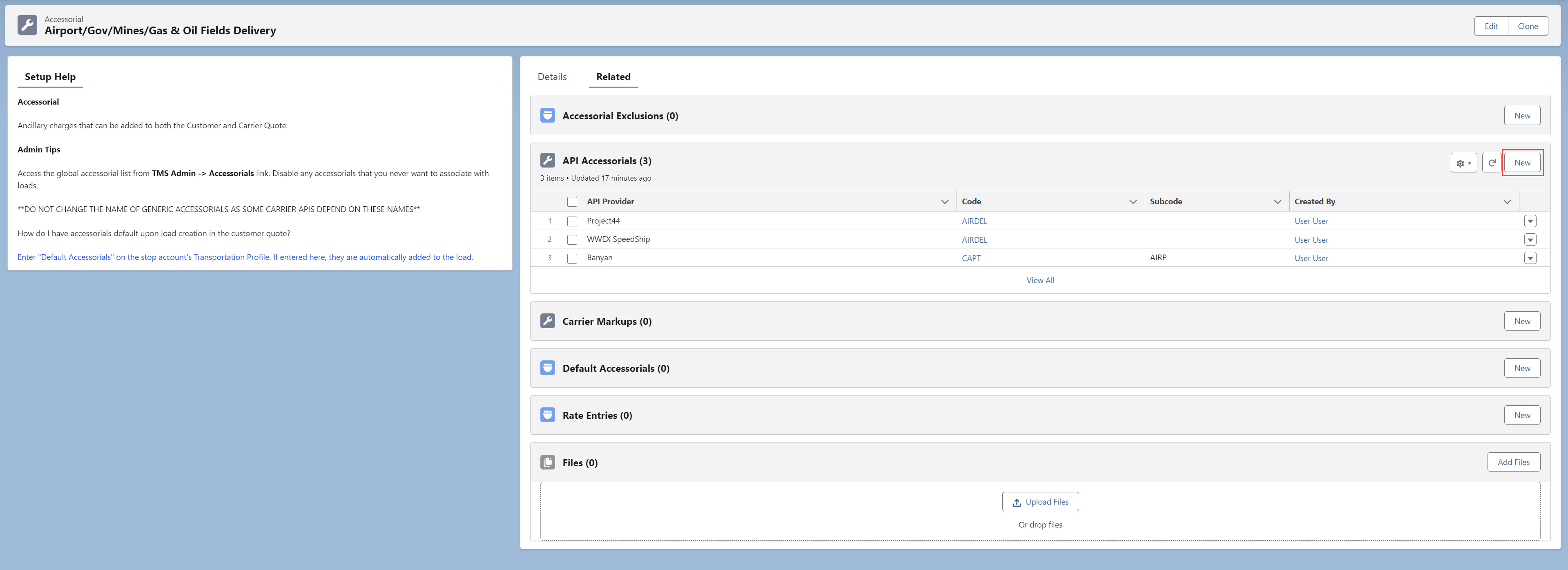
Click the New button on the related list.
Select the API Provider from the picklist.
Enter the Code value.
If necessary, enter the Subcode.
Click Save.
When creating API accessorial records, consult with the integration partner for the Code and Subcode fields. The Banyan integration requires subcode fields.