Accept multiple Vendor type Carrier quotes on a single Load. These quotes are used for third party Vendor accessorial charges that do not include Freight or Fuel associated with moving the Load.
Carrier and Vendor quotes are both stored on the Carrier Quote object. Carrier and Vendor quotes increment together in the order they are created.
Example: Carrier quote 1, Carrier Quote 2, Vendor Quote 3, Vendor 4, Carrier Quote 5.
Vendor Quote Builder LWC
The Vendor Quote Builder Lightning Web Component (LWC) is a component of the Freight Quote Assistant (FQA). Manually create Vendor type Carrier quotes on the Vendor Quote Builder.
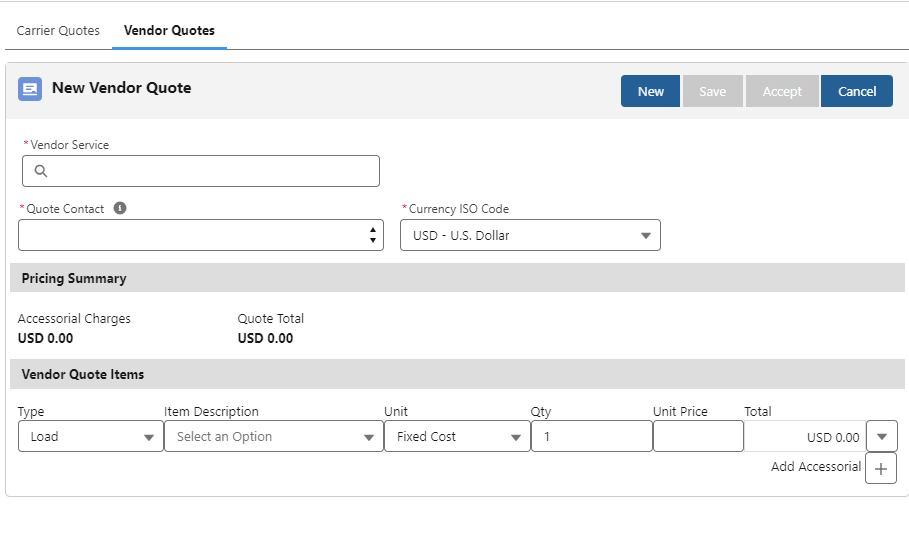
Create Vendor Quotes
Like Carriers, Vendors require a Transportation Profile and Vendor Service to create a Vendor quote.
Perform the following setup to create new Vendors. Begin at step 2 for existing Vendors that already have a Transportation Profile.
Create new Vendors by creating a Transportation Profile for each.
To manage existing Vendors, create Vendor Services for the applicable Transportation Profiles.
Open the Vendor Quote Builder from the Freight Quote Assistant.
Search for Vendor Services and add them to the Vendor quotes.
Add the appropriate Accessorial for the Vendor quote.
Click Save to create the record. Choose Accept to add the Vendor quote to the Load.
Create additional Vendor quotes with the New button.
Vendor Transportation Profiles may be created with Vendor or Carrier TMS Types. Choose the appropriate TMS Type based on information/reporting need. The Carrier or Vendor Service determines how a charge is applied to a quote.
.png)
Vendor quotes allow for adding quotes to a Load for services beyond moving the freight.
For more information on creating and configuring Vendor Services, see additional information here.
Accessorial Exclusions and Carrier Exclusions do not impact Vendor Services and the Vendor quotes created from those services.
Additional fields may be added to the Vendor Quote Builder LWC with the Carrier Quote TMS9 field set.
Create a Vendor quote with the following steps.
Choose New to build a new Vendor Quote.
Search for a Vendor Service by name or Motor Carrier Number (MC #).
Select the Quote Contact based on the Vendor Service chosen in Step 2.
For multi-currency orgs, select a different currency if necessary. The currency for the Vendor quote is inherited from the Vendor Service.
Select the accessorial charge from the Item Description drop-down.
Choose the Unit, Quantity, and Unit Price to determine the quote amount.
From the drop-down, Add a Note, Add to Customer Quote, Remove the charge, or change the currency.
Markups are respected when adding a Vendor Quote item to the Customer quote.
Include additional accessorial charges with the + button.
Click Save to create the Vendor quote.
Choose Accept to accept the Vendor quote and calculate Load financial information.
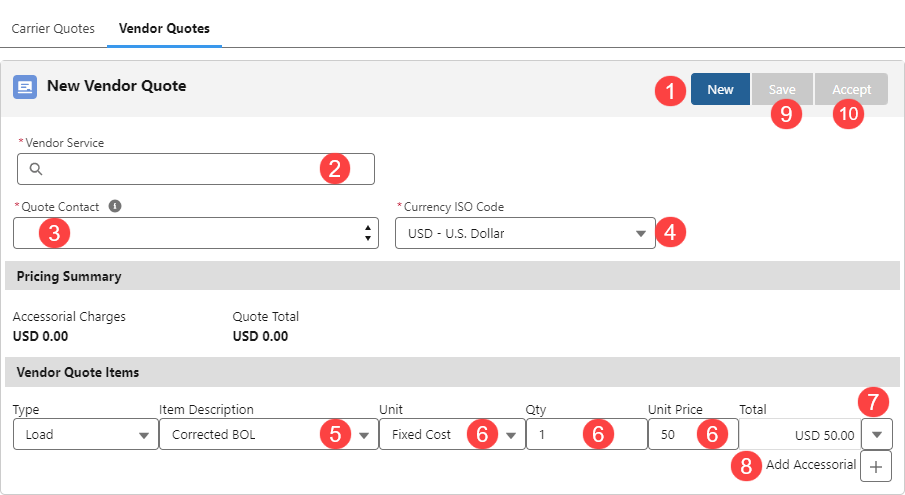
Contacts must have a Quote Transportation Role on the Account record to select as a Quote Contact.
Configure additional accessorial charges to add to Vendor quotes here.
Once a Load has at least one quote, the View Quotes drop-down is available. All Vendor quotes are visible for review. Vendor quotes that are Accepted are Checked. Vendor quotes cannot be Accepted or Un-Accepted from the drop-down. Add additional fields to this view with the Carrier Quote TMS10 field set.
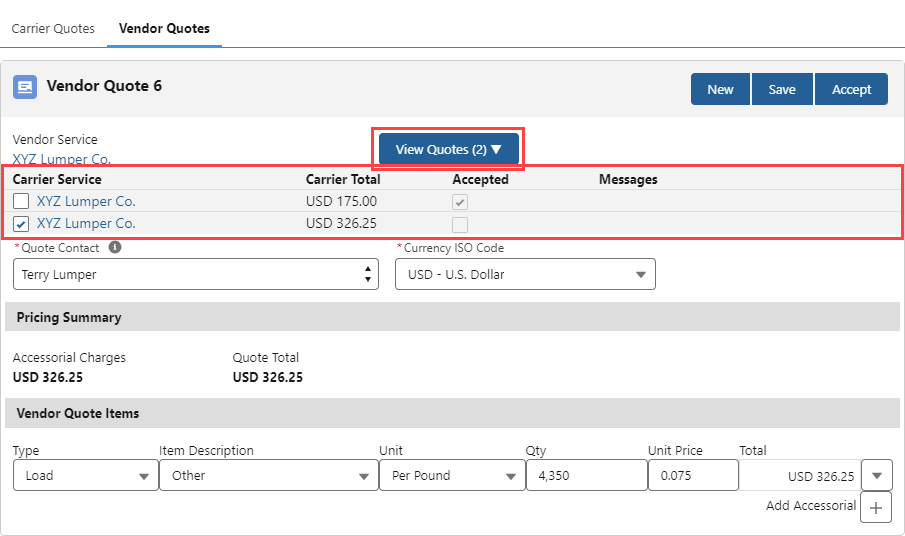
Remove a Vendor quote from the Load by clicking the Un-accept button.
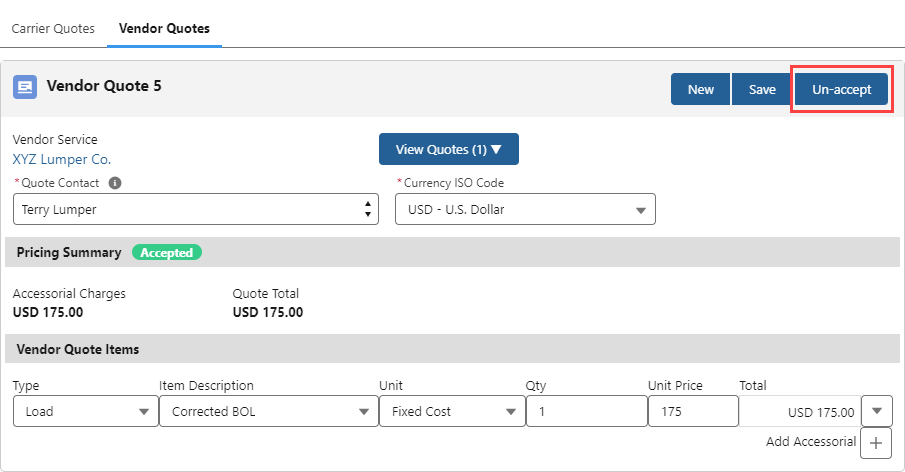
Apply an accessorial charge when removing a Carrier from the Load. This charge creates a Vendor quote that is included in the Load financials. See more information on the Remove Carrier modal on the Carrier Banner LWC.
The accessorial charge for removing a Carrier is Mode-based. The Mode may manually be changed to match the Mode on the Load. Once the Vendor quote is created, that Vendor Service is filtered out and may not be used on that Load.
Configure the Carrier Quote List LWC to view Vendor total fields when comparing Carrier quotes.
All charges related to the Carrier assigned to move the Load should be included on the Carrier quote. Accessorial charges that apply to the Carrier assigned to the Load should not be included as Vendor quotes. Adding accessorial charges for the Carrier on the Load creates discrepancies between the Quoted and Invoiced Carrier fields appear on the Financial Summary LWC.
Invoicing and Documents
View Vendor quote and other Load financial information on the Load Financial Summary LWC. The LWC allows for viewing Load finances with Vendor quotes included, as well as Carrier quote only.
Create and send a Vendor Rate Confirmation document with the Document Generation LWC. Select the Vendor quote to generate the Rate Confirmation email. This document is saved on the Load. Each Vendor quote item may include a Note that is included in the Vendor Rate Confirmation document.
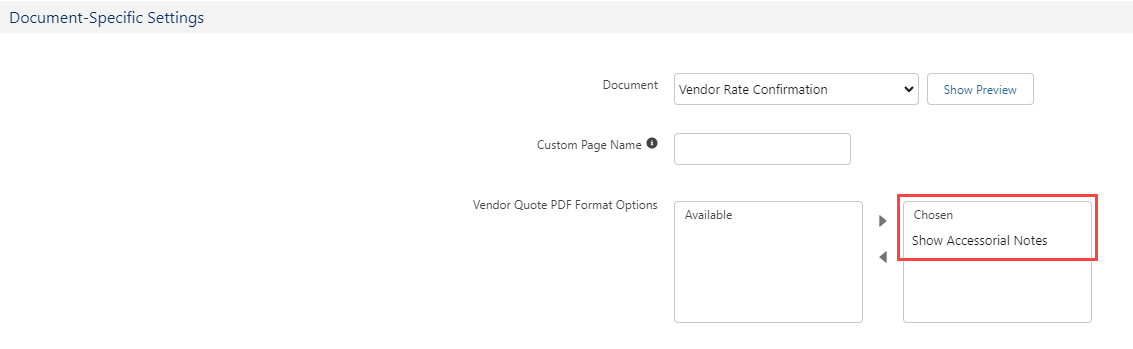
Enable these notes in Document Options Settings under TMS Admin → Document Options. Select the Vendor Rate Confirmation document and move the Show Accessorial Notes to the Chosen column. It is also possible to add additional fields to the document when necessary.
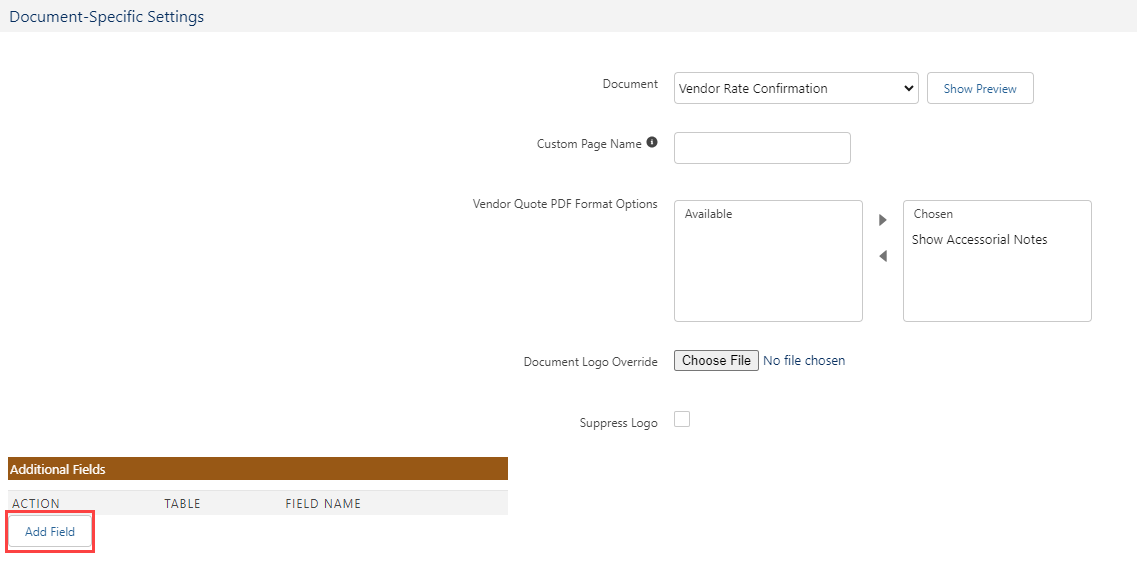
Create invoices for payment. Vendor quotes with an Accepted status generate invoices according to the Customer and Carrier Invoice Creation Trigger fields. Confirm these settings under TMS Admin → Configuration → Invoice Processing. Vendor quotes with a Settlement Status of Approved for Payment also generate Vendor invoices.
Vendor quotes are not compatible with the Hubtran integration. Only Accepted Carrier Quotes for Loads are sent to Hubtran. Payloads that return from Hubtran only update the Accepted Carrier Quote for a Load.