Carrier Banner

The Carrier Banner Lightning Web Component (LWC) is located on the Summary tab of the Load page. It displays load fields and Carrier quote fields from the accepted Carrier quote both driven by field sets. By default, the Carrier Banner appears above the Customer Banner LWC on the load page. The Carrier banner only displays when a load record is a Carrier load and does not display for customer loads.
Banner Visibility
The TMS can display the Carrier Banner on customer Loads, as well. The customer banner can also render on Carrier Loads. Customize banner visibility by editing the appropriate page layout(s).
![]()
Carrier tracking information is shown on the Carrier Banner LWC and is customizable. LWC settings are changed in the Lightning App Builder. Select the Setup gear in the upper-right corner and choose Edit Page. Click the Carrier Banner component and on the right panel select the default tracking provider from the drop-down. The picklist is filtered by Mode. Available tracking options include MacroPoint, FourKites, Project44 Tracking, SMC3 EVA, and Trucker Tools.
The Default Tracking Provider setting for the Tracking Modal is only used when the following occurs.
The Load Tracking Provider field does not have a value.
ANDThe customer Transportation Profile Tracking Provider field does not have a value.
The fields displayed on the Carrier Banner LWC can also be customized with field sets. From the Object Manager, add and/or remove fields from the Load TMS16 and Carrier Quote TMS7 field sets. Once a Carrier is added to a load, the fields from these field sets will display on the Carrier Banner. Custom field sets may be created that are mode-specific and will override the default fields in the field set (e.g., TMS16 LTL).
For more information on field sets, see the Field Set Summary.
The status of the Carrier is indicated on the banner as a pill. For example, loads that do not have a Carrier assigned to them will display an "Unassigned" pill.
In order to view all fields in the Carrier Banner, Users must have Read access to all fields added to the field set.
See the Revenova Banner LWC for additional field set/banner information.
Permissions and Field Visibility
The Carrier Banner respects User object and field visibility settings. Users may add fields to field sets. However, only fields the User has Read access to are displayed in the Banner.
Carrier Assigned Load
Load Tracking, Request Carrier Status, and Remove Carrier buttons display on the banner when a Carrier is assigned. Select the Load Tracking button to open the Load Tracking Administration modal. Depending on the Tracking Provider, the Carrier Tracking fields display for the tracking provider in the modal. Enter the required tracking information and click the On button at the bottom of the modal to begin tracking the load.
Only one Carrier may be assigned to a Load. To assign a new Carrier, first remove the existing Carrier and then Assign/Tender the Load to the new Carrier.
 Note the "In Transit" pill status on the Carrier Banner.
Note the "In Transit" pill status on the Carrier Banner.
Carrier Integration Setup
Carrier tracking requires the appropriate tracking integration credentials. Navigate to TMS Admin, then Credentials on the Global Services tab and enter the required credentials.
Load Tracking
![]()
The load tracking button opens the Load Tracking Administration modal, a child LWC of the Carrier Banner. Depending on the Tracking Provider selected, various fields display in the modal. Select the provider and enter any required fields and click On to begin tracking the load.
Notes
The default Tracking Provider for a Carrier is selected on the Carrier's Transportation Profile on the Settings tab.
Only tracking integrations with credentials display as possible options in the Tracking Provider picklist.
If the default Tracking Provider is not available (Project44 Tracking for an LTL load, for example), the first option in the picklist is selected.
Three field sets provide flexibility to display additional fields.
Load Field Set TMS35
Transportation Profile Field set TMS7
Transportation Profile Field set TMS8
See the Field Set Summary for more information.
![]() The On button begins a tracking session. When a tracking session is active, the On button appears as white text on a blue field.
The On button begins a tracking session. When a tracking session is active, the On button appears as white text on a blue field.
The Off button sends triggers the call to the Tracking Provider to end the tracking session. The Load Tracking Administration fields reset.
Start a Second MacroPoint Tracking Session
Tracking a Load with the MacroPoint integration allows for starting a second tracking session for the Load.
In some cases, the tracking session with MacroPoint is completed before the Load is delivered to the final Stop location.
Start a second tracking session to follow the progress of Loads still in transit. All required fields and applicable Carrier Tracking Number fields to begin a tracking session also apply to additional tracking sessions. See MacroPoint documentation for specific field requirements.
Begin a second tracking session from the Carrier Banner.
If the first tracking session is still active, click the Update Tracking button.
If the first tracking session has expired, the Off button is selected.
Enter the tracking session settings for the second tracking session as necessary.
Carrier Tracking Numbers fields
Tractor Number
Container/Trailer Number
Driver Phone
Tracking Duration
Tracking Update Interval
Tracking Notes
Tracking Update Email List
Click the On button to begin the second tracking session.
Automatic Load Tracking
Complete the setup steps below to enable automatic Load tracking for each customer. Automatic tracking is available on the Load Tracking Modal and the Quote Wizard on the Customer Portal.
All automatic tracking settings are located on each customer Transportation Profile.
LTL tracking providers are not impacted by the Automatic Load Tracking feature. Loads tendered with Project44 (LTL), Banyan, or SMC3 are automatically tracked by these providers.
Setup
Navigate to each customer Transportation profile for each customer that uses automatic tracking.
Set the Automatic Carrier Tracking field to the desired behavior for tracking automation. The cascade logic is described in the table below.
Global TP
Customer TP
Auto-Tracking Behavior
Global
Global
Disabled
Enabled
Global
Enabled
Disabled
Global
Disabled
Global
Enabled
Enabled
Global
Disabled
Disabled
Enabled
Enabled
Enabled
Disabled
Disabled
Disabled
Set the Automatic Start Trigger field based on the number of hours prior to pickup to send the tracking request. Depending on the tracking provider, this may differ from the actual time that tracking requests are received.
Choose the Tracking Provider. When selecting MacroPoint, also set the Tracking Duration and Tracking Update Interval fields.
Add the Load Automatic Carrier Tracking field to the Load TMS1 and/or Load TMS35 field sets. The TMS1 field set adds the field on the Load Configuration modal. The TMS35 field set adds the field on the Load Tracking Admin modal.
This field indicates whether a Load is automatically tracked according to the settings on the customer Transportation Profile.
It is automatically set when the Load is created.
Manually setting this field to Checked does not impact the tracking behavior. Manually setting this field to Unchecked prevents scheduling the tracking session.
The Queued Transaction job must be running send Load tracking requests.
Cascade Logic
The automatic Load tracking feature does not require setup for every customer Transportation Profile. It is possible to set automatic Load tracking as the default behavior. By default, all customer Transportation Profiles are set to follow these settings. To control the tracking settings for individual customers, set the fields on each customer Transportation Profile. When the Global Transportation Automatic Carrier Tracking field is set to Global, that value is treated as Disabled and only customers with the Transportation Profile Automatic Carrier Tracking field set to Enabled have this functionality enabled.
Navigate to the Global Transportation Profile.
Set the Automatic Carrier Tracking field to Enabled.
Set additional tracking fields to the desired settings.
Customer TP Automatic Carrier Tracking is Enabled | Customer TP Automatic Carrier Tracking is Disabled | Customer TP Automatic Carrier Tracking is Global |
Defaults are populated based on the settings for that specific customer TP. | Defaults are populated on the settings for that specific customer TP. | Defaults are populated on the settings for the Global TP. |
Transportation Profile Fields
Configure the following Transportation Profile fields for each customer to enable the automatic Carrier tracking functionality.
Automatic Carrier Tracking: This field controls when automatic Carrier tracking functionality is enabled. The following selections are available from the picklist.
Global: When set to Global, the automatic tracking cascades to the settings of the global Transportation Profile. Configure the global Transportation Profile to determine the default values that populate in the Load Tracking Administration modal. This is the default value for each customer Transportation Profile. When set to Global, the default values from the Global Transportation Profile tracking settings are used.
Enabled: When set to Enabled, all Loads for this customer automatically start tracking. The default Revenova Transportation Profile lightning record page contains filters that display additional fields when set to Enabled.
Disabled: When set to Disabled, all Loads for this customer must have tracking enabled manually. Other Transportation Profile field settings are respected to populate additional field tracking in the Load Tracking Administration modal.
Automatic Carrier Tracking Enabled Modes: This field controls the Load Modes that support automatic tracking. Add Modes to the Chosen column to allow for automatically track certain Load Mode types. When customer Loads match the Mode and the Transportation Profile, automatic tracking is enabled.
Automatic Tracking Start Trigger: The amount of time before Load pickup to start the tracking request. The pickup is either the first Stop Pickup Appointment or the start of the first Stop Shipping/Receiving Hours fields.
Tracking Provider: The Tracking Provider used for automatic tracking and for the default Tracking Provider.
Tracking Duration: This field is only applicable to tracking sessions with MacroPoint. The amount of time the tracking session remains active.
Tracking Update Interval: This field is only applicable to tracking sessions with MacroPoint. The frequency that tracking updates are sent to the TMS.
![]()
Automatic Tracking Process
Automatic Load Tracking for a Load occurs in two phases. The tracking session is scheduled to start at the time determined by the Automatic Tracking Start Trigger field. The first Stop pickup Appointment Time field is used as the start trigger to determine the time to send the start tracking request. If no Appointment Time is populated on the first Stop, the Shipping/Receiving Hours field is used to start the tracking request. The following settings are checked to confirm the Load tracking request.
The Load Status field is Assigned.
The Load Automatic Carrier Tracking field is Checked.
The Automatic Carrier Tracking field on the customer TP is Enabled OR the Automatic Carrier Tracking field on the customer TP is Global and the Global TP is Enabled.
![]()
Several conditions are checked before sending the start tracking request to the Tracking Provider at the Start Date and Time.
The Load Status must have a value that is not Cancelled, Declined, or Expired.
If the Load Status is Cancelled, Declined, or Expired, the Carrier Tracking Status is set to Off.
When the Load Status passes the check, the remaining values are confirmed. If one of the values below does not pass, the Carrier Tracking Status does not change. Another Queued Transaction record is created to initiate the tracking session.
The Carrier Tracking Status must be set to Scheduled.
The Carrier Service did not change.
The Tender Accepted Date did not change from the time of scheduling the Queued Transaction record.
When all conditions are met, the start tracking request is sent.
![]()
The start tracking request is sent to the Tracking Provider when the tracking scheduled request time is reached. The functionality explained below is specific to when each partner begins the tracking session.
Tracking with MacroPoint or Trucker Tools is started according to the date and time the tracking request is sent.
Tracking with Project44 or FourKites is started according to the pre-determined time before the first Stop pickup Appointment Time. The tracking start time is calculated and sent according to the timing below.
Project44 tracking begins 90 minutes before the Appointment Time.
FourKites tracking begins 3 hours before the Appointment Time.
Start Tracking Request
The table below contains the logic that determines which fields are included on the Load Tracking Modal and sent to start the tracking request process.
Field | Logic |
|---|---|
Driver Name, Driver Phone | Set to the Load field values. |
Start Day | Set to the Start Time trigger on the customer Transportation Profile. |
Start Time | Set to the customer Transportation Profile settings. For Appointment Time ranges, the start of the range is used. |
TimeZone | Set to the Pickup Stop Timezone. |
GeoFence | API-specific mapping for each tracking provider. |
Tracking Notes | Set to the Load field value. If no value exists on the Load, the customer Transportation Profile value is used. |
Tracking Update Email List | Set to the Load field value. If no value exists on the Load, the customer Transportation Profile value is used. |
Carrier Acceptance
Record whether Carriers have accepted tracking requests. Create reports to monitor Carrier tracking compliance and drive exception management procedures.
The Load Carrier Accepted Tracking field is Checked based on the following criteria.
MacroPoint: The Ready to Track status is returned.
Trucker Tools: The ST code (for Started) is returned.
Project44: This feature is not supported.
FourKites: This feature is not supported.
It is recommended to add the Load Carrier Accepted Tracking field to the Load TMS35 field set. This field set controls the fields that appear in the Load Tracking Admin modal. This allows users to see all the important tracking information in one screen.
![]()
Carrier Tracking Statuses
The table below provides the Carrier Tracking Statuses and the criteria used to set these values and the results.
Carrier Tracking Status | Criteria | Result |
|---|---|---|
Off |
|
|
Failed to Schedule |
|
|
On |
|
|
Scheduled |
|
|
Missed |
|
|
Carrier Tracking Status Failure Handling
In cases when the Carrier Tracking Status field is Failed to Schedule or Missed, the following actions may be taken to correct automatic tracking issues.
![]()
Failed to Schedule
In cases when the start tracking process fails to schedule, it is likely that either the customer Transportation Profile is not enabled for automatic tracking. Or, there is a piece of tracking information missing in the request. Complete the following steps to resolve the issue.
Click the On button on the Load Tracking Admin modal to start the tracking session immediately.
Click the Schedule button on the Load Tracking Admin modal to schedule the tracking session for a later date/time.
Review customer Transportation Profile fields and include missing fields/information to successfully automate Load tracking sessions.
Missed
In some cases the start tracking process is successfully scheduled but the start tracking request fails. It is likely this is due to an issue with the Tracking Provider. Or, there is a piece of tracking information missing in the request. Complete the following steps to resolve the issue.
Click the On button on the Load Tracking Admin modal to start the tracking session immediately.
At this stage of the process it is unnecessary to Schedule the tracking session again.
![]()
Request Carrier Status
.png)
The middle "Request Carrier Status" button triggers a request to the Carrier for a status update. The Carrier Service contact is sent a request via the Status Method picklist. Available options include Email, Phone, and API. Requests are tracked under the Activity tab on the Load page. Notes from a phone call can also be added under the Activity tab. After the request is sent, the TMS displays a Toast message indicating that the email or API request is sent.
Remove Carrier
.png)
The Remove Carrier button is available on the Carrier Banner once a quote is Assigned or Tendered to the Carrier. Before removing the Carrier from the load, the Remove Carrier modal opens.
Provide a Removal Reason and any Removal Comments.
Packaged Removal Reason values include:
- - None - -
Load Not Ready
Carrier Breakdown
Carrier Cancelled
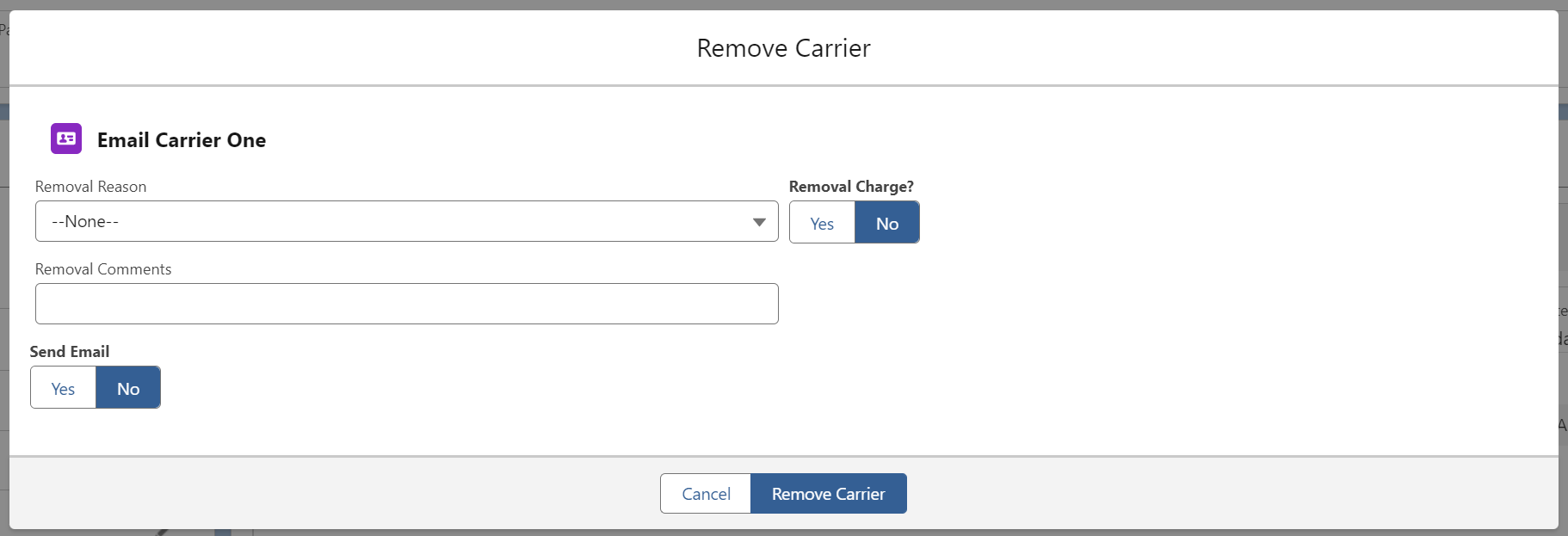
The Remove Carrier modal includes options to complete the following actions.
Include a Removal Charge.
Send an Email notification to the Carrier.
Select the Yes option to include either a Removal Charge and/or Send Email.
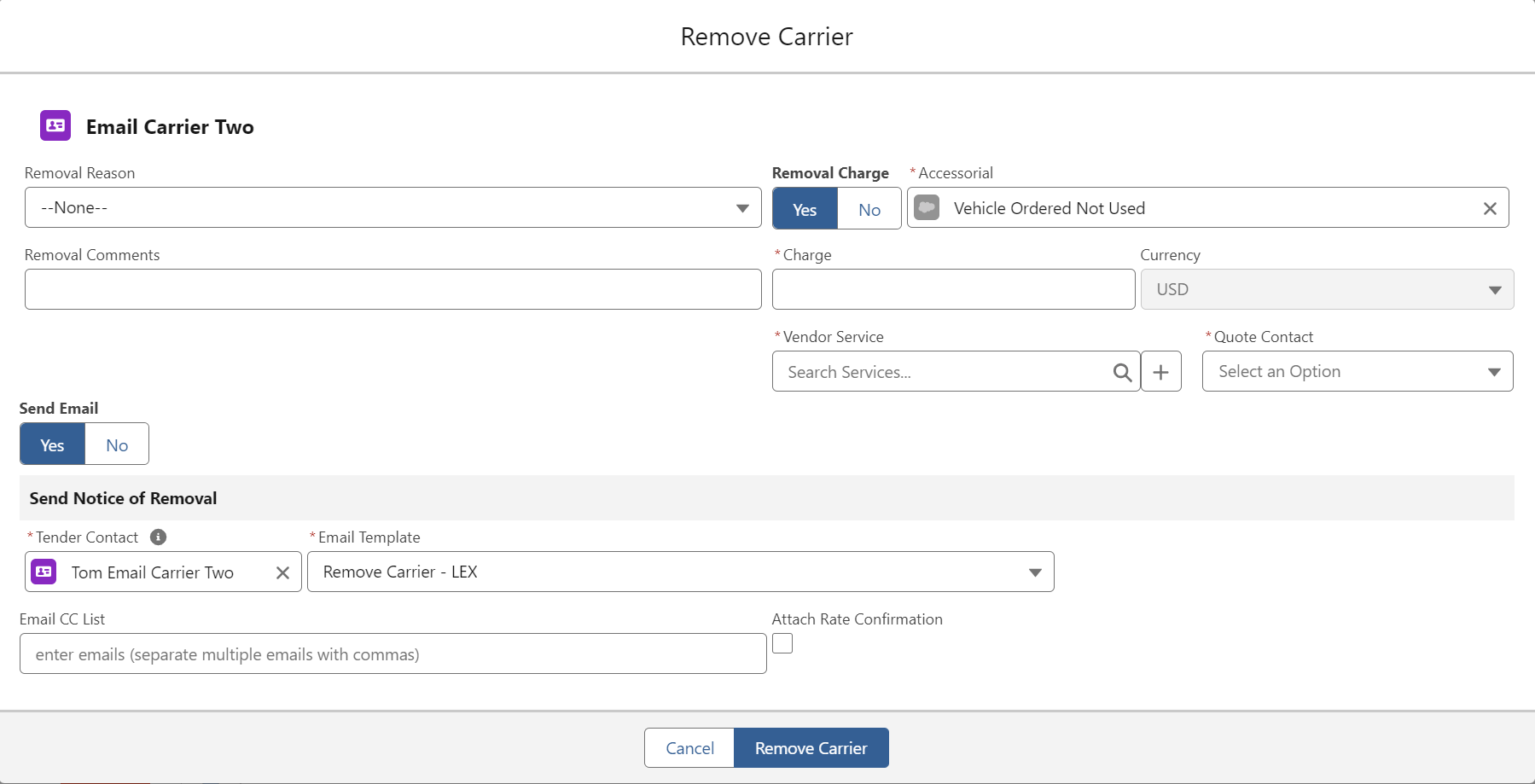
Removal Charge
The four fields controlling the removal charge include the following.
Accessorial
Charge (and currency in a multi-currency org)
Vendor Service
Quote Contact
Configure the accessorial in TMS Admin → Configuration under the Global Settings section. This is often the Vehicle Order Not Used accessorial. Enter a Charge amount (and currency if a multi-currency org) for the accessorial. Search and select the appropriate Vendor Service. Vendor Services may be searched by name or by Motor Carrier number (MC #). Once a Vendor Service is selected, choose the Quote Contact to receive the removal charge.
Removing a Carrier with the accessorial charge creates a Vendor quote in the original Carrier quote currency. Not the Vendor Service currency.
The Remove Carrier modal provides for creating new Vendor Services quickly. Associate a Vendor Quote with an existing Vendor Service or create a new one.
The + button opens a modal to create a new Vendor Service.
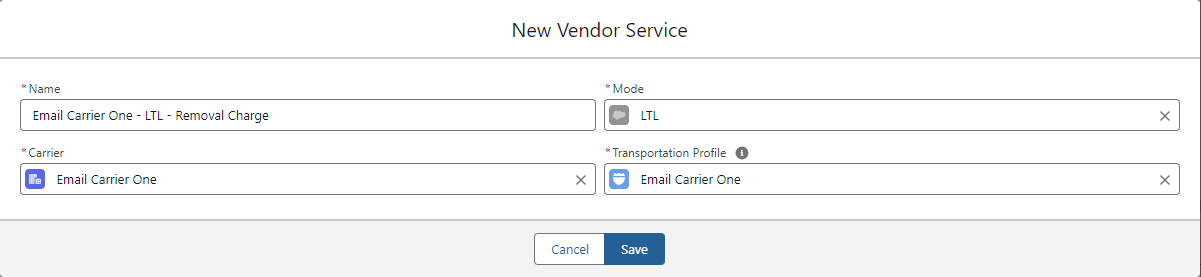
The four fields are auto-populated based on default values for each.
The Carrier Name field is populated with the Carrier name and the “Removal Charge” text.
The Mode is set to the Mode value from the Load.
The Carrier is set based on the Carrier Service that is removed.
The Transportation Profile is set based on the Transportation Profile of the Carrier Service that is removed.
It is possible to manually change the Mode to another. In this case, the Carrier is removed from the Load and a Vendor quote is generated. However, that Vendor Service may not be included on the Load afterward as it is not the same Mode.
When a Removal Charge is set to Yes an accepted Vendor Quote is created for the Vendor Service.
Removing a Carrier with a charge immediately creates a Vendor quote and Vendor invoice. The Vendor invoice is generated from the Vendor quote based on invoice creation triggers.
Send Email
The four fields below control the email notification.
Tender Contact
Email Template
Email CC list
Attach Rate Confirmation (only available if Removal Charge is also selected)
Provide the Tender Contact to receive the email and select an Email Template. Include any additional emails in the Email CC List field and separate multiple email addresses with a comma. When a Removal Charge is included, attach the accessorial with the Attach Rate Confirmation checkbox. The header on the email template reads “Carrier Removal Confirmation.”
Click the Remove Carrier button.
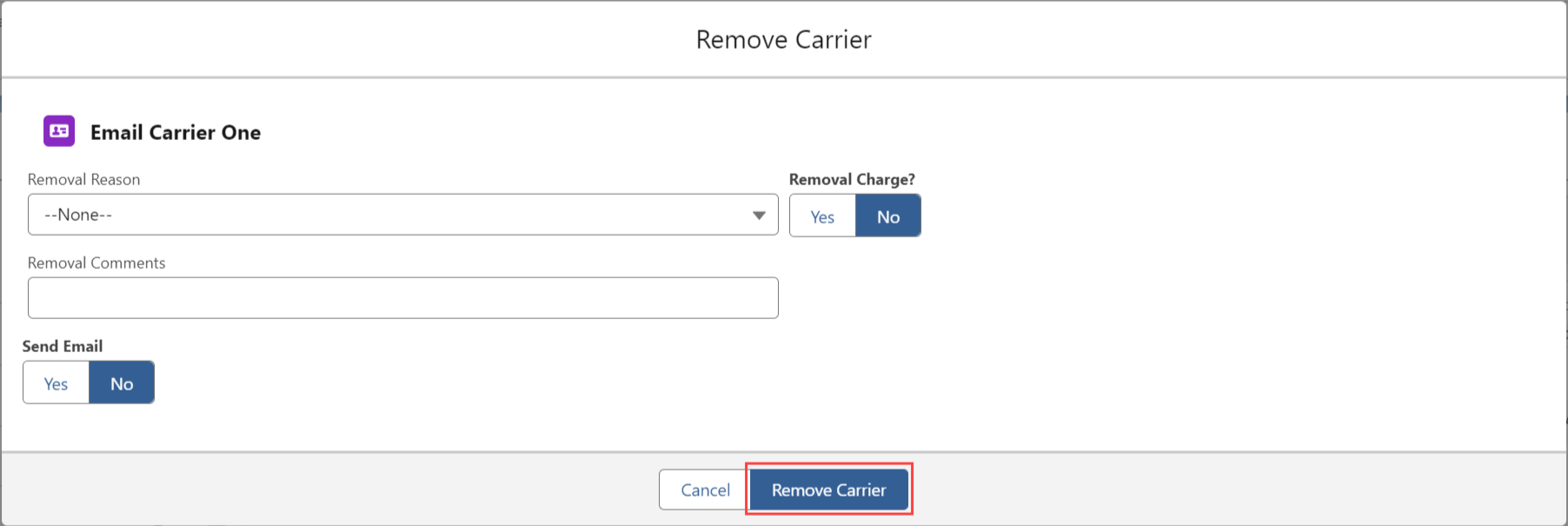
When a Carrier is removed from a Load the following occurs.
The load returns to an Unassigned status.
The Load Tracking Administration modal returns to the original state.
The Carrier Sales Rep field is cleared.
Calls are sent to the API tracking providers to end load tracking.
The Check Call Comments and Next Check Call fields are cleared.
Any default values from TMS Admin or Customer and Carrier Transportation Profiles display.
The Removal Reason is saved to the Carrier Quote record.
The Remove Carrier action ends any active load tracking session with the selected Tracking Provider.