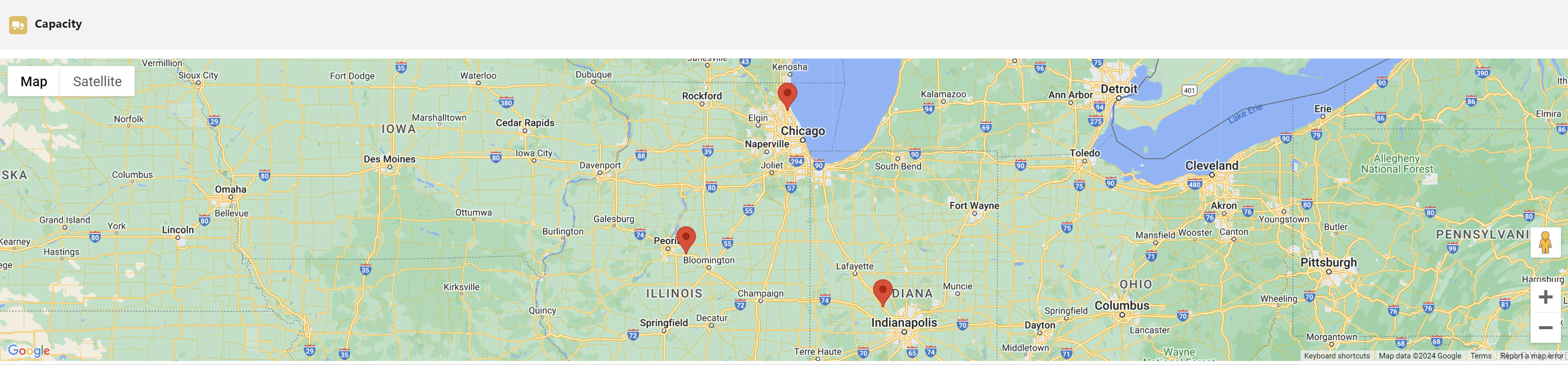Find Carriers
The Carrier Match Lightning Web Component (LWC) provides the ability to view and engage Carriers from multiple sources. Available Carriers are pulled from internal truck postings, delivering loads, and integrated load boards. By default, the Carrier Match LWC is found on the Find Carriers Tab of the Load page layout.
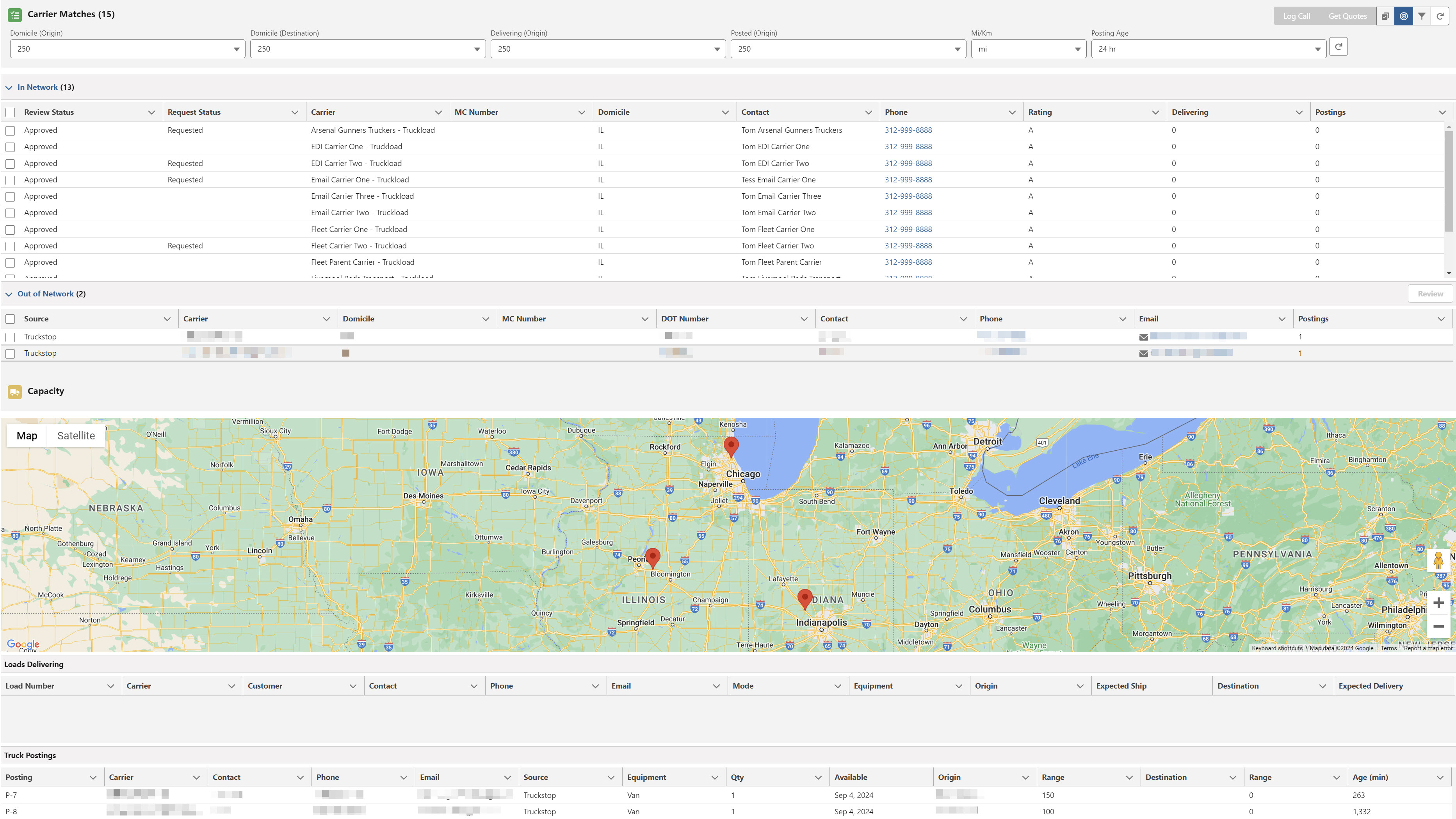
Configuration
From the Load record page, click the Setup gear at the top right.
Click Edit Page.
From the App Builder search for and find and click the Carrier Match (LWC).
From the Properties menu on the right, set the default values. The values set here will render when the user opens the Carrier Match component and remain until changed by the user.
Domicile (Origin) Default Radius
Domicile (Destination) Default Radius
Delivering (Origin) Default Radius
Posted (Origin) Default Radius
Distance Units
Posting Age
Capacity Filter
Hide Customer View - for security purposes, you can hide the Customer Name from the Loads Delivering Section.
(1).png)
Carrier Service List
The initial list of In-Network Carrier Services is filtered based on the following criteria.
The Carrier Service is enabled.
The Origin State and Destination State match the Carrier’s Transportation Profile record state/province coverage.
The Load Weight matches the weight range of the Carrier Service record.
The (Load) Customer’s Transportation Profile does not have a Carrier Exclusion record for the Carrier.
If it is an API-based Carrier Service, Enabled is set on the API-specific Credentials card.
Optional filters
Further narrow the Carrier Services search using the optional filters below.
The Name filter matches the Carrier Service record name.
The Cargo Carried filter matches the Carrier’s Transportation Profile record field value.
The Cargo Domicile filter matches the Carrier’s Account Shipping State value.
The Carrier Review Status filter matches the Carrier’s Transportation Profile Carrier Review Status.
The Request Status filter matches the Carrier Service quote request status.
The Rating filter matches the Carrier Service record rating.
The Equipment filter matches a Carrier Transportation Profile’s Carrier Equipment related list entry.
The Other Carrier Capabilities filter matches a Carrier Transportation Profile’s same field.

Carrier Match Capacity Filters

Filter Name | Description |
|---|---|
Domicile (Origin) | Filter Carriers based on the Origin of the Load and the Shipping City/State from the Carrier’s account record. |
Domicile (Destination) | Filter Carriers based on the Destination of the Load Shipping City/State from the Carrier’s account record. |
Delivering (Origin) | Filter Carriers based on the Origin of the Load and the destination of any Loads delivering within your organization. |
Posted (Origin) | Filters Carriers based on the Origin of the Load and the truck posting origin. |
Mi/Km | Select Miles or Kilometers to set the radius measurement. |
Posting Age | Set the amount of time a Carrier is available in the filter. |
When the Capacity Filter is On, the following are used to filter for available Carriers.
Internal Truck Postings
Load Board Truck Postings
Loads Delivering Nearby
Carrier Domicile Origin
Carrier Domicile Destination
If the Capacity Filter is Off, Carriers are NOT filtered and appear in the Carrier Match LWC. In the screenshot above the Capacity Filter is On.
In Network Selection
Internal and Load Board Carriers that are created and available in an org display on the In Network section of the Carrier Match LWC.
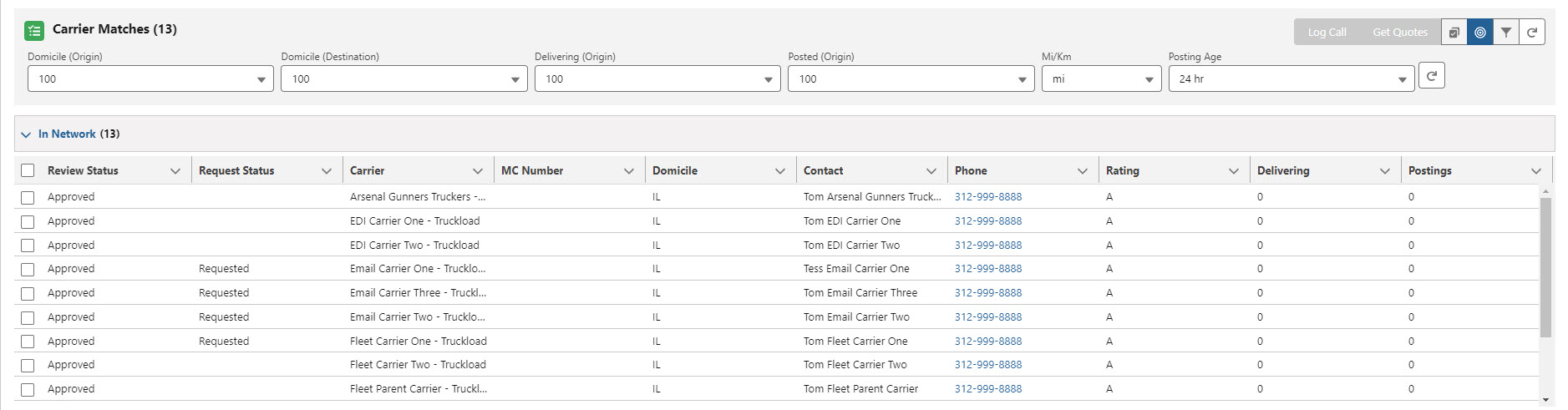
The In Network list contains columns for matching and filtering Carriers. The Request Status column displays Carriers that were sent a Request for Quote.
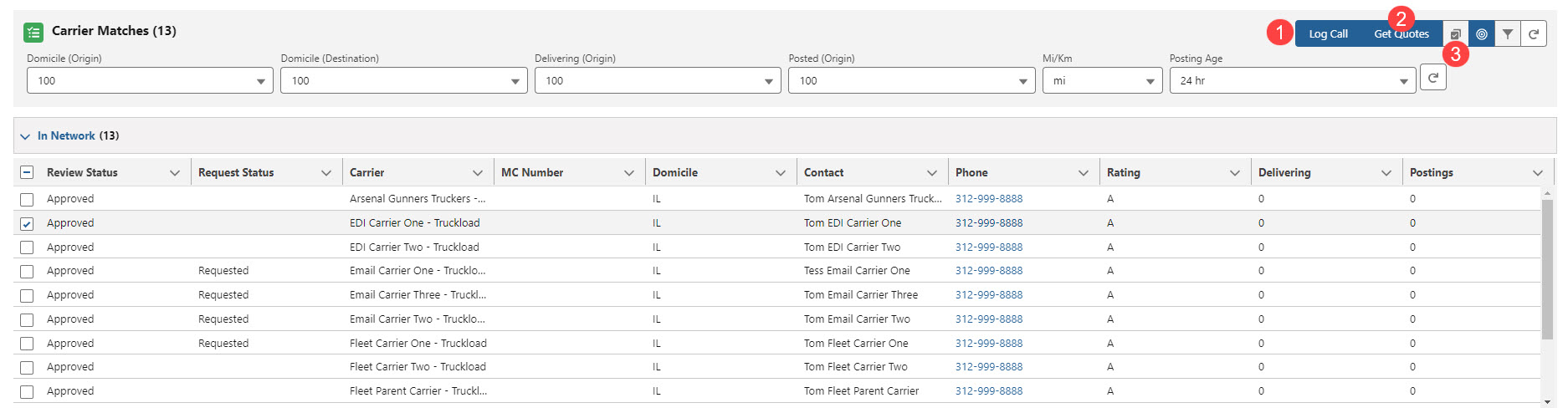
Check the desired Carrier(s) from the list and choose the All Rows Displayed/Checked Rows Displayed button (3) to show only the selected rows. Click the button again to show all Carriers in the list.
The Log Call button (1) creates a Task record that is found on the Load Summary tab under the Activity tab. The Request Status column displays Requested for any Carriers that received a Request for Quote.
Carrier Services without a quote contact do not display the Quote Requested pill.
Log a Call from the Activity tab on the Load page. Set the Subject to Send Quote and add the Contact from the Carrier Service. Click Save to update the Request Status for that Carrier Service in the Carrier Match.
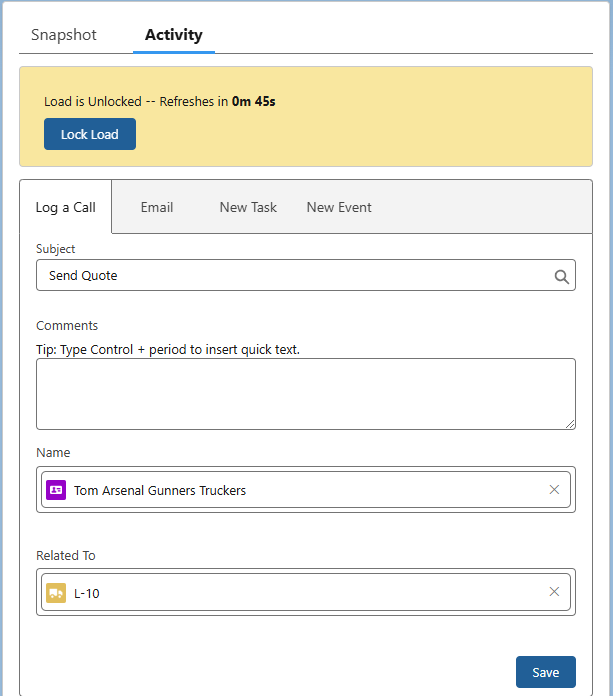
Send Request for Quotes
Select the appropriate Carriers in the In-Network list to send a Request for Quote (RFQ).
Check the boxes on the left of each row to select the Carrier(s).
To Check/Uncheck all, click the top checkbox left of the Review Status column header.
Click Get Quotes button (2) to send a Request for Quote (RFQ) to the Carrier(s).
Request for Quote emails are limited to a single batch of 40 emails.
Request for Quote emails are sent as an asynchronous Future Method.
If a Future Method fails while processing the Request for Quote email send, a Queued Transaction record is created with a Failed status. The email send operation is retried as a Queued Transaction. See Salesforce documentation here.
The Request For Quote email is sent to the Quote Contact set on the Carrier Service record.
If Accessorial Exclusions are set up, Carrier Services are excluded if the accessorial exists on the Load and the exclusion is set for the same accessorial.

Carrier List Filters
Narrow the list of available In Network and Out of Network Carriers by applying filters. The table below contains filter options.
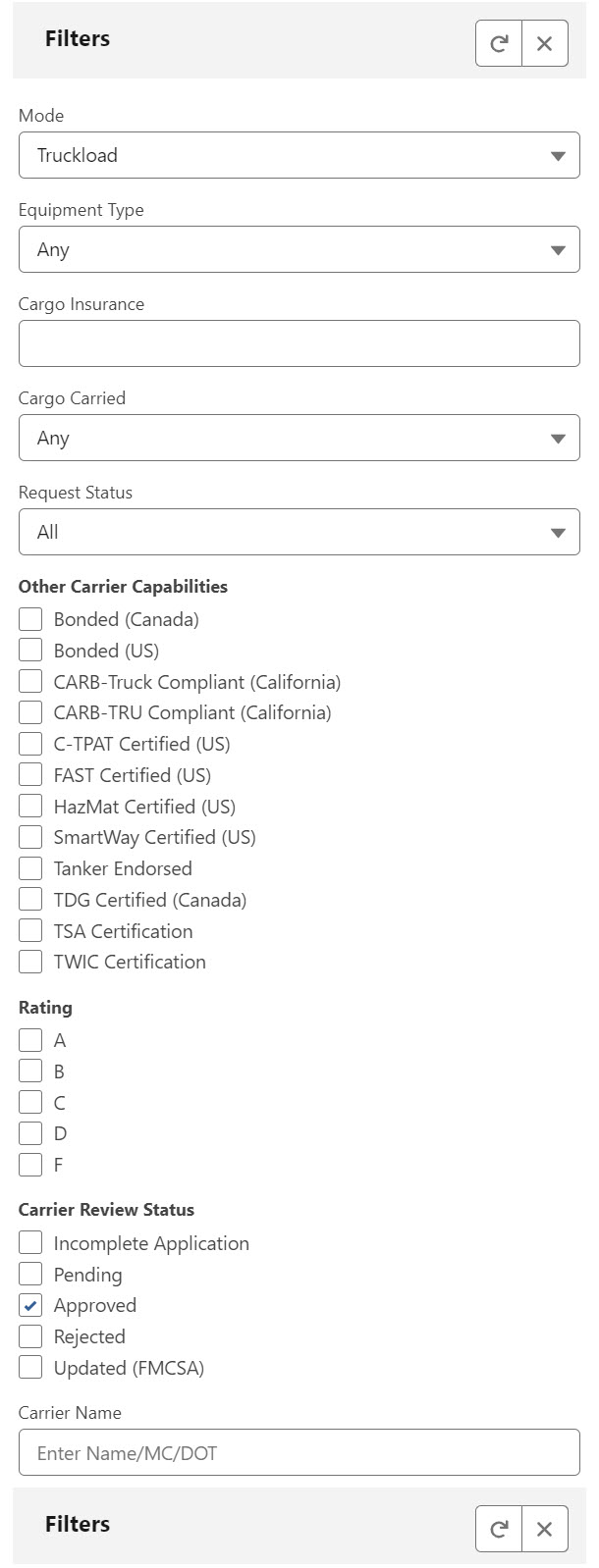
Click the Refresh button to apply filter changes and the Close button to hide the filter panel.
Filter Name | Description |
|---|---|
Mode | List of enabled Modes, filters the list of Carriers by the selected Mode. Value defaults to the Mode entered on the Load record. |
Equipment Type | List of enabled Equipment Types, filters the list of Carriers by the selected Equipment Type. Value defaults to the Equipment Type entered on the Load record. |
Cargo Insurance | Filter Carriers based on their available Cargo Insurance and if it is greater or equal to the Cargo Value entered. Value defaults to the Cargo Value entered on the Load record. |
Cargo Carried | List of cargo types from the Carrier Transportation Profile. Filters the list of Carriers based on the inclusion of the selected value on the Transportation Profile. |
Request Status | Filters the list of Carriers based on if they have received a Request for Quote. Options include All, Requested, and Not Requested. |
Other Carrier Capabilities | List of other Carrier capabilities from the Carrier Transportation Profile. Filters the list of Carriers based on the inclusion of the selected value on the Transportation Profile. |
Rating | Filters the list of Carriers based on the Rating selected on their Carrier Service record. |
Carrier Review Status | Filters the list of Carriers based on the Carrier Review Status on the Transportation Profile. |
Carrier Name | Search and filter the list by a specific Carrier. |
Column detail
Column Header | Description | TMS Object | TMS Field |
|---|---|---|---|
Review Status | Carrier Review Status from the Carrier’s Transportation Profile. | Carrier Transportation Profile | Carrier Review Status |
Carrier | Account name of the Carrier Service. | Carrier Service | Carrier |
MC Number | MC Number from the Carrier’s Transportation Profile. | Carrier Transportation Profile | MC Number |
Domicile | Shipping City/State from the Carrier’s Account record. | ||
Contact | Quote Contact’s full name from the Carrier Service. | Carrier Service | Quote Contact (Name) |
Phone | Quote Contact’s phone number from the Carrier Service. | Carrier Service | Quote Contact (Phone) |
Rating | Rating as defined on the Carrier Service record. | Carrier Service | Rating |
Delivering | Number of Loads Carrier is assigned to that have a final stop location within the defined range of the Origin of the Load. | ||
Postings | Number of Truck Postings by the Carrier within the defined range of the Origin. |
Out-of-Network Selection
Load board Carriers that are not setup in your organization. All information is pulled from the Truck Posting record. Truck Posting records are created by any enabled Truck Search/Load Board integrations.
Click once on any of the column headers to sort the rows.
In Network Carriers may appear in the Out of Network section. The Out of Network section lists active Truck Postings within range.

Review/setup Carriers
Depending on the Carrier Setup integration, it may be possible to select and review a Carrier from the Out of Network section. Click Review to create an Account and Transportation Profile to tender Loads to the Carrier from the TMS.
A manual review process is also available. Check box for the Carrier and then click the Review button to complete the process.
Column Detail
Column Header | Description | TMS Object | TMS Field |
|---|---|---|---|
Source | Load board where the truck is posted. | Truck Posting | Source |
Carrier | Carrier Name from the Truck Posting record. | ||
Domicile | Carrier State from the Truck Posting record. | ||
MC Number | MC Number from the Truck Posting record. | ||
DOT Number | DOT Number from the Truck Posting record. | ||
Contact | Contact name from the Truck Posting record. | ||
Phone | Contact phone number from the Truck Posting record. | ||
Contact email from the Truck Posting record. | |||
Postings | Number of truck postings available. |
Preferred Carrier Services
The Lane Preferences feature must be enabled in order to view the Preferred Carrier Services section on the Carrier Match LWC. Follow the link to view additional information on enabling and using this feature.
.png)
Loads Delivering Section
Loads Delivering lists all internal Loads within your organization that are delivering within range set for Delivering (Origin). This list respects sharing settings.
Click once on any of the column headers to sort the rows.
This section does not filter Carrier Services like the In-Network section.
Loads only display in this section for 24 hours after delivery. After 24 hours a Load is automatically removed.
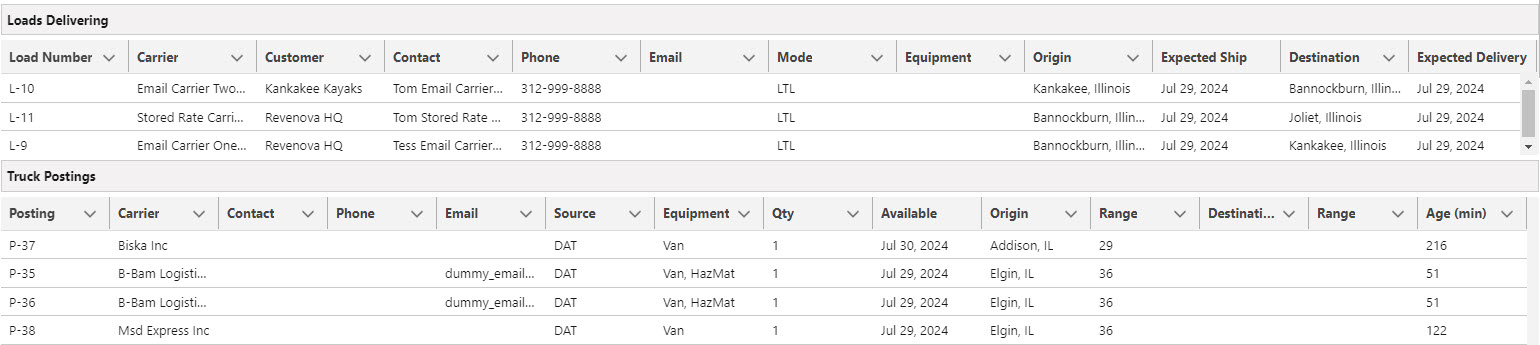
Only Loads that match the filter criteria, have an Assigned or Tendered Carrier Service, and a Delivered Load Status are available in Load Delivering.
Loads appear in the Loads Delivering section when the Destination is within the Delivering (Origin) filter distance.
Truck Postings are filtered by distance from the Origin City/State of the Truck Posting to the Pickup Stop location of the Load. Distances for filtering are based on linear distance, not routing distance.
Truck Postings
This is a list of all In-Network (internal) and Out of Network (external) truck postings.
Click once on any of the column headers to sort the rows.
This section does not filter Carrier services like the In-Network section.
No actions available in the Loads Delivering or Truck Postings sections.
Create new Truck Posting records by clicking the waffle image in the upper left corner of the TMS and search for Truck Postings.
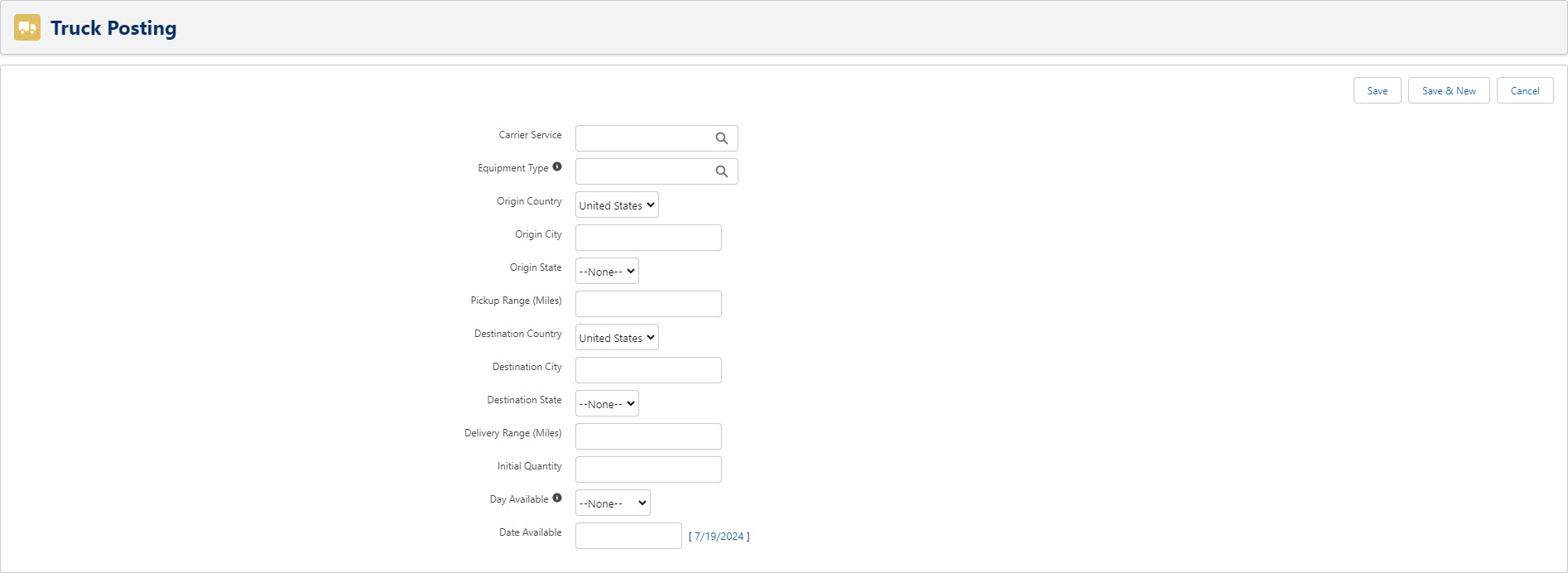
Enter the field information and click Save to create the new record or Cancel. Once created, the Truck Postings appear in the Truck Postings section of the Carrier Match LWC. The Source field value is Internal for all Truck Postings created in the TMS.
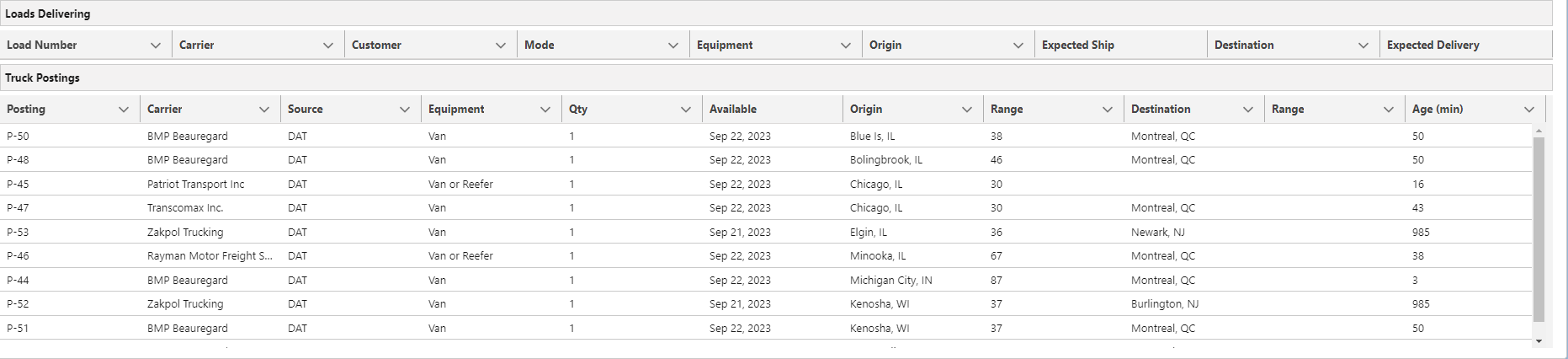
The Day Available field allows for selecting a day of the week for repeating Truck Postings. The Date Available field is used for posting a Load for a single day.
The Carrier Match LWC displays Loads from integrated Load Boards including the following selections.
DAT
Truckstop
Trucker Tools
if a load has been posted to the Trucker Tools load board
The LoadAndTruckPostingManagementJob2 deletes Truck Posting records based on the Truck Posting Age (Hours) and Age (Minutes) calculation fields. The Age fields are calculated from the Date Available field. If no Date Available field is entered on the record, the Date Entered/Date Created fields are used to calculate the Age fields.
Truck Postings with a value in the Day Available field are repeating Truck Postings and are refreshed.
Capacity Map
The Capacity Map shows pin locations for Internal Truck Postings and Out of Network Carriers around the Load Origin location.
All Internal Truck Posting Location pins do not contain the Contact Name or Phone Number.
Click the red pin locations for Out of Network Carriers to view Contact Name and Phone Number information for quoting purposes.