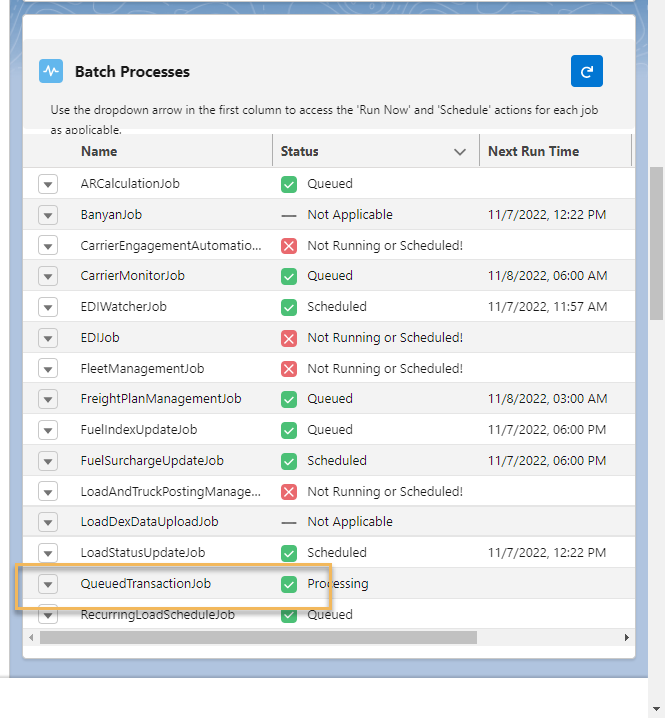Overview
Queued Transactions
The following transactions are queued in the Queued Transaction table and then processed by the QueuedTransactionJob. The job runs every minute.
Inbound Transactions
“Email Loop” transactions from Customers, Carriers, and Fleet.
Carrier App Update Transportation Profile.
Carrier App Generate .PDF.
FourKites load tracking updates.
Processing Carrier packets from the Highway integration.
Send Artimus™ AI generated customer quotes via email.
Outbound Transactions
Load Posting removal for covered loads.
Requests for quotes.
Changing the Driver Phone Number with the TextLocate integration.
To reduce the footprint of this set of jobs, some traffic is sent to the Queued Transaction Event as asynchronous non-batch processing.
The EDI Job batch process handles inbound 204 Load Tenders, inbound 990 Load tender responses, inbound 214 Load statuses, and 210 Load invoice transactions.
Restart Queued Transactions
If the QueuedTransactionJob (or another scheduled batch job) has stopped, complete the following steps to restart the job.
Log in as the System Administrator user.
From Setup, search Scheduled Jobs. Is the current date/time past the schedule date/time?
If yes, click the Delete ( Del) link.
If the job is restarted without deleting, this job continues to stop at the scheduled date/time is in the past.

Check the Queued Transactions table for any Retry Failed or Failed transactions.
Are there any transactions set to Retry Failed or Failed? If yes, update these transactions to Pending.
From the home page, the Monitor Processes/ Batch Processes LWC should be visible.
To the left of QueuedTransactionJob, click the action menu. Click Run.