When creating loads in the Load Configuration Lightning Web Component (LWC), the Stop Configuration Quick LWC is displayed. Select the Detail Entry button to change the configuration type to the Stop Configuration Detailed LWC.

The Expected Date for the initial Pickup Stop is set to today’s date.
All non-LTL Modes require an Expected Date for Pickup and Delivery Stops. LTL Modes only require an expected date for Pickup Stops.
Add, Move, and Delete Stops
Select the ![]() button below a Stop and choose either the Add Pickup or Add Delivery option to include additional Stop locations in the route.
button below a Stop and choose either the Add Pickup or Add Delivery option to include additional Stop locations in the route.
Note: The same Account location may be used for multiple Stop locations in a single Load.
For a two-Stop route—one Pickup and one Dropoff—the same Account location cannot be used for both. A warning message will appear.
Select the Move Stops ![]() button below any Stop to open the Move Stops modal.
button below any Stop to open the Move Stops modal.
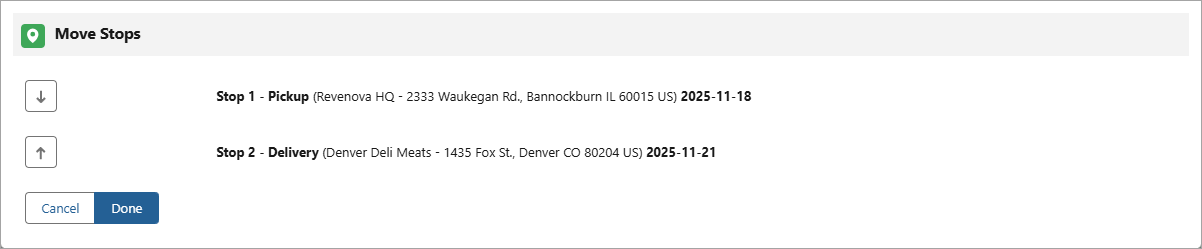
Select the Move Down  and Move Up
and Move Up  buttons to reorder the Stops in the route. Select Done when finished.
buttons to reorder the Stops in the route. Select Done when finished.
Warning: Delivery stops cannot be the first Stop location in a route and Pickup stops cannot be the last Stop location in a route. Warnings appear informing to adjust the order of Stops.
Select the Delete Stop  button to remove a Stop from the route.
button to remove a Stop from the route.
Warning: At least one Pickup Stop and Delivery Stop must exist. A warning message appears if you try to delete the only Pickup Stop or Delivery Stop.
Stop Type
Select the Stop Type button next to a Stop to choose how to enter the Stop information. The icon in the button changes depending on the type selected.

Four search options may be selected from the picklist:
 Same as Customer
Same as Customer Account Address
Account Address City/State/Postal Code
City/State/Postal Code Geolocation
Geolocation
Same as Customer auto-populates the customer information entered in the Load Configuration LWC. The address fields populate the Shipping Address and do not populate if only the Billing Address fields are entered in the customer’s Account.

Account Address renders search fields for Location, Street Address, City, and Postal Code. Entering values in any of the fields displays a list of matching Accounts. Select the Account, and the remaining fields will populate with the information from that Stop location.

City/State/Postal Code displays search fields for City and Postal Code. The Country field must be selected first in order to search for values in City and Postal Code. Entering values in these fields displays a list of matching location information and populates the remaining fields with the corresponding data.
Note: This option does not relate the Stop to an Account location.

Geolocation allows you to enter a location using its latitude and longitude coordinates. Enter these two fields to enter a Stop location.
Note: This option does not relate the Stop to an Account location.

If only one Stop location information is entered, the map to the right displays only that location.

When multiple Stop locations have information, the map automatically updates to display all Stop location points.

Country Filtering
For finer control over Account searching, configure two fields in the Global Settings section in TMS Admin → Configuration: Country Picklist Location and Default Country for Load Creation.
Check the Country Picklist Location box to place the Country field first in the list.

The Default Country for Load Creation picklist contains four options to control account searching when creating Loads:
-- None --
US
CA
MX
Selecting --None-- applies no country filtering when searching Customer Accounts. Selecting a value auto-populates the Country field with that value.
Choose a country from the picklist to limit the account search results to the selected country. For example, selecting US will only return Customer Accounts with a United States billing address.