EDI 214 and 322 transactions contain Load status information, including appointments and exceptions. See the EDI Specification Guide for payload examples.
EDI 214
Inbound
Load stop status updates match on the Stop Number first, and then the City, State, and Country. If no Stop Number is provided, matching is based on the Stop Account and must match the City. The State and Country must also match, if present.
Time Zones
The TMS accepts time zones as an optional element when received from inbound EDI 214 transactions. Time zone information is managed as described below.
The Time Zone is set for Stop Level Events such as arrivals, departures, and appointment times in the following scenarios.
The Stop Location record in the TMS has a time zone.
The time zone is set to the Stop location.
If the time zone indicated on the EDI 214 is different from the Stop location time zone, the time on the 214 is translated into the Stop location time zone.
If the Stop Location does not have a time zone.
The time from the EDI 214 is accepted.
In Transit X6 Load tracking updates are processed as Load events. If a time zone is received on an X6 214 update, the time zone is converted to GMT.
If an EDI 214 transaction does not contain a time zone, the time from the transaction is translated into the Stop location's time zone.
Time zones follow the following hierarchy.
Event | |
↓ | |
Stop | |
↓ | |
Location | |
↓ | |
User | |
↓ | |
GMT |
Time Zones are sent in outbound 214 transactions in Local Time (LT).
Geolocations
Latitude and longitude coordinates are optional elements that may be received by the TMS in inbound EDI 214 transactions. Geolocation coordinates are stored on the Load in the Last Reported Geolocation field. City/State combinations are not matched to the geolocation coordinates.
Event Code
The Event Code field is displayed on the Load EDI Transactions related list. Event Codes are received on inbound EDI 214 transactions. See the EDI Specification Guide for a list of Event Codes.
Outbound
Outbound EDI 214 transactions are processed as Platform Events. The TMS makes the SendLoadStatusMessages API call to send all queued 214 transactions to the Trading Partner VAN and/or Trading Partner(s) as X6 transactions.
No EDI 997 transaction is returned to the TMS.
Note: The TMS sends the Load’s Stop information including those with the same Location for multiple stops on a Load.
The TMS sends EDI 214 transactions when a Load meets the following criteria:
All Stops on the Load have an Account reference in the Location field.
Warning: Stops that use Geolocation instead of an Account reference (such as Same as Customer or Account Address) will not send outbound EDI 214 transactions.
A Carrier is assigned to the Load.
The Load’s Last Reported City field has a value.
The Load Status is not one of the following values:
Delivered
Completed
Cancelled
Declined
Expired
The Load’s EDI Provider matches the Revenova customer EDI Provider.
The Load’s EDI Status is set to one of the following values:
Accepted
Updated by Customer
Update Pending from Customer
The TMS sends an updated EDI 214 transaction when the values change for any of the following Stop fields:
Appointment Time
Arrival Date
Departure Date
Loading/Unloading Complete Date
Location Status (X6)
The TMS can send an EDI 214 transaction with information regarding the current location of the Load when it is in transit.
To send EDI 214 (X6) transactions in regular intervals, set the Location Update Send Frequency field in the Customer Transportation Profile of the Load to one of the following values:
15 minutes
30 minutes
1 hour
2 hours
4 hours
12 hours
24 hours
Run the EDIWatcherJob to send outbound EDI 214 location updates to customers for loads in transit. An EDI 214 is sent each time the Load Status is In Transit, and the time has elapsed since the last sent transaction set by the Location Update Send Frequency field.
Note: The status time for these EDI 214 transactions use the org’s Default Time Zone selected in Setup → Company Information. Updating this default time zone takes about 18 hours before EDI 214 (X6) transactions update the status time using the new time zone.
Stop Number
Outbound EDI 214 transactions include the Stop Number in the currentLocation element. Load Stops are searched, and the first Stop not in a Departed status determines the current Stop Number sent in the transaction. See the EDI Specification Guide for more element information.
Geolocations
Latitude and longitude coordinates are elements sent by the TMS in outbound EDI 214 transactions. The geolocation values from the Stop come from the Location field and use the Account’s ShippingLatitude and ShippingLongitude fields.
Caution: The Geocodes for Account Shipping Address must be active in Setup → Data Integration Rules to have the latitude and longitude values for Stop events to populate correctly in outbound EDI 214 transactions. See the Geocode Data Integration Rules Salesforce help article for more information.
If the Account does not have geocodes for the Shipping Address, the latitude and longitude for Stop events use the Last Reported Geolocation of the Load instead.
When Load Status is In Transit, the geolocation in the outbound EDI 214 transaction for location status (X6) uses the current Last Reported Geolocation value of the Load.
Bulk Send EDI 214 (Outbound)
Send or resend EDI 214 status transactions in bulk. Select the appropriate Loads from the Load list view and select the EDI Status button from the drop-down.
.png)
The BulkEDI214Send Visualforce Page displays with the selected Loads. Click the Send button to send the EDI 214 transactions to each Load.

The Status column describes the EDI 214 transactions that were sent for that Load. Each line that begins with a Stop number (Stop 1, for example) is one outbound EDI 214 transaction for that Load.
When the Send Appointments First box is checked, the TMS sends EDI 214 transactions regarding appointment details for each Stop first, and then the arrival and departure information for the Stops after.
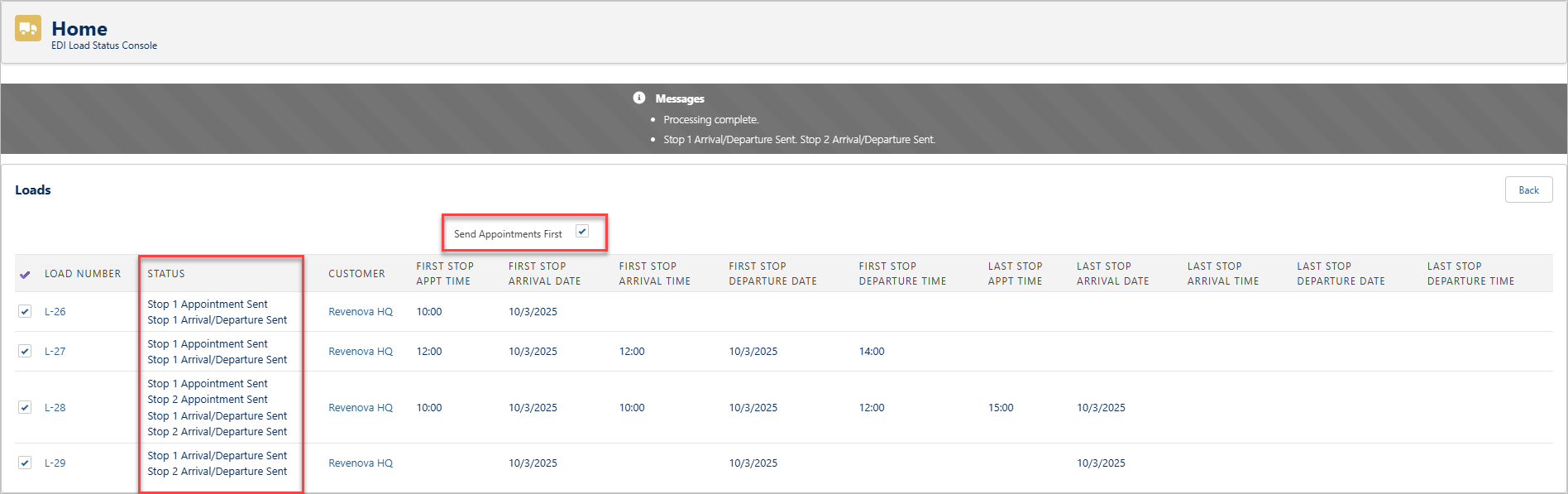
Troubleshooting
Status Error: “Not an EDI Load”
This error occurs when the Load does not have a value in the EDI Provider field.
Resolution
Enter the EDI Provider that matches the Revenova customer’s EDI Provider to make the Load an EDI Load. An EDI Load is indicated with the blue “EDI” pill in the Customer Banner LWC.

Status Error: “The outbound 214 cannot be sent because the stop is missing an account in the Location field.”
This error occurs when a Stop does not have an Account reference in the Location field.
Resolution
Ensure that all Stops have an Account in the Location field to send EDI 214 transactions.
Send EDI 214 Load Tracking Modal
When the Customer Quote is accepted, the Send Tracking Updates button becomes available in the Customer Banner LWC. Select the button to open the Load Tracking Administration modal.
![]()
For EDI Loads, the Send EDI 214 Update Now button is available. Select the button to send EDI 214 transactions with Arrival and Departure details. Each Stop that has Arrival and Departure Dates are sent as one EDI 214 transaction.
![]()
EDI 322
Outbound Load Status updates are sent as EDI 214 transactions.
Inbound
Inbound EDI 322 transactions contain movement events and CLM car location messages.
Inbound EDI 322 Load Status Message transactions are matched based on the shipmentId to the TMS Load Number.
The Event Code received in the transaction determines the Stop information that is updated. See the Event Codes table below for specific logic.
If the EDI transaction contains a Waybill Number, Booking Number, or Seal Number these values are saved to the Load.
Any existing values in these fields are overwritten with the values from the EDI 322 transaction.
Stop Matching
The information received in the EDI 322 transaction is used to identify/match the current Load Stop based on the following criteria.
TMS Stop Field | EDI 322 Event Payload Element | Logic |
|---|---|---|
Number | stopNumber | Matched value is the current Stop. |
Location | location (latitude and longitude) |
|
Location | status eventCity and eventState |
|
Some scenarios have no matches based on the Stop Number, Lat/Lon, or City/State.
The first Stop without a Departure Date has not yet departed.
This stop is the current Stop.
If still no match is found, all other Stops have Departure Date fields populated.
The last Stop on the Load is the current Stop.
Event Codes
Code | Name | Stop Information/Notes |
|---|---|---|
AD | EDI Delivery Appointment Scheduled | |
AG | Estimated Delivery |
|
AL | EDI Loaded on Rail |
|
AR | Rail Arrival at Destination Ramp |
The same AR code is listed twice for Rail Arrival at destination ramp and EDI Rail Arrival. |
B | EDI Bad Order | Shipment was on a piece of equipment that failed. |
CB | Chassis Tie | |
CC | Chassis Untie | |
D1 | Completed Unloading at Delivery Location |
|
G | EDI Repaired Released | |
I1 | Intermodal In-Gate |
The same EDIInGate (I) and Intermodal In-Gate (I1) codes are listed twice. |
J | EDI Delivered to Connecting |
Shipment delivered to an interline Carrier. |
L | EDI Loading On Spot | |
NF | EDI Free Time to Expire | The date and time of the NF event is the last free day. |
NT | Container Ready for Pickup From Rail Yard |
|
OA | Intermodal Out-Gate |
|
P | EDI Departed Terminal Location |
|
R | EDI Received from Prior Carrier | Shipment is received from an interline Carrier. |
RA | Waypoint Arrival |
|
RD | Waypoint Departure |
|
RL | Rail Departure from Origin Intermodal Ramp |
|
RN | EDI Renotification | Notify Party at destination is re-notified. |
S | EDI Spotted at Customer | |
S1 | Train Spotted at Consignee Location |
|
T | EDI ITM In | |
TA | Waybilled | |
TM | EDI ITM Out | |
UR | Equipment Grounding |
|
VA | EDI Vessel Arrival | |
VD | EDI Vessel Departure | |
W | EDI Waybill Created | |
X1 | Arrived at Delivery Location |
|
XA | EDI Released Loaded by Customer |
|
Z | EDI unloading on Spot |
|