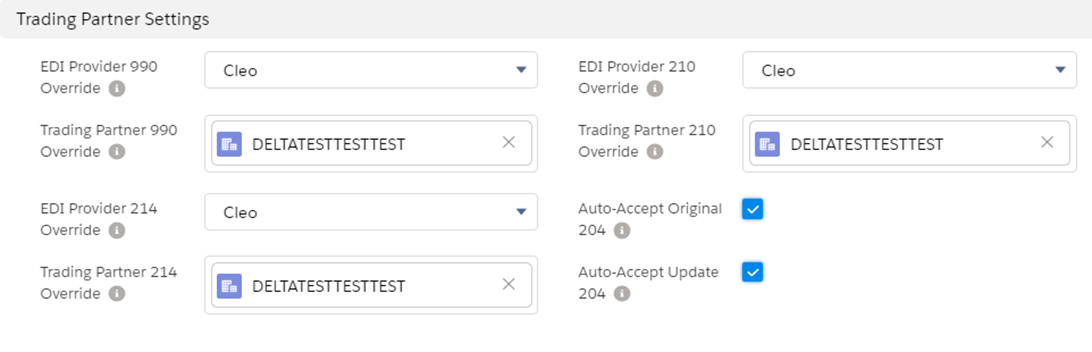EDI Locations
Navigate to TMS Admin → EDI Locations. View the EDI Location List Visualforce page and enter the EDI identifiers for each EDI trading partner.
Click the New EDI Location button to create a new EDI Location record.
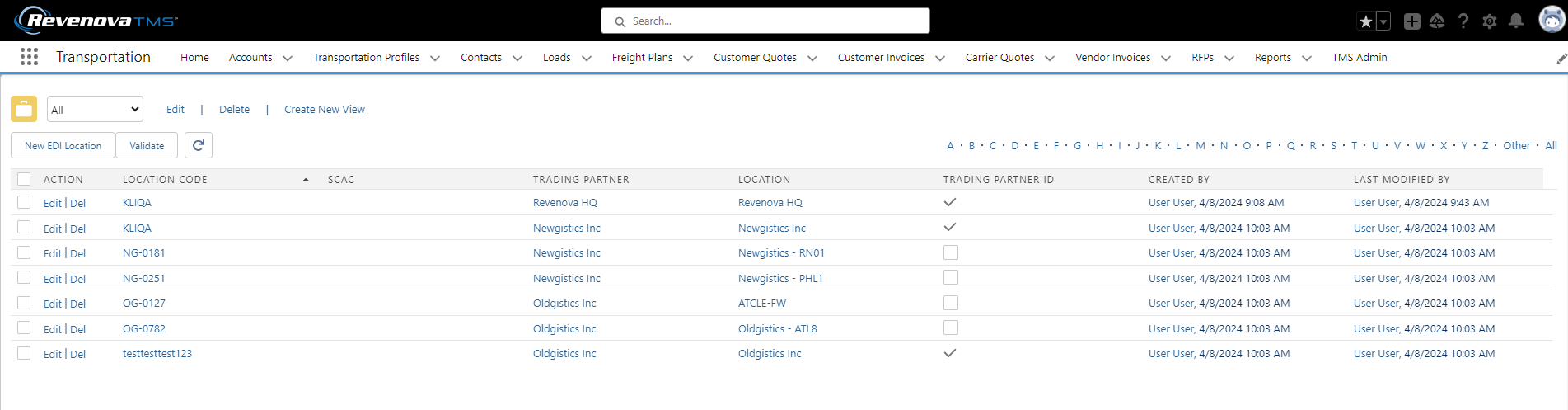
There are two types of records in this object:
Trading Partner EDI Identifier records: the Trading Partner and Location fields are identical, and the Trading Partner Id flag is true.
Trading Partner location records: codes for specific locations, by trading partner, are identified.
This table "fills" automatically as EDI 204 Load Tenders are processed (if they contain location codes).
Trading partners for inbound EDI 204 tenders are the customers or customer bill to. Trading partners for outbound EDI 204 tenders are the Carriers.
Several account records can be associated with the same customer trading partner by populating the SCAC field. [Location Code + SCAC] must be unique. This allows for “division-specific” treatment of trading partners.
Location Matching for Inbound 204 Tenders
In order to avoid creating duplicate accounts, the TMS searches existing records to determine location information. There are two scenarios that determine how the TMS matches location information. One, a location code is provided in the XML. And two, when a location code is NOT provided in the XML. This location code is the companyId field in the XML examples provided. See the EDI Specification document for XML examples.
Location Code Provided
When a location code is provided with a Stop, the TMS searches for an EDI Location record that matches the location code in the XML (companyId). The matching EDI location record contains the Trading Partner lookup field. This Trading Partner lookup field must reference the Customer Account on the Load.
If the location code in the XML and the Trading Partner lookup field on the EDI Location record successfully match, several fields are compared:
Account Name
Shipping Street
Shipping City
Shipping State
Shipping Postal Code
Shipping Country
If any of the fields differ, the Account record is updated with the values from the XML.
If the location code in the XML and the Trading Partner lookup field on the EDI Location record do not match, the TMS searches for a matching Account record. The search must exactly match the following fields received in the XML payload:
Account Name
Shipping Street
Shipping City
Shipping State
Shipping Postal Code
A match is found if all 5 fields match an Account record. The TMS then searches for a matching EDI Location. The EDI Location must reference the matching Account AND the Trading Partner lookup field must reference the Customer Account on the Load.
If a matching EDI Location is found, a new Account record is created. A new EDI Location record is created that references the new Account and Location Code. Existing Account and EDI Location records are not changed. In this scenario, multiple Account records can be associated with multiple EDI Locations for the same Trading Partner that all refer to the same Account location with different Location codes.
If a matching EDI Location is NOT found, a new EDI Location record is created for the matched Account record.
When a matching Account record is NOT found, a new Account record is created and a new EDI Location record is created.
Location Code Not Provided
When a location code is not provided with a Stop, the TMS searches for an Account record exactly matching the following fields received in the XML payload:
Account Name
Shipping Street
Shipping City
Shipping State
Shipping Postal Codes
A match is found if all 5 fields match an Account record in the TMS. When matched, that Account is used to create a Stop on the Load. No EDI Location is created.
If no match is found, a new Account record is created. This new Account is used to create a Stop on the Load. No EDI Location is created.
Create EDI Load Reference records
Each EDI Location record contains a related list for creating EDI Load References.
The EDI Load Reference Direction field controls Load, Stop, or Line Item references.
Inbound: Fields from the Load Tender update according to the Load, Stop, or Line Item object and record. These fields are not included as a Load Reference in outbound EDI 990, 210, or 214 transactions.
Example: PO Number is selected for the Load object. The PO# on the Load is updated.
Outbound: References are added to and sent with the outbound EDI 990, 210, and 214 transactions. Load, Stop, or Line Item fields not received in the 204 transaction or not included in the standard XML. This allows for sending information not originally received in the customer 204 transaction in the outbound transaction back to the customer.
Both: Line Item, Load, or Stop fields are mapped or updated from the 204 Load Tender transaction and added to the Load Reference object. The Load References are added to and sent as part of outbound EDI 990, 210, and 214 transactions.
EDI Load Reference records allow for creating Load References and mapping EDI information in the TMS. EDI Load References map values to TMS records and included with outbound EDI 210, 214, and 990 transactions.
The following table of objects and fields may be updated with EDI Load Reference records.
Load | Stop | Line Item |
|---|---|---|
Order Date | Arrival Date | HazMat Number |
PO Number | Departure Date | Item Number |
PRO Number | Pickup/Delivery Number |
Create EDI Update Settings records
EDI Update Setting records control which updates may be updated on a Load when an EDI 204 update is received. EDI Update Setting records are only applied if the trading partner is not using the EDI Order Update Console. For all applicable Load, Stop, Line Item, Load Reference, and Customer Quote fields, select to Allow Updates or Block Updates.
The following fields may have EDI Update Setting records created to control field updates.
Load
Bill of Lading Number
Cargo Value
Distance (Miles)
Other Instructions
Order Number
PO Number
Stop
Appointment Required
Appointment Time
Expected Date
Instructions
Location
Shipping/Receiving Contact
Shipping/Receiving Hours
Line Item
Line Items
Load Reference
Load References
Load References - Stop
Load References - Line Item
Customer Quote
Customer Quotes
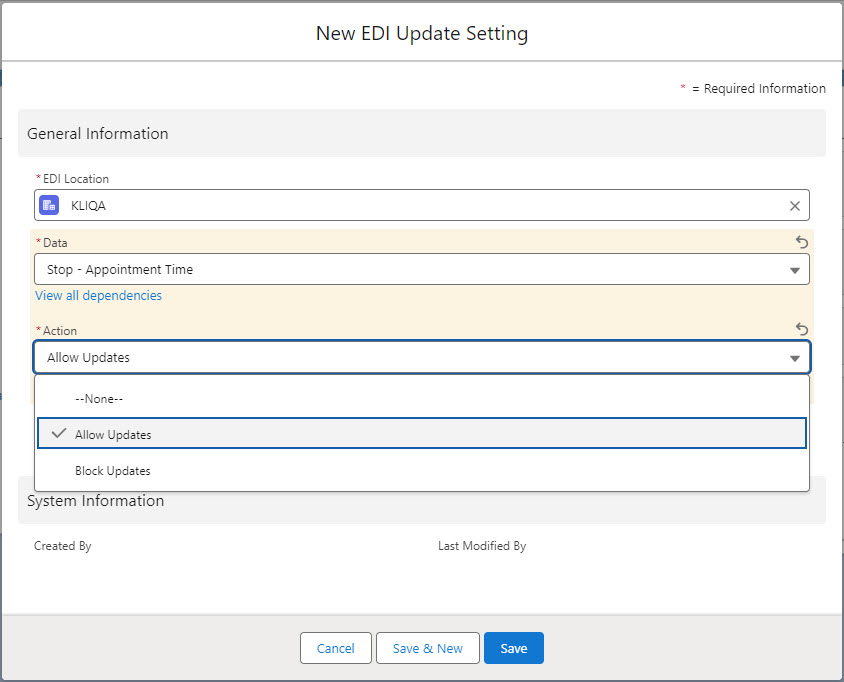
EDI Update Settings records may also be created to use TMS stored rates instead of the Customer Quote values received in the EDI 204 transaction. Updated Customer Quote information from updated EDI 204 transactions may also be ignored. Select the appropriate EDI Update Setting for the required Data values.
Allow Updates processes updates as they are received for Load Tender requests.
A Customer Quote is created if there is a value in the totalCharge or charges in the EDI 204 transaction.
Block Updates creates the first Customer Quote but does not process any updates.
Ignore does not create a Customer Quote. The Customer Quote values in the Load Tender Request is ignored.
Use Stored Rate creates a Customer Quote from the matching Rate Entry.
Any rate information received in the EDI 204 transaction is ignored.
If no Rate Entry matches, no Customer Quote is created.
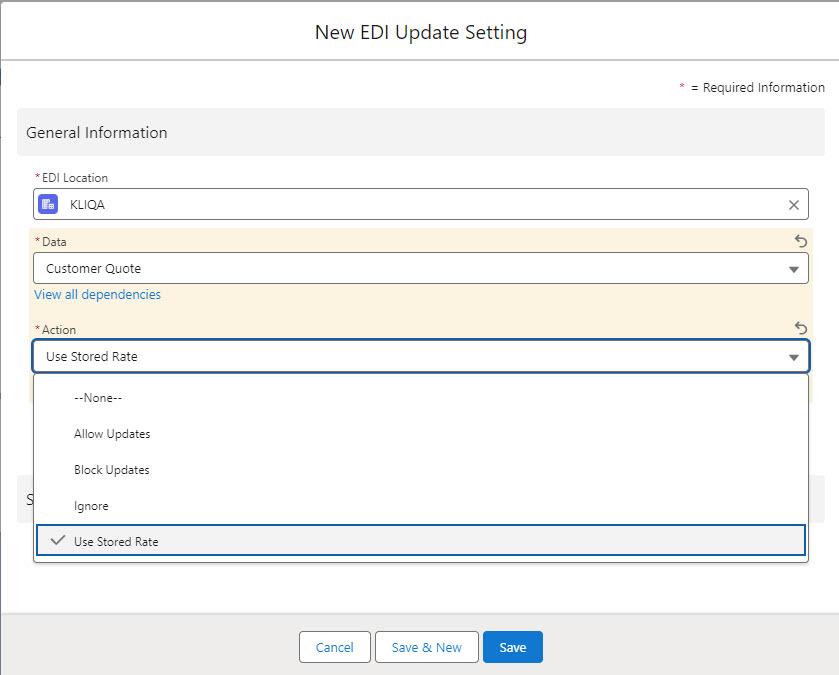
Click Save or Save & New to create the EDI Update Setting record and continue as necessary.
When no EDI Update Setting record exists for a field, the default behavior is to allow updates.
“Divisional” EDI Tendering
Setting the SCAC field on a trading partner EDI Location record allows for “divisional” EDI tendering. The same Location Code can be used for multiple accounts and differentiate them by setting the SCAC field uniquely. Location Code + SCAC must be unique for each trading partner.
EDI Record Validation
From the EDI Location List Visualforce page, select the appropriate EDI Location records. Choose all of the EDI Location records by clicking the checkbox in the banner above the individual record lines.
Click the Validate button to open view the EDI Location Validation Visualforce page.
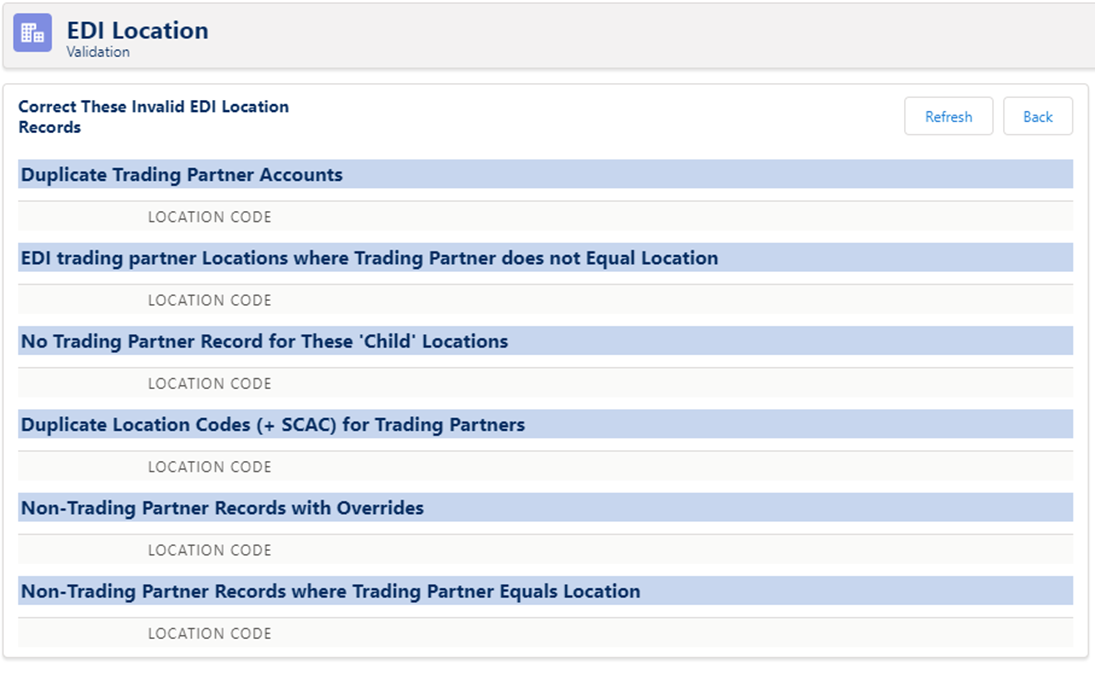
All lists on this page should be empty.
Notice in the screenshot below that two trading partners have the same Location Code.
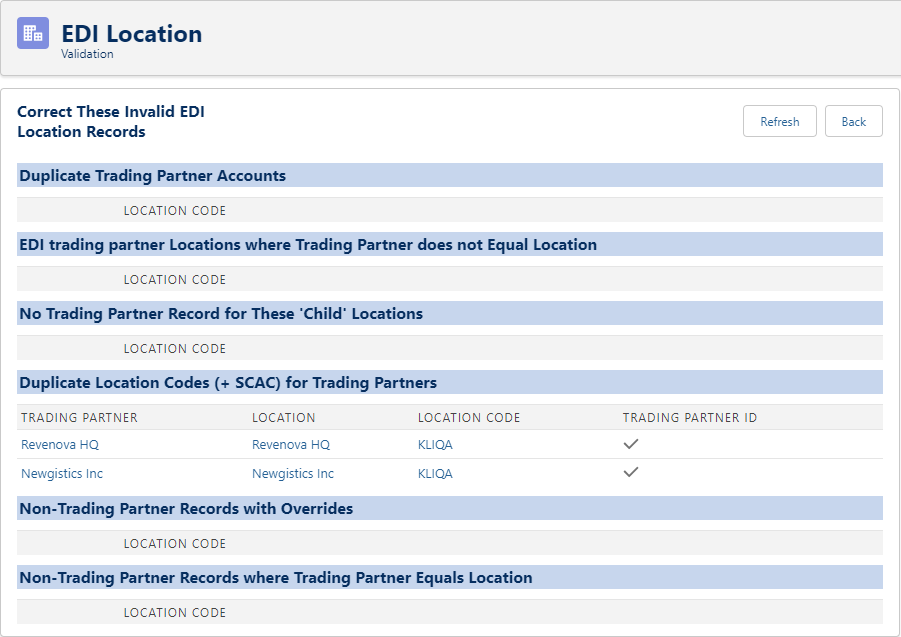
Correct any record issues.
EDI Transaction Routing Overrides
EDI Location Child Objects
The following fields provide additional EDI functionality and should be set up for trading partner records (only) in the EDI Location object.
Trading Partner 210 Override
Trading Partner 214 Override
Trading Partner 990 Override
Override the EDI Provider and the Trading Partner for EDI 990, 214, and 210 transactions on an account-specific basis from a trading partner EDI Location record.