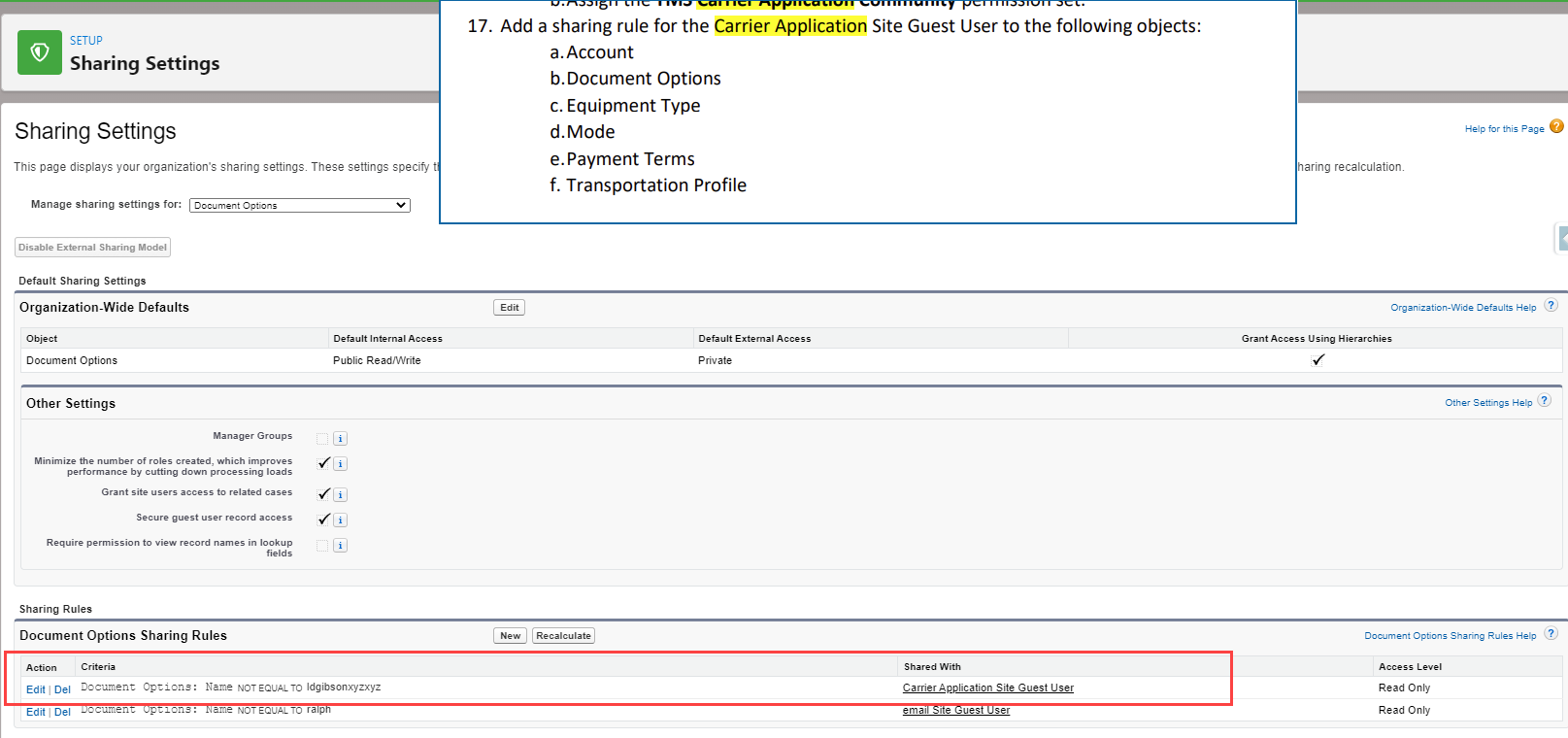Overview
Online Carrier Application Access Setup
Community Setup
TMS provides for the secure submission of a web-based carrier application for those customers who want to provide potential GROUND carriers with this opportunity.
A Salesforce “Community” must be set up to expose this information to carriers.
Application Configuration:
Configure the custom content fields in the appropriate Document Options that the client uses:
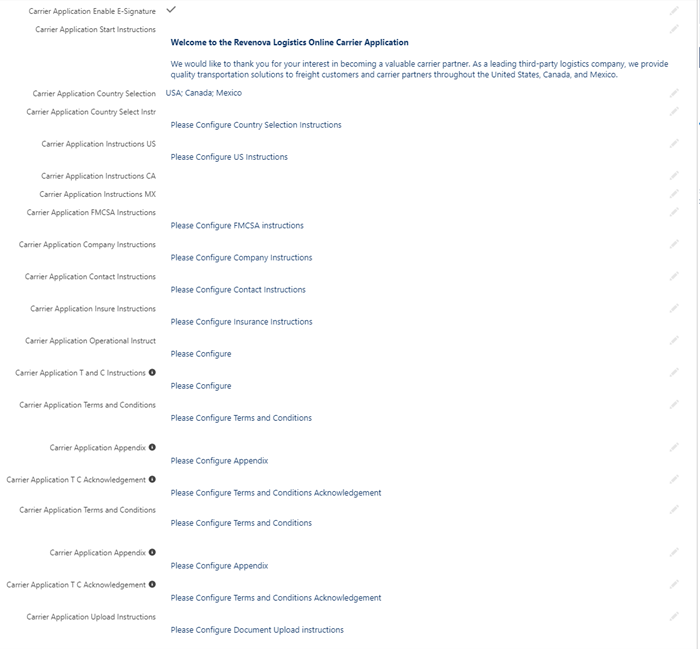

Configure the Modes, Equipment Types and Payment Terms that should be available in the Carrier Application: a checkbox field called “Carrier Application” exists in the Modes, Equipment Type and Payment Terms objects. Add this checkbox field to each page layout and make it editable to the appropriate profile(s).
Go to Setup, then type "Sites" and click on the All Sites link.
Click on the New button.
Click on the Build Your Own (LWR) option.
Click on the Get Started button.
Enter “Carrier Application” in the Name field, add “carrierapp” to the URL field and click on the Create button.
You will get a message when the Site is created and the “Carrier Application” workspaces page is displayed. Click on the Builder icon. The “Home” page is displayed. If present, delete the “Let’s get started!” component.
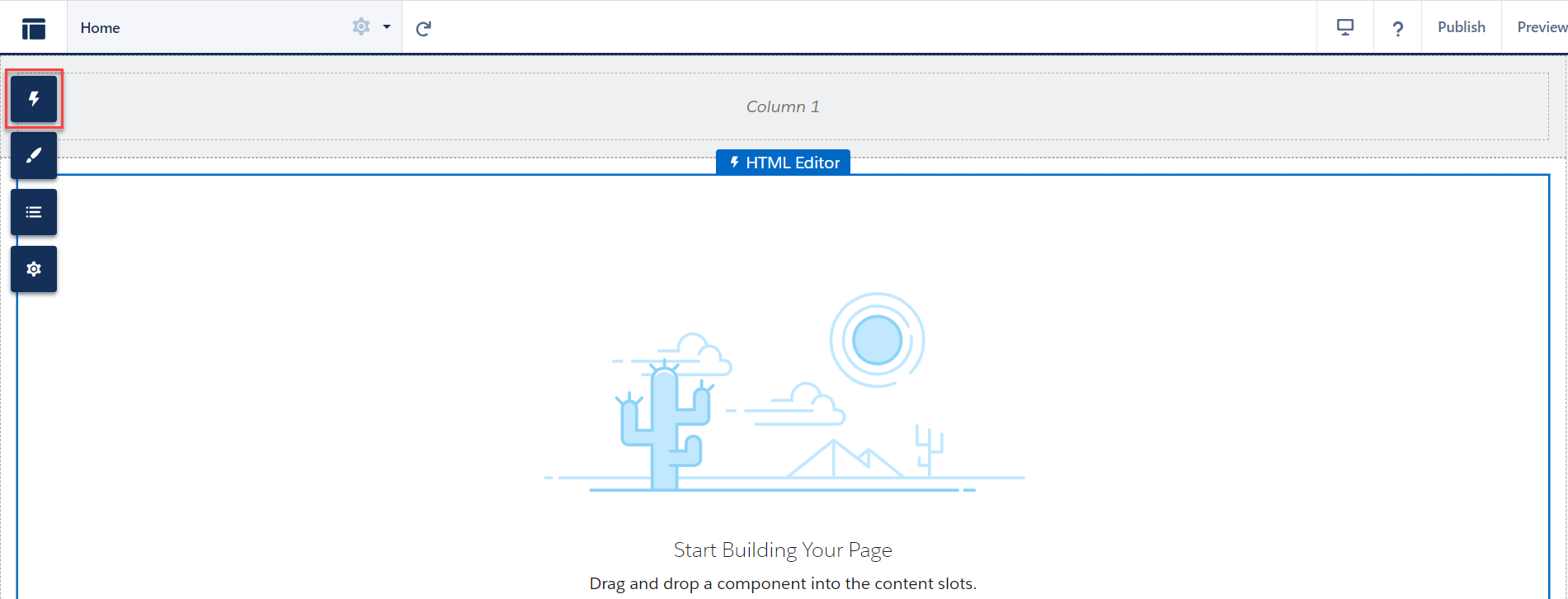
Click on the Components icon, scroll to the “Custom Components” section at the bottom of the list, find the Carrier Application component and drag it to the middle section where the “Let’s get started!” component was:
.png)
Click on the Settings icon:
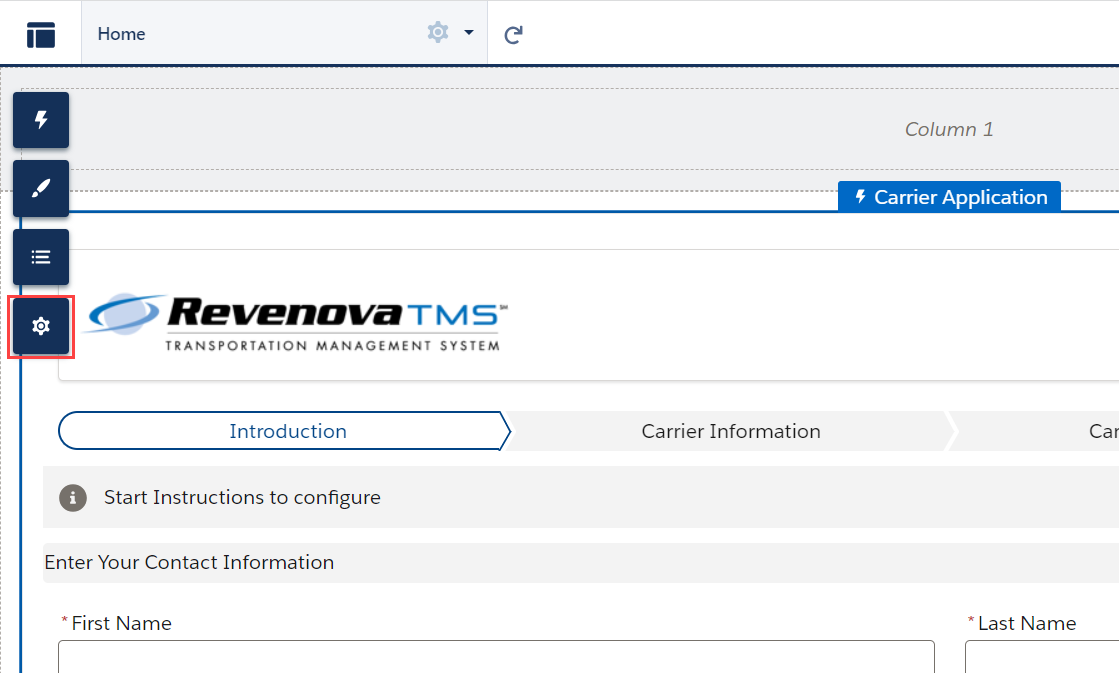
Check the Guest users can see and interact with the site without logging in checkbox:
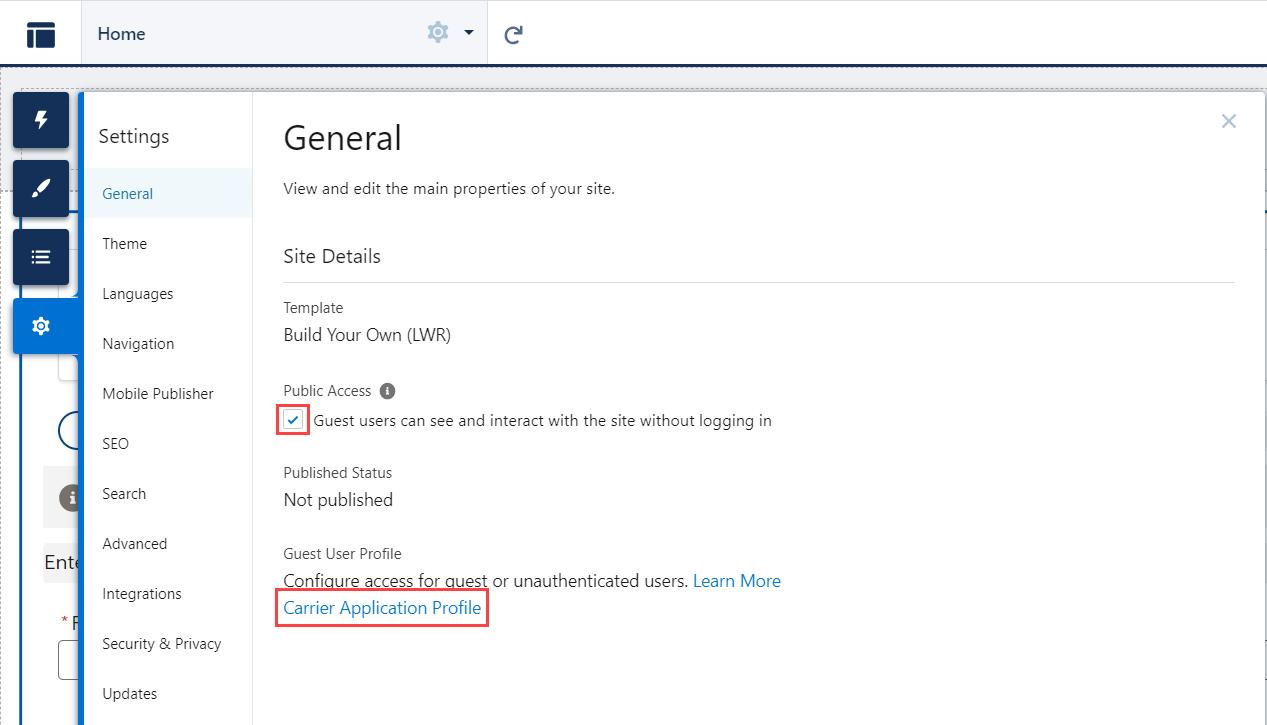
Then click on the Carrier Application Profile link at the bottom of the page. This will open a new browser tab; you will need to come back to this tab after the profile settings are complete. Or you can also create a Permission Set with the settings below and assign to the user.
Click Edit button and check the View Private Static Resources checkbox.
A permission set called “TMS Carrier Application Community” was added in TMS 7.1. You can clone this permission set, add access to the Bank Account table as described below, and assign that permission set to the user. Otherwise, check the Read and Create checkboxes for the following objects for the profile:
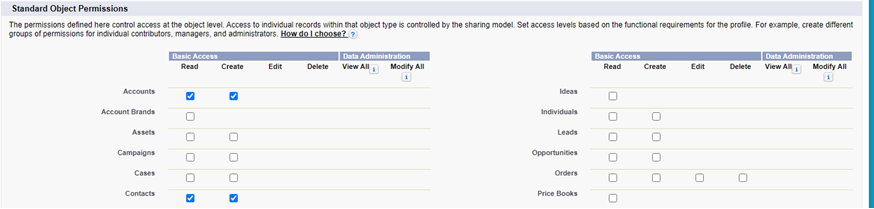

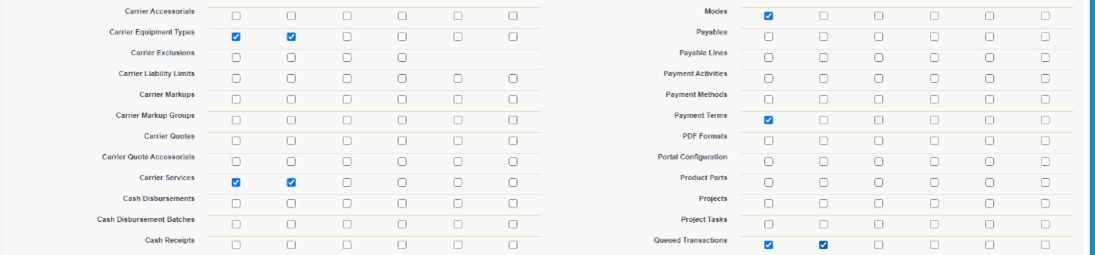


Set Field Level Security for all objects marked above. Select all fields for each object as follows:
Read only objects (e.g. Mode, Document Options, Equipment Type, etc): “Read Access” column is checked on all fields.
Read/Create objects (e.g. Account, Contact, Bank Account, etc.): “Edit Access” column is checked on all fields.
Grant access to this profile (via a permissions set) to the following LWC controllers:
CarrierApplicationController2
DBShareAll
LightningUtilController
Click on the View Users button:
Assign a TMS license to the Carrier Application Site Guest User.
Assign the TMS Carrier Application Community permission set.
Add a sharing rule for the Carrier Application Site Guest User to the following objects:
Account
Document Options
Equipment Type
Mode
Payment Terms
Transportation Profile
The sharing rules will look like this: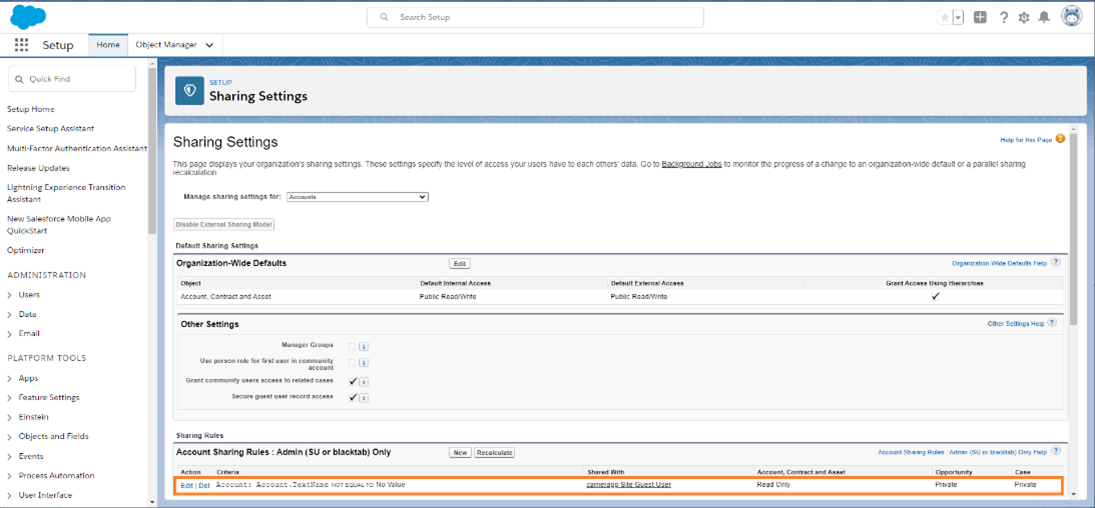
Go back to the Carrier Application community tab and click the Publish button.
Carrier Application Implementation Notes
Make sure you have set CRUD access for all tables and fields on the application appropriately.
At least one country must be selected in the Document Options.
Customize the Transportation Profile TMS1 field set to customize which fields are visible/required in the Enter Additional Company Information section of the application.
Add “?did=[DOCUMENT OPTIONS ID]” to the URL of the carrier application to use a specific document options record. This allows for multiple look-and-feel scenarios based on, for example, customer office or division.
The name and number of Insurance Policy records that appear in the Insurance page are based on the Insurance Type Selection field of the Document Options. Keep these values in synch with the Type field of the Insurance Policy object.
Existing carriers will be able to apply online to sign the application and upload documents to apply online via the Carrier Application if they already are present in the database.
There is no save and continue later functionality in the carrier application.
The following sections can be skipped by setting the Document Options Carrier Application Optional Sections field to exclude them:
FMCSA Details page
Equipment and Capacity
Geographic Coverage
Insurance
Insurance Agents
If you don’t select the Insurance in the document options, we will attempt to populate the insurance policy table with SaferWatch Assure Assist insurance policy data.
The name and number of documents are determined by the Mode table’s Required Application Documents field:
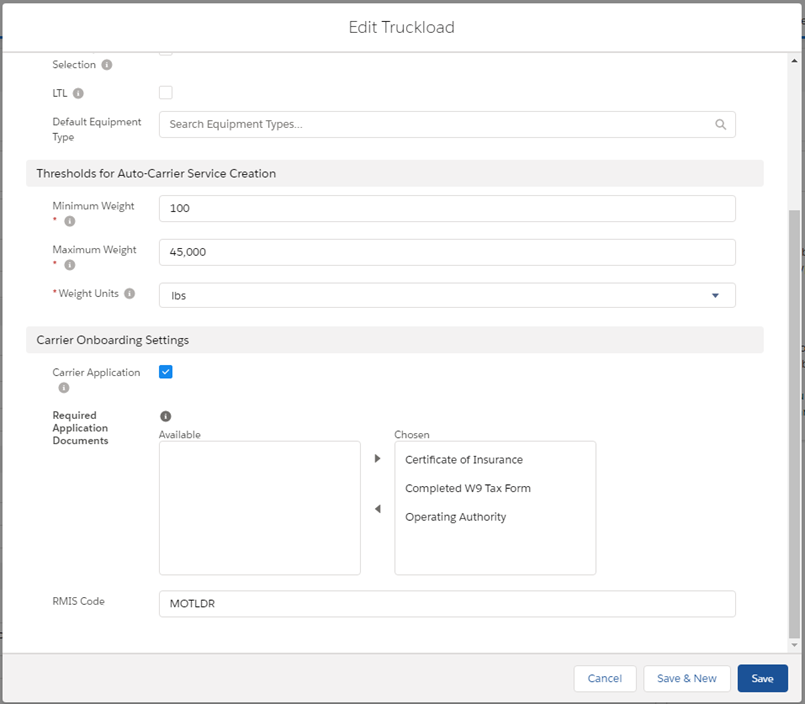
Field Set Note:
Add fields to the Transportation Profile TMS1 field set to make them available on the Carrier Application. See the Field Set Summary for more information.
Multi-Currency Considerations
The TMS can be used in both single- and multi-currency configurations.
When manually creating a record, the user is responsible for selecting the appropriate currency.
In multi-currency environments, the following currency code assignments occur for TMS auto-created records:
New Record Type | Scenario | Currency Source |
|---|---|---|
Account | Online Carrier Application | Default |
TMS Admin Configuration
Document Options
The Document Options section represents a group of logos, email templates, instructional text, terms and conditions, and footer text specific to a division, mode, or user. Create and customize a Document Option record for the Carrier Application based on your specific needs.
Troubleshooting
When setting up the Carrier Application, an error is presented referring to TMS Admin → Document Options. A Sharing Rule may be missing for the Carrier Guest user.
Issue
When setting up the Carrier Application, if an error is presented "Error: You are missing the Document Options global default record. Please add this record from TMS Admin --> Document Options.", you may be missing the Sharing Rule for the Carrier Guest user.
Resolution
Navigate to Setup → Sharing Settings → and select Document Options.
Setup the Sharing Setting as follows:
Document Options: Name NOT EQUAL TO (any character combination, i.e. XYZXYZ).
Shared with: Carrier Application Guest User/Site Guest User.