Overview
Manage the Drivers, Fleet Assets, and Equipment necessary to move Loads by creating Trip Plans. Loads are moved by matching Fleet Assets and Drivers to a Load and creating Segments to route the Load accordingly.
Trip Planning allows for managing the following Fleet tasks.
Add multiple Trucks and Drivers to a Trip
Manage Relay/Slip Seating
Coordinate Border Crossings
Plot Route Waypoints
Monitor Truck and Driver Calendars
Plan Repowers (Changing the Power Unit/Tractor in a Trip Plan)
Communicate via Chatter
Select Trip Planning from the picklist in the banner to complete these actions. For initial setup information, see the article for the Fleet Management Module.

The views selected as Default For Trip Planning are displayed.
Trip Planning
Create views on the Fleet Management Console first before creating Trip Plans.
Trip Plans are in the Local Date & Time of the Stop for that location.
Check a Driver, Fleet Asset, and/or Load from views and click the Plan Trip button. Create Trip Plans for individual Drivers, Fleet Assets, or Loads by clicking the Trip Plans .jpg) icon to open the Trip Planner LWC.
icon to open the Trip Planner LWC.

Trip Planner LWC
The Trip Planner Lightning Web Component is the primary component for creating and managing a Trip Plan to move Fleet Loads. Trip Plans are composed of Trip Plan Segments which are made of individual Trip Plan Legs.
A Trip Plan Segment is made up of Trip Plan Legs. Segments and Legs may be added and removed as needed to manage the Drivers, Tractors, and Equipment necessary to move a Load.
View, modify, and monitor Trip Plans, Segments, and Legs.
Check Drivers, Fleet Assets, and/or Loads and click the Plan Trip button to create a new Trip Plan.
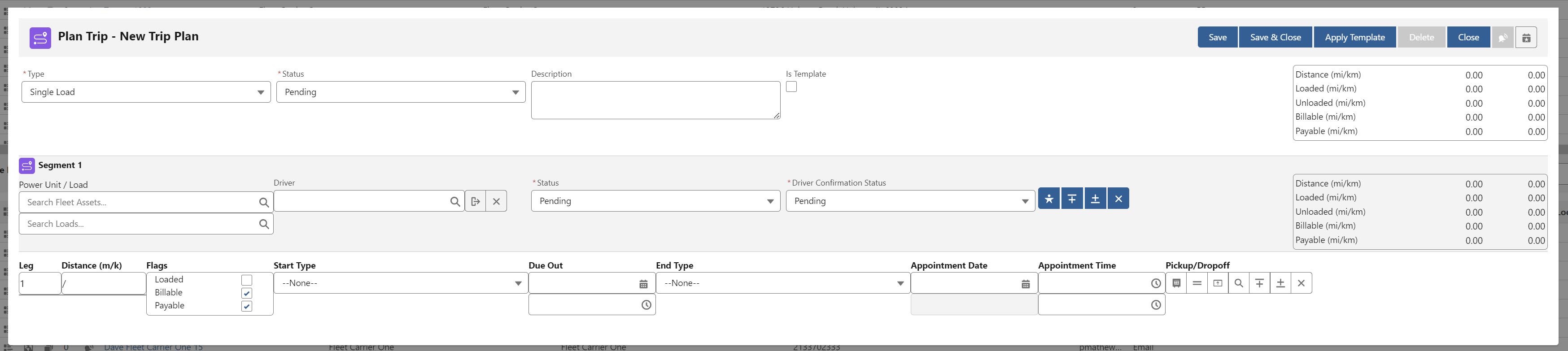
The Trip Plan banner buttons perform the following actions.
Save creates the Trip Plan record.
Save & Close creates the Trip Plan and closes the LWC.
Apply Template opens the Trip Plan Template List LWC and overlays an existing template onto the Trip Plan.
Delete removes the record.
The Delete button is only available for existing Trip Plan records.
Trip Plans may only be deleted if they do not have a Status of Dispatched or Completed.
Close exits the LWC and returns to the Fleet Management Console.
Trip Events
.jpg) displays all Trip Events and alerts related to the Load included on the Trip Plan.
displays all Trip Events and alerts related to the Load included on the Trip Plan.The Trip Events button is only available for existing Trip Plan records.
Actuals
 displays the Arrival and Departure dates and times for each Trip Plan Leg.
displays the Arrival and Departure dates and times for each Trip Plan Leg.The Date and Time for the following Trip Plan Segment information is displayed.
Driver Confirmation Requested Date/Time
Driver Confirmation Accepted Date/Time
Driver Confirmation Declined Date/Time
Dispatch Date/Time
Undispatch Date/Time
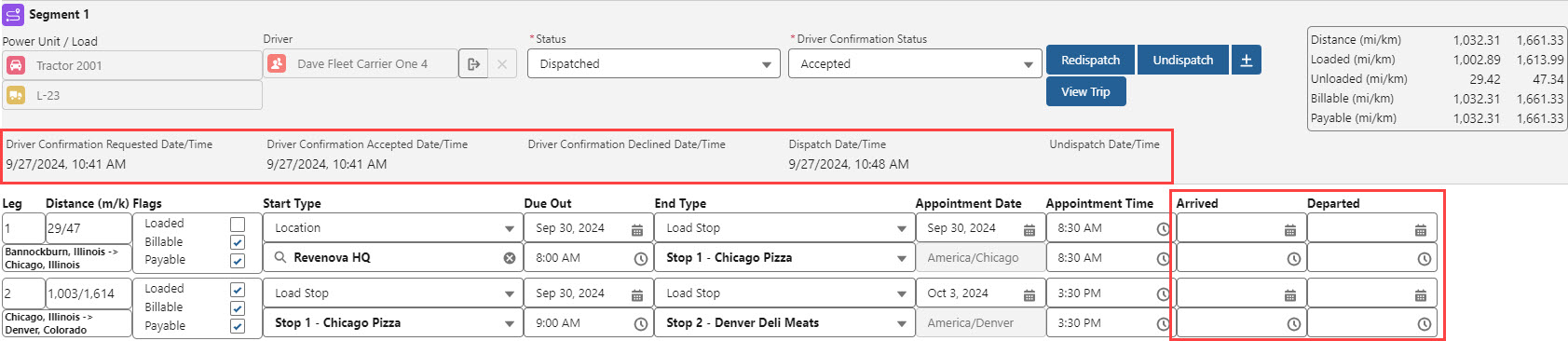
The Arrived & Departed Dates and Times for ALL Legs must have values to update the Load Status to Delivered.

Trip Plans
Create Trip Plans to manage the movement of Drivers, Fleet Assets, and/or Loads.

Trip Plans consist of a Type field to define the following moves.
Single Load
One Load is moved across all Trip Plan Segments/Legs.
Load Numbers do not change on any Trip Plan Segment after Segment 1.
Multiple Load
Two or more Loads are moved with the Trip Plan.
Each Trip Plan Segment allows for a unique Load Number.
When switching from a Multiple Load Trip Plan to a Single Load, remove all Trip Plan Segments except for Segment 1.
Asset Move
Asset Moves do not require a Load.
Relocate Fleet Assets as necessary.
When a Trip Plan is created, the default Status field is Pending. As Trip Plan information is completed the Status automatically updates. When the Status is Configured, the Trip Plan may be Dispatched. See the Status Flow Reference below for more specific information.
Enter a Description to describe the Trip Plan to explain the use case for a Trip Plan Template.
Check the Is Template field to create a Trip Plan Template.
The summary roll-up fields provide total distances for the entire Trip Plan across all Segments.
All Trip Plan Leg locations must have a Time zone to successfully save the Trip Plan.
Power Units/Tractors with an existing previous Trip Plan automatically load the last location into a new Trip Plan.
Trip Plan Segments
Trip Plan Segments contain Load movements in Start and End pairs. The first Leg of a Segment is the dispatch Leg. Add Segments when additional dispatches are required to continue moving the Load. The following tasks each require an additional dispatch. Add a Trip Plan Segment when any of the following occurs.
Load Number changes
Tractor/Power Unit changes
Driver changes/Slip Seating
Each Trip Plan Segment has a Status field that contains the following values. As Segment information is completed, the Status is automatically updated. See the Status Flow Reference below for more information.
Pending
New Segments begin with a Pending value.
Configured
Segments must have the following values to update to Configured.
Power Unit
Driver
For Single or Multi-Load Trip Plans, a Load must be added.
Start Types and End Types
Due Out Dates and Times.
Appointment Dates and Times.
Driver Confirmation Status of Accepted.
Dispatched
The Segment Status changes from Configured to Dispatched when the Dispatch button is pressed.
Completed
The Segment Status changes from Dispatched to Completed when the final Leg has a Departed Date.
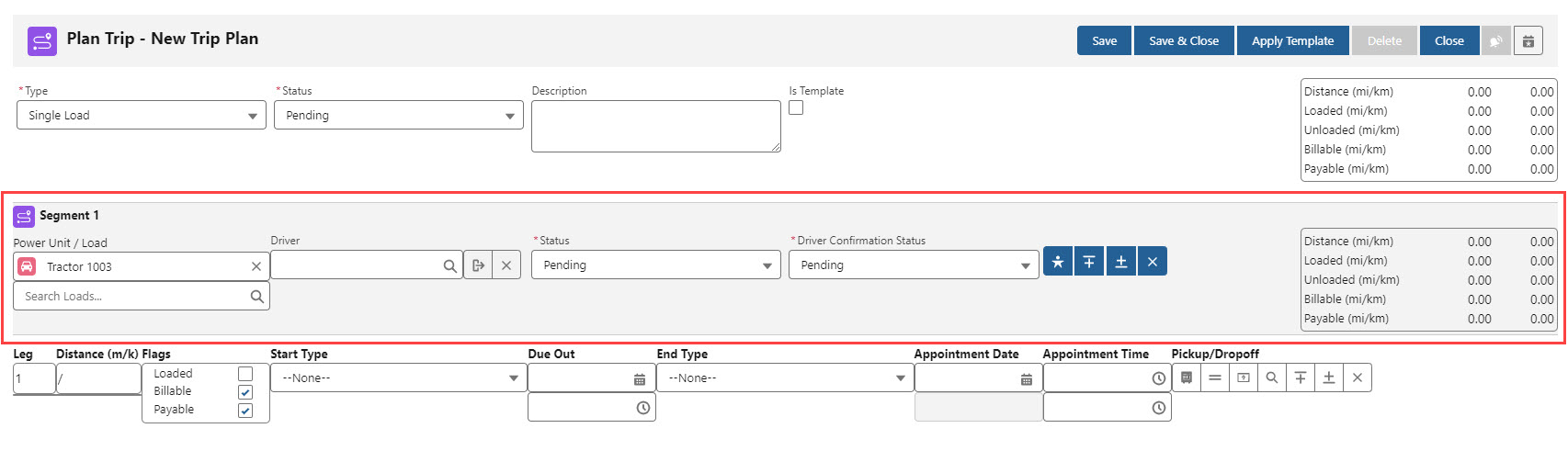
Search and select Power Units/Tractors, Drivers, and Loads to add them to the Trip Plan Segment. If completing a Fleet Asset move, a Load is not required.
The Fleet Management Module automatically creates pairings between a Power Unit/Tractor and a Driver. Saving the Trip Plan with the Power Unit and Driver creates this pairing.
This pairing is not a Driver Assignment.
Creating future Trip Plans may be impacted by this pairing.
Add the Power Unit/Tractor to automatically add the paired Driver to a new Trip Plan.
Drivers may be removed and replaced.
Add the Driver to the Trip Plan before the Power Unit/Tractor. Only the Driver is added to the Trip Plan.
Several buttons display on the Segment depending on the Status field. Each is described below.
Unseat on Completion
 removes the Driver from the Segment when the Segment is Completed. Each Segment must have a Confirmed Driver. This allows for Slip Seating or changing Drivers.
removes the Driver from the Segment when the Segment is Completed. Each Segment must have a Confirmed Driver. This allows for Slip Seating or changing Drivers. Remove Driver
 from the Trip Plan Segment.
from the Trip Plan Segment.
Add Driver
 displays a second Driver lookup with Unseat on Completion and Remove Driver buttons.
displays a second Driver lookup with Unseat on Completion and Remove Driver buttons.Add Segment Above
 creates a Trip Plan Segment above the selected Segment.
creates a Trip Plan Segment above the selected Segment. Add Segment Below
 creates a Trip Plan Segment below the selected Segment.
creates a Trip Plan Segment below the selected Segment.Remove Segment
 deletes the Trip Plan Segment from the Trip Plan.
deletes the Trip Plan Segment from the Trip Plan.Dispatch
 sends the Trip Plan Segment to Trimble, and to ELD integration Samsara or Catena.
sends the Trip Plan Segment to Trimble, and to ELD integration Samsara or Catena.Only available when Trip Plan Status is Configured.
View Trip
 opens a modal and displays the Trip Plan Segment route from Trimble.
opens a modal and displays the Trip Plan Segment route from Trimble.Only available when Trip Plan Status is Configured.

Redispatch
 button
buttonUndispatch
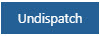 button
button
When a Driver is removed from a Segment, the Driver is removed from subsequent Segments.
When a Power Unit is removed from a Segment, the Power Unit is removed from subsequent Segments.
When a Segment is Dispatched, additional Segments may only be added after the Dispatched Segment.
The summary roll-up fields provide distances for the Trip Plan Segment.
When a Trip Plan has Arrival and Departure Dates and Times for the last Trip Plan Leg, the Load Status is set to Pending Final.
The Pending Final status allows for reviewing Load financial information before releasing Fleet Assets and Drivers for another Load.
Change the Fleet Load Status field on the Load to Final.
Create a Load View Type view with the Pending Final Fleet Load Status to monitor Loads that require changing to a Final status.
Fleet Driver Confirmation
When a Driver or Drivers are added to a Trip Plan Segment, they must accept the Driver Assignment before the Segment updates to a Configured Status.
The Fleet Driver Confirmation Lightning Web Component requires locations for each Leg on the Segment and a Due Out Date on the Dispatch Leg to complete the Confirm Driver action.
When Leg location and the Due Out Date are saved to the Segment, send the Segment information to the Driver.
Click the Confirm Driver button.
This action sends an email to the Driver with Segment information.
The Driver select Accept or Decline.
If a Driver Declines a Segment, a Trip Event is generated.
Driver responses are processed by the Queued Transactions job.
The response is recorded by the Fleet Email Loop.
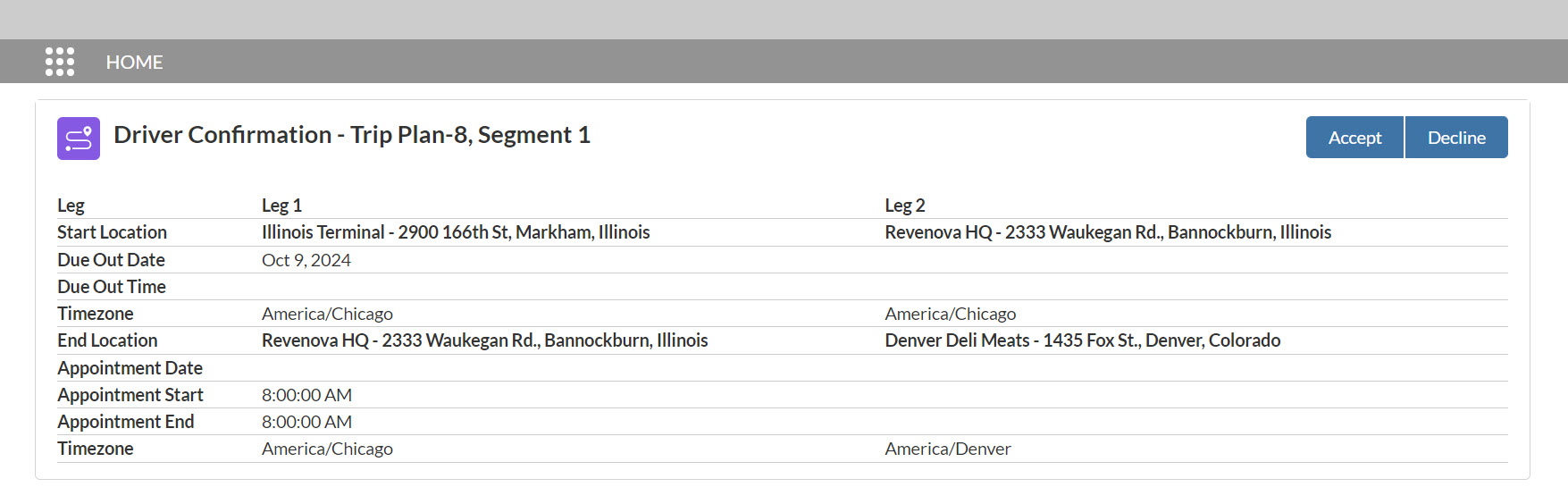
See the Fleet Email Loop setup instructions for more information. See Document Options for additional changes to the Fleet Driver Confirmation email template.
Manually set the Driver Confirmation Status to Accepted when confirmed manually or by other methods.
When the Trip Plan Status is Configured and the Driver Confirmation Status is Accepted, the Trip Plan Segment may be Dispatched.
The Dispatch button sends Segment information to ELD integrations Samsara or Catena. The Segment is also sent to Trimble for monitoring Trip Events.
Click the Dispatch button when manually dispatching Segments to continue the Fleet workflow.
When making Load, Tractor, or Driver changes to Dispatched Trip Plan Segments, the recommended flow is below.
Click Undispatch.
The Trimble integration is called to cancel the route.
The Samsara or Catena integration is called to cancel the driver dispatch.
Make all necessary changes to the Trip Plan Segment.
If necessary, complete the new Driver confirmation.
Click Redispatch.
The Trimble integration is called to create the route.
The Samsara or Catena integration is called to dispatch the driver.
In the case of a breakdown or repower, Undispatch the Segment. Create a new Segment with the Driver and another Power Unit/Tractor. The Leg starts at the location of the breakdown and continues the route.
Trip Plan Legs
Trip Plan Legs are movements between Start and End Types that make up a Trip Plan Segment.
Start and End Types may be any of the following.
Load Stop
Distribution Center
An Account lookup of TMS Type Distribution Center.
Terminal
An Account lookup of TMS Type Terminal.
Location
An Account lookup.
Border Crossing
An Account lookup of TMS Type Border Crossing.
Waypoint Location
An Account lookup of TMS Type Waypoint.
Waypoint Address
Must be a valid address.
Address
Must be a valid address.
Legs comprise the route for completing a Segment. The first Leg of a Trip Plan Segment is the Dispatch Leg. Leg numbers and distances are calculated automatically.
Individual Legs are used to calculate distances that are stored in each Trip Plan Segment. Check the appropriate Leg flags to calculate specific distance information. Leg flags include the following values.
Loaded
If a Trip Plan Leg is not Checked the miles are calculated as Unloaded.
Billable (to Customer)
Payable (to Driver)
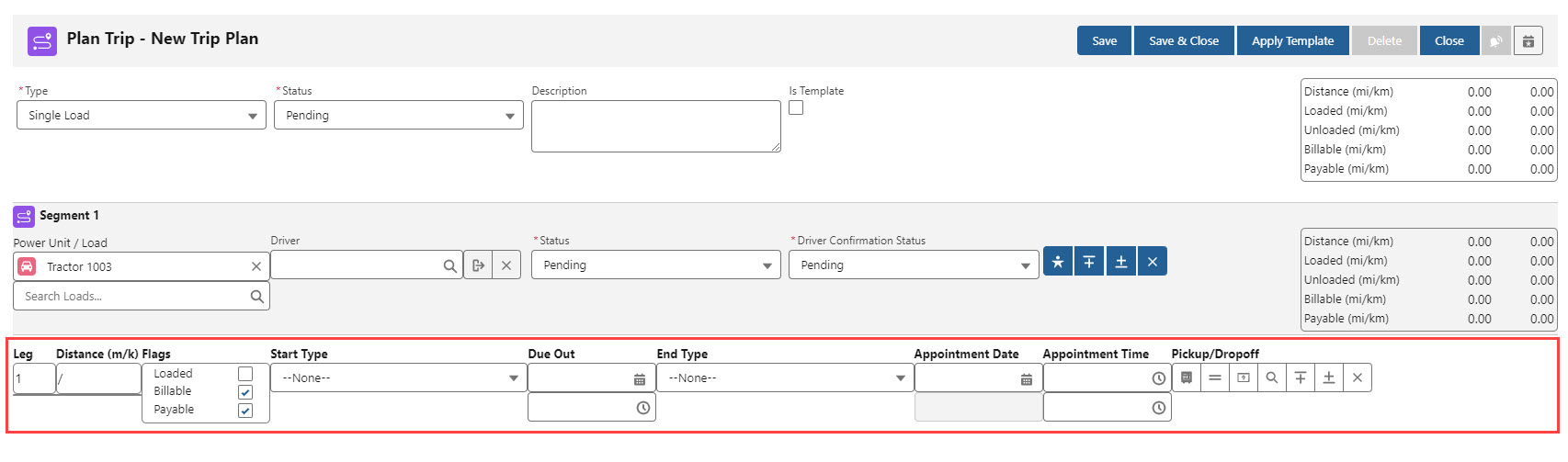
The first Leg (Start Type) is usually the dispatch location for a Truck to the first Stop location (End Type).
Select the Start Type location.
Enter the Due Out Date and Time.
Choose the End Type location.
If the Trip Plan Segment has a Load, the End Type is automatically entered as the first Load Stop location.
Set the Appointment Date and Times.
The Appointment Date and Time are automatically inserted from the selected Load.
Choose the appropriate functions from the list of buttons to configure the remaining components of the Leg.
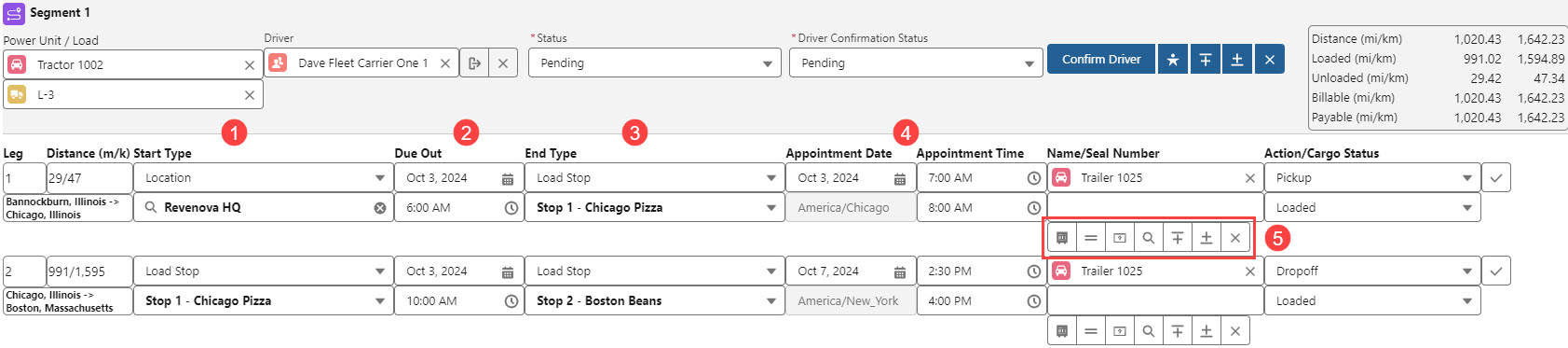
The buttons below perform the following actions and may be configured for each Trip Plan Leg.
![]()
The Add Trailer
 button displays the Name and Seal Number fields and the Action and Cargo Status picklists.
button displays the Name and Seal Number fields and the Action and Cargo Status picklists.Search Fleet Assets by Name for a Trailer to add it to the Trip Plan Leg.
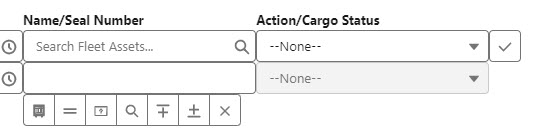
The Seal Number field is managed by the Border Connect integration.
The Seal Number value automatically copies to each following Leg.
Select an Action (Pickup, Hooked, or Dropoff) for the Fleet Asset.
Choose a Cargo Status (Empty, Loaded, Live Load, Live Unload).
Choose the Move Up and Move Down buttons to order the position of equipment.
Update Legs below the modified Leg.
Click the Done Check button to complete the process of adding a Trailer.
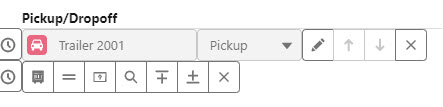
Select the Edit (pencil) button to change Trailer or Cargo information. Click the Up or Down arrows to move the Trailer to a previous or later Leg. Choose Remove (x icon) to delete the Trailer.
Configure Trailers for each Trip Plan Leg as necessary.
Save the Trip Plan to copy Trailer information across all Trip Plan Legs. Modify the Cargo Status as necessary.
Trailers are set as Hooked and Loaded automatically for each Leg in the Trip Plan.
See more information for Equipment Management.
The Add Chassis
 button displays the Name and Seal Number fields and the Action and Cargo Status picklists.
button displays the Name and Seal Number fields and the Action and Cargo Status picklists.Search Fleet Assets by Name for a Chassis to add it to the Trip Plan Leg.
The Seal Number field is managed by the Border Connect integration.
The Seal Number value automatically copies to each following Leg.
Select an Action (Pickup, Hooked, or Dropoff) for the Fleet Asset.
Choose the Move Up and Move Down buttons to order the position of equipment.
Update Legs below the modified Leg.
Choose a Cargo Status (Empty, Loaded, Live Load, Live Unload).
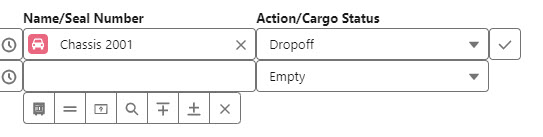
Click the Done Check button to complete the process of adding a Chassis.
Select the Edit (pencil) button to change Chassis or Cargo information. Click the Up or Down arrows to move the Chassis to a previous or later Leg. Choose Remove (x icon) to delete the Chassis.
Configure Chassis for each Trip Plan Leg as necessary.
Save the Trip Plan to copy Chassis information across all Trip Plan Legs. Modify the Cargo Status as necessary.
Chassis are set as Hooked and Loaded automatically for each Leg in the Trip Plan.
See more information for Equipment Management.
The Add Container
 button displays the Name and Seal Number fields and the Action and Cargo Status picklists.
button displays the Name and Seal Number fields and the Action and Cargo Status picklists.Search Fleet Assets by Name for a Container to add it to the Trip Plan Leg.
The Seal Number field is managed by the Border Connect integration.
The Seal Number value automatically copies to each following Leg.
Select an Action (Pickup, Hooked, or Dropoff) for the Fleet Asset.
Choose a Cargo Status (Empty, Loaded, Live Load, Live Unload).
Click the Done Check button to complete the process of adding a Container.
Select the Edit (pencil) button to change Container or Cargo information. Click the Up or Down arrows to move the Container to a previous or later Leg. Choose Remove (x icon) to delete the Container.
Configure Container for each Trip Plan Leg as necessary.
Save the Trip Plan to copy Container information across all Trip Plan Legs. Modify the Cargo Status as necessary.
Containers are set as Hooked and Loaded automatically for each Leg in the Trip Plan.
See more information for Equipment Management.
The Find Equipment
 button opens the Fleet Equipment Management Lightning Web Component.
button opens the Fleet Equipment Management Lightning Web Component. View all Equipment Types that match the search criteria within the search radius.
.jpg)
Icons display on the map to show locations.
The green flag shows the location of the Origin.
The red flag shows the location of the Destination.
The orange dots are Equipment Pools located within the Search Radius.
Available Fleet Assets are listed when the Equipment Pools are within the Search Radius.
Choose the radio button for a specific Equipment Pool to filter Assets from only that Pool.
Search for the following Equipment Types (Trailer, Chassis, Container) and assign it to the Leg.
Check a Fleet Asset to view the mileage (Loaded Miles, Deadhead Miles, Total Miles, and Deadhead Percentage) for that Asset.
The Deadhead Percentage is the number of Deadhead Miles divided by the Total Miles multiplied by 100.
Click the Add to Trip Plan button to add the equipment to the Trip Plan.
Additional Legs are added to the Trip Plan automatically to pick up the equipment.
Click the Check
 button to finish updating the equipment.
button to finish updating the equipment.
Order the sequence of the Equipment hooked to the Power Unit/Tractor.
Assign a Seal Number to Trailer or Container. See the Border Connect documentation for more information.
The Seal Number value automatically copies to each following Leg.
Hook Equipment to a Power Unit/Tractor
See the Equipment Management documentation for more specific equipment information.
The Add Leg Above
 button adds a Leg to the Segment above the selected Leg.
button adds a Leg to the Segment above the selected Leg.Enter all necessary Leg information.
The Add Leg Below
 button adds a Leg to the Segment below the selected Leg.
button adds a Leg to the Segment below the selected Leg.Enter all necessary Leg information.
The Delete
 button removes the selected Leg from the Segment.
button removes the selected Leg from the Segment.
Add additional Trailers, Chassis, and Containers to a Leg as a Train. The order of Fleet Assets is saved in the Train Sequence field.
Field Changes and Updates
Trip Plans control and update the following Load fields.
Appointment Date
Appointment Time
Carrier
Load Status (except for the Complete status)
Loads maintain control of the following fields. Changes to these fields trigger the Trip Plan Status field to update to Load Changed as described below. Manual updates to a Trip Plan are required.
Stop Order
Adding or removing Stop locations.
Customer changes to a Stop.
The Trip Plan Status field is set to Load Changed and is highlighted in yellow when a Load is changed in the TMS.
When the Trip Plan Status is Load Changed based on an updated Stop location, complete the following.
Open the Trip Plan.
Address any outstanding issues.
Save the Trip Plan when complete.
The Trip Plan Status field is automatically set to Configured.
Do not manually set the Trip Plan Status field to a value. As required Trip Planning steps are completed, the Status field updates automatically. Example:
A Trip Plan does not have a Due Out Date.
The Status field is manually set to Configured.
The Trip Plan Status field automatically reverts to Pending.
Load Changes are processed by the Queued Transactions job.
Trip Plan List (Status-based)
From the Fleet Management Console, select the Trip Plans button.
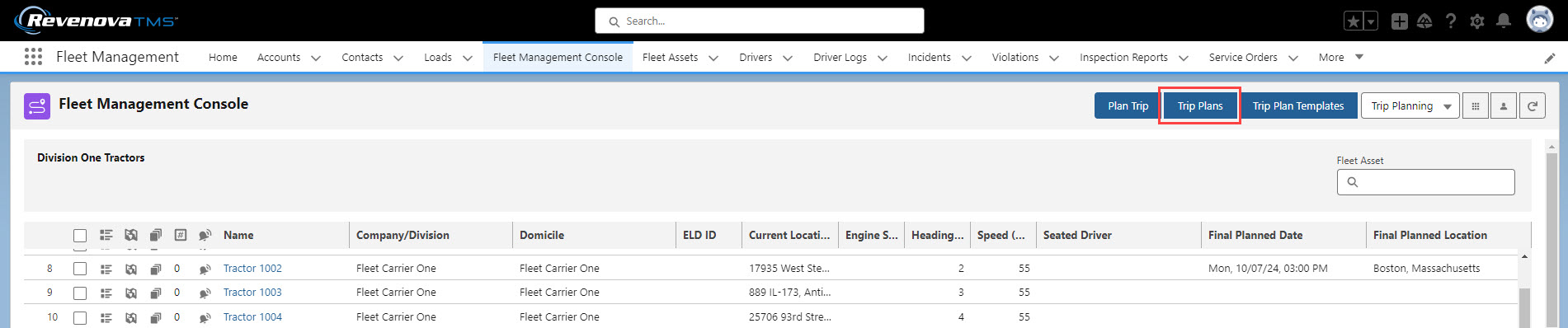
The Trip Plan List (Status-based) Lightning Web Component shows Trip Plans based on the Trip Plan Status and date combination.
Select the Date and Check the Status(es) to view all Trip Plans that match the criteria. The Date field finds Trip Plans that match any day contained in a Trip Plan.
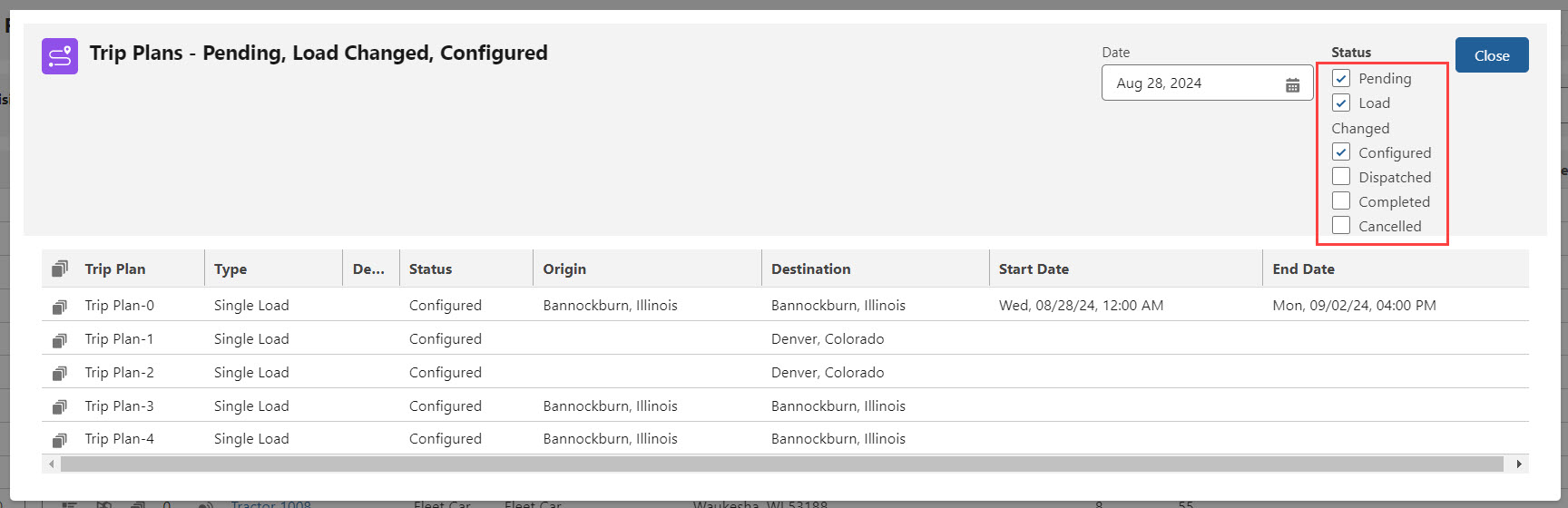
Enter and view a Trip Plan by clicking the Trip Plans icon for that Trip Plan.
Trip Plan List (Record-based)
The Trip Plan List (Record-based) Lightning Web Component displays all Trip Plans for a particular Driver, Fleet Asset, or Load.

From Fleet Management or Trip Planning views, select the Trip Plan icon for any Driver, Fleet Asset, or Load. The record-based Trip Plan List is only available for Drivers, Fleet Assets, or Loads that are managed by two or more Trip Plans.

Click the Trip Plan icon to open the Trip Planner LWC. Choose Close to exit the LWC and return to the Fleet Management Console.
Trip Plan Template List
View available Trip Plan Templates with the Fleet Trip Plan Template List Lightning Web Component. Trip Plan templates allow for creating complex recurring trips.
From the Fleet Management Console, select Trip Planning. Click the Trip Plan Templates button.

Existing templates are displayed in a list view. Four actions may be completed from the list view.
Click the Add button.
The Trip Planner LWC opens and the Is Template field is Checked.
Provide a Description of the template.
Select the Trip Plan Type and add Segments and Legs as necessary.
When complete, choose Save.
The Close button exits the LWC and returns to the Fleet Management Console.
Choose the pencil icon to Edit an existing template.
Select the x icon to Delete an existing template.

Create Templates Create Trip Plan Templates from the Trip Plan Templates LWC. The steps below are necessary to create the template. Additional field information may be added and saved as part of the template.
Click the Trip Plan Templates button to open the Trip Plan Templates List LWC.
Select the Add button.
Choose a Trip Plan Type.
Enter a template Description.
The Is Template box is Checked.
Add all required Segments and Legs.
Templates must have at least 1 Segment with at least 2 Legs.
For each Leg Start Type and End Type select Location.
Click Save when finished.
Trip Plan Templates may be created from existing Trip Plans. Enter a Trip Plan and Check the Is Template field. Configure the Segments and Legs and when complete, click Save.
Trip Plans and templates exist as distinct records. Saving an existing Trip Plan as a template removes Trip Plan functionality. A new Trip Plan may be generated from the newly saved template.
Apply Templates
Apply existing Trip Plan Templates to new Trip Plans. Complete the steps below to apply a template to a Trip Plan.
From Trip Planning, click the Plan Trip button to open the Fleet Trip Planner LWC.
Select the Load to move in the Load search on the Segment.
Loads may be added to the Trip Plan after the template is applied.
Click Apply Template and find the appropriate template from the Trip Plan Template List LWC.
To apply the template, Load Stop locations must match the template Stop locations.
Each Leg must have the same End Type location.
Only matching Legs are applied from the template.
Choose the pencil icon to apply the template to the Trip Plan.
Applying a template to a Trip Plan with a Load does not override Load fields like Appointment Dates and Times.
Trip Event Viewer
When a Load is added to a new Trip Plan, changes to the Load are tracked with the Fleet Trip Event Viewer Lightning Web Component.
Click the bell icon on a Trip Plan to view the associated Trip Events.
.jpg)
Trip Events may be manually created to record important information. Trip Events are also received automatically from integrations with Trimble Maps and either Samsara or Catena.
Unlike the Trip Events icon on Fleet Management Console views, the Trip Plan Trip Events icon does not change to the lightning icon when a Trip Event is marked Is Alert.
Trip Plan information automatically populates into the Trip Event viewer.
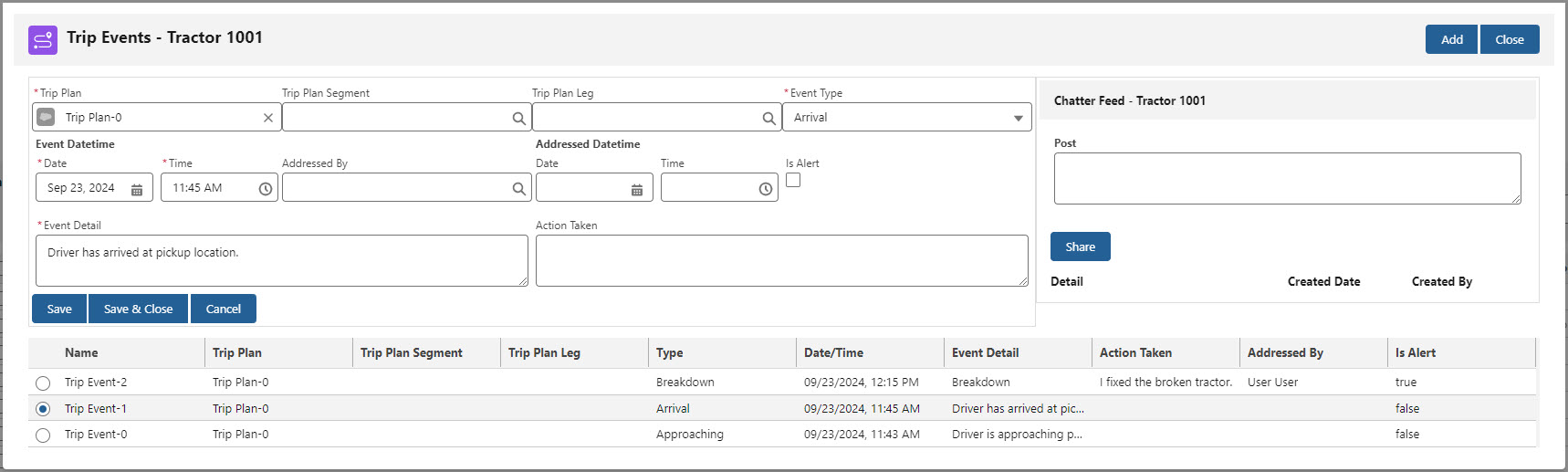
Trip Events may be manually created with the Add button.
The Trip Plan record is automatically inserted into the field.
Enter the Trip Plan Segment first before selecting the Trip Plan Leg.
Select the Event Type from the picklist.
View existing Trip Events by selecting the radio button on the appropriate record.
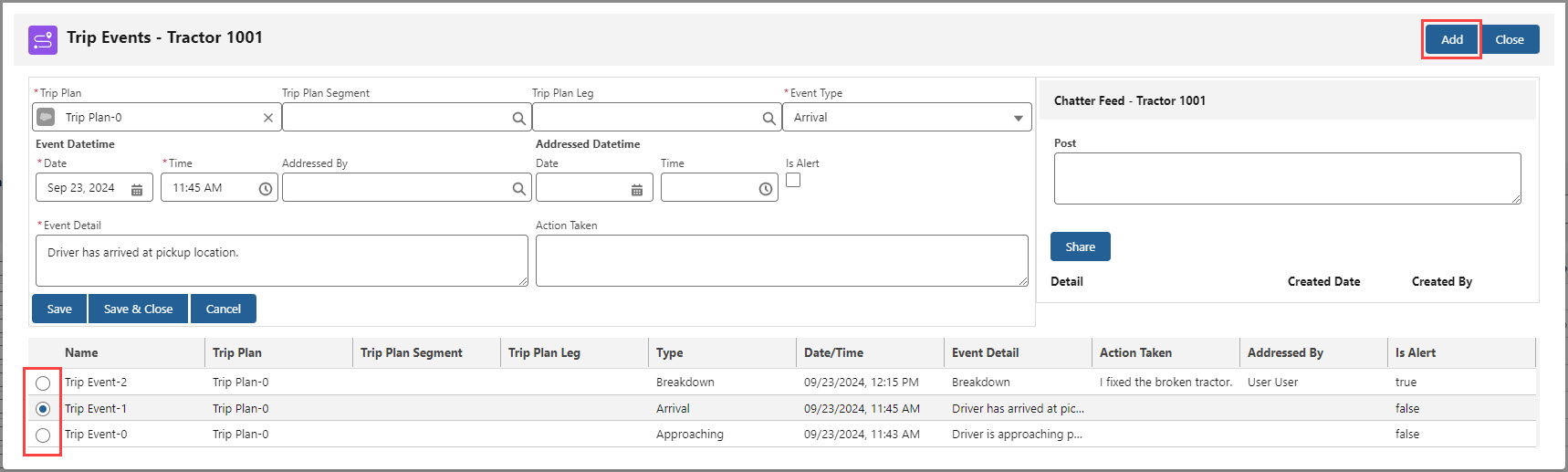
The Fleet Chatter Lightning Web Component allows for communicating across an organization. Chatter feeds are stored on the records.
Status Flows Reference
Action | Load Status | Fleet Load Status | Trip Plan Status | Trip Plan Segment Status | Driver Confirmation Status |
|---|---|---|---|---|---|
Create Load | Unassigned | Unplanned | N/A | N/A | N/A |
↓ | |||||
Create Trip Plan | Unassigned | Partially Planned | Pending | Pending | Pending |
↓ | |||||
Due Out Date & Appointments Set | Unassigned | Partially Planned | Pending | Pending | Pending |
↓ | |||||
Request Driver Confirmation by Email Loop | Tendered | Partially Planned | Pending | Pending | Requested |
Request Driver Confirmation manually | Unassigned | Partially Planned | Pending | Pending | Requested |
↓ | |||||
Driver Accepts | Assigned | Partially Planned | Configured | Configured | Accepted |
Driver Accepts, additional Segments not Configured | Assigned | Partially Planned | Pending | Pending | Accepted |
↓ | |||||
Driver Declines | Quotes Received | Partially Planned | Pending | Pending | Declined |
↓ | |||||
Segment Dispatched | Dispatched | Dispatched | Dispatched | Dispatched | Accepted |
Segment 1 Dispatched, additional Segments not Configured | Dispatched | Partially Planned | Pending | Pending | Pending |
↓ | |||||
Undispatch | Dispatched | Pending | Pending | Pending | Pending |
Undispatch multiple Segments | Dispatched | Pending | Pending | Pending | Pending |
↓ | |||||
Dispatched departed Shipper | In Transit | Dispatched | Dispatched | Dispatched | Accepted |
Dispatched departed Shipper multiple Segments | In Transit | Partially Planned until final Segment Dispatched | Dispatched | Dispatched | Accepted |
↓ | |||||
Dispatched departed final Segment Stop | In Transit | Dispatched | Dispatched | Pending Final | Accepted |
↓ | |||||
Departed final Trip Plan Stop | Delivered | Pending Final | Pending Final | Completed | Accepted |
↓ | ↓ Manual Step ↓ | ||||
Load Finaled | Completed | Final | Completed | Completed | Accepted |