Overview
The Fleet Management Console displays Tractor, Driver, Fleet Asset, and Load information for managing Fleet operations. Four primary functions are completed with the Fleet Management Console. The banner contains a picklist with the options below. This article details the available functions for Fleet Management. For initial setup information, see the article for the Fleet Management Module.
Fleet Management
Trip Planning
Appointment Scheduling
Equipment Management
Follow the links to Trip Planning, Appointment Scheduling, and Equipment Management for specific view information.
.jpg)
Views are sorted in the following order.
Appointments
Equipment Pools
Fleet Assets
Tractor
Box Truck
Trailer
Chassis
Container
Drivers
Loads
Manage Views
The Fleet Management Console Controller Lightning Web Component is the primary component for performing Fleet activities. It allows for highly customizable views to display relevant Fleet operation information.
Users with the Fleet Management - Read Only setting are not able to interact with the buttons in the top banner.
Create, Clone, Edit, and Delete views to display Fleet information as required.
Select the View Manager button to list, create, view, and manage views.

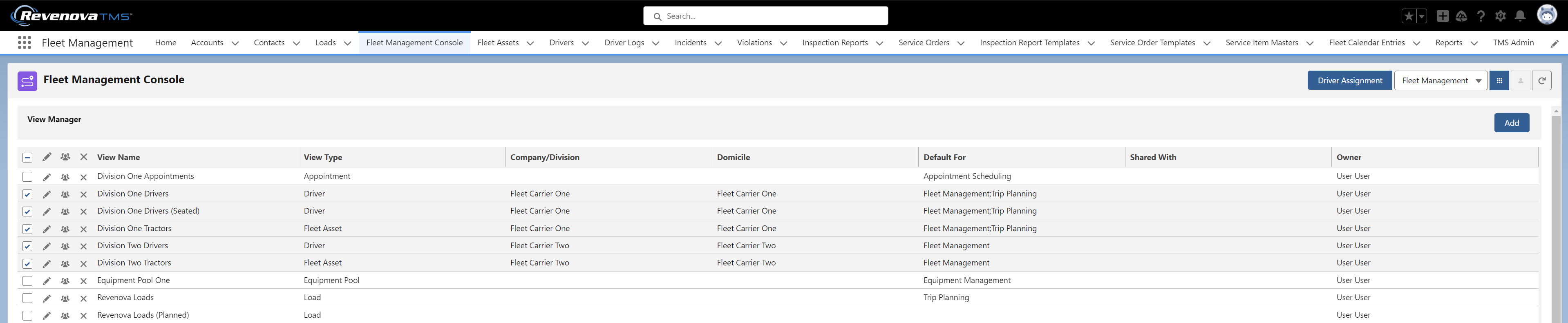
Select a Driver, Fleet Asset, or Load to and choose the Chatter icon to open the Chatter feed for that record.
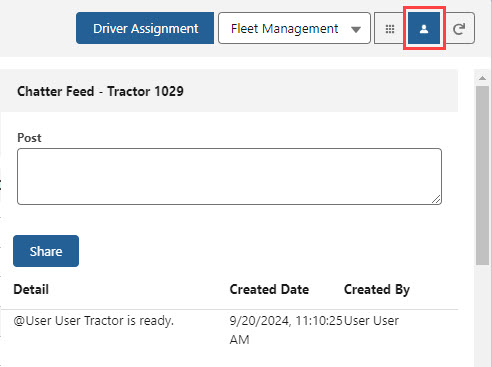
Choose the Refresh button button to update any view changes in the Fleet Management Console.

View the record Detail page for each Driver, Fleet Asset, or Load by clicking the blue link in the Name column.
The following icons allow for managing views.
Check the box(es) to select a view or views.
Checked views display in the Fleet Management Console.
Checking or Unchecking views automatically updates and refreshes the Fleet Management Console.
The pencil icon
 edits the existing view.
edits the existing view.The multiple icon
.jpg) clones the view.
clones the view.The X icon
.png) deletes the view.
deletes the view.
Views may only be created, cloned, edited, or deleted one at a time. Click Save for the current view before continuing to another.
Create
Choose the Add button to open the Fleet Management Console View Filter Lightning Web Component and create new filtered views.

New views in the Fleet Management Console View Filter must have the following required fields. Required fields are noted with an asterisk. Create filters based on the View Type.
Selecting a View Type dynamically displays additional required and optional filter fields depending on selection.
*View Name
*View Type
Appointment
Location
*Appointment Status
*Appointment Start Lead Time (Days)
*Appointment End Lead Time (Days)
Driver
Company/Division
Domicile
*Driver Status
Manager
Equipment Pool
Company/Division
Location
Equipment Pool Type
*Equipment Status
*Equipment Type
Fleet Asset
Company/Division
Domicile
*Fleet Asset Status
*Fleet Asset Type
Load
Customer
First Stop
*Fleet Load Status
Team Status
*Order By
*Order By Direction
Ascending
Descending
*Owner (set automatically by the TMS)
*Visible Rows
Default value is 10 rows.
Additional fields allow for filtering based on the following.
Default For
The Default For selection is the view displayed when selected from the Fleet Management Console drop-down.
Display Columns
Inbound/Outbound
Selecting Inbound or Outbound
Shared With
Zone
The Shared With field is a Public Group. See Salesforce documentation for more information on creating Public Groups. If a Fleet Management view is not shared with a Public Group, it is a private view.
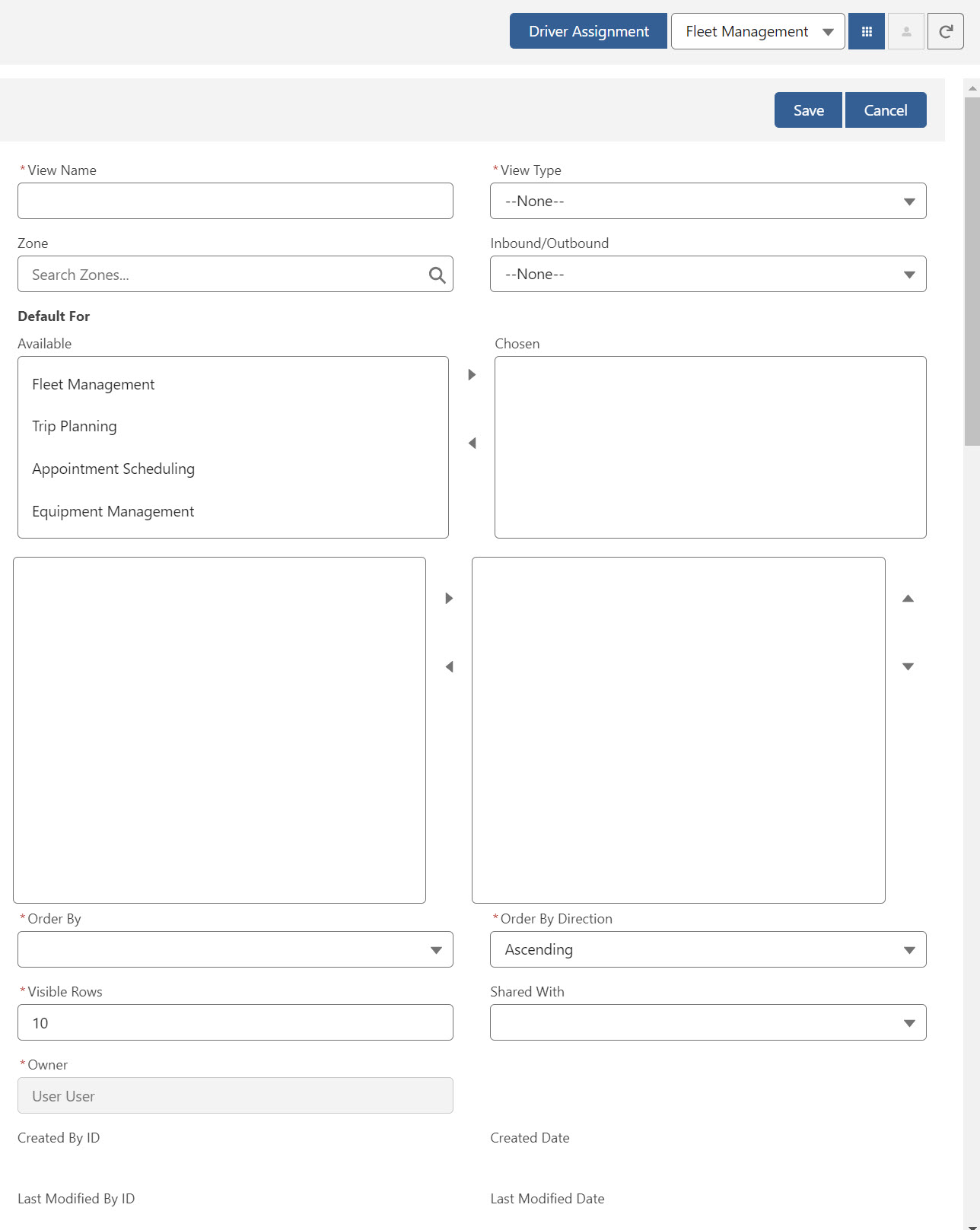
Zone Logic
Create Zones with the Fleet box Checked to include Zones when managing a Fleet. The movement of Fleet Assets into and out of (inbound/outbound) Zones further refines the filtering of Fleet Assets. The following record types are located in a particular Zone based on the associated rules.
Appointments
The appointment Account location.
Drivers
Seated Drivers: the current Truck location.
Unseated Drivers: the Driver Domicile.
Equipment (Trailers/Chassis/Containers)
Equipment is attached to a truck: the current Truck location.
Equipment is not attached to a truck: the last Drop Off location.
Fleet Assets (Trucks/Box Truck/Tractors/Power Units)
Fleet Assets not on a Trip Plan or Dispatched on a Load: current Truck location.
Fleet Assets on a Trip Plan: final Planned Truck location.
Loads
Loads not on a Trip Plan: Origin Pickup location.
Loads on a Trip Plan: any Pickup location.
The number of columns that can display in a view depends on the columns selected. Views with too many columns do not save. It is recommended to have fewer than 35 columns.
Search
Each view contains a search box for that particular record type.
The following view types may be additionally filtered by Zone and date. Search for an existing Fleet Zone or create new Zones as necessary.
Driver
Fleet Asset
Load

Select a Zone and either Inbound or Outbound (records moving into our out of the zone) to display the filter fields on the view.
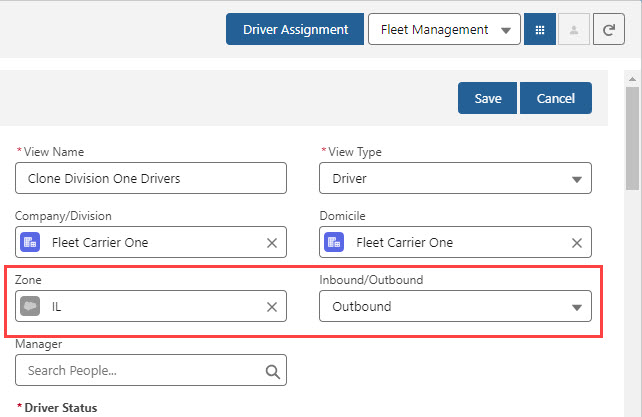
Once views are created, Check the box(es) in the View Manager to display the desired views.
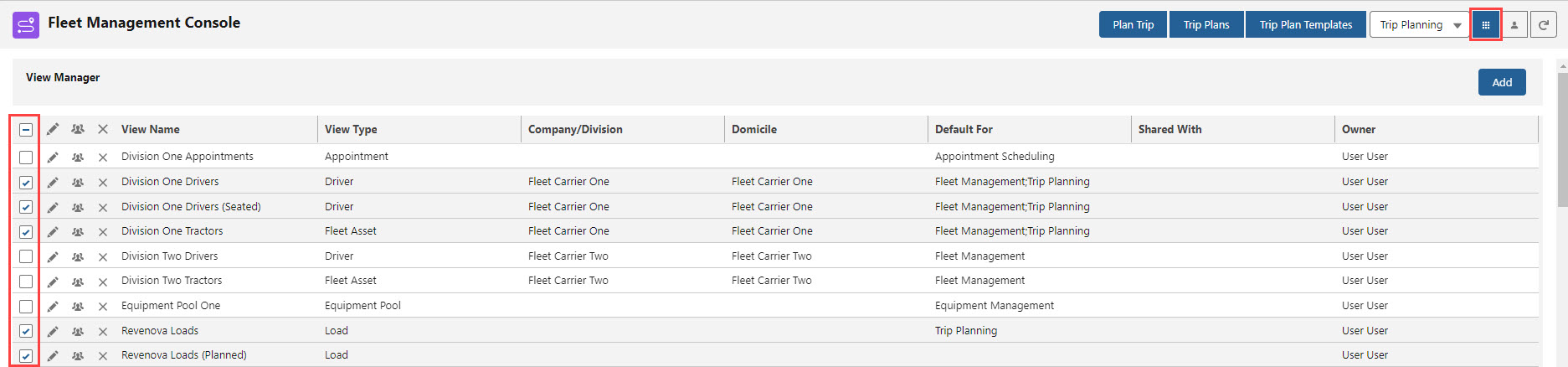
Edit
Click the pencil![]() icon to edit an existing view. Change the necessary fields and click Save.
icon to edit an existing view. Change the necessary fields and click Save.
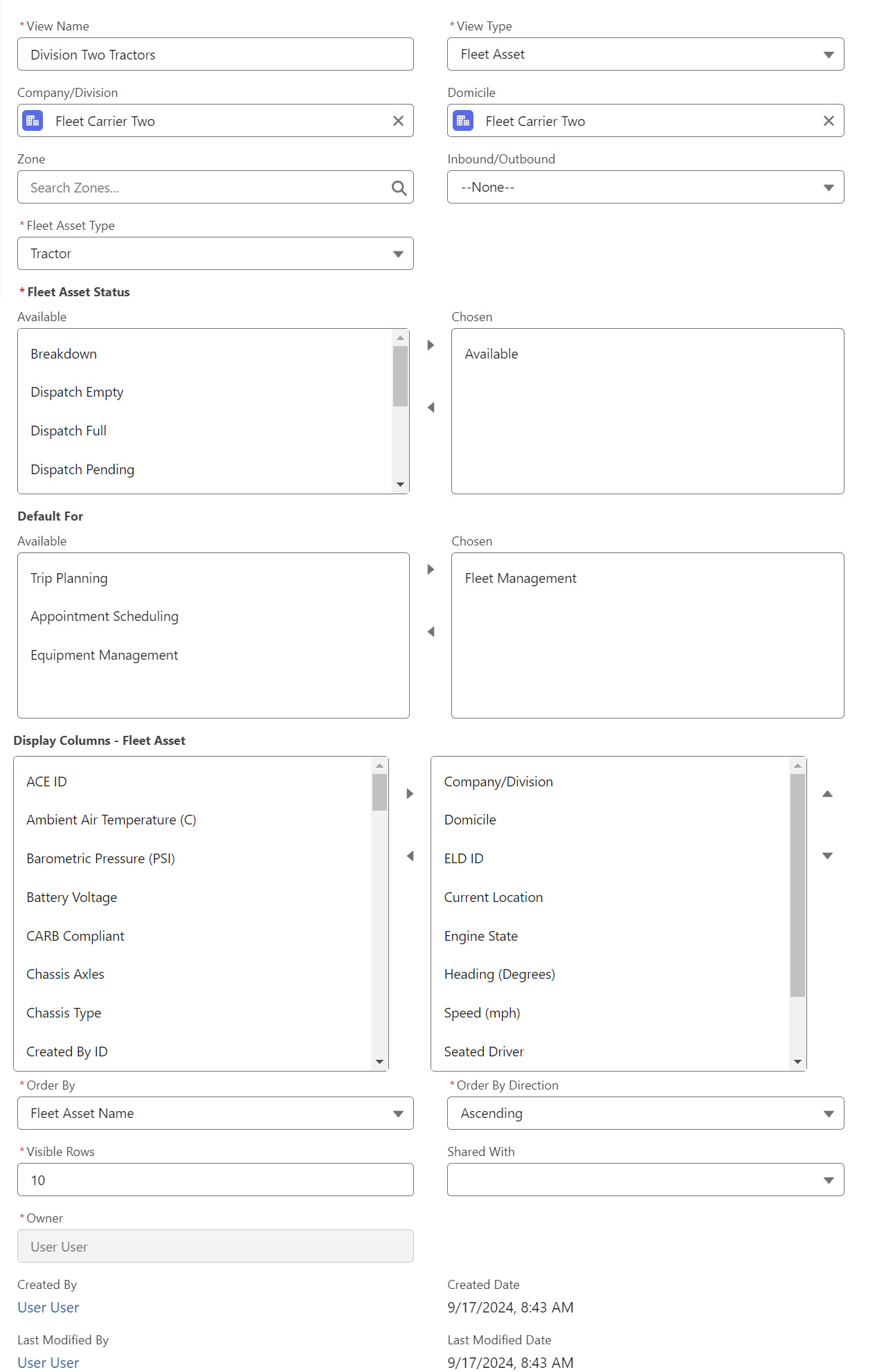
Clone
Click the multiple.jpg) icon to clone an existing view. Cloned views have the “Clone” prefix added to the View Name. Edit the cloned view as necessary.
icon to clone an existing view. Cloned views have the “Clone” prefix added to the View Name. Edit the cloned view as necessary.

Delete
Click the .jpg) icon to delete an existing view. Click OK in the modal to delete the view.
icon to delete an existing view. Click OK in the modal to delete the view.
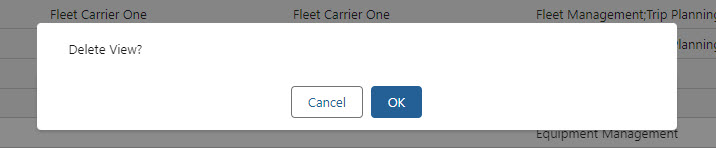
Fleet Management Functions
The primary Fleet Management operations are completed by selecting the banner icons for the record or records from each view. Each icon opens a Lightning Web Component to complete a specific task.
.jpg)
Click the box on the left to select all records in the view. When multiple records are selected, Uncheck the box to remove all selections from that view.
The Related Records
 icon opens the Fleet Related Records Lightning Web Component that displays Trip Plan Related records for the view type.
icon opens the Fleet Related Records Lightning Web Component that displays Trip Plan Related records for the view type. Add fields for each object to the appropriate Field Sets to view additional field information when viewing this component.
Each Related Record supports the Chatter feature for more efficient communication.
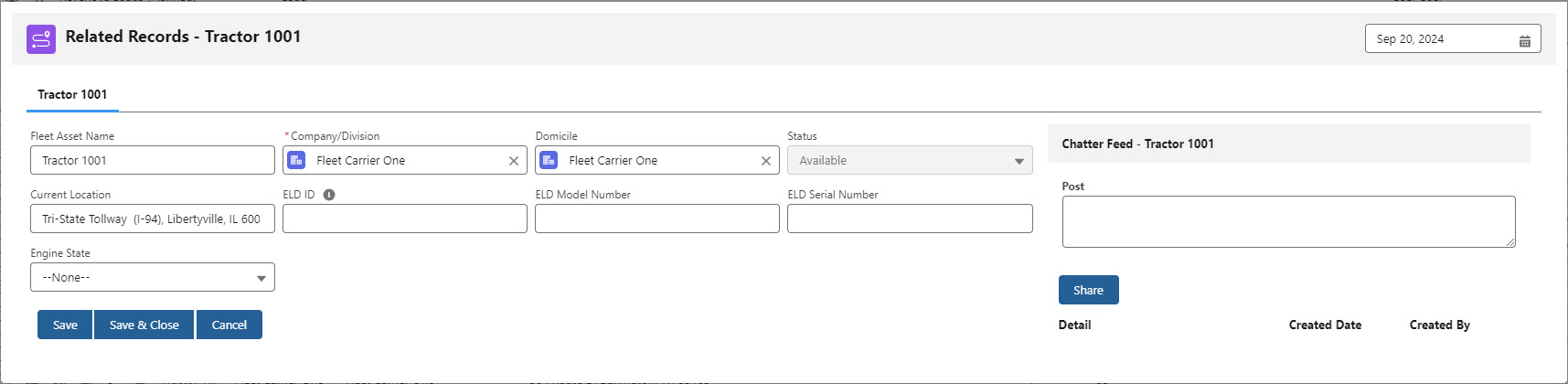
The Location History
 icon opens the Fleet Location History Lightning Web Component that displays the location and movement history for a Driver, Fleet Asset, or Load. Driver locations update when seated in a Fleet Asset (Tractor/Power Unit/etc.).
icon opens the Fleet Location History Lightning Web Component that displays the location and movement history for a Driver, Fleet Asset, or Load. Driver locations update when seated in a Fleet Asset (Tractor/Power Unit/etc.).Location and movement history is displayed for the previous 24 hours. Select a value less than 48 hours from the drop-down to view more precise location information.
The location history for the selected record is displayed on the map. Choose a location with the radio button. A chosen location appears on the map as a green dot.
The Duration (Minutes) column shows the time between the position update and the time change. If a Fleet Asset is not moving, the location does not change. The time is monitored by the TMS.
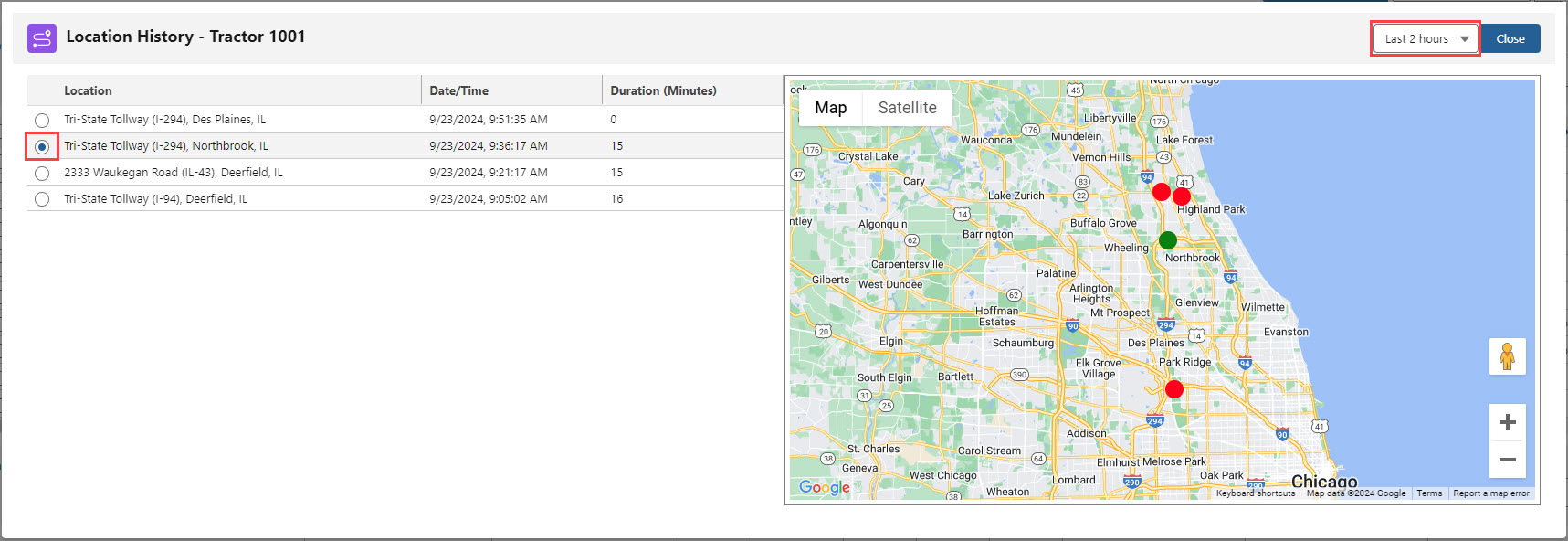
Click Close to return to the Fleet Management Console.
The Trip Plans
 icon opens either the Fleet Trip Planner Lightning Web Component or the Fleet Trip Plan List Lightning Web Component.
icon opens either the Fleet Trip Planner Lightning Web Component or the Fleet Trip Plan List Lightning Web Component.The Fleet Trip Planner LWC opens for any Drivers, Fleet Assets, or Loads with 0 or 1 associated Trip Plan. See Trip Planning documentation for more information.
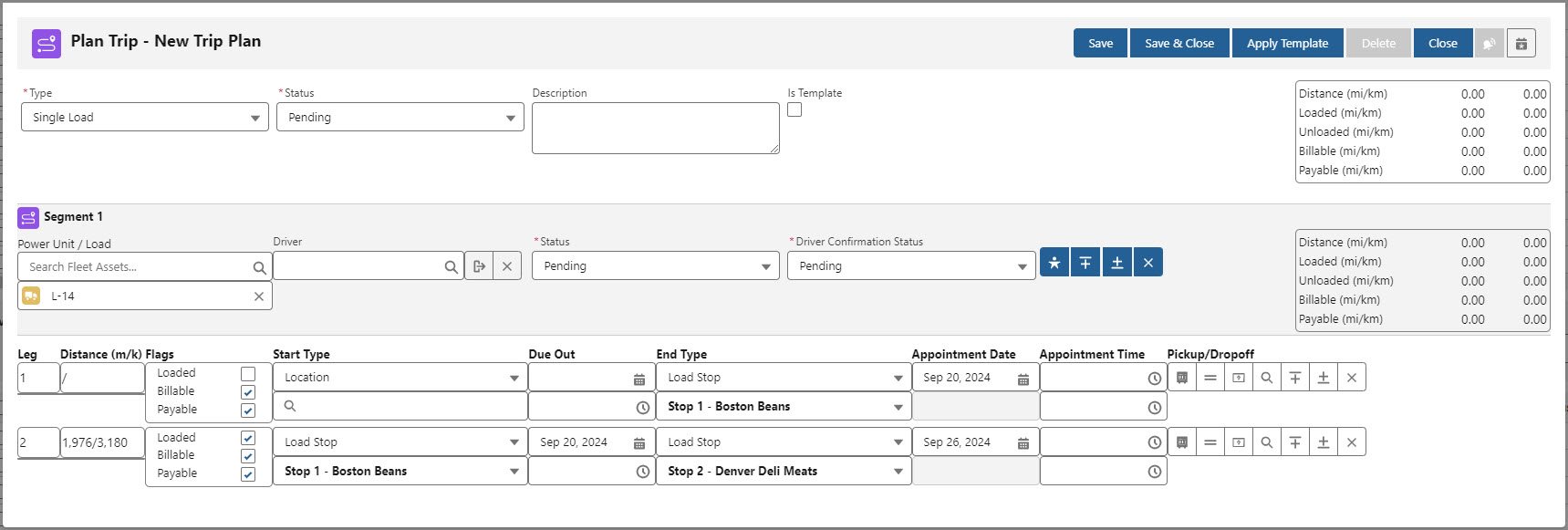
The Fleet Trip Plan List LWC displays the associated Trip Plans for the record. To view the Fleet Trip Plan List LWC, a Driver, Fleet Asset, or Load must be associated with 2 or more Trip Plans.

The Active Trip Plan Count
 /
/ column displays the number of Trip Plans that occur within the filtered date.
column displays the number of Trip Plans that occur within the filtered date.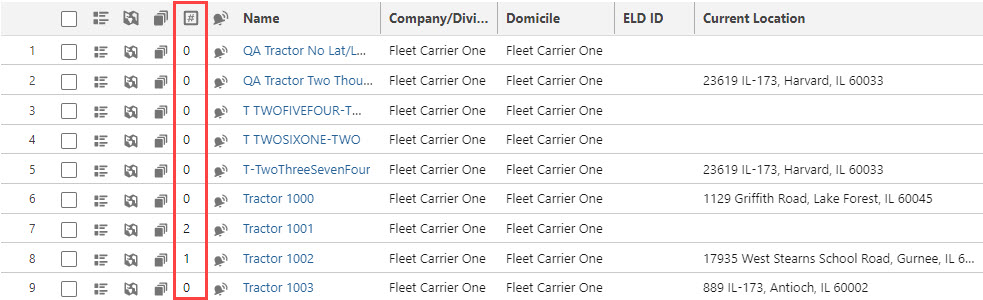
The Trip Events
 icon opens the Fleet Trip Event Viewer Lightning Web Component. If there is an Alert associated with the Driver, Fleet Asset, or Load, the bell icon changes to the
icon opens the Fleet Trip Event Viewer Lightning Web Component. If there is an Alert associated with the Driver, Fleet Asset, or Load, the bell icon changes to the  lightning bolt icon. When all Alerts associated with a Driver, Fleet Asset, or Load, the icon returns to the Trip Events bell icon.
lightning bolt icon. When all Alerts associated with a Driver, Fleet Asset, or Load, the icon returns to the Trip Events bell icon.Trip Events must have the Is Alert field Checked to change the Console icon. All Events with the Is Alert field Checked must be resolved to change back to the bell icon.
Click the Add button to manually create a Trip Event record.
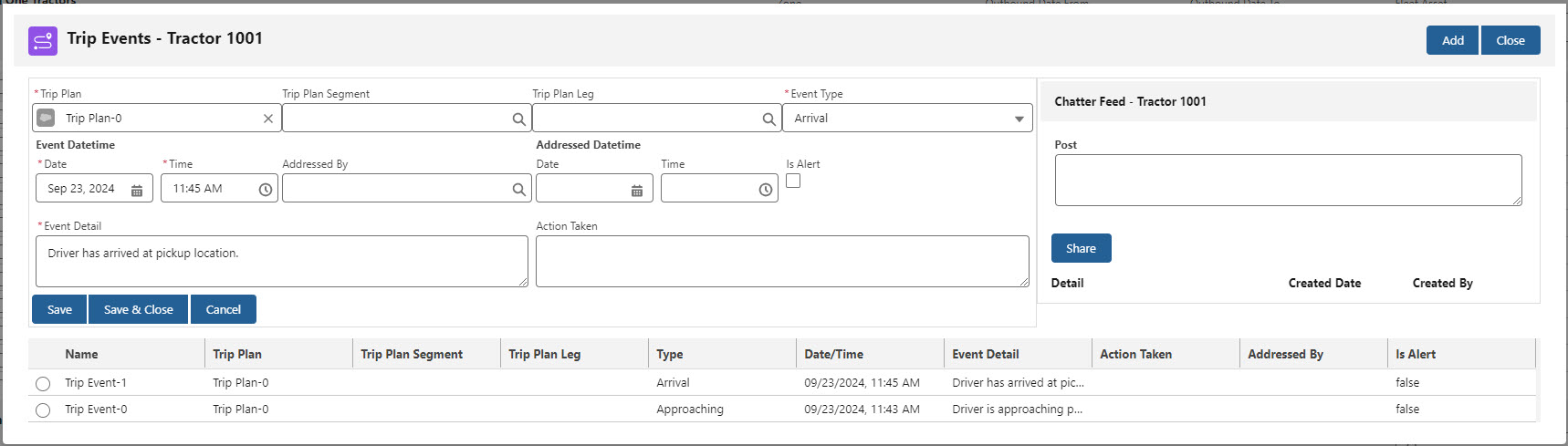
Trip Events are also populated automatically or by Trimble Maps when the integration is enabled.
Select the Trip Event radio button to view the record details for that Trip Event.
The Trip Plan Status field is set to Load Changed and outlined in yellow.
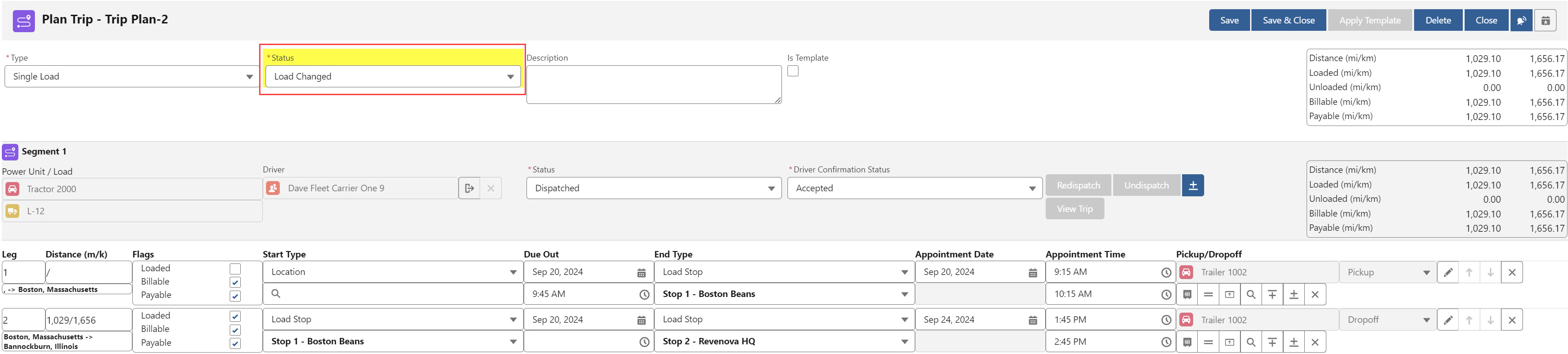
Enter Event Details and/or the Chatter feed and describe the actions taken. Save the Event when finished.
The Is Addressed field is set to Checked.
When the Trip Event is addressed, the Trip Plan Status field is set to Configured.
See Trip Planning for information on manually creating Trip Event records. It is recommended to create Trip Events from the Trip Plan record directly and not through the Trip Events icon in a view.
Driver Views
Driver views provide a list of the drivers that fulfill the filter requirements for a given view. As Drivers are assigned to and dispatched on Trip Plans, they filter onto and off of the views created. Use the search box to find Driver records if unable to find them listed within a specific view.
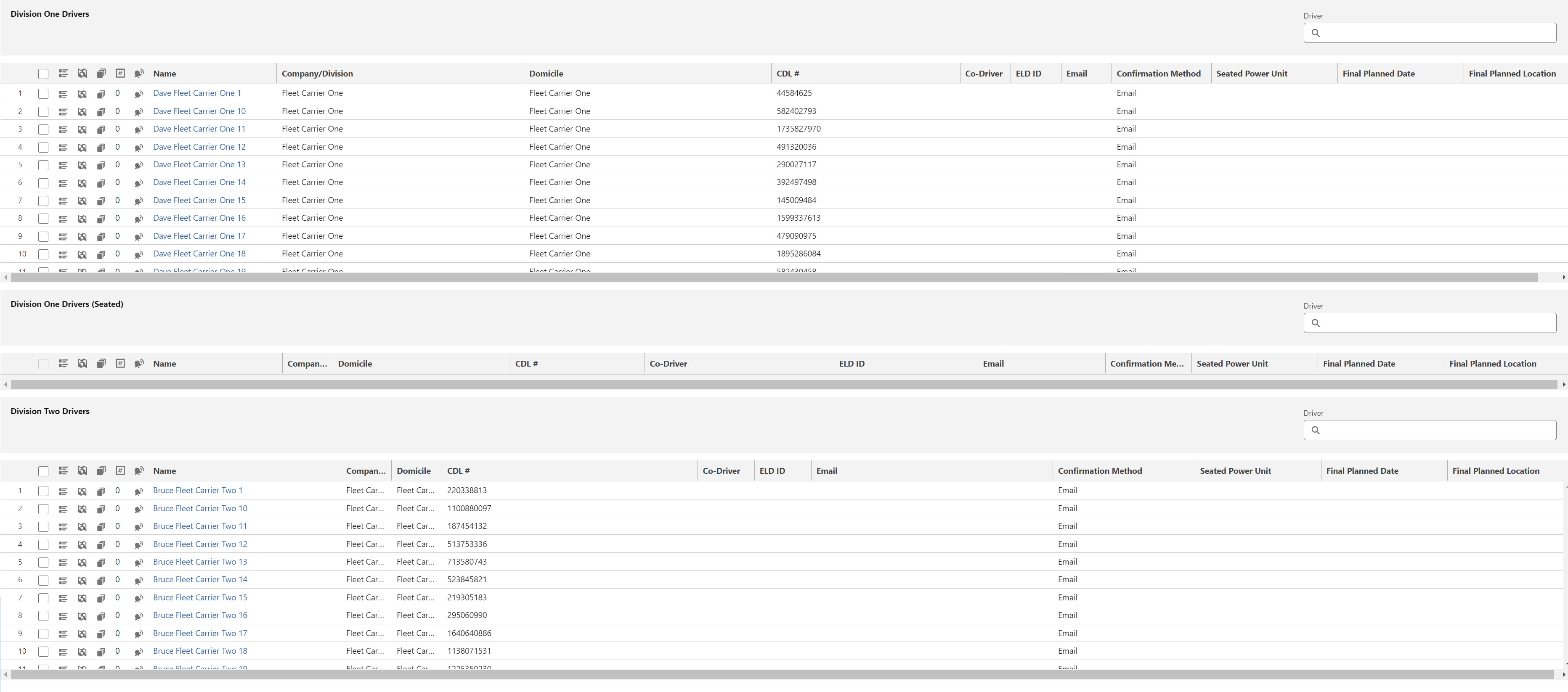
Driver records must have a Confirmation Method of Email to receive the Fleet Driver Confirmation emails.
The Driver Activation Status field is tied to the Driver Status field. Driver’s with an Activation Status of Available must also have a Status of Available to display (when filters allow) in Driver views on the Fleet Management Console.
Driver’s with a Deactivated Activation Status do not display in the Fleet Management Console.
Driver’s with a Status of Unavailable do not display in the Fleet Management Console.
Fleet Asset Views
Fleet Asset views provide a list of the Tractors/Power Units that fulfill the filter requirements for a given view. As Fleet Assets are assigned to and dispatched on Trip Plans, they filter onto and off of the views created. Use the search box to find Fleet Asset records if unable to find them listed within a specific view.
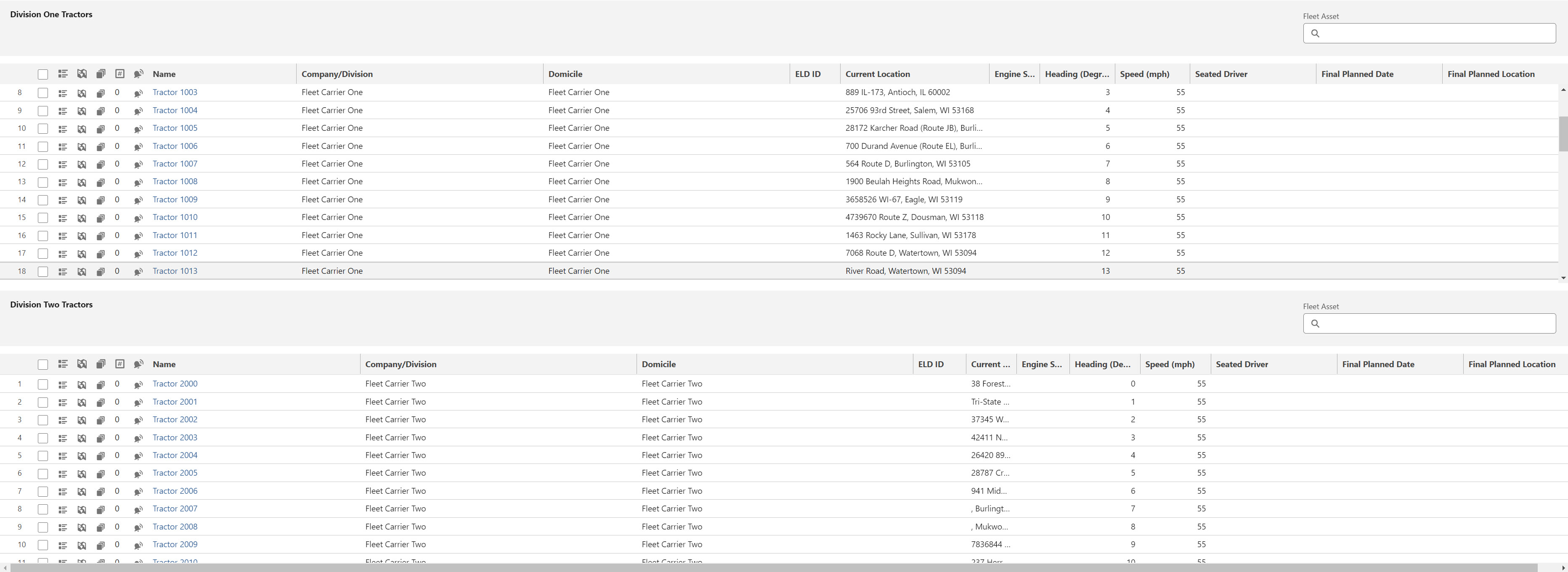
Inbound and outbound matches for Fleet Assets (Truck/Tractor/Power Unit/etc.) are determined by the Final Planned Date and Location.
Inbound and outbound matches for Fleet Assets that are not trucks (equipment, etc.) are determined by the Final Planned Date and Location of the associated truck.
Load Views
Load views provide a list of the Loads that fulfill the filter requirements for a given view. As Loads are assigned to and dispatched on Trip Plans, they filter onto and off of the views created. Use the search box to find Load records if unable to find them listed within a specific view.
Enter a date range to filter for specific dates.
Enter a Zone or remove and replace Zones as necessary.
In order to manage Loads in the Fleet Management Console, the Load Fleet field must be Checked. Add the Fleet field to the Load TMS1 field set to include it on the Load Configuration LWC.
For example, create an Unplanned Fleet Load Status view to list all Loads that do not have an associated Driver and/or Fleet Asset to move the Load.
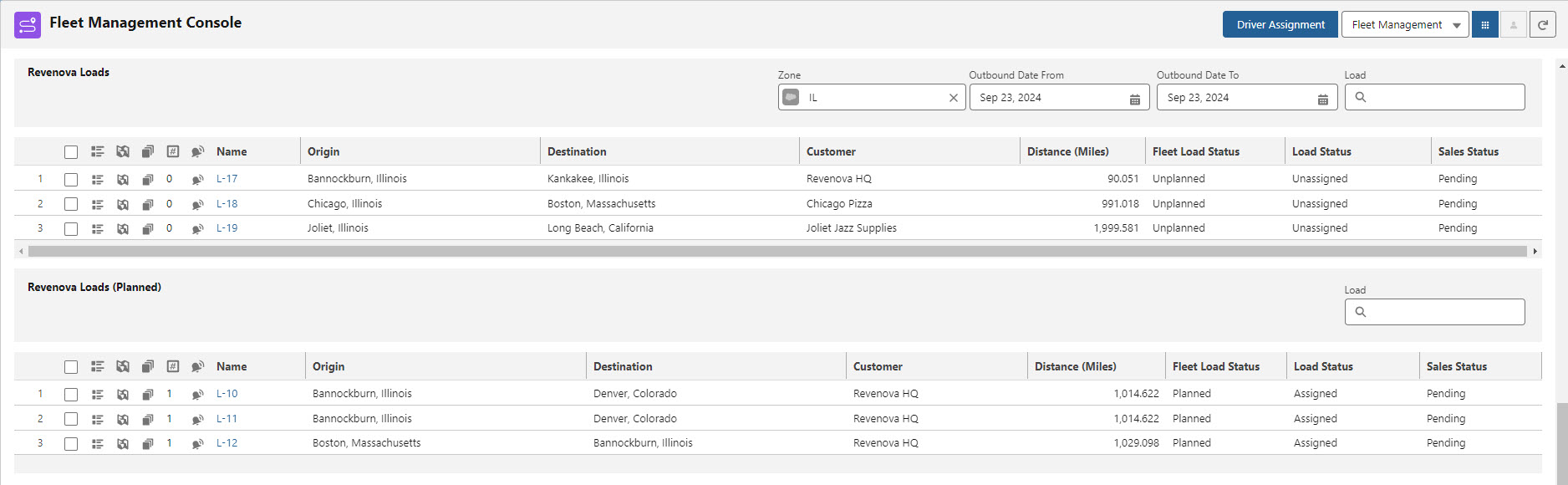
Inbound and outbound zone matches for Loads are determined by the final planned location.
Appointment Views
Appointment views provide a list of the Appointments by Zone, by Location, and/or Appointment Status. See more Appointment Scheduling information here.
Enter the required fields and add a Zone or Location to filter appointments by those criteria. Create the view as the Default For Appointments by adding Appointment Scheduling to Chosen for the view.
Click Save to finish creating the view.
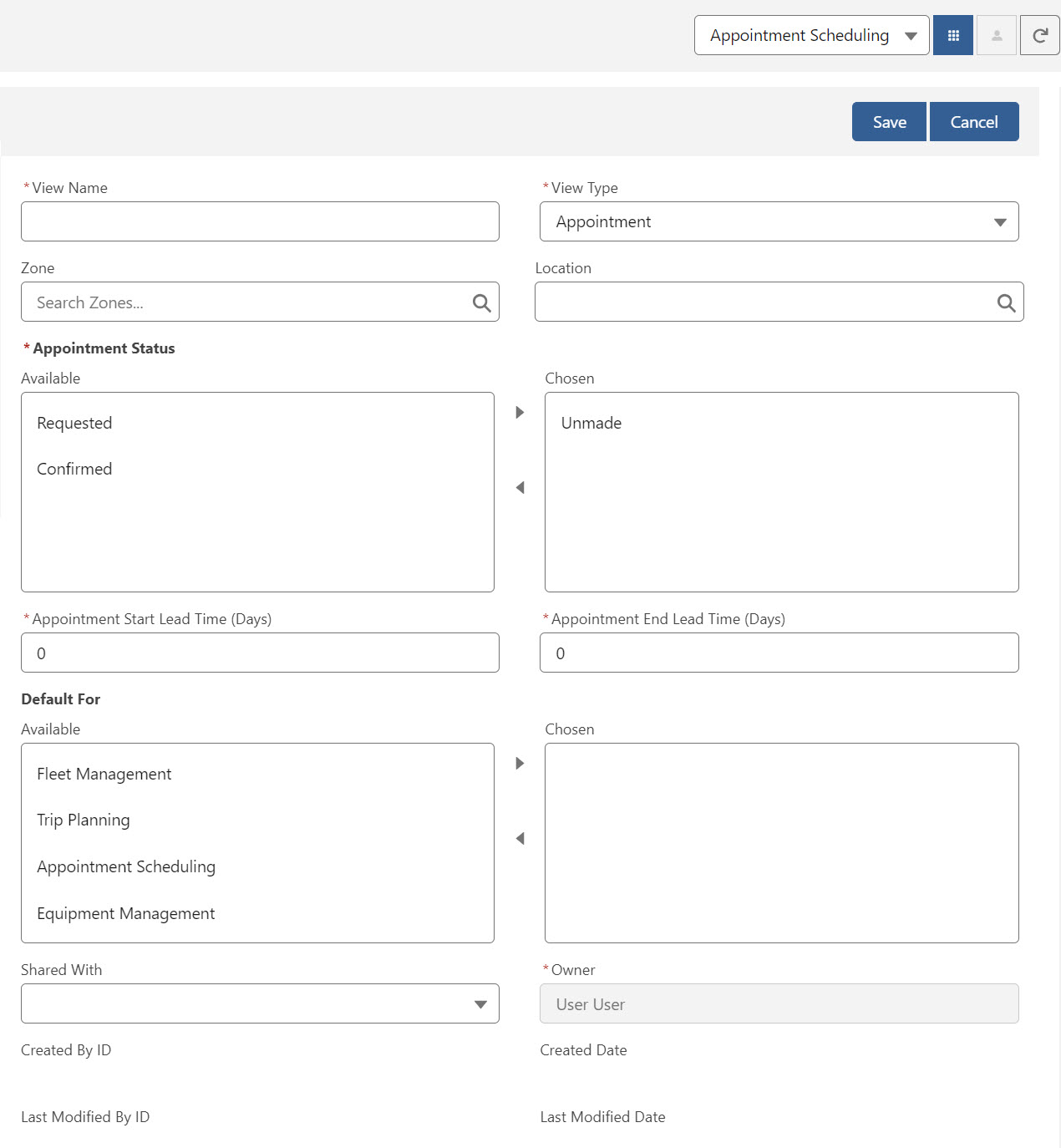
The Lead Time fields for Appointment Start and End are determined by the current date.
A Lead Time of 1 day is the day following the current date.
A Lead time of 15 days is 15 days from the day after the current date.
Use negative numbers to find missing appointments in the past.
-10 searches the past 10 days to find appointments that are not set.
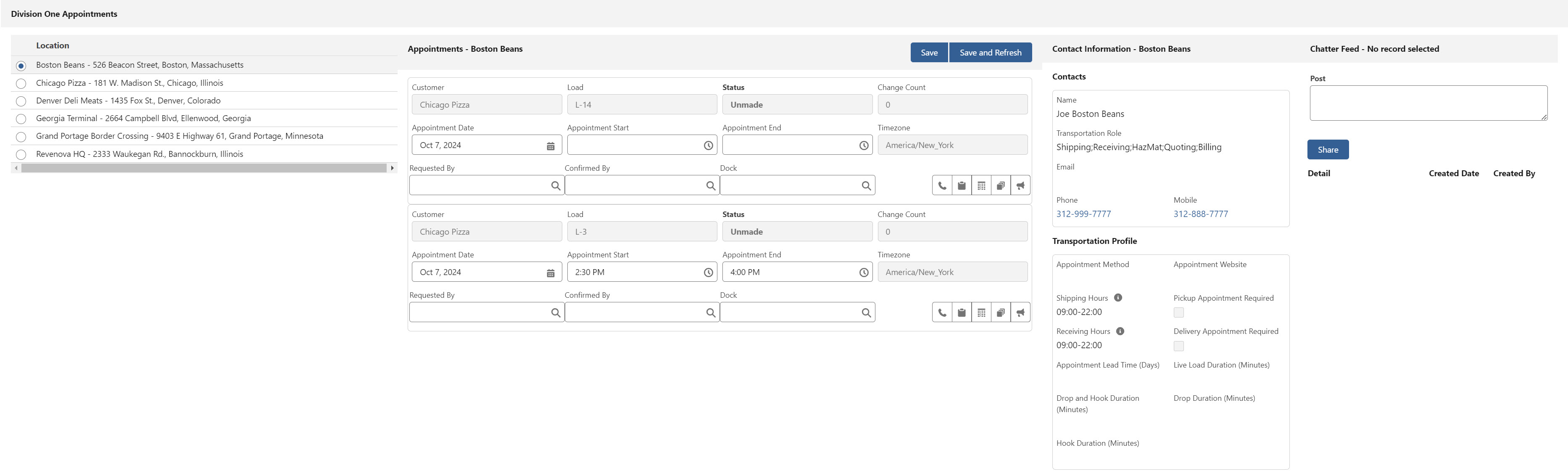
Equipment Pool Views
Equipment Pool views allow for managing Trailers, Chassis, Containers, and Pool information. Select Equipment Management from the banner picklist create Equipment Pool views.
Enter and select all required fields and include additional filter fields as necessary. Click Save when complete.
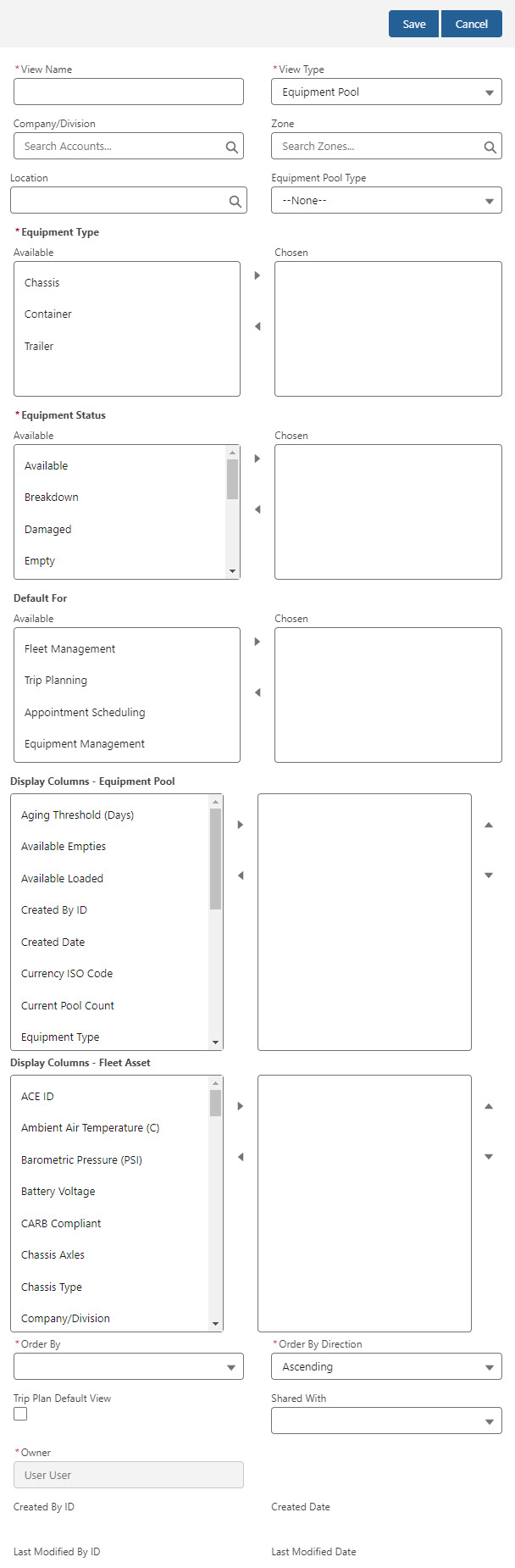
Equipment views include a map with terminal locations. Filter by Power Unit, Load, Location, and distance. Check or Uncheck Equipment Type, Location Type, or Equipment Status to view Fleet records.
The following rules determine the location of a Fleet Asset for Location, Zone, and Inbound/Outbound view searching and filtering.
Location
Fleet Assets that are hooked to a Power Unit/Tractor update their location based on the Power Unit/Tractor location.
The Fleet Asset geolocation updates as the Power Unit/Tractor geolocation updates.
Fleet Assets that are dropped at an Account location such as an Equipment Pool.
The Fleet Asset geolocation updates to the Account location.
If a Trailer or Container has an ELD device, the geolocation is updated based on the ELD information.
If a Trailer or Container does not have a tracking device, the geolocation updates with the Power Unit/Tractor location.
Fleet Assets that are not hooked to a Power Unit/Tractor, the geolocation is the current Account location.
Fleet Assets hat are not hooked to a Power Unit/Tractor and not located at an Account location are located at the last geolocation.
A reverse address lookup provides the current address from the geolocation.
Spotted Date/Time
The Date and Time a Fleet Asset was last viewed at an Account location.
Days on Lot
The Days on Lot field is calculated based on the Spotted Date at an Account location and the Drop Location Date/Time field.
Days on Lot is the value of today’s date from the Drop Location Date/Time. If no Drop Location Date/Time value is present, the Days on Lot is the value of today’s date from the Spotted Date.
Click a Terminal location on the map or select the radio for a location from the list. The location address is provided when clicked on the map. 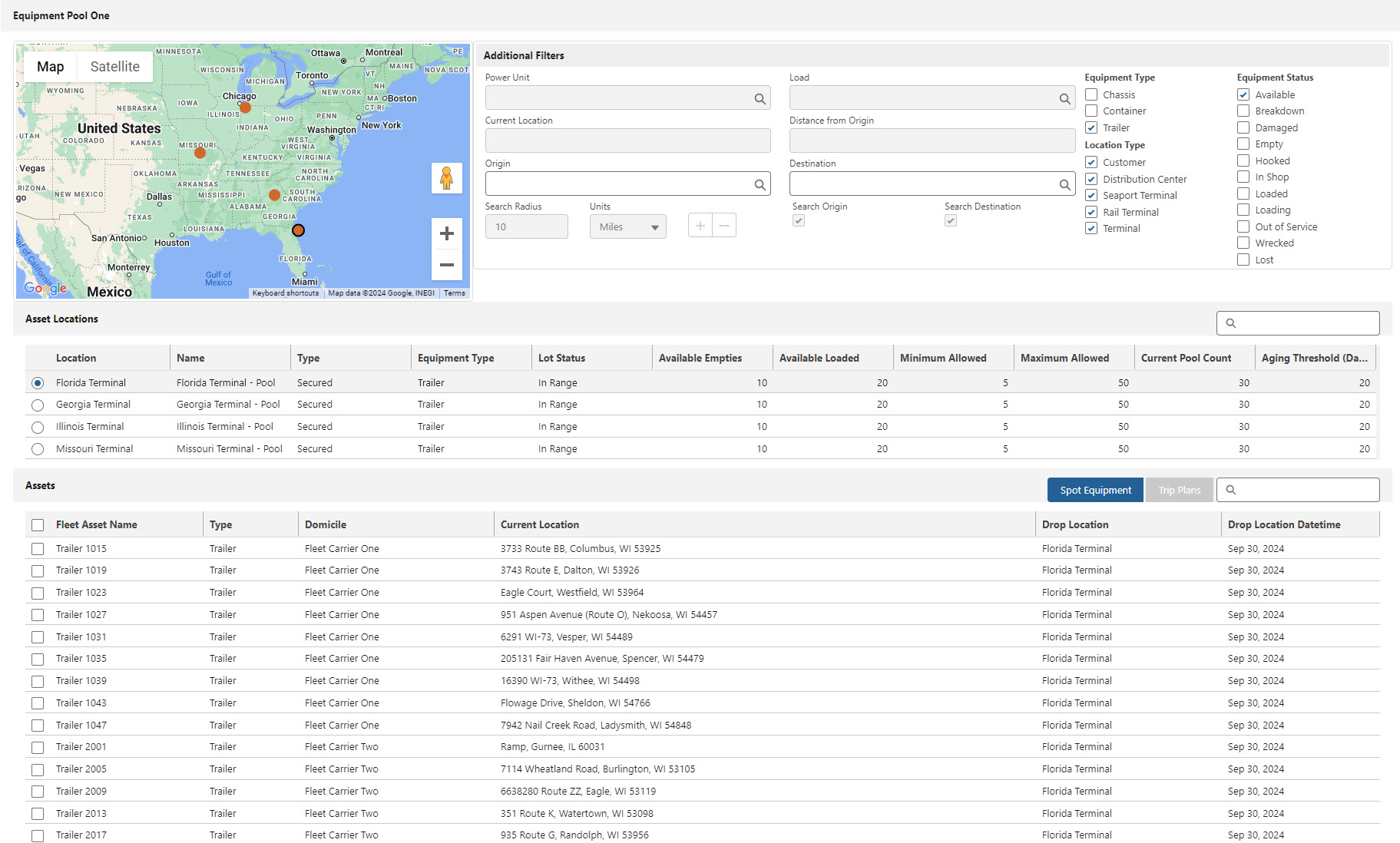
Search by Origin or Destination (when Checked), by Account location, and by Fleet Asset in the particular grid section.
Map
The Map and Calendar functions below are available when Fleet Management and Trip Planning are selected from the picklist on the top banner.
The Fleet Management Console map displays Drivers, Fleet Assets, and Loads based on the specific views and filters selected.
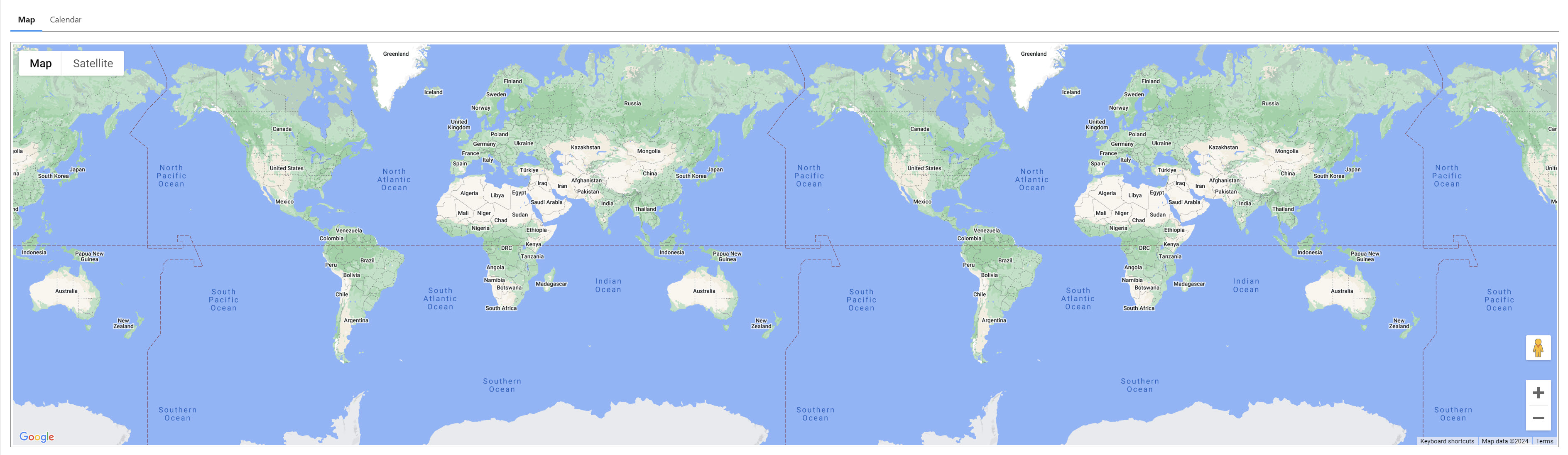
Check Drivers, Fleet Assets (Tractors), and Loads from multiple views to locate them on the map. As records are selected, the map automatically updates and zooms to display the most recent location of each record.
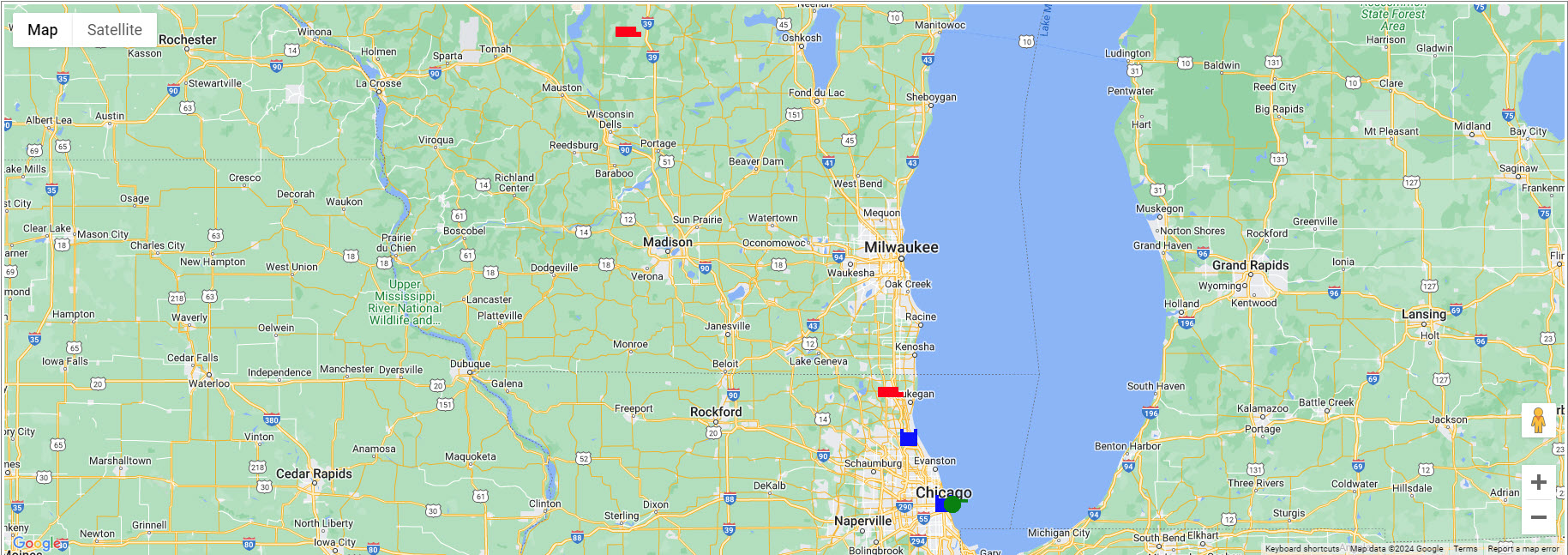
Drivers appear on the map with a green icon.
Fleet Assets (Tractors) appear on the map with a red icon.
Loads appear on the map with a blue icon.
Click each Driver, Fleet Asset, or Load to view additional record information. When a record is selected on the map to display details, any additional records are Unchecked.
Calendar
Select the Calendar tab to view the availability of Drivers and Fleet Assets.
Check the appropriate Drivers and Fleet Assets from available views to display on the calendar.
Drivers and Fleet Assets associated with a Trip Plan appear on the Calendar in shades of green.
Other Calendar Entries are displayed in shades of gray.
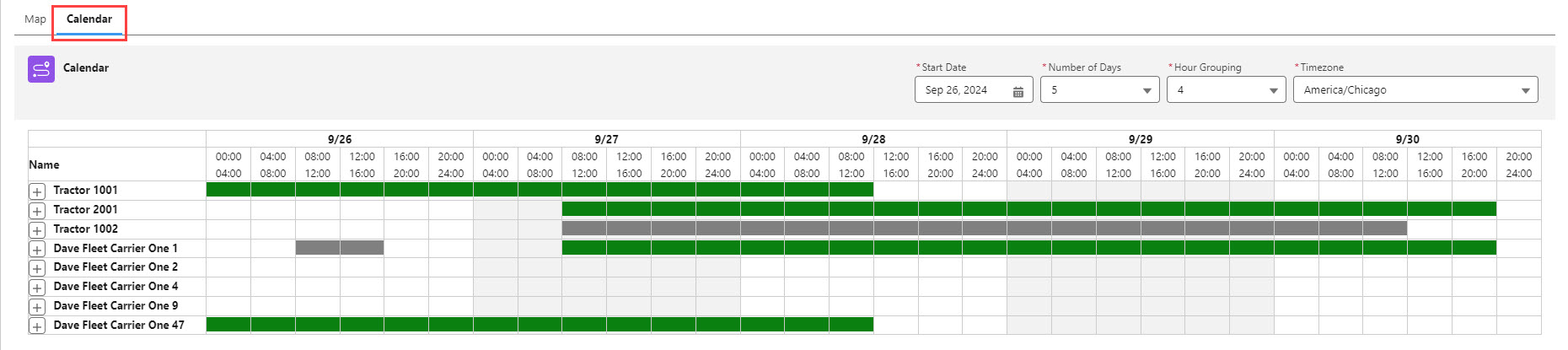
From the banner, choose a Start Date, a Number of Days, the Hour Grouping size, and the Timezone.
Click the + button to add a Calendar Entry for a Driver or Fleet Asset. Additional Calendar Entries stack vertically when dates and times overlap for a single Driver or Fleet Asset.

Hover over a Trip Plan or Calendar entry to view additional information.
Driver and Fleet Asset detail pages also contain specific entries on the Calendar tab. Fleet Calendar Entries may be added from the record detail page on the related list.
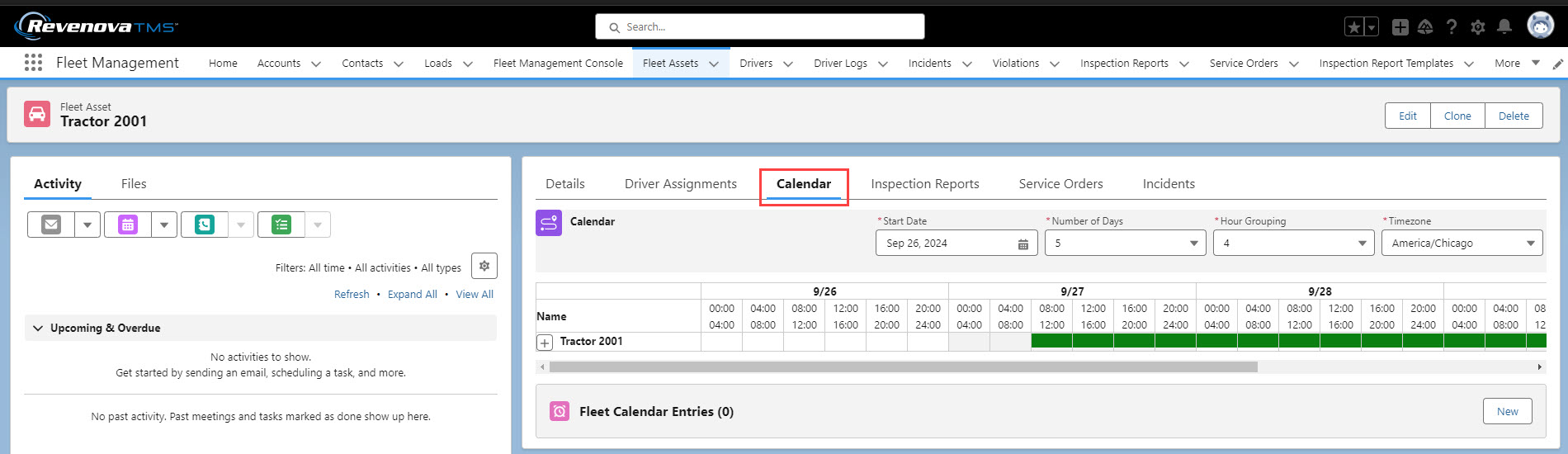
Driver Assignment
Driver Assignments refer to long-term pairing or “seating” of a Driver to a Fleet Asset (a Tractor or Power Unit), typically in the case of an owner-operator. Creating Trip Plans and adding a Driver or Fleet Asset that is a component of a Driver Assignment adds both records to the Trip Plan.
Select a Fleet Asset (Tractor) and click the Driver Assignment button to open the Fleet Driver Assignment Lightning Web Component. This LWC displays existing Driver Assignment records and allows users to create, modify, or delete existing Driver Assignments. If multiple Fleet Assets are Checked when clicking the Driver Assignment button, the Driver(s) are only assigned to the first Fleet Asset.
Driver records must be created first before creating Driver Assignments. See additional information for creating Drivers here.
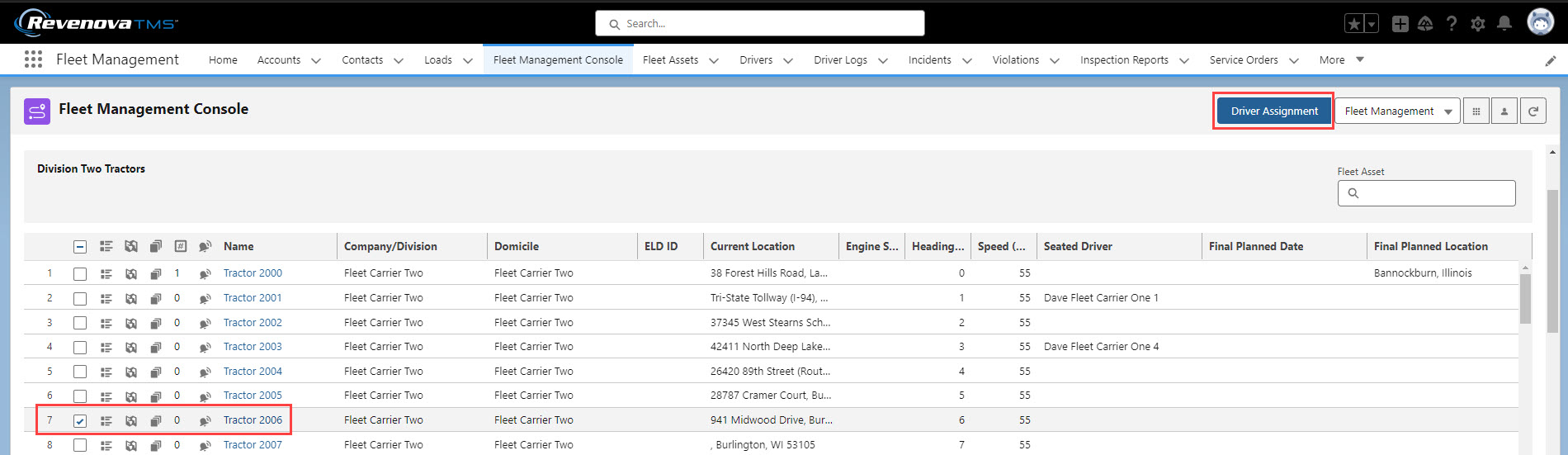
One or Two Drivers may be assigned to a single Fleet Asset (Tractor).
Driver records with a populated Co-Driver field are considered a Team. Assigning the Driver to a Fleet Asset assigns both Drivers. The Driver Type column displays Team instead of Solo.
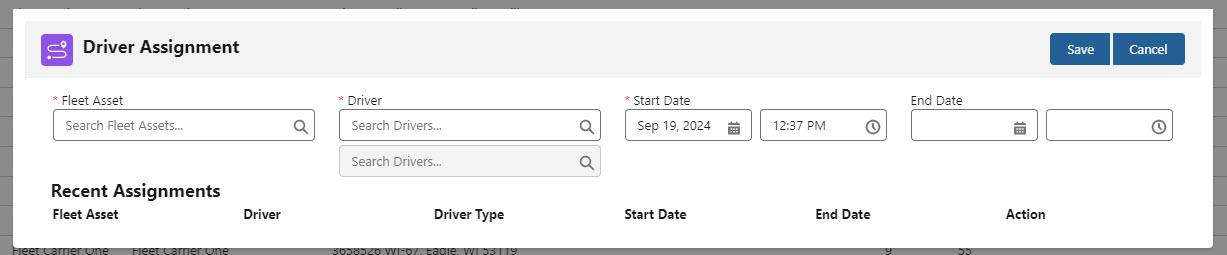
Driver Assignments continue indefinitely if no End Date is provided.
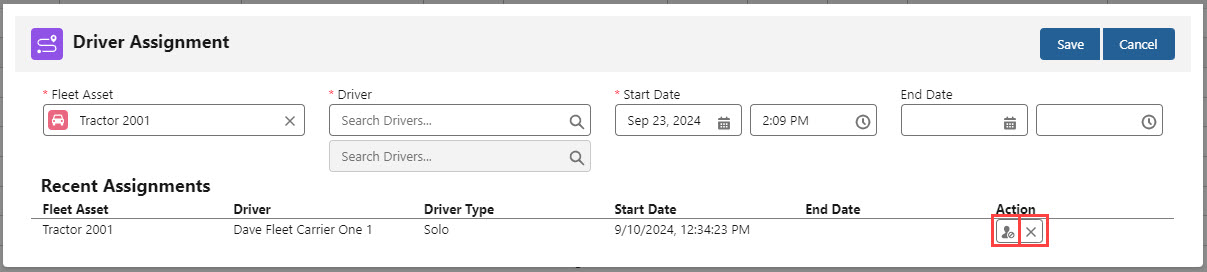
Drivers may be removed from a Driver Assignment with the Unassign  button or the Delete
button or the Delete  button.
button.
If a Driver is assigned to another Fleet Asset, the TMS automatically unassigns the Driver from the existing Assignment. The Driver is then assigned to the Fleet Asset of the new Driver Assignment.
When Unassigning a Driver Team, both drivers must be Unassigned from the Fleet Asset.
Historical Driver Assignments are listed for the Fleet Asset.
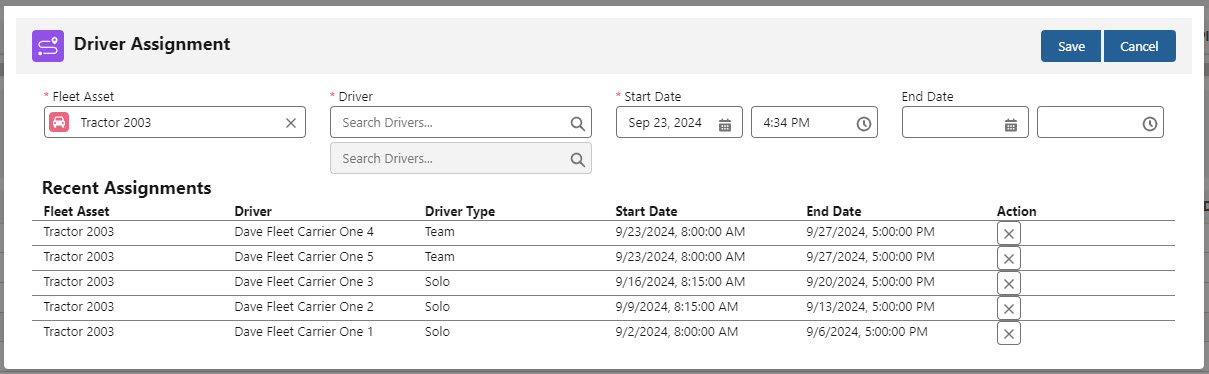
Driver Assignment records are available on the Driver and Fleet Asset records. Always edit and delete Driver Assignments from the Fleet Driver Assignment LWC and not any of the related lists on the records.