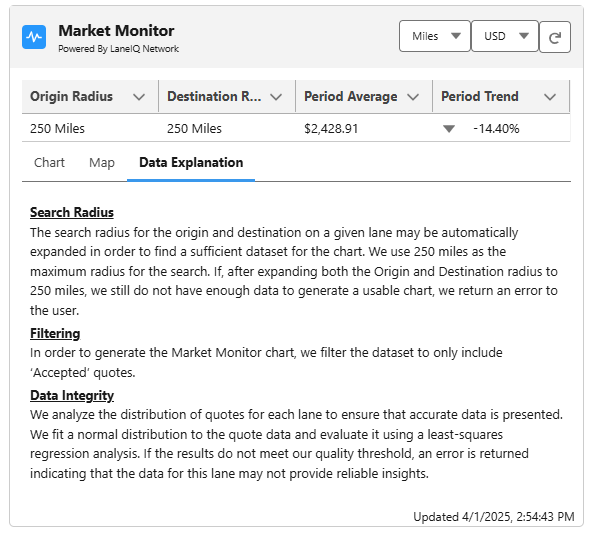Overview
The Market Monitor LWC provides a visual representation of market rates for Lanes. This data populates into the Market Monitor LWC from the LaneIQ Network.
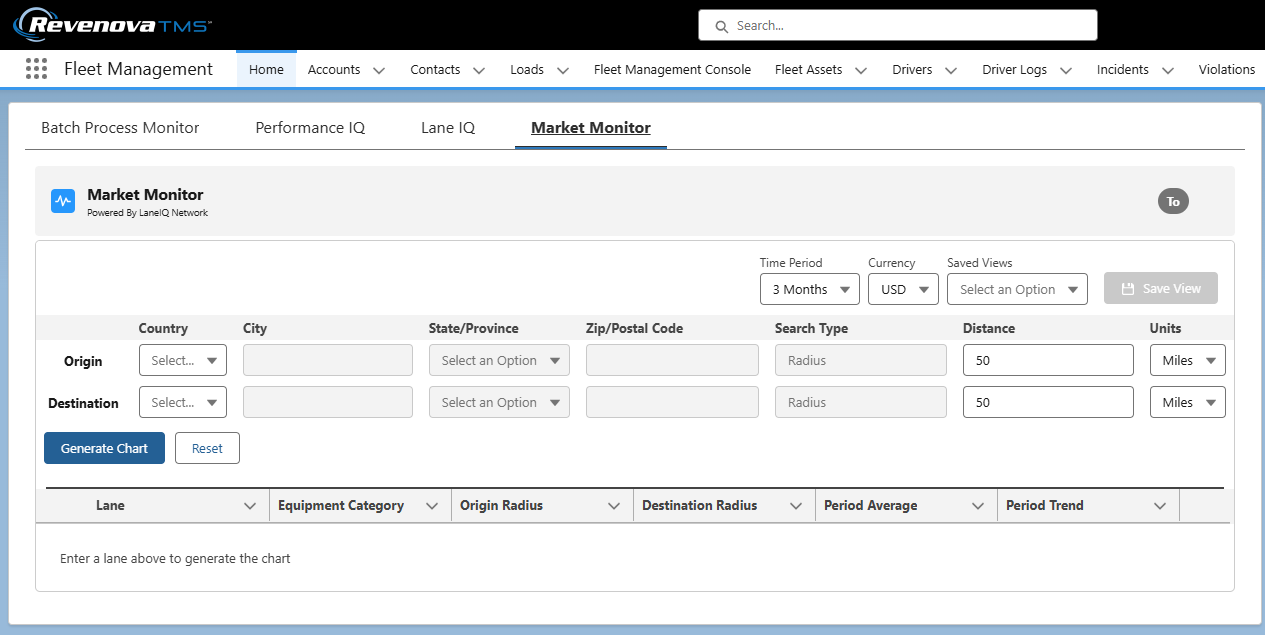
Market Monitor
The Market Monitor Lightning Web Component (LWC) is located on the home page and the Load lightning record page. It may also be added to a Lightning App Page. Complete the following steps to create the page and add the Market Monitor.
Navigate to Setup and search for Lightning App Builder.
Click the New button.
Select App Page and click Next.
Enter a Label for the new App page.
Select the desired layout type and click Done.
From the Lightning App Builder, drag and drop the Market Monitor component onto the page.
Click Save.
Select Activate.
Choose the appropriate settings for the page and click Save.
For additional information, see Salesforce information for creating Lightning App Pages.
The LaneIQ Network feature must be enabled to view market rates in the Market Monitor LWC. See LaneIQ Network information for enabling this feature.
In order to receive information into the Market Monitor LWC, configure the following.
Navigate to TMS Admin → Configuration and Check the LaneIQ Network Enabled field.
The latest version of the PC Miler integration provides map and search radius information.
Addrexx provides City/State and Postal Code information to generate Lanes.
LWC Settings
Configure the Market Monitor LWC settings to provide the desired information.
Navigate to the Home page.
The component is on the Revenova provided home page. If using a custom page, add the component to the page.
Select Setup → Edit Page.
Click the Market Monitor tab and select the Market Monitor component.
Set the following field values as necessary.
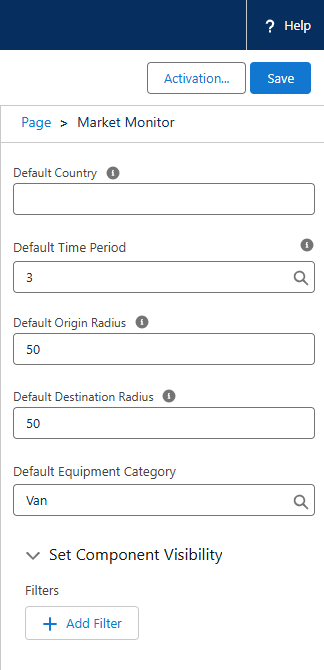
The following values may be set in the component settings.
Default Country
Country entries must match a value from the Origin and Destination Country picklists.
The format for entering a country is {!$Label.countryValue}
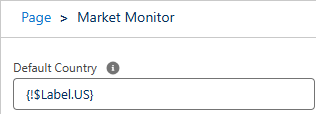
Default Time Period
The number of months of data to display in the Market Monitor chart.
1 Month
3 Months (default selection)
6 Months
12 Months
Default Origin Radius
Distance Units are selected on the LWC.
Enter the radius value for Origin selections.
If necessary, radius values expand automatically to account for available quote information.
The maximum radius value is 250.
The Origin Radius must have a value. Setting the Origin Radius to Null selects the 50 default value.
Default Destination Radius
Distance Units are selected on the LWC.
Enter the radius value for Destination selections.
If necessary, radius values expand automatically to account for available quote information.
The maximum radius value is 250.
The Destination Radius must have a value. Setting the Destination Radius to Null selects the 50 default value.
Default Equipment Category
The selections below are available.
Van
Flatbed
Reefer
Specialized
Ocean/Intermodal
Values cannot be added or removed to the Equipment Category picklist.
The Equipment Category must have a value. Setting the Equipment Category to Null selects the Van default value.
.png)
The following Carrier Quote criteria controls how quote data is displayed in the Market Monitor.
Carrier Quotes totals less than or equal to zero are removed.
Carrier Quotes containing Hazmat line items are removed.
The Carrier Quote Status must be Accepted.
Carrier Quote currencies are converted to the currency set in the LWC.
Only the Freight Charges from Carrier Quotes is displayed in the LWC.
Lanes are evaluated to ensure they meet the data requirements required to display in the chart.
Lanes that do not meet data requirements have the origin and destination radius expanded and re-evaluated. Expanded radius information is displayed in the LWC with the icon.
icon.
When a Lane meets the data requirements the information is displayed in the table and the chart.
Home Page
Navigate to the Home page and select the Market Monitor tab to view the Market Monitor LWC.
Create Lanes by entering origin and destination information into the table. Click the Generate Chart button to add the Lane to the table and the chart.
The following fields control the criteria for each Lane.
Time Period
In Months
Currency
Users in a multi-currency org may set the default currency under Salesforce settings.
Saved Views
Existing saved views
A Country must always be set to return Lane information. Additionally, Lanes require at least one of the following pieces of information to generate a Lane on the chart.
City/State pairs
Postal Code pairs
Views
Save frequently used groups of Lanes in a view to allow for quick access in the future. To save a view, use the buttons described below.
Click Save View to add the Lane information into the table for future reference.
Each user may have a maximum of 3 views.
Click Delete View to remove the Lane from the table.
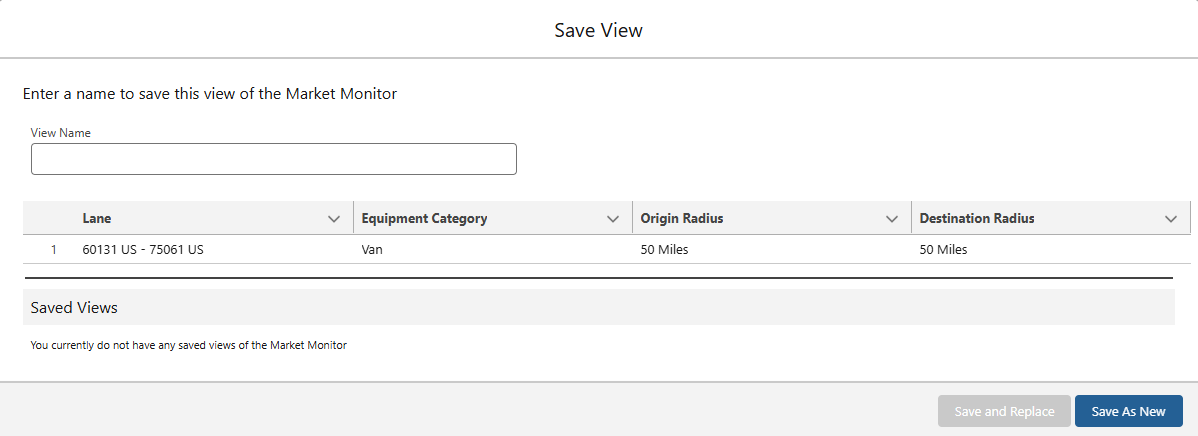
Enter a View Name and click Save As New. Select an existing view and choose Save and Replace to delete the existing view and save the new view.
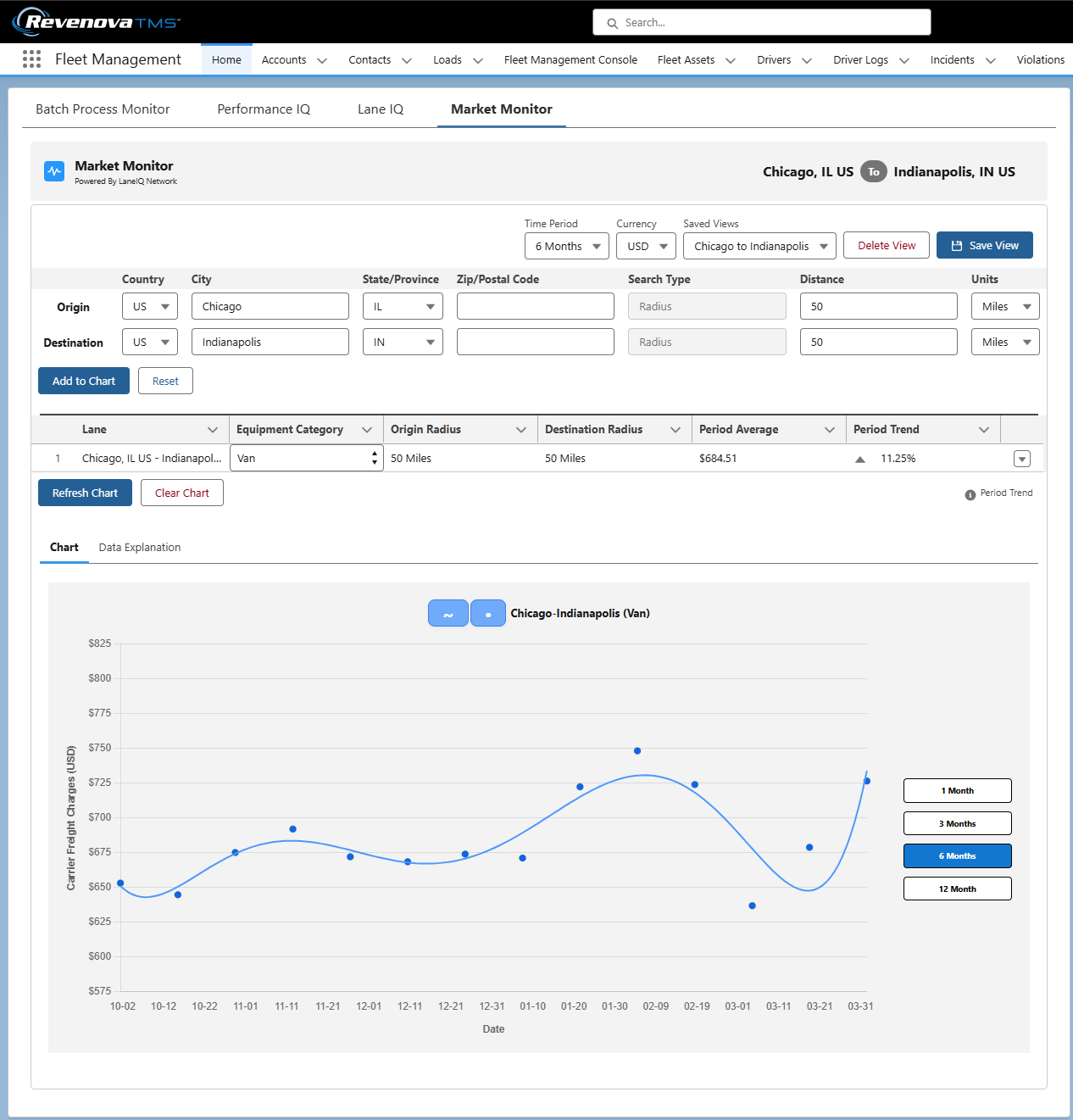
After entering and saving Lane information, the following buttons control the information available in the Lane table and chart.
Choose the Add to Chart button to view a graphical representation of the market rates for the Lane.
The Add to Chart button appears when a Lane currently exists on the chart.
Choose the Reset button remove Lane information and return to the LWC default values.
The table displays the information for each saved Lane. The buttons below control the information displayed in the chart.
Selected the desired Equipment Type from the picklist in the Lane row.
Choose the Refresh chart to update the chart and table with the latest Lane information.
Choose the Clear Chart button to remove the Lane information from the chart.
In cases when the Lane for a Load changes due to Stop updates or changes, refresh the Home or Load page to view the new Lane data.
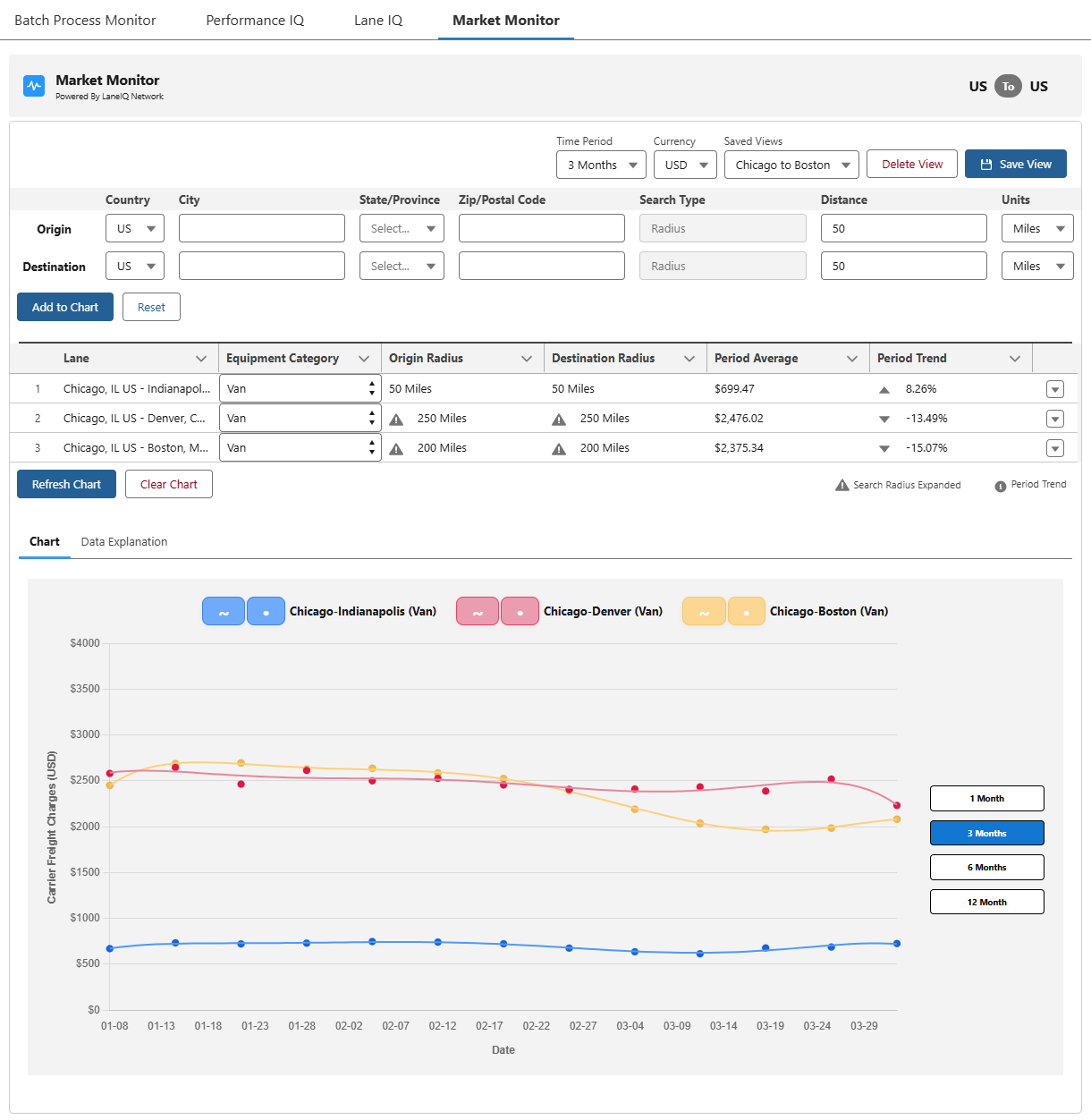
Chart
The Chart tab displays the market information for each Lane view over the period of time selected.
The top of the chart section contains the Lane name and Equipment Category for each Lane displayed. Each has a circular button to control the view of the line and date data point.
Add or Remove each Lane line or data points by selecting the buttons at the top of the chart.

The rolling 30 day average rate is calculated for each dot on the chart.
The X-axis label on the chart is the date.
The Y-axis label is the calculated rate for Carrier freight charges with the selected currency.
Hover over the dots along the trend line to view the data used to calculate rates. The following information is displayed.
Lane name and Equipment Category.
Date - the end point of the rolling 30 day average up to that date.
Average Freight Charges.
Carrier Quote count.
Choose the chart time period with the buttons to the right of the plot.
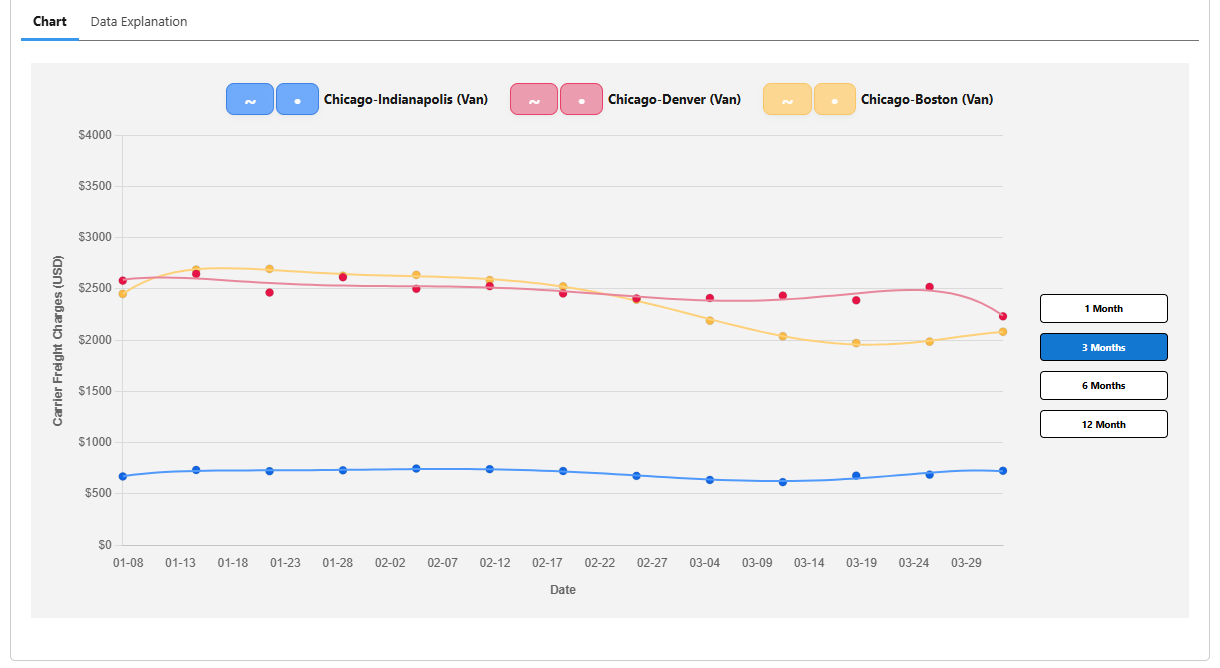
Data Explanation
The Data Explanation tab provides information and context for the data displayed in the chart. The methods for determining the Search Radius, Filtering, and Data Integrity describe minimum data thresholds.
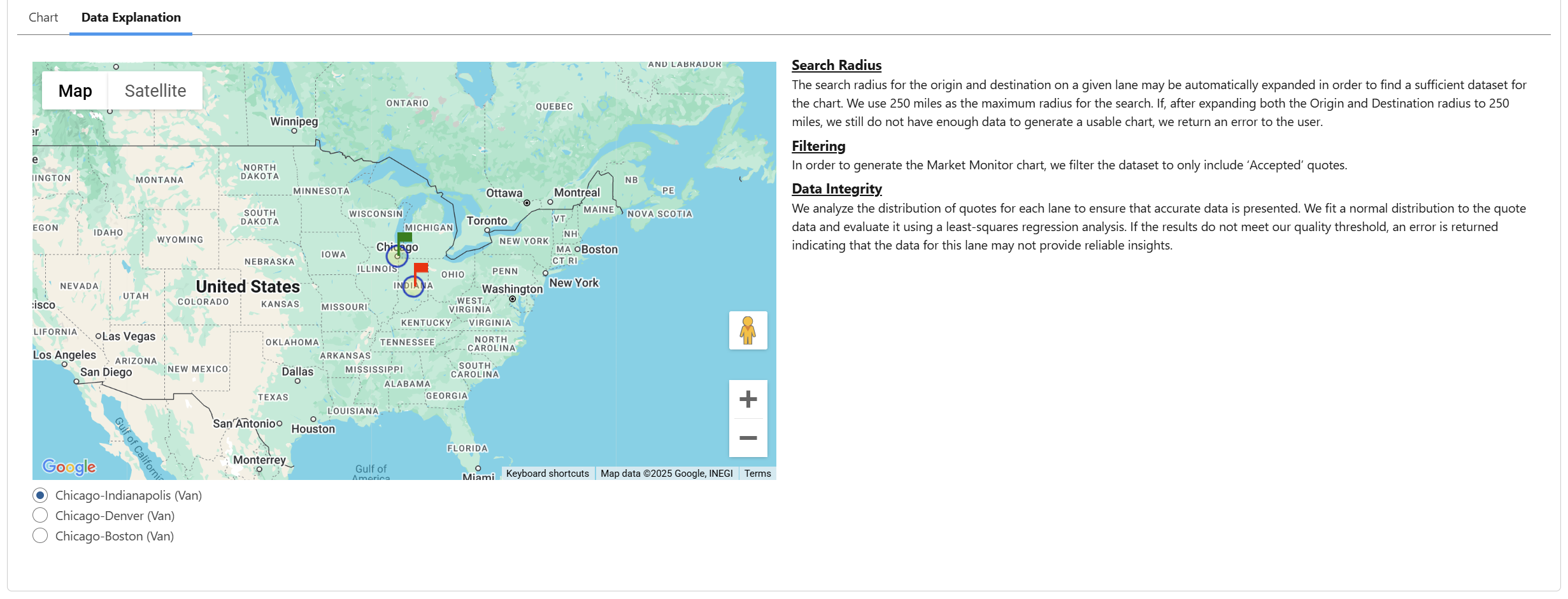
Load Page
The Market Monitor LWC on the Load page provides market behavior for the Lane on the Load. Only the Lane for the Load is displayed on the Market Monitor component on the Load page.
The Market Monitor is located on the Revenova Load default page. Add the component to a custom Load page, if necessary.
Market Monitor LWC settings cannot be set or changed on the Load page component.
If there is not enough data returned from the LaneIQ Network for a particular Lane, an error is displayed. No information is displayed in the chart.
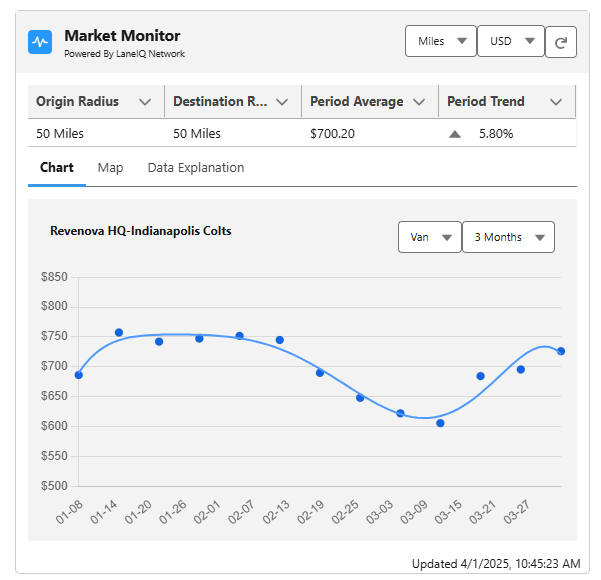
Set the following values to view the applicable information.
Select the desired distance units from the picklist.
The default value is Miles.
Select the desired currency from the picklist. The currencies available in the org populate in the picklist.
The default value is USD.
The Refresh button reloads the chart in the LWC with the latest LaneIQ Network data.
The following fields display information for the Lane on the Load.
Origin Radius
Destination Radius
Period Average
Period Trend
Two additional picklists provide additional selections for the data displayed in the chart.
The Equipment Category picklist value is determined by the default Equipment Category for the Mode.
If no default Equipment Category is chosen for the Mode, Van is used as the default.
Select the Time Period from the picklist. The following values are supported.
1 Month
3 Months (default)
6 Months
12 Months
Hover over the dots along the trend line to view the data used to calculate rates.
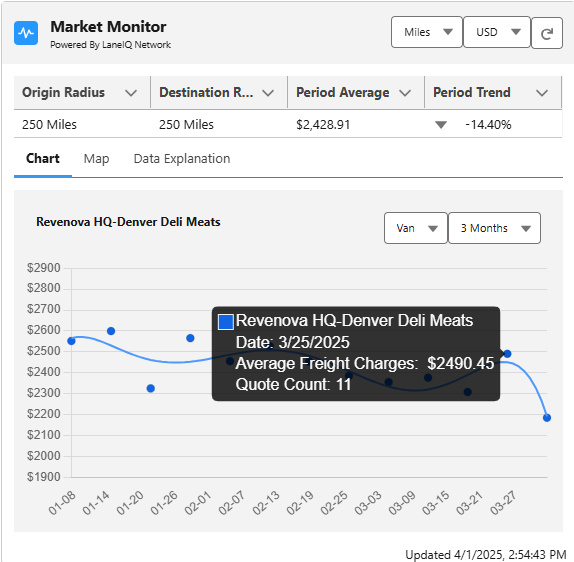
The bubble contains the following information.
First and Last Stop locations.
Stops of the following types are supported.
Location
City/State
Zip
Geolocation
Date
The average Freight Charges
Carrier Quote count
The Map tab displays the Stop locations and the radius used to calculate the data displayed in the LWC.
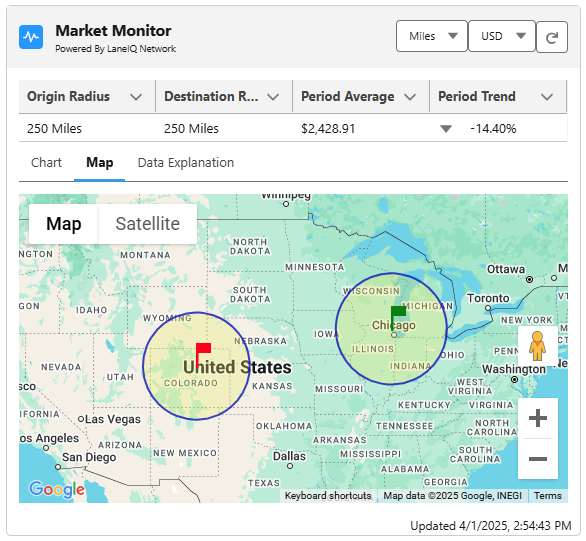
The Data Explanation tab describes the the values presented in the Market Monitor LWC. The Search Radius, Filtering, and Data Integrity is described to provide context to the information displayed in the LWC.