You can generate a customer invoice with the Freight Quote Assistant, the Auto Create button, or automatically via TMS Admin with the Customer Invoice Creation Trigger.
When the Customer Invoice record is created, some fields are populated based on the Transportation Profile of the Billing Contact’s Account. Customize how the invoice will appear in Document Options and send the invoice via email with the Customer Invoice Banner LWC.
Freight Quote Assistant
Create one from the Customer Quote section of the Freight Quote Assistant LWC on a Load.
The Status field of an existing Customer Quote record must have the value Accepted. Once ready to create the Customer Invoice record, adjust the Billing Status field to Approved and select Save. After the customer invoice is generated, the Billing Status field will update the value to Invoiced.
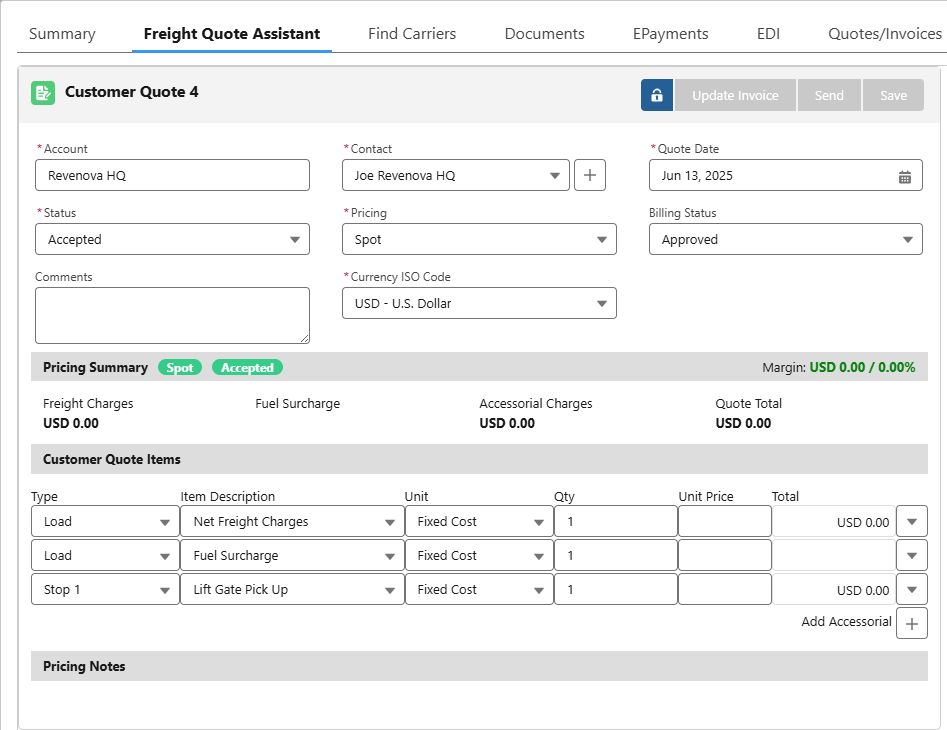
Auto Create Button
Create a customer invoice with the Auto Create button on the Customer Invoice related list in the Load record page.

Customer Invoice Creation Trigger
Create one automatically based on the transition to a particular Load Status value on a Load.
The Customer Invoice Creation Trigger is dependent on the Customer Quote record having the Status value of Accepted for this Load. If the Customer Quote Status field is not Accepted, the customer invoice will not be created even if the Load Status value matches the Customer Invoice Creation Trigger value.
Set the Customer Invoice Creation Trigger to a Load Status value to auto-generate a customer invoice for a Load. You can do this from the TMS Admin → Configuration page under the Invoice Processing section.
.png)
Fields Populated from the Transportation Profile
Once the Customer Invoice record is generated, two fields are inherited from the Transportation Profile of the Billing Contact’s Account (POD Required and Billing Method), and two fields are calculated and populated (Invoice Date and Invoice Due Date).
Field: POD Required
The POD Required field indicates if a Proof of Delivery (POD) is required for invoicing.
If Checked, make sure that a file with the term “Proof of Delivery” is in the name and uploaded to the Customer Invoice record. Set the Batch Invoicing POD Treatment field to either Include as Attachment or Include in Invoice Attachment.
You can ensure that an invoice is not sent without a POD, such as a Delivery Receipt, by configuring the invoice attachment setting for all customers or for specific customers.
Field: Billing Method
The Billing Method field indicates the method to send the customer invoice (Email, Print, or EDI) and is required to have a value set.
Field: Invoice Date
The Invoice Date field is calculated using the Customer Invoice Day field from the Transportation Profile.
When the Customer Invoice Day value is blank, the Invoice Date is set to the current date. When the Customer Invoice Day has a value, the date is set based on the current day of the week.
For example, if the Customer Invoice Day is set to Thursday, the Invoice Date is calculated as follows:
If today is Monday, the Invoice Date is set to Thursday (3 days from Monday).
If today is Thursday, the Invoice Date is set to today’s date.
If today is Friday, the Invoice Date is set to Thursday of next week (6 days from Friday).
Field: Invoice Due Date
The Invoice Due Date field is calculated using the Invoice Terms field from the Transportation Profile and the Invoice Date field on the Customer Invoice record.
For example, if the Invoice Date is June 18 and the Invoice Terms field is 15 (days), the Invoice Due Date is calculated to July 3 (15 days from June 18).
If the Transportation Profile’s Invoice Terms field is blank, the value for the Customer Invoice Default Terms field in Document Options is used to calculate the Invoice Due Date. See the Customize the Customer Invoice Document section to locate the Customer Invoice Default Terms field.
Customer Invoice Document
Once the Customer Invoice record is generated, you can preview the document to send with the CustomerInvoice Visualforce Page before sending the document to the customer.
.png)
Deficit Rate Information
If the Customer Invoice was generated based on a Customer Quote that used a deficit rating, the deficit rate calculation is included in the Transportation Fees.
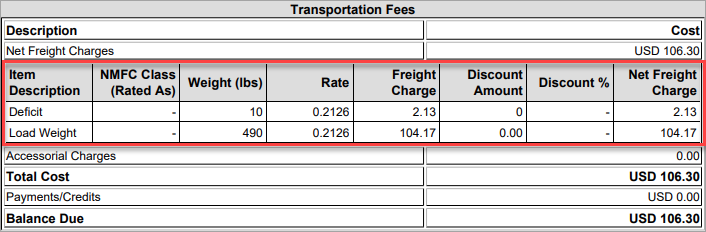
For customer invoices that are batched, each invoice that has a deficit rate will also include this information in the Transportation Fees section.
A note is automatically added in the Fee Details when a deficit rate is applied to the Customer Quote the invoice is based on.

This note displays depending on the Customer Invoice PDF Format Options field for the Customer Invoice and Customer Invoice Batch documents in Document Options.
To hide this note, move the Show Freight/Fuel Notes value from the Chosen column to the Available column. See the Customize the Customer Invoice Document section to locate the Customer Invoice PDF Format Options field.
Customize the Customer Invoice Document
You can customize how the customer invoice document appears in the Document-Specific Settings section for a Document Options record.
Go to TMS Admin → Document Options in the Accounts section and select a Document Options record (such as Global Defaults). Then, select the Customer Invoice value for the Documents field in the Document-Specific Settings section.
For more information about the document-specific settings for the Customer Invoice document, see the Document-Specific Settings section in the Document Options article.
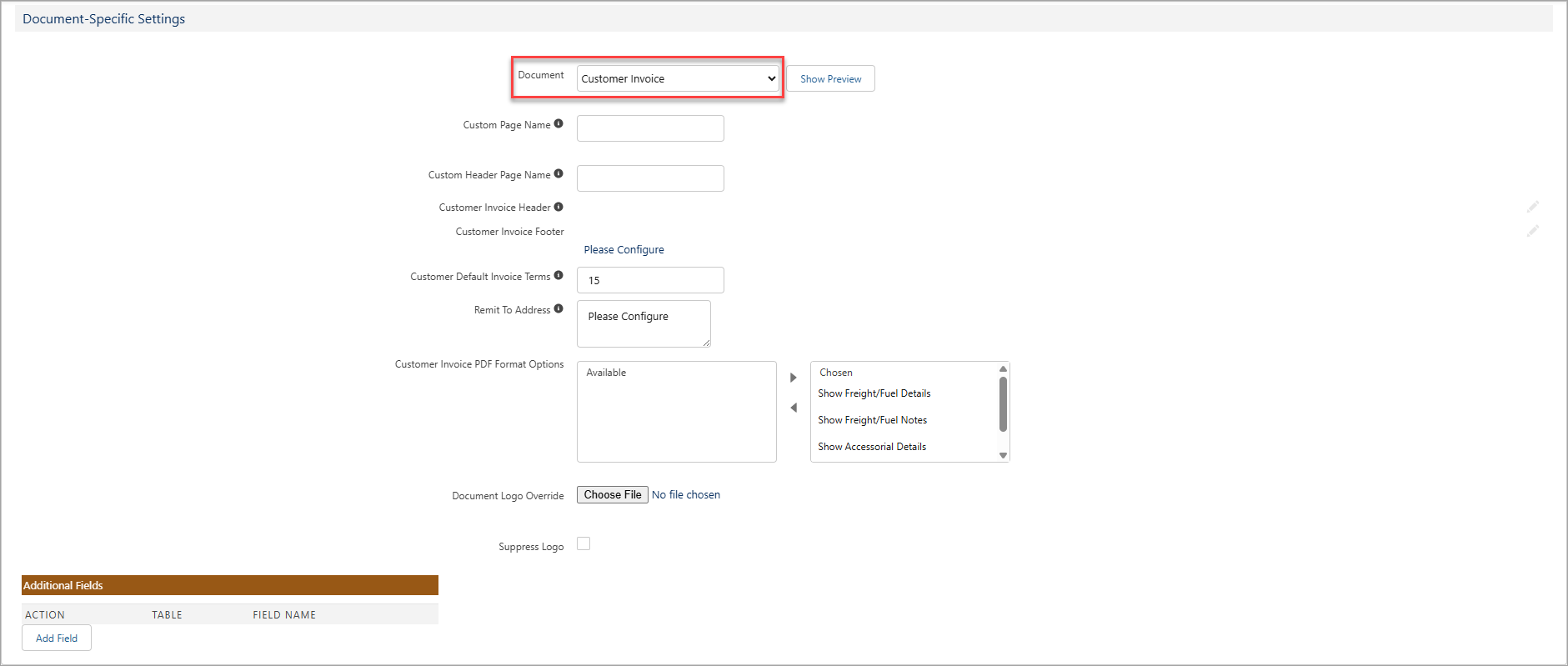
Send a Customer Invoice via Email
Generate and email a customer invoice in a PDF and CSV format by clicking the Generate or Generate and Send buttons on the Customer Invoice Banner LWC on the Customer Invoice page. Set up the Billing Email Attachment Format to either PDF with CSV or PDF on the Transportation Profile from the Billing Contact’s Account.
The customer invoice files are automatically shared with Customer Portal users if the customer’s portal is configured to support this security.

Customer Portal Note: Customer invoice documents generated from the Customer Invoices list view with the Generate & Send, Generate & Preview, or Generate & Print buttons do not automatically share to Customer Portal users.
Share customer invoice documents to Customer Portal users by doing the following:
Generate customer invoice documents from the record page.
Manually share each file.
