Users can select up to 200 Customer Invoice records at a time to generate the PDF or PDF with CSV files and then email or print those invoices in batches.
Set the fields in the Transportation Profile of the Billing Contact’s Account to customize how invoices are batched and sent for a customer.
.png)
Field: Batch Invoicing Email Process
The Batch Invoicing Email Process field in the Transportation Profile of the Billing Contact Account defines the batch processing mode to use when batch invoicing a Contact.
.png)
The definition for each of the values for this field are as follows:
One Email, Combined Invoice Attachment: One attachment containing all invoices and one email is sent to each billing contact.
One Email, Individual Invoice Attachments: One attachment per invoice and one email is sent to each billing contact.
The CustomerInvoiceGenerationjob is limited to 185 invoices per customer when Batch Invoicing Email Process is set to One Email, Combined Invoice Attachments. If there are more than 185 invoices, an error is generated. When the number of invoices is greater than 185, all invoices are placed in a hold status.
Multiple Emails, Individual Invoice Attachments: One attachment and email is sent for each invoice. Any files attached to a load that contain the phrase “Proof of Delivery” can also be included.
.png)
The default setting is One Email, Combined Invoice Attachment if no selection is made.
Field: Billing Email Attachment Format
The Billing Email Attachment Format allows you to chose if you want to send the customer invoice as a PDF file or a PDF with a CSV file.
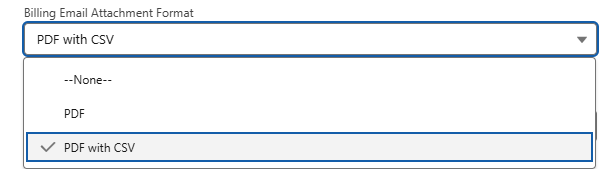
The definition for each of these values for this field are as follows:
PDF: PDF attachments containing the customer invoices.
PDF with CSV: PDF attachments containing the customer invoices and one CSV file containing all the customer invoices.
Note: When PDF with CSV is selected, an export file definition is required. Each customer has one export file definition.
Set the Customer Invoice Export File field with the export file definition. See File Export Definitions for more information.
If the field Billing Email Attachment Format has the value PDF with CSV for a customer, a single CSV file is generated that includes all the invoices selected for the Billing Contact regardless of the Batch Invoicing Email Process setting.
Field: Batch Invoicing POD Treatment
To include Proof of Deliveries (PODs) in your customer invoice communications, set the Batch Invoicing POD Treatment field.
.png)
The definition for each of the values for this field are as follows:
Include as Attachment: Include each load attachment that contains the term “Proof of Delivery” as a separate attachment.
Note: This value is not available if the Batch Invoicing Email Process field is set to One Email, Combined Invoice Attachment.
Include in Invoice Attachment: Include each load image attachment that contains the term “Proof of Delivery” within the PDF invoice document.
You can make sure that an invoice is not sent without a POD, such as a Delivery Receipt, by configuring the invoice attachment setting for all customers or for specific customers.
Field: Consolidated Invoicing
The Consolidated Invoicing field on the Transportation Profile impacts the customer invoice batch generation.
When Checked, the Master Invoice Number field from the Customer Invoice record is displayed on the cover page of the invoice.
.png)
All customer invoices have the Master Invoice Number field populated with a unique identifier.
Once you print or email a batch of customer invoices for one customer as a PDF document, this field contains the same value for all included invoices.

Customize the Customer Invoice Batch Document
You can customize how the customer invoice batch document appears in the Document-Specific Settings section for a Document Options record.
Go to TMS Admin → Document Options in the Accounts section and select a Document Options record (such as Global Defaults). In the Document-Specific Settings section select the Customer Invoice Batch value for the Documents field.
For more information about the document-specific settings for the Customer Invoice Batch document, see the Document Options Settings article.
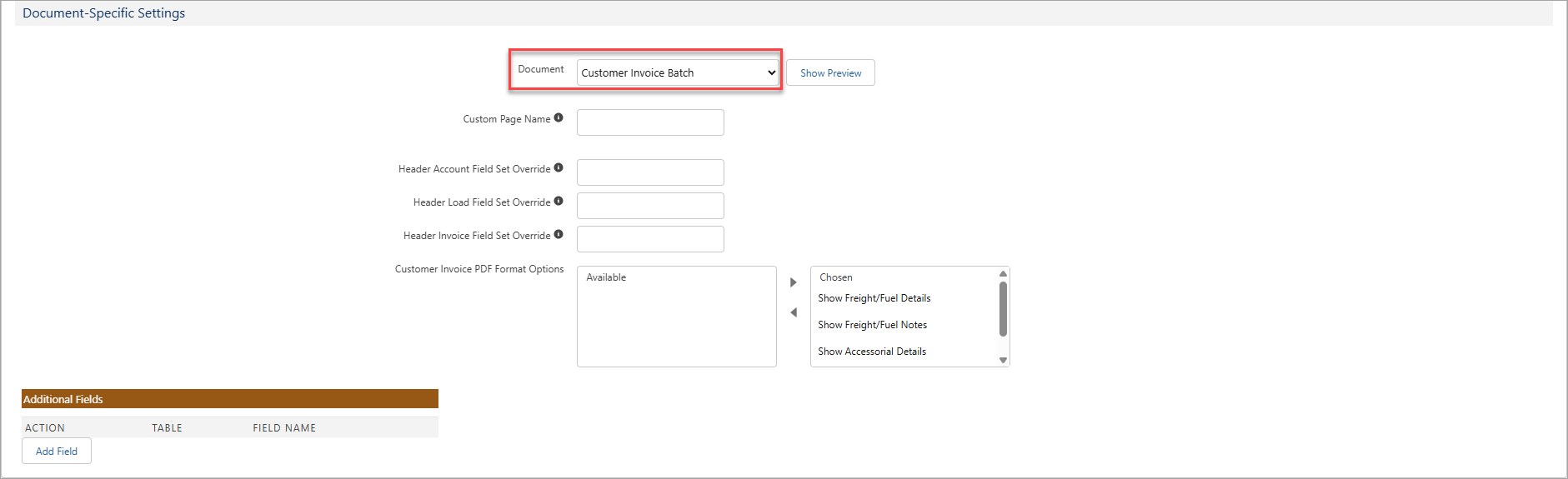
Send Batch Invoices by Email
From the Customer Invoices list view, select the Generate & Preview button to view a batch of invoices for one customer before sending them to the customer.
A CSV file is generated and attached to the email if the customer’s Transportation Profile configured the Billing Email Attachment Format field with the PDF with CSV value.
To batch process a number of customer invoices, select the invoices and click the Generate & Send button.
Note: You can select any invoices across billing contact and customer boundaries.
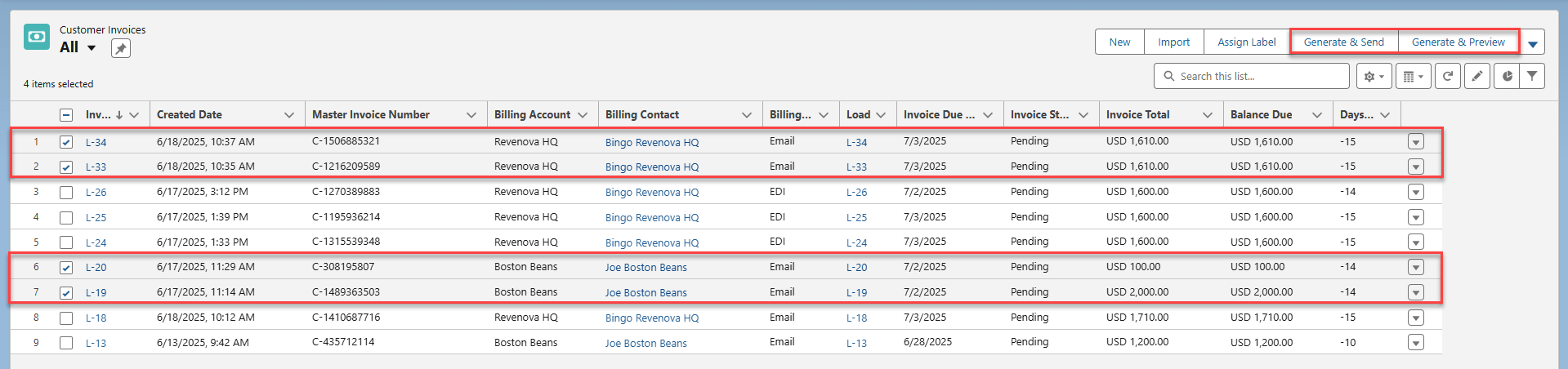
Invoicing Successful
If the invoice successfully sends, the following fields are updated:
The Invoice Status field that was Pending or Approved is set to Invoiced.
The Date Sent field is set to Now.
The Invoice Status Comments field is set to blank.
Invoicing Error
The Generate & Send button initiates a background process that generates and emails the invoices to the appropriate parties.
Invoices that generate an error have the Invoice Status field set to On Hold. The Invoice Status Comments field contains the detailed error message. The same list of errors are also emailed to the user.
Send Batch Invoices via Print
You can batch print customer invoices by selecting them in the Customer Invoices list view and selecting the Generate & Print button.
Invoicing Successful
If the invoice successfully sends, the following fields are updated:
The Invoice Status field that was Pending or Approved is set to Invoiced.
Invoice Status Note: This field may be set to Paid or Short Paid based on the outstanding invoice balance and amount paid to date.
The Date Sent field is set to Now.
The Invoice Status Comments field is set to blank.
Note: A CSV file is not generated when the user selects the Generate & Print button in the Customer Invoice list view. A CSV file is generated only when sending invoices via email.
Customer Portal Note: Customer invoice documents generated from the Customer Invoices list view with the Generate & Send, Generate & Preview, or Generate & Print buttons do not automatically share to Customer Portal users.
Share customer invoice documents to Customer Portal users by doing the following:
Generate customer invoice documents from the record page.
Manually share each file.
