See the EDI Specification Guide for EDI transaction payload examples.
EDI 204
Inbound
Manage inbound EDI 204 transactions on the Order Update Console LWC. The TMS supports EDI 204 transactions for a single Load that contains multiple Stops for the same location.
EDI 204 transactions support the following date formats. If a date does not following one of the following formats an error email is generated and sent with the transaction XML for troubleshooting.
YYYY-MM-DD
MM/DD/YYYY
MMDDYYYY
YYYYMMDD
New Load records are created from inbound EDI 204 transactions. Line Item information is not required in the EDI 204 transaction.
Load References
Load Reference records store Load and Stop EDI reference numbers received in EDI 204 tender transactions. The information that populates in Load Reference records is passed back to the EDI VAN in outbound transactions from the TMS.
Load References are populated from inbound transactions and are accessible (read-only) via a related list on the Load Detail page. Load Reference records are always included on outbound EDI transactions.
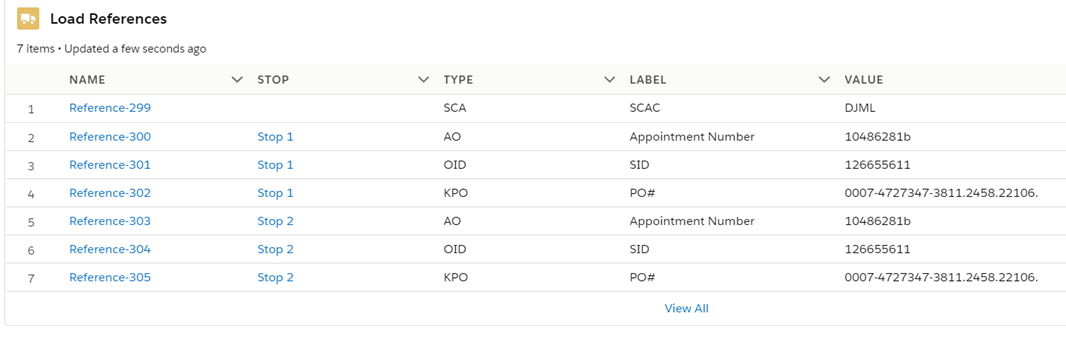
EDI Load References
Reference fields from inbound EDI transactions may be set for certain Load, Stop, or Line Item fields for each EDI Location. See the EDI Locations documentation for creating these field mapping rules.
EDI Load Reference records may update TMS fields and/or be included on outbound EDI transactions.
Multiple PO Numbers
The TMS allows for multiple PO Numbers from Inbound 204 transactions.
PO Numbers are combined from the Load References field and populate the Load PO Number field.
The Load PO Number field is limited to 100 characters and stops adding values when the limit is reached.
Select Outbound or Both for the EDI Load Reference Direction field. The Load Reference populates and contains the PO Number values. This allows for using all of the PO Numbers received in the 204 transaction even when more than 100 characters are received.
The same reference type is sent in a single 204 transaction. Multiple combined PO Number references are sent.
EDI Load Reference values are combined with any existing Load, Line Item, or Stop field value.
The formatting places EDI Load References first and then the named field.
Fields may be updated automatically based on any EDI Update Setting records.
Duplicates are removed before inserting into the field. If Load Reference data is mapped on the EDI Location record, the Load Reference is sent without checking for any duplicate information.
Hazmat Contact
A Hazmat Contact must have a Name and a Phone or Email. When Hazmat contacts are received in a 204 transaction, the TMS searches for the Contact based on the following criteria.
The Stop Pickup and Delivery Account locations for the Hazmat Line Item are checked to see if the Contact exists.
The Phone Number and Email are compared. If a Contact is matched but the Name or Email does not match the inbound 204 Contact, the location Contact is updated. This matched Contact record is the Hazmat Contact.
When the Contact on either Stop Account exists but does not have the Hazmat Transportation Role, the Hazmat value is added to the Contact. The Contact is added for the Line Item with the updated Transportation Role.
When no Contact match exists on either Stop Account, a new Contact is created with the Hazmat Transportation Role.
The new Contact is added to the Pickup Stop for the Line Item.
If an updated EDI 204 transaction is received with a new Hazmat contact, the Hazmat Contact is changed to the new value.
Equipment Type
The TMS receives the Equipment Type in the 204 transaction and attempts to match to an existing value in the TMS. The following rules define how the TMS attempts to match the Equipment Type.
Special characters are removed.
Order of words (order is ignored).
Capitalization is matched.
Matches only occur on all words. Example:
The Equipment Type is “Dry Van 53’.” The equipment type matches on the following:
Van Dry 53’
53’ Dry Van
Dry 53’ Van
Does NOT match:
53’ Van
The Equipment Type of the Load is updated when an updated Equipment Type is received in an EDI 204 transaction.
If no Equipment Type match is found, the Equipment Type from the EDI Transaction populates in the Load Other Instructions field.
Auto-Accept EDI 204
Automatically send 990 Load Tender Accept transactions for both original EDI 204 and Update 204 transactions for each trading partner.
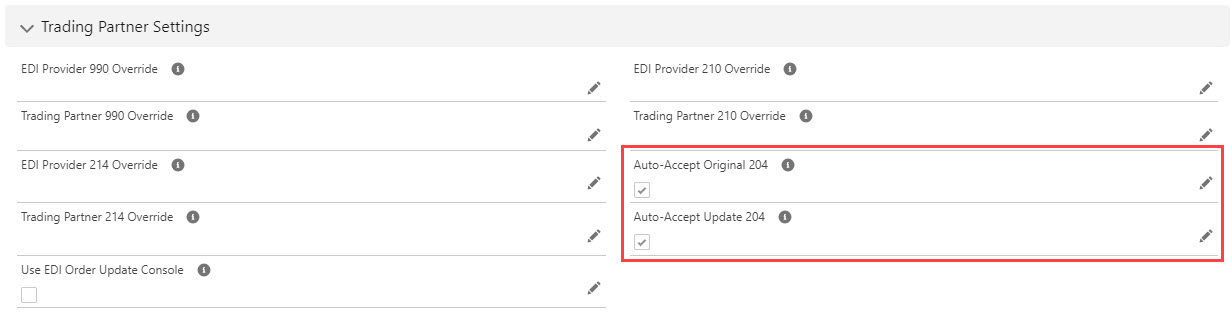
Both Auto-Accept Update 204 and Use EDI Order Update Console cannot be checked. Select one or the other.
Manually process inbound EDI 204 Update transactions from the EDI Order Update Console. The Console may be enabled for each trading partner. See the EDI Order Update Console LWC documentation for console instructions.
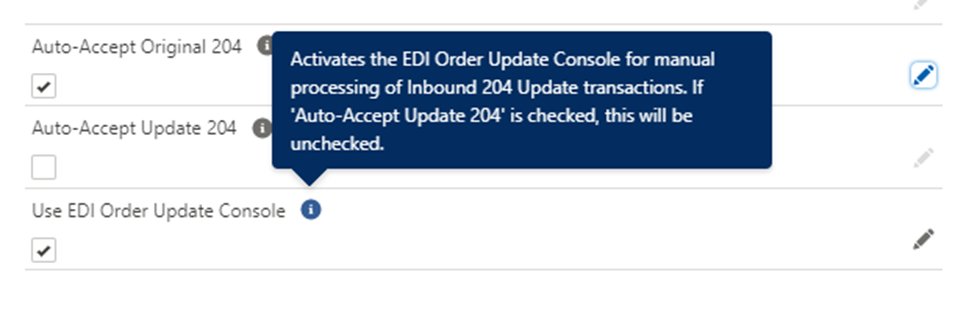
EDI 404
Inbound
The following field values may be updated from inbound EDI 404 transactions.
When a Seal Number is included in the 404, that field is saved to the Load Seal Number field.
Adding a Load with a Seal Number to a Trip Plan Segment populates the Seal Number on the Trip Plan Leg Asset. The Load Seal Number does not overwrite an existing Trip Plan Leg Asset Seal Number.
Outbound
Additional fields support outbound 404 transactions.
TMS Value | TMS Web Service Element | TMS Field Mapping (Object → Fields) |
|---|---|---|
| billTo | Load → Carrier Bill To |
| carrierQuoteId | Carrier Quote → Quote/Contract ID |
| customerBillTo | Load → Customer Bill To |
| customsBroker | Load → Customs Broker (Account → Name, Shipping Street, Shipping City, Shipping State Code, Shipping Postal Code, Shipping Country Code) |
| destinationTerminalLocation | |
| movementType | Carrier Quote → Movement Type |
| notifyParty | Account → Name, Shipping Street, Shipping City, Shipping State Code, Shipping Postal Code, Shipping Country Code |
| originTerminalLocation | |
| ultimateConsignee | Stop → Appointment Required, Appointment Time, Expected Date, Shipping/Receiving Hours, Time Zone (LT) |
| ultimateShipper | Stop → Appointment Required, Appointment Time, Expected Date, Shipping/Receiving Hours, Time Zone (LT) |
Movement Type Codes
Code | Movement Type |
|---|---|
15 | Moto/Rail - Ramp to Ramp |
20 | Rail - Door to Door |
22 | Rail - Door to Destination Ramp |
25 | Rail - Ramp to Ramp |
27 | Rail - Origin Ramp to Door |
40 | Steamship/Stack Operator - Door to Door |
42 | Steamship/Stack Operator - Door to Destination Ramp |
45 | Steamship/Stack Operator - Ramp to Ramp |
47 | Steamship/Stack Operator - Origin Ramp to Door |
60 | Patron/Customer - Door to Door |
62 | Patron/Customer - Door to Destination Ramp |
65 | Patron/Customer - Ramp to Ramp |
67 | Patron/Customer - Origin Ramp to Door |
80 | Steamship/Stack Operator - International - Door to Door |
82 | Steamship/Stack Operator - International - Door to Destination Ramp |
85 | Steamship/Stack Operator - International Ramp to Ramp |
87 | Steamship/Stack Operator - International - Origin Ramp to Door |