Lane IQ
The Lane IQ Lightning Web Component (LWC) is found on the Revenova default Home, Load, and Transportation Profile Lightning Record Page layouts. It may be added to nearly every page in the TMS. There are two child components that are included on the Lane IQ - the Quote History and Truck-Load Match components.
Home Page
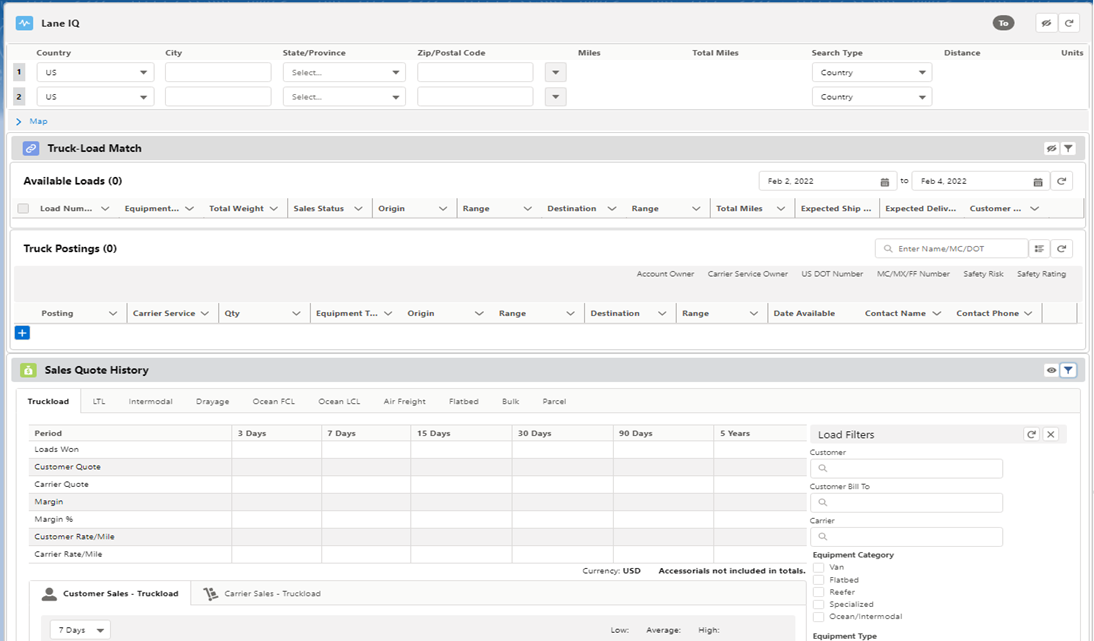
Load Page
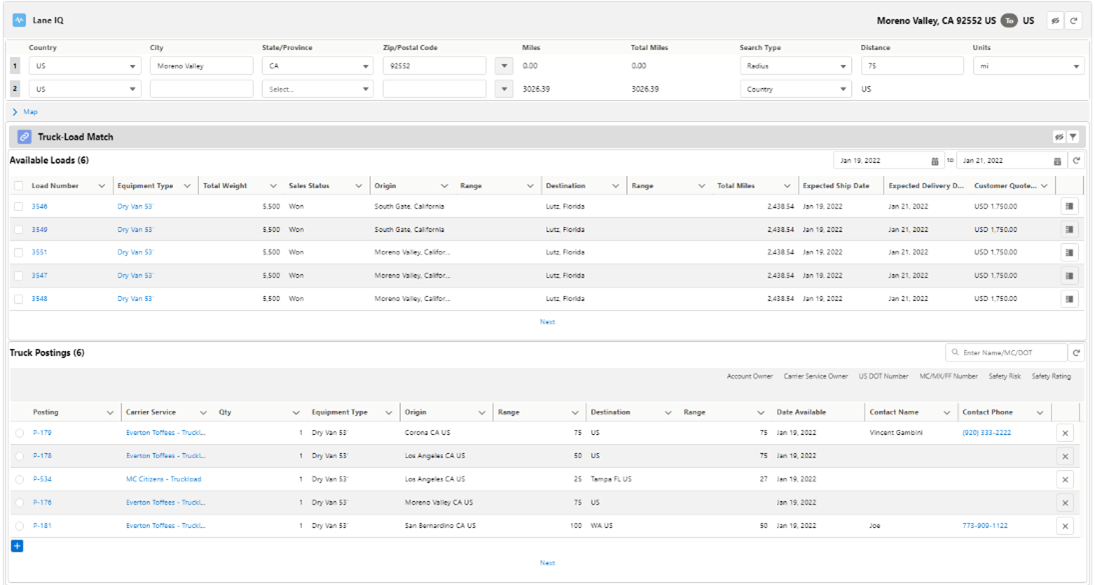
Transportation Profile Page
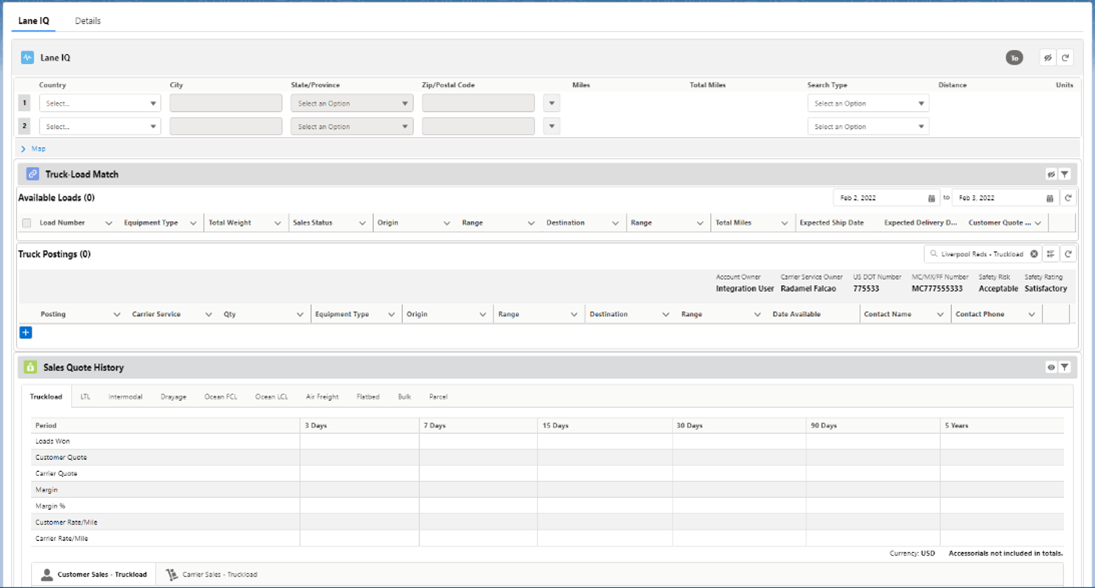
Lane IQ provides mileage and routing information, as well as historic sales information. There are several LWC settings available when adding the Lane IQ to a page layout. See the table below for a complete list of configurable component settings. For example, when Lane IQ is added to the Transportation Profile, the Carrier Service of the default Mode displays in the Truck-Load Match section.
Lane IQ on the Load Lightning Record Page
If Lane IQ is added to the Load lightning record page, the default origin and destination are visible. When the Load is assigned to a Carrier the destination becomes the origin and the destination appears black to allow for backhaul Loads.
To access the page layout, select the Setup gear in the upper-right corner and choose Edit Page. View the components contained on the current page. From within the Lightning Page Builder, click the Lane IQ component to view the settings on the right-side of the screen.
Setting | Value | Information Bubble |
|---|---|---|
Truck-Load Match Section | No Value (hide), 1, 2 Default: 1 | The sequence the sections display in the Lane IQ tool. For example, for the Truck-Load Match Section to display first and the Pricing History Section second, enter "1" in this field. To hide this section, clear the value. |
Pricing History Section | No Value (hide), 1, 2 Default: 2 | The sequence the sections display in the Lane IQ tool. For example, for the Truck-Load Match Section to display first and the Pricing History Section second, enter "2" in this field. To hide this section, clear the value. |
Default Country | US, CA, MX, etc. | Sets the default country for lane search. Enter the name of the country (must be an exact match to the picklist value). |
Default Origin Radius | Numeric Default: 50 | Sets the default Origin radius for lane search in the Lane IQ tool. |
Default Destination Radius | Numeric Default: 50 | Sets the default Destination radius for lane search in the Lane IQ tool. |
Default Look Ahead Days | Numeric Default: 1 | The number of days to add to the From Date in the Truck-Load Match tool. |
Default Mode | Truckload, LTL, Intermodal, Drayage, Ocean FCL, Ocean LCL, Air Freight, Flatbed, Bulk, Parcel, Custom Mode Name* | Sets the default Mode tab to display. Enter the name of the Mode (must be an exact match to the tab label). *Note: Custom Modes may be selected as the default. |
Show All Modes | Checked/Unchecked Default: Checked | When Checked, each active Mode is shown in a subtab. |
Field Field Set Name (Sales History) | rtms__TMS1 (API Name) | Additional search fields may be added to the search panel. Create a Load Field Set and enter the API name of the field set in this location. |
Last Timeframe Period in Years | Numeric (maximum is 5) Default: 5 | Enter the number of years that display in the far right column of the Sales History table. |
Number of Loads per Page | Numeric Default: 10 | Enter the number of Loads that display when search results return. |
Number of Carrier Quotes per Page | Numeric Default: 10 | Enter the number of Carrier Quotes that display when search results return. |
Number of Truck Postings per Page | Numeric Default: 10 | Enter the number of Truck Postings that display when search results return. |
Hide Customer Info in Sales History | Checked/Unchecked Default: Unchecked | When Checked, the Customer Quote and Margin information in the Sales History table is not visible. |
Hide Customer Quotes Tab | Checked/Unchecked Default: Unchecked | When Checked, the Customer Quotes tab in the Sales History Details table is not visible. |
Hide Customer Name | Checked/Unchecked Default: Unchecked | When Checked, the Customer column in the Customer Quotes tab in the Sales History Details table is not visible. |
Hide Customer Search | Checked/Unchecked | When Checked, the Customer field in the search fields panel is not visible. |
Display Carrier Phone Number | Checked/Unchecked Default: Unchecked | When Checked, the Carrier’s phone number is displayed in the Carrier Quotes tab instead of the Quote Contact phone number. |
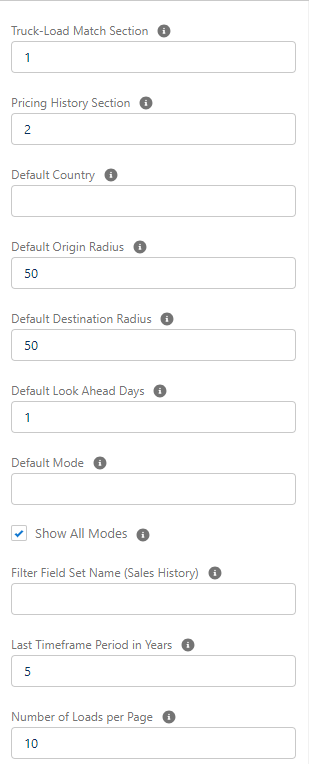
.png)
Create a Custom Load Field Set
See the Field Set Summary for more information regarding customization for the Lane IQ LWC.
Additional options for each Stop on the Lane IQ LWC can be selected from the picklist to the right of the Zip/Postal Code.

Select the option from the list provided.
Add location (Above/Below)
Remove location
Swap O/D
Use Load O/D
Clear Form
Each section of the Lane IQ can be hidden with the Hide/Show button in the corresponding banner.

.png)

There are several Refresh buttons located on the Lane IQ and the Truck-Load Match LWCs. When filter criteria or settings are changed the Refresh button updates the data in the section to reflect the latest changes.

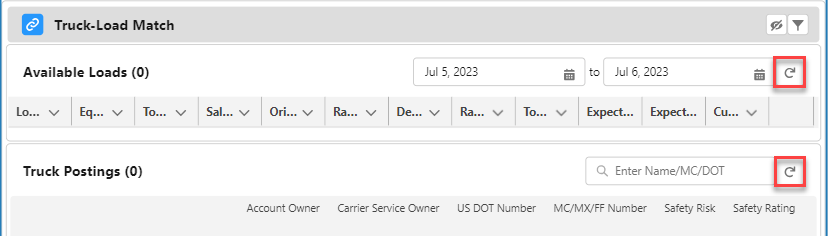
The map is hidden or shown by clicking on the Map link at the bottom of the Lane IQ.

Zoom in and out of the map view, and once origin and destinations are entered for a Load the view automatically fits to the route.
The Load Origin appears on the map as a green dot. The Load Destination displays as a red dot. Any intermediate Stops appear as yellow dots.
Changing the Account after a Load is created does not update the City Lane field. The City Lane field updates if the Stop Location is changed.
Quote History
The Quote History component contains Carrier Quote pricing information based on the filtering criteria described below.
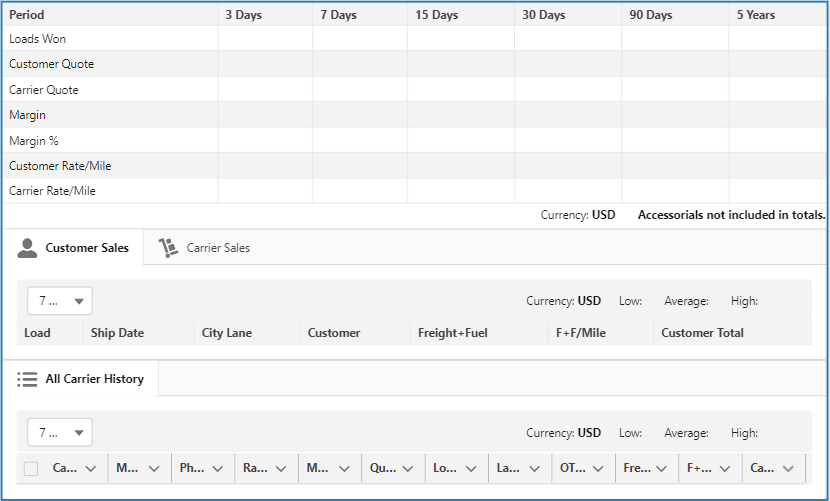
The Quote History component only factors Carrier Quote data when calculating pricing information. Vendor Quotes - Service Type field is set as Vendor - are not included in pricing information.
The Quote History LWC is located on the Lane IQ component. The Quote History uses filtering to provide historical sales information for the given Lane. Information displayed is automatically filtered based on the Equipment Type and customer on the Load.
.png)
Add fields to the custom Load field set to provide additional fields to filter.
.png)
.png)
The Carrier Sales tab contains historical sales information.
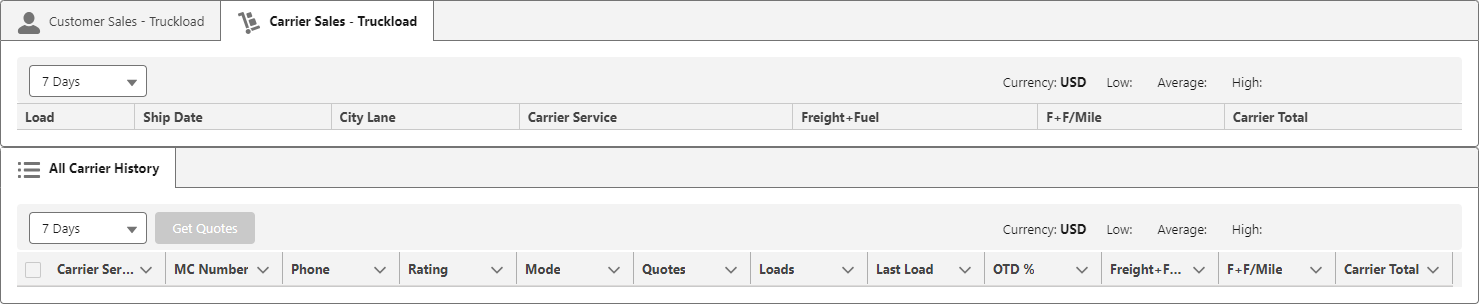
The Customer Sales, Carrier Sales, and All Carrier History contain a picklist. This picklist controls the time period for reviewing historical data in the Quote History section. The low, average, and high quote amounts for that time period are calculated and displayed.
.png)
The available time periods from the drop-down are as follows.
3 Days
7 Days
15 Days
30 Days
90 Days
1 Years
The final value of 1 years (pictured below) may be changed with the Last Timeframe Period LWC setting.
.png)
Request a Carrier Quote for the Load from the Carrier or Carriers in the All Carrier History section.
Check the Carrier Service or Services from the list.
Click the Get Quotes button to send a Quote Request to the Carrier Service’s Quoting Contact.
A Quote Request is sent to each Carrier Service selected in the list.

A successful toast message is displayed and the Load Status is set to Quotes Requested.
If LaneIQ component is located on the Revenova default Home Lightning Record Page or accessed via the standalone widget, it may not load Quote History information. An icon spins instead of rendering quote information.
When this occurs complete the following steps.
Click on the Setup drop-down in the upper-right corner.
Choose Edit Page to open the Lightning App Builder. Do not change any settings.
Click Save in the upper-right corner.
Results now render in the Sales Quote History section of LaneIQ.
Truck-Load Match
Multiple trucks may be matched to loads from the Truck-Load Match LWC. Trucks and loads are geo-matched based on the desired origin and/or destination for a specified Carrier Service.

Load Field Set TMS29
The fields displayed in the Truck-Load Match may be changed with the Load TMS29 field set.
The Truck-load Match default setting is to display Loads that have an accepted customer quote, or "Won" as shown in the screenshot below. To view pending or lost loads, make sure to choose the check boxes as necessary.


Load Field Set TMS28
Additional fields may be added to the Load TMS28 field set to display on the Truck-Load Match Filters shown above. These fields display below the Sales Status checkbox fields.
An additional setting for the Truck-Load Match is found in the Lane IQ settings for the Default Look Ahead Days. Enter a numeric value to view by the number of days.
Truck postings may filtered by Carrier via a Name/MC/DOT lookup. When a Carrier matches, the information populates in the Truck-Load Match LWC with contact and safety information.

Loads match based on the following criteria.
Posting Date Available must be within tow days of Load Ship Date.
Load Weight must not exceed Posting Equipment Maximum Weight.
If a value is set, the Load Equipment Type Category must be the same as the Posting Equipment Type Category.
New Truck Postings are added by choosing the blue + button on the Truck-Load Match.

Enter information on the New Truck Posting modal. The default Carrier Service populates in the lookup field when creating the new record.