If there are specific reference numbers corresponding to Load or Stop fields that are always required, you can populate those reference numbers in the Customer Reference Number related list.
Create these reference numbers requirements in the Customer Transportation Profile in the Customer Reference Numbers related list.
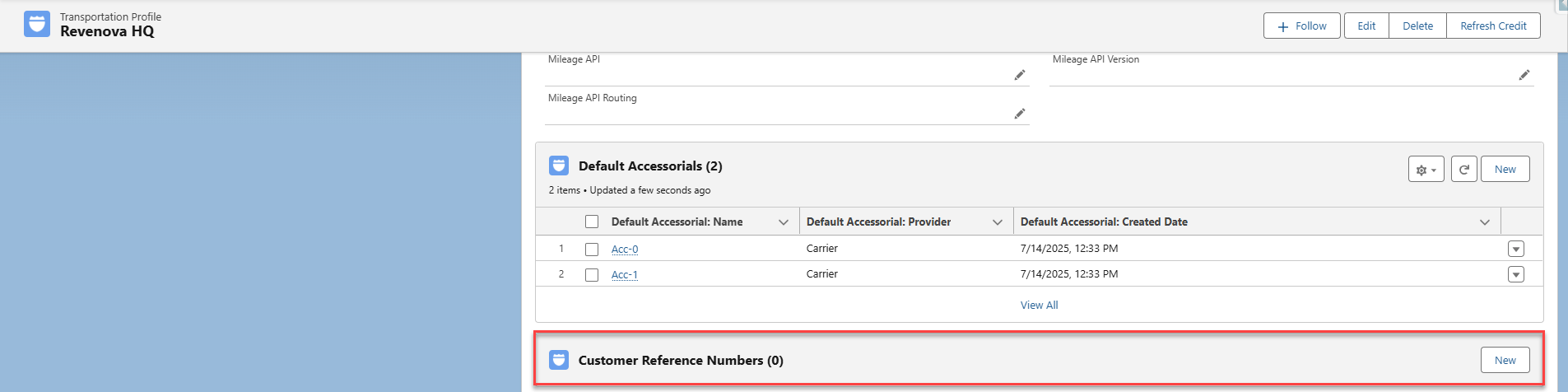
Create a New Customer Reference Number Requirement
Select the New button to open the New Customer Reference Number modal.
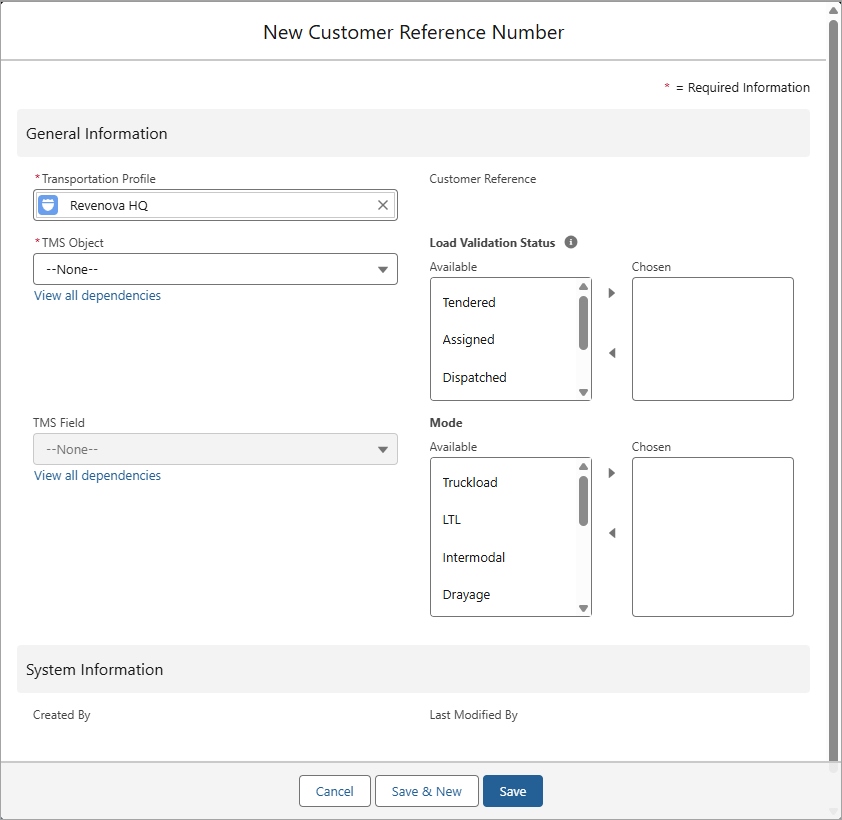
The TMS Object field has two values: Load or Stop, and the TMS Field is dependent on the value selected for TMS Object.
When the TMS Object field has the Load value, the values for TMS Field can be one of the following:
PO Number
PRO Number
Order Number
Booking Number
When the TMS Object field has the Stop value, the only value for TMS Field can be is Pickup/Delivery Number.
Note: Any Load or Stop field may be added to the TMS Field picklist, including custom fields.
Customer Reference Number Requirements Modal
Once Customer Reference Number records are created, the Customer Reference Number Requirements Modal displays on the Load depending on the Load Validation Status field and if the TMS Field selected is blank.
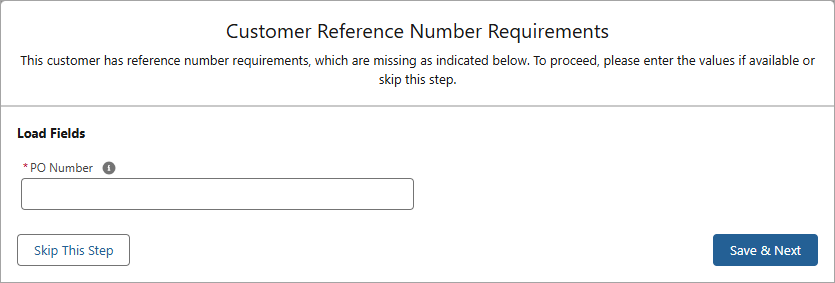
When the Load Validation Status field in the Customer Reference Number moves to match the Load Status field on a Load, the modal warns the user that the required customer reference number field is not populated.
The user can either populate and save the field updates with the Save & Next button or skip the warning entirely with the Skip This Step button.
Load Validation Status Event Triggers
If the Load Validation Status field is set to Tendered or Assigned, clicking the Tender or Assign buttons on the Carrier Quote Builder or Carrier Quote List will trigger the Customer Reference Number Requirements modal to appear.
This event occurs because the value of the Load Status field on the Load is moving to Tendered or Assigned.
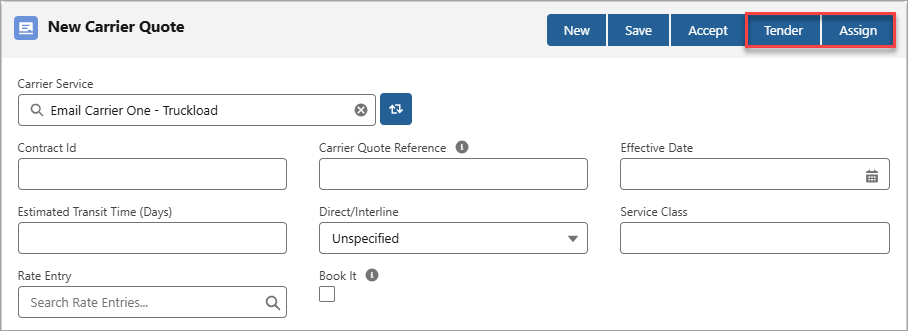
If the Load Validation Status field is set to Dispatched, In Transit, or Delivered, clicking the Save button on the first or last Stop of the Load Detail LWC after making a Stop Status field update will trigger the Customer Reference Number Requirements modal to appear.
This event occurs because the value of the Load Status field on the Load is moving to a Dispatched, In Transit, or Delivered state.
.png)