You can automatically consolidate all invoices for a customer and send them on a specified day of the week, as well as create a CSV file and attach it with the invoice email.
CustomerInvoiceGenerationJob
Automate customer invoicing by running the CustomerInvoiceGenerationJob.
The CustomerInvoiceGenerationJob is available to run from the Job Monitor. The job will process invoices each time it runs based on the following criteria:
The Auto-Send Invoices field in the Transportation Profile record of the customer is Checked.
The Invoice Date field in the Customer Invoice record is set to Today or earlier.
The Invoice Status is set to Approved.
The Billing Method field under Billing Contact Information is set to Email or EDI.
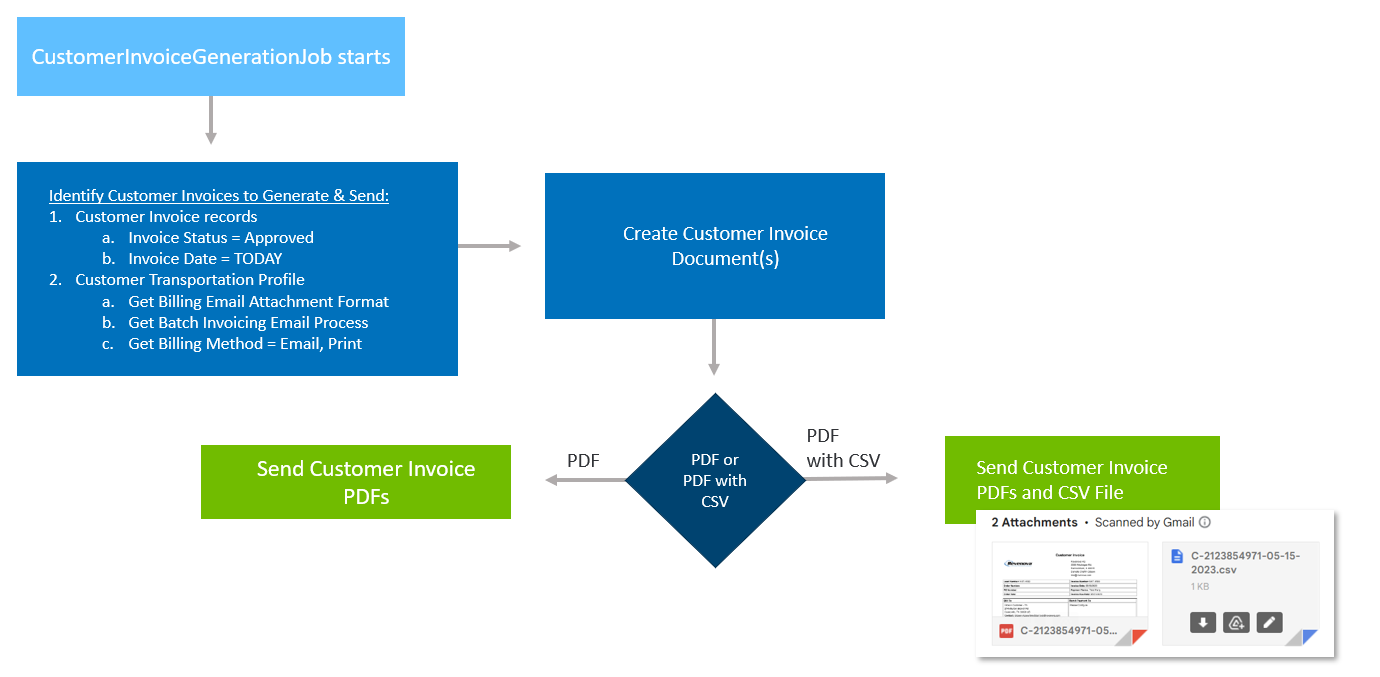
Configuration
Configure the following settings to automatically generate and send customer invoices:
Navigate to TMS Admin → Configuration and find the Invoice Processing section.

Set the Cust Inv Job First Run of the Day field to the time the job runs for the first time each day.
Set the Cust Inv Job Run Frequency field to how often the job runs.
Navigate to the customer Transportation Profile record. Configure these billing fields as necessary.
.png)
Set the Customer Invoice Day field.
Values are blank and Monday through Sunday. This setting defines how the Invoice Date is calculated.
See the relationship of these fields in the Customer Invoice Generation article.Note: If this value is blank, the CustomerInvoiceGenerationJob will process all approved invoices with an Invoice Date of Today or earlier for all days of the week.
Set the Billing Email Attachment Format field.
The default value is PDF. To send a CSV attachment with the PDF, change this field to PDF with CSV.Set the Customer Invoice Export File field.
This field is determined by the Billing Email Attachment Format field. When PDF with CSV is selected, an export file definition is required. Each customer has one export file definition. See File Export Definitions for more information.Note:
When PDF with CSV is selected, a single CSV file is generated. It includes all invoices selected for the Billing contact regardless of the Batch Invoicing Email Process setting.
The CSV file is attached to the same email that includes the PDF.
There is no default file export definition.
Set the Auto-Send Invoices checkbox field to Checked.
This field makes the CustomerInvoiceGenerationJob automatically generate and send customer invoices.Set the Billing Method field.
This field must be set to either Email or EDI to auto-send invoices.Set the Batch Invoicing Email Process field to determine the batch processing mode when batch invoicing a Contact. See Customer Invoice Batch Generation for more information.
Set the Batch Invoicing POD Treatment field to include PODs with invoice communications. This field applies to both batch and individual invoicing. See Customer Invoice Batch Generation for more information.
Run the Job
Once configured, select the Run Now button to run the CustomerInvoiceGenerationJob from the Batch Processes LWC.
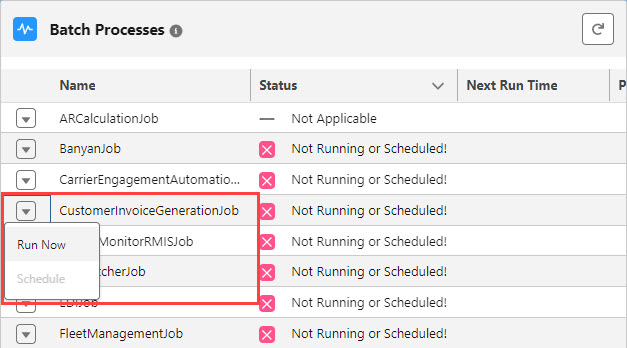
Invoicing Successful
If the invoice successfully sends, the following fields on the Customer Invoice record are updated:
The Invoice Status field is set to Invoiced.
The Date Sent field is set to Now.
The Invoice Status Comments field is set to blank.
If the invoice was sent via EDI, the EDI Processed Date field is set to Now along with the other fields mentioned.
Invoicing Error
Invoices that generate an error have the Invoice Status field set to On Hold. The Invoice Status Comments field contains the detailed error message. The same list of errors are also emailed to the user.
PDF and CSV Reference
When customer invoices are automatically sent via email, the PDF and any CSV attachments are saved for reference. They are found on the recipient’s Contact record in the Files related list.
.png)