Overview
ePayments
The ePayments Lightning Web Component (LWC) is found on the Load page layout by default. The ePayment Administration LWC is found on the TMS Admin page. To use ePayments, first navigate to TMS Admin and select the EPayment Administration link. EFS and Comdata are the two supported ePayment formats in the TMS.
This LWC also allows for managing Fuel Cards with both the EFS and Comdata integrations. See the Fuel Card Authority tab for specific functionality.
Initial ePayment Configuration
Enable ePayments from TMS Admin and then selecting the Credentials link then choosing the Global Services tab. Find the link for EFS and confirm that the Enabled and Money Codes boxes are checked. If using Comdata, complete the same steps from the Comdata link and check Enabled.
When first configuring ePayments:
Begin with the Settings tab,
then the Transaction Types tab,
then the Users tab.
There will likely be no data in the Users and Transaction Types tabs.
As shown in the screenshot, multiple money code credentials are supported by the TMS.
At least one active EFS credentials with the Money Codes option selected, OR an active Comdata credentials is required to configure users for EPayments.
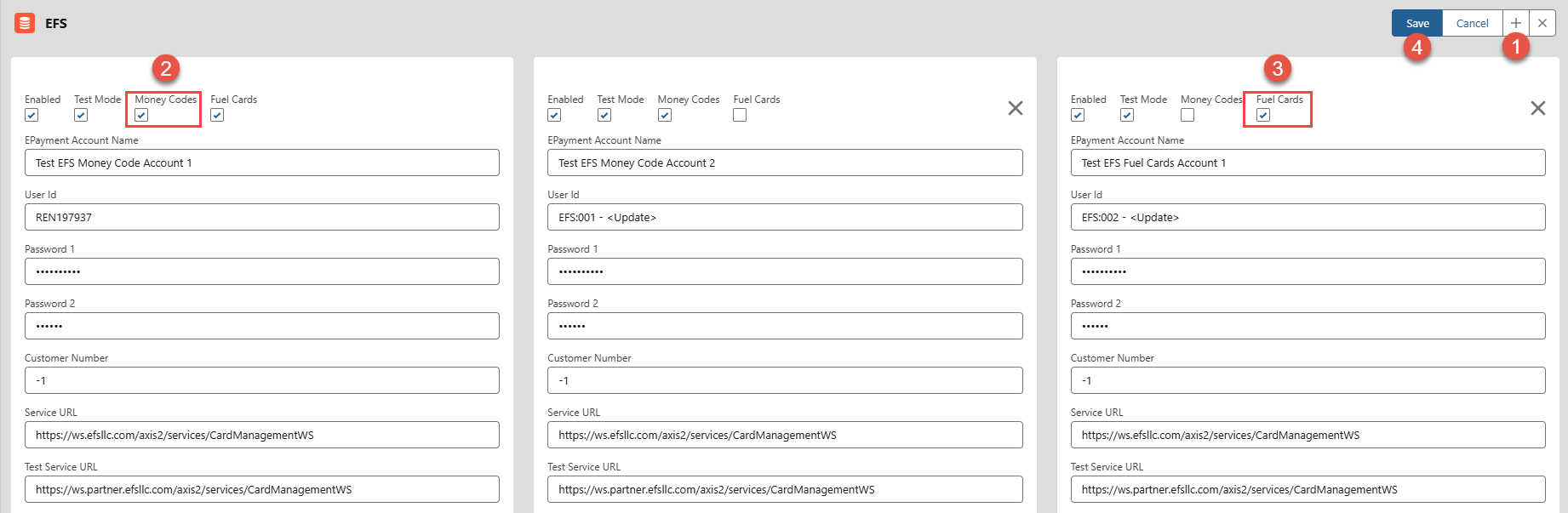
Create credentials cards for each EFS Money Code and/or Fuel Card account.
Click the plus icon to add another card.
Check the box if the account uses Money Codes.
Check the box if the account uses Fuel Cards. An account may have both Checked.
After entering account information, click Save.
Settings
The Settings tab provides the ability to configure how EPayments operate in the TMS.
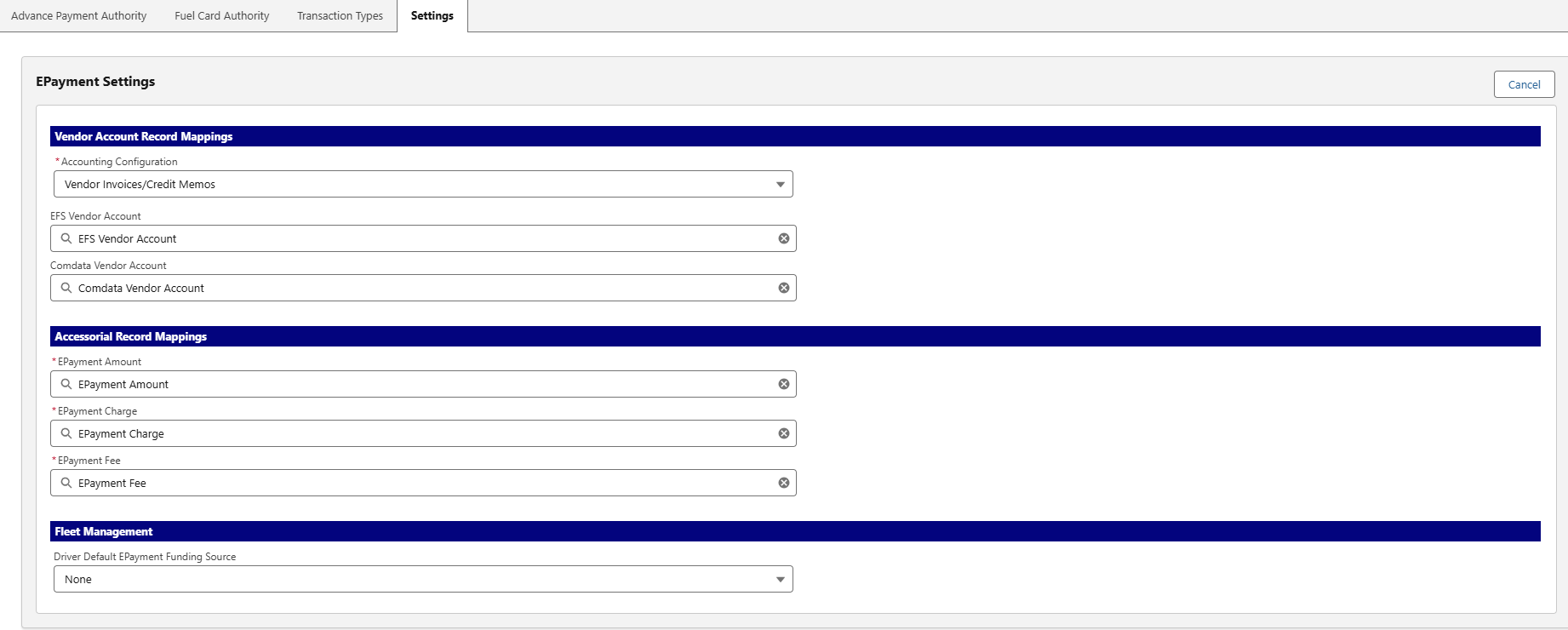
Vendor Account Record Mappings
From the Settings tab, find Vendor Account Record Mappings and select either Vendor Invoices/Credit Memos or Vendor Payments from the Accounting Configuration picklist.
Select Vendor Invoices/Credit Memos to create Vendor Invoices and Credit Memos when an ePayment is issued. To create Vendor invoices an EFS or Comdata Vendor account mapping is required. Search for the appropriate account in the text boxes below the Accounting Configuration picklist.
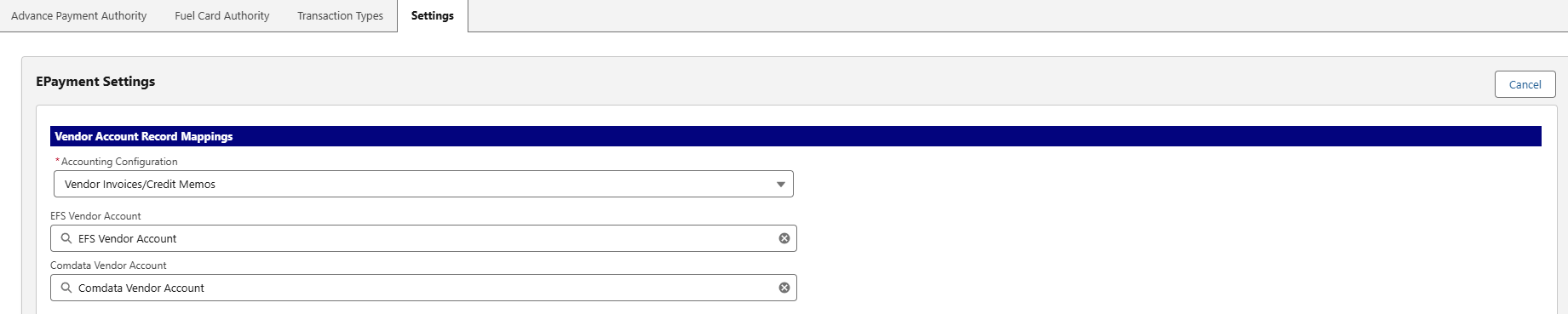
EFS/Comdata Vendor Account Creation
Create EFS and/or Comdata accounts before configuring ePayment settings.
Select Vendor Payments from the Accounting Configuration picklist removes the EFS and Comdata field lookups.
When Vendor Payments is selected, a Vendor Payment record is created when an ePayment is issued.
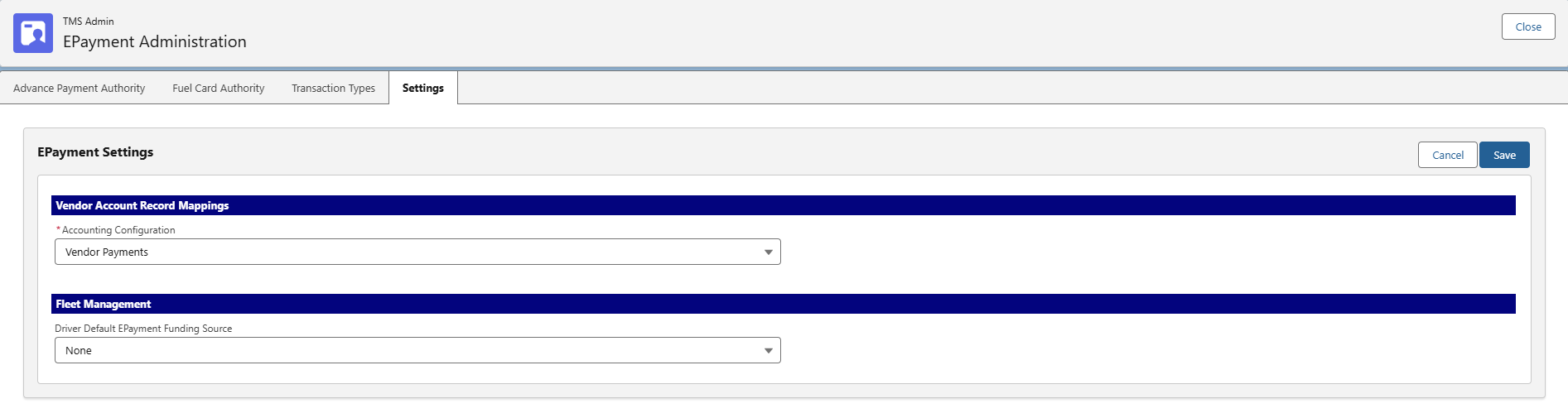
Accessorial Record Mappings
Next, search in the text boxes for the ePayment Amount, ePayment Charge, and ePayment Fee to map these fields to the an accessorial record.
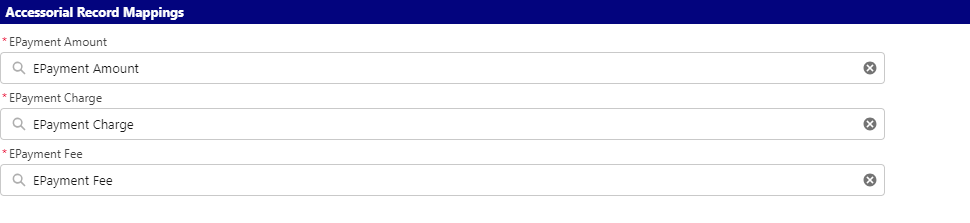
Accounting Configuration
Vendor Payments default for TMS Accounting with the Amount, Charge, and Fee fields mapped to accessorial records for Vendor invoices.
Fleet Management
If using the Fleet Management component of the TMS, select a Driver Default EPayment Funding Source from the picklist.
Options include:
None
Country ISO Code
Activation Status
CDL Country
Confirmation Method
Current Duty Status
Cycle Override
Drivers License Country
ELD Brand
ELD Day Start Hour
Emergency Contact Relationship
Employment Status
Jurisdiction Override
Rest Break Override
Restart Override
Status
Termination Reason
Timezone
Type
CDL State/Province
Drivers License State/Province

Click the Save button in the upper-right corner.

Transaction Types
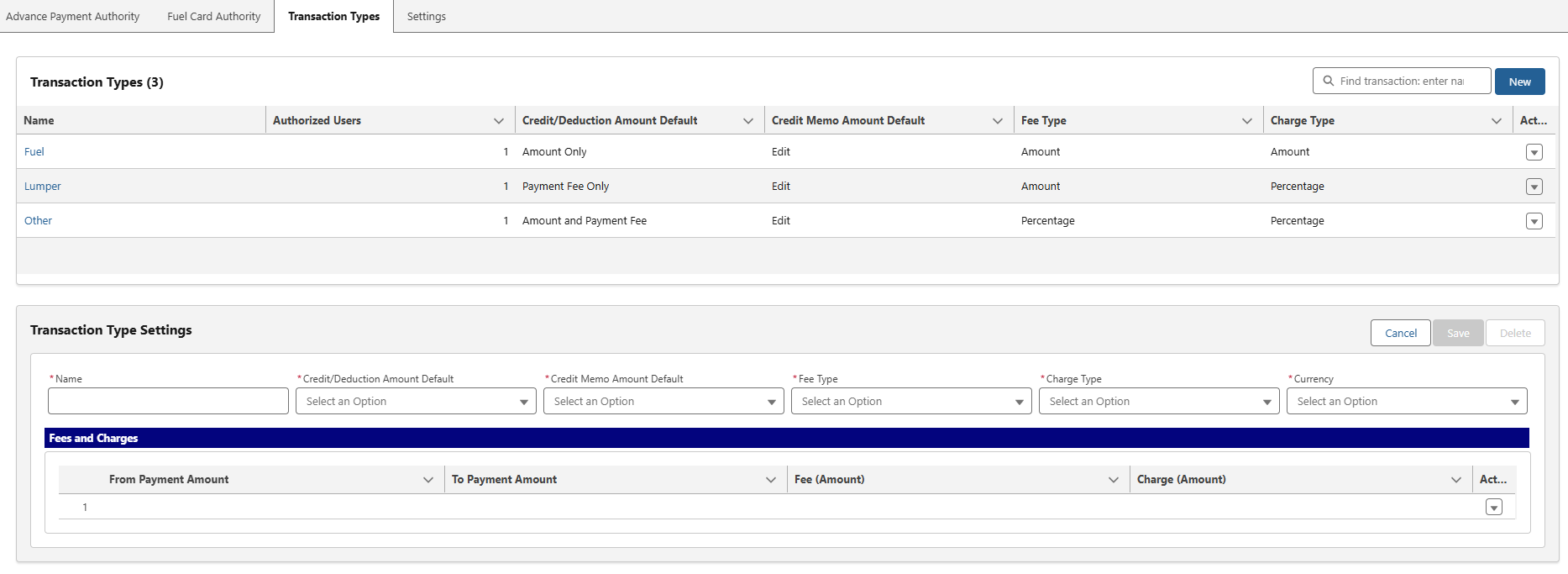
Several transaction types are created on the Transaction Types tab for to users to create ePayments.
To create a Transaction Type:
Click New
Enter a descriptive name for the transaction type
Each Transaction type must have a unique name.
From the picklists, select:
Credit/Deduction Amount Default
Credit Memo Amount Default
Fee Type
Charge Type
Currency
The Credit/Deduction Amount Default defines the credit memos that are created for Vendor invoices when an ePayment is issued.
Options include:
Amount and Payment Fee
Amount Only
Payment Fee Only
None
The Credit Memo Amount Default determines whether a user can change the Credit/Deduction Amount setting when issuing an ePayment.
Options include:
Read-Only (cannot change the setting).
Edit (can change the setting).
The Fee Type is the type of data to enter into the Fees and Charges table for each Transaction Type.
Options include:
Amount
Percentage
The Charge Type is the type of data to enter into the Fees and Charges table for each Transaction Type.
Options include:
Amount
Percentage
For multi-currency orgs, the Currency type is a selection that applies to the Charges and Fees for the Transaction Type and for Users.
Currency Type Selection
EFS accepts USD and CAD. Comdata only accepts USD.
.png)
The Fees and Charges section contains fields for the From and To Payment Amounts, Fee (Amount), and Charge (Amount).
The down-arrow button to the right of the Fee Amount contains the Delete action to remove a Fee or Charge.

The Fees and Charges table defines the fee and charge values based on the amount of the ePayment.
Prevent gaps when calculating fees and charges.
The To Amount of a record should match the From Amount on the following record.
Charges are calculated when the ePayment amount is greater than or equal to the From Payment Amount (>=) and less than the To Payment Amount (<).
See the table below for an example.
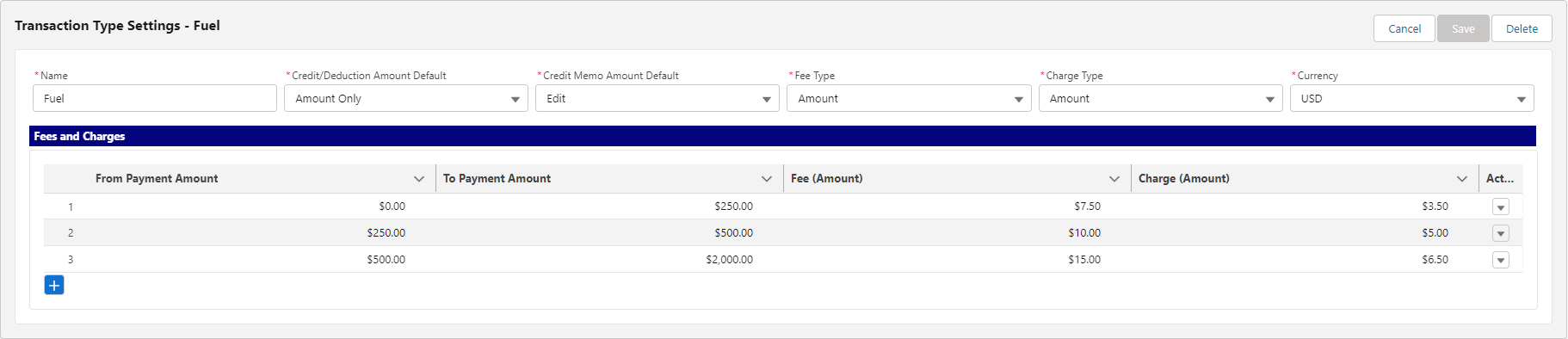
The blue + button adds more rows to the Fees and Charges table, as necessary.
.png)
At least one row of Fees and Charges is required for each Transaction Type. Click the Save button in the upper-right corner when finished.
New Transaction Types appear in the list.
The Action drop-down button contains:
Edit
Clone
Delete the Transaction Type

Advance Payment Authority
The list of authorized ePayment users is available with a search for created/authorized users to issue ePayments. To add authorized users, choose the New button to the right of the authorized user search box. Choosing New displays a search bar in the User Settings section. The field data for existing users is editable by clicking the name link.
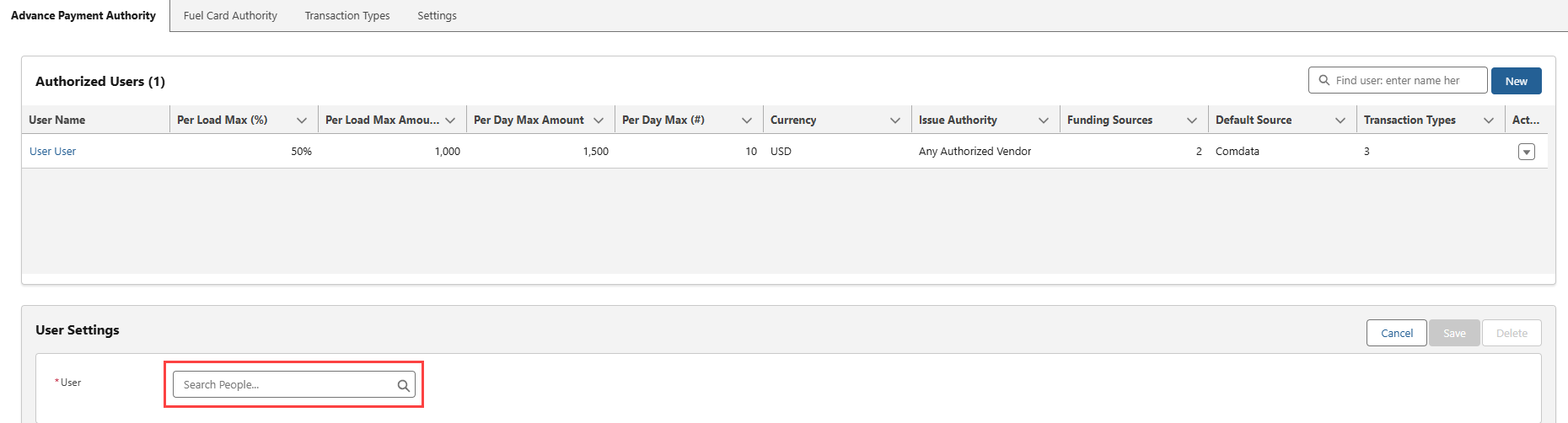
The Action drop-down button contains:
Edit
Clone
Delete
the Transaction Type for the Authorized user entry.

Add all users with the ability to issue ePayments. Enter the user's name in the User text box and select it from the auto-complete list.
Optional limits for the daily monetary amount and the per day maximum number of ePayments is entered when the user is selected.
Required fields include:
Per Load Max (%)
Per Load Max Amount
currency type (multi-currency orgs)
Issue Authority
Selections for the Issue Authority include:
Assigned Carrier Only
Any Authorized Vendor
Assigned Driver Only
The Issue Authority validates when an ePayment is issued.
Comdata, EFS, or both must be checked.
The default source must be selected as either Comdata or EFS.
The transaction type of Fuel, Lumper, and/or Other must be selected.
Check the Recipient Required box for users that must enter a contact for a contact receiving an ePayment.
Finish configuring the user ePayment limit settings and click the Save button.
The TMS supports creating multiple EFS accounts. Once created, Funding Sources options are available in the User Settings.
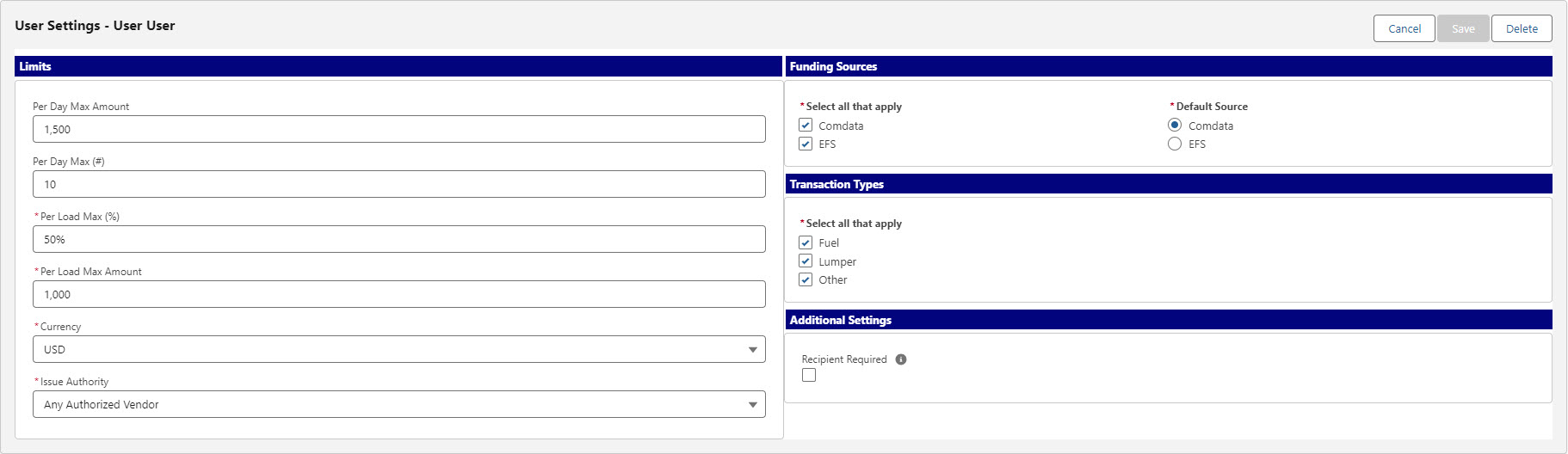
ePayment Limits
Limits for ePayments are validated in a cascading order beginning with:
Per Day Max Amount,
Per Day (#),
Minimum of the Per Load Max (%),
Per Load Max Amount.
If there are no values for Per Day Max Amount and Per Day (#), those fields are not considered.
Issuing Payments from a Load
Authorized users can issue ePayments from the Load record on the EPayments tab. (TMS default, organization configuration may be different).
Click the New button to create the ePayment record. Select the ePayment from the list to display the details of that particular ePayment.
.png)
The user's default Funding Source displays when creating a new ePayment.
EFS Money Code:
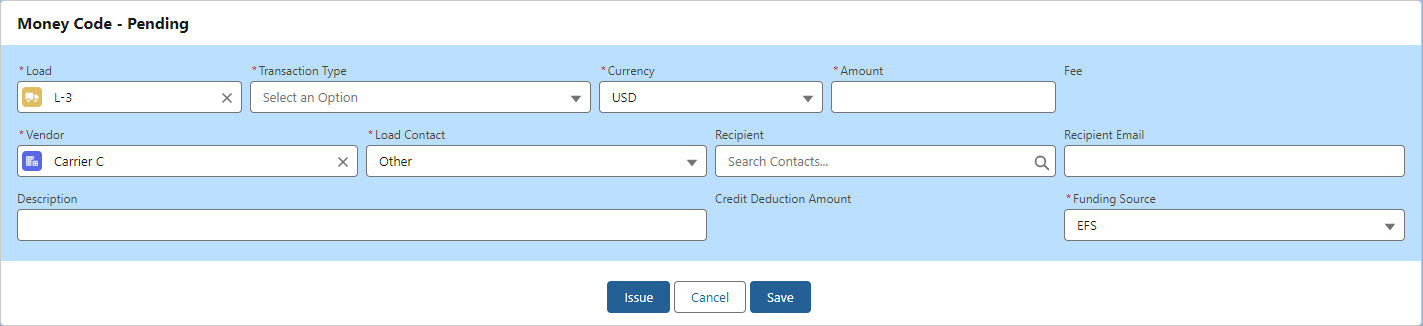
Comdata Comchek:
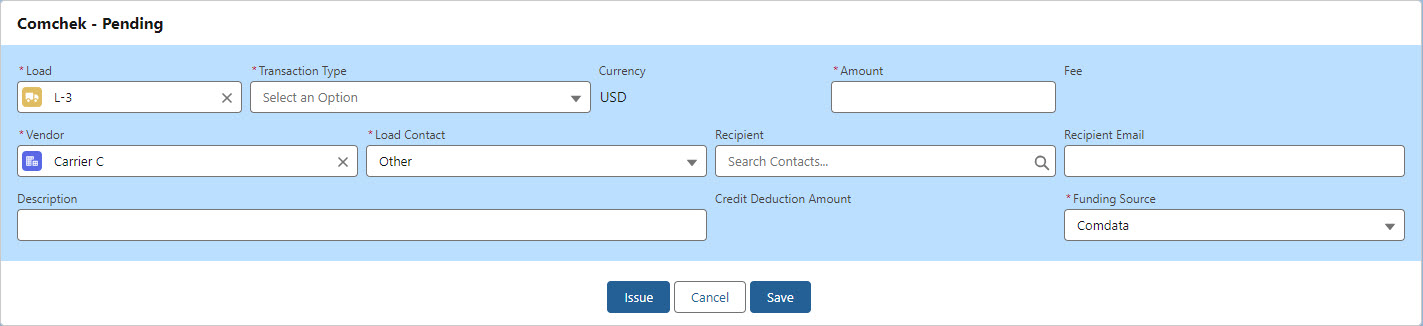
In the Salesforce mobile app, the EPayment LWC can create new ePayments. The funding source for the ePayment defaults to the user, and not the Load. Creating ePayments from the Salesforce mobile app does not provide default Load fields.
Enter the required information for either the EFS Money Code or the Comdata Comchek. From the the EPayments tab on the load, that load number pre-populates on the ePayment. The available selections for the Transaction Type are those created from the Transaction Type tab.
Multi-currency orgs are able to select the appropriate currency. Enter a monetary Amount. When the Transaction Type and Amount are entered, the fee displays to the right of the Amount.
Search for the Vendor account (usually the Carrier on the load).
Users may receive a ‘No rows for assignment to SObject’ error when issuing a Comdata Comchek. If this occurs, check the Sharing Rules for the TMS Type. Set the TMS Type for the Comdata account to Factoring Company.
Users may receive a ‘There was an error issuing this Comcheck - (rtms)’ error when issuing a Comdata Comchek. Comdata does not recognize First or Last Names fields containing 3 or fewer characters. Add characters to either the First or Last Name to correct this error.
The Load Contact picklist options are:
Driver
Tender Contact
Other
Search for the Recipient (usually the Driver on the load). When selected, the email address displays to the right of the text box. Add an optional description. The Funding Source is the default from the user's Issue Authority record.
Users that do not have the Recipient Required field checked may issue ePayments without a recipient.
While the ePayment is in a Pending status fields may be edited.
When complete, choose:
Issue to send the funds and create the ePayment record.
Cancel to exit the record.
Save to create the record without issuing the funds.
EPayment Authorized Field
Before an ePayment can be issued to an account, the EPayment Authorized picklist field must be enabled with either EFS Money Code or Comdata Comchek selected on the Transportation Profile record.
Click Edit in the top-right corner of the page to open the ePayment record with all fields in read-only mode. Pending ePayments are still editable.

Actions available on an issued EPayment:
Stop (Cancel for EFS)
Freeze (Cancel for Comdata)
Example of an Issued Money Code:
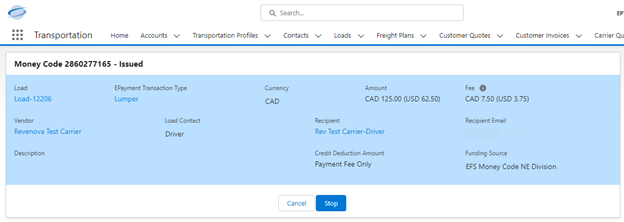
Fuel Cards
Manage EFS and Comdata Fuel Cards and permissions from the Fuel Card Authority tab.
The Comdata Fuel Card integration is primarily for use with the Fleet Management module.
Fuel Card Authority
Some functionality is only available depending on whether Comdata credentials are enabled. See additional setup information here.
.png)
The Comdata Utilities bar contains buttons to complete 3 separate functions.
This utilities bar is only visible when Comdata credentials are enabled.
The Secure Card Number Search button opens a modal to search for a Fuel Card by Card Number.
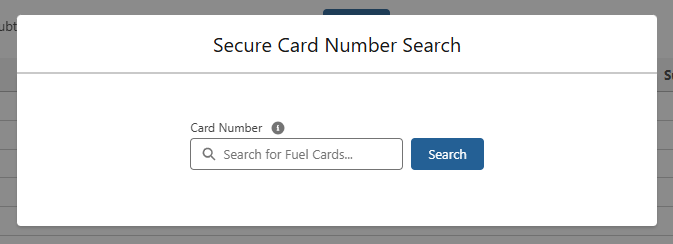
Enter the Fuel Card number and click the Search button to find the Fuel Card record.
Comdata Fuel Card Numbers are NOT stored in the TMS. To find a Fuel Card, use the Secure Number Search modal and enter the Card number provided by Comdata. When a Fuel Card is activated, the Masked Card Number field is saved on the Fuel Card record and the last 4 digits of the Card Number may be used in the global search to find the Fuel Card.
The Employee Number Search button opens a modal to search for Fuel cards by Employee Number.
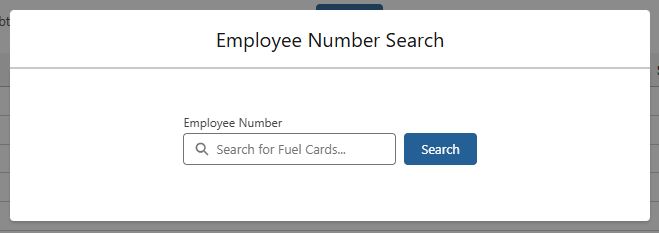
Enter the Employee Number and click the Search button to find the Fuel Card record.
The Fuel Card Manager button opens the Fuel Card Manager modal.
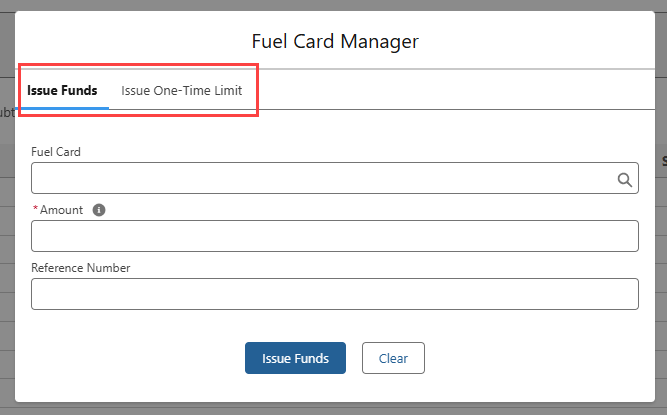
Select the tab for each respecting action.
Issue Funds: Search for the Fuel Card, enter an Amount, and add an internal Reference Number for record keeping. Click Issue Funds to add funds to the card.
Issue One-Time Limit: Search for the Fuel Card, enter an amount, and select the limit is a Cash or Fuel type. Click Issue One-Time Limit to add the limit to the card.
One-Time Limits can not be a negative value. Issuing a limit with a negative value causes an error.
Users attempting to issue funds or a one-time limit to a Comdata Fuel Card without the proper permission receive errors. - Users that do not have the Add Funds permission receive a “The number is too high” error. - Users that do not have the Subtract Funds permission receive a “The number is too low” error.
Click the All button to Check each of the Fuel Card action boxes.
The Control Limits box is only available when Comdata credentials are enabled and the Fuel Card box is Checked.
Select the User(s) to apply Fuel Card permission(s) by Checking the box to the left of the User name. Individual permissions may be added or removed as follows.
Activate Card
Deactivate Card
Place Hold
Delete Card
Add Funds
Subtract Funds
Control Limits (Comdata only)
Set/Reset PIN
Click the Apply button when the correct permissions are selected for the User(s).