Overview
Initial TMS Installation
Use these instructions only if you are a first-time installer of Revenova TMS. See the Upgrading from a Previous Version section to perform an upgrade of a previous release.
From Setup → Lightning Email Templates toggle Folders and Enhanced Sharing to On.
Create a new Permission Set.
From Setup → Permission Sets.
Click the New button at the top of the Permission Sets list.
Label the new Permission Set, Manage Public Lightning Email Templates and Drag-and-Drop Content Builder.
Click Save.
Click the link for System Permissions and click the Edit button. Search for these two permissions and add them to the Permission Set.
Manage Public Lightning Email Templates.
Access drag-and-drop content builder.
On the Permission Changes Confirmation modal, click Save.
Assign the Manage Public Lightning Email Templates and Drag-and-Drop Content Builder Permission Set to the logged in user completing the installation.
Obtain the URL and install the package, using the Install for all Users setting.
Wait a few minutes for the application to complete the installation process. You will receive an email upon completion of the installation.
From Setup → Installed Packages click on the Manage Licenses link for the TMS package and assign licenses to users.
From Setup → State and Country/Territory Picklists turn on Country/State Picklists. Start with the United States as the only country unless you have more information.
From Setup → Data → Data Integration Rules activate Geocodes for Account Shipping Address.
From Setup → Enhanced Email. Confirm that Enhanced Email is Enabled.
From Setup → Workflow Rules. Make sure the TMS Auto-Reject Carrier Transportation Profile workflow rule is active or an equivalent method to invalidate unacceptable carriers.
From Setup → Duplicate Rules. Turn off Matching Rules and Duplicate Rules for Accounts and Contacts as they can prevent auto-creation of accounts in the application.
From Setup → Session Settings. Check the Use Lightning Web Security for Lightning web components and Aura components setting to ensure all components meet Salesforce security standards. Click Save.
From Object Manager, navigate to the following objects. For each, click the Edit button. Under Optional Features, check the box for Track Field History. Click Save.
Carrier Quote
Carrier Quote Accessorial
Claim
Container
Customer Quote
Customer Quote Accessorial
Customer Quote Tax
Driver
EPayment
Fleet Asset
Line Item
Load
Load Accessorial
Load Reference
Sales Tax
Stop
Transportation Profile
Enable Feed Tracking for the following objects. This enables the Chatter feature across Fleet Management. (Only enable for Fleet Management)
From Setup → Feed Tracking, select to the following objects.
Check Enable Feed Tracking.
Click Save.
Driver
Fleet Asset
Load
Trip Plan
From TMS Admin → Configuration click on the Reset Reference Data button ONCE. Wait for this process to complete.
From TMS Admin → Configuration fill out all the fields in the top section with valid values.
Create a global (broker) transportation profile as the global default and set it from TMS Admin → Configuration.
From TMS Admin → Equipment Types set the four load board equipment types by visiting and filling out all information on each Equipment Type record.
From Setup → Chatter Settings enable Chatter.
From Setup → Trusted URLs add a new trusted URL for ALK Maps:
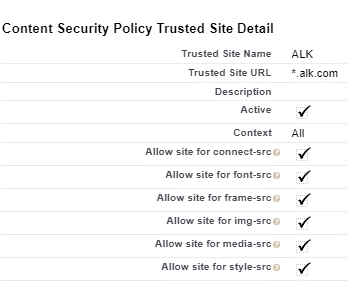
Make sure these custom Account fields are displayed for TMS users, properly secured.
TMS Type
Transportation Profile
DBA Name
Customer Sales Rep
Default Payment Method
Posting City
Posting State/Province
Time zone
Make sure the Transportation Role field is displayed for TMS users on the Contact page layout.
Provide appropriate CRUD access to each user profile for each TMS object.
Tailor page layouts and lightning record pages as appropriate for each profile.
Salesforce requires that user email addresses are verified to enhance accountability and security when sending emails. When an org is updated to the Salesforce Spring ‘25 release, a reminder email is no longer sent. If encountering issues with users ability to send email messages, confirm the email address is verified. The Getting Started with Revenova article contains steps to confirm an email address is verified. See additional Salesforce information here.
Please refer to Getting Started with Revenova and the Revenova Knowledge Base for detailed descriptions, configuration settings, and customizations available in the application.
Upgrading from a Previous Version
You must perform each set of upgrade tasks (EXCEPT for the package installation step which can skip from any release to the latest) if you are upgrading from a release prior to the previous release.
Follow the upgrade steps from the oldest release to the newest release, in order, for any upgrades that span multiple releases.
Release Spring ‘25 TMS Upgrade Instructions (ETC: 45 minutes)
Coordinate with your EDI VAN to confirm they have implemented the latest version of the Revenova EDI Specification. The VANs must be on the latest version even if not using the Rail functionality.
Thoroughly test ALL EDI Transactions in the sandbox before upgrading to production. EDI enhancements included in the Spring ‘25 release impacts all EDI transactions.
Accounting Package Compatibility
Prior to TMS package installation, confirm there is a compatible accounting package version for the options below.
Sage API (Sage 300)
Sage Flat File
Dynamics GP
Contact Professional Services with any questions.
Accounting Seed customers must have BOTH the TMS and Accounting Seed Bridge packages before upgrading. Complete the TMS Upgrade installation before installing the Accounting Seed Bridge package. See the Accounting Seed Bridge installation instructions for more information.
Items in blue are optional and may be skipped if the feature is not used. Structural changes in red are required.
You must install and test in a sandbox environment before upgrading to the production environment.
You must have installed and completely configured the Winter ‘25 Release before installing this release.
Salesforce requires that user email addresses are verified to enhance accountability and security when sending emails. When an org is updated to the Salesforce Spring ‘25 release, a reminder email is no longer sent. If encountering issues with users ability to send email messages, confirm the email address is verified. The Getting Started with Revenova article contains steps to confirm an email address is verified. See additional Salesforce information here.
SFDC/TMS Pre-Configuration
For Accounting Seed customers, do not install this TMS release until you have the Accounting Seed Bridge package URL also. They must be upgraded at the same time.
From Setup → Duplicate Rules. Turn off Matching Rules and Duplicate Rules for Accounts and Contacts as they can prevent auto-creation of accounts in the application.
From Setup → Data → Data Integration Rules activate Geocodes for Account Shipping Address.
From Setup → State and Country/Territory Picklists turn on Country/State Picklists. Start with the United States as the only country unless you have more information. These picklists should be enabled unless there is a backward-compatibility issue with other packages or customizations.
From Setup → Session Settings. Check the Use Lightning Web Security for Lightning web components and Aura components setting to ensure all components meet Salesforce security standards. Click Save.
Thoroughly test any custom Lightning Web Components when enabling this setting. All TMS components are tested to support this functionality.
From the Object Manager, make sure no values were added to the Load object’s Sales Status or Load Status picklist fields or the Stop object’s Stop Status picklist field.
For trouble deleting items in the Lightning UI, change to Classic UI to perform the deletions.
The Carrier Quote Tender Declined Reason field is removed in the Spring ‘25 package installation. Any custom picklist values added to this field must be added to the new Carrier Quote Tender Declined Reasons field.
Navigate to Setup → Object Manager.
Choose the Carrier Quote object.
Select the Fields & Relationships tab.
Choose the Tender Declined Reason field.
The original picklist values include: Equipment Breakdown, Equipment No Longer Available, and Other. Note any other custom values and save for post-package steps.
See later steps for more information.
Confirm that a Driver Status Picklist Value Set includes a specific value before upgrading.
From Setup, search for and select Picklist Value Sets.
Choose the Driver Status Picklist Value Set.
Confirm the No Status value is present in the Values section. If not, add the value by following the steps below.
In the Values section, click the New button.
Enter No Status in the box.
Check the Add the new picklist value to all Record Types that use this Global Value Set box.
Click Save.
The API Name for the value must be No Status. If necessary, change the API Name value by choosing the Edit link and changing the value. Click Save.
Obtain the Spring ‘25 installation URL and password from your Revenova representative.
Install the upgrade.
Select Install for All Users.
Click Upgrade.
Check the Yes, grant access to these third-party web sites box.
Click Continue.
In Setup, find Deployment Status and click the link to view the progress of the installation.
Wait for the Installation succeeded email.
Several new objects and fields are included in the TMS Spring ‘25 release. Set CRUD access for the objects and/or fields accordingly.
Warning
Upgrade installations do not add any objects or fields to custom permission sets. Add new fields as necessary to any custom permission sets. New fields are added automatically to Revenova packaged permission sets and do not require additional setup.
Custom permission sets are commonly used for the following.
Carrier Community
Carrier Email Loop Customer Community
Customer Email Loop
Fleet Email Loop
From TMS Admin → Configuration click on the Reset Reference Data button ONCE and wait for the email indicating completion. This process completes the following tasks.
Confirm that the Session Security Level Required at Login field is set to None on the Profile for the user completing the Reset Reference Data step. If the value is set to High Assurance, the Reset Reference Data does not complete all tasks.
After completing the Reset Reference Data step, return the Session Security Level Required at Login field to the original value.
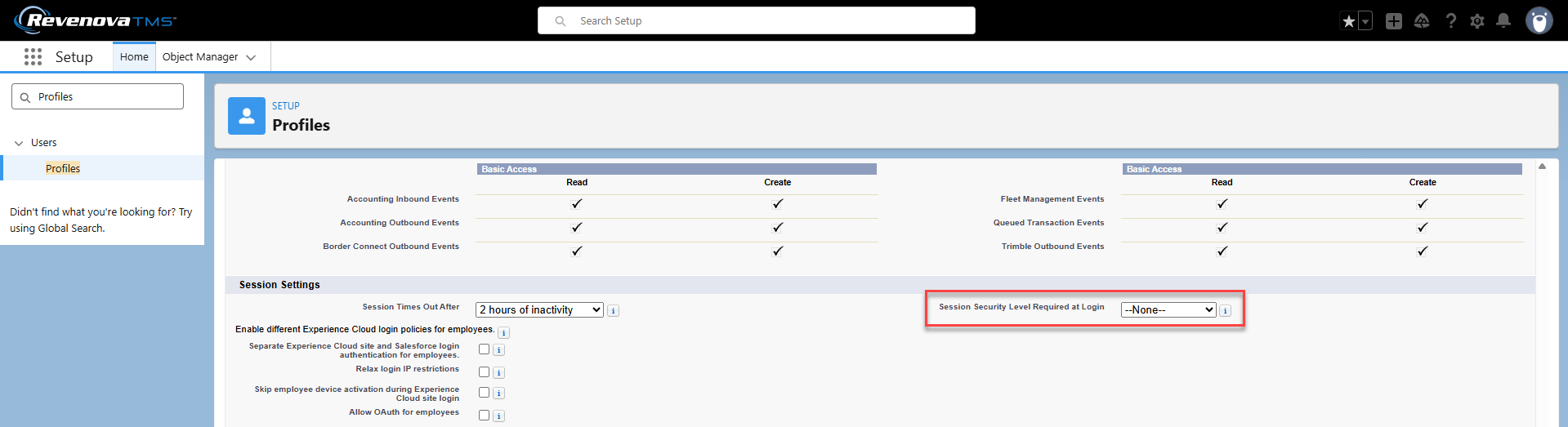
Sets the User Distance Units in Trip Planner field to Miles and Kilometers for all users.
Updates the following fields for use by the web service. (Object → Field)
Lane → Destination Value (Indexed).
Lane → Origin Value (Indexed).
Zone Entry → Value (Indexed).
Sets all Transportation Profile Automatic Carrier Tracking fields to Global.
Inserts the following picklist values. (Object → Field → Picklist Value)
EDI Transaction → Transaction Type → 322, 404, 410, 824, 998.
Fuel Card → Fuel Card Provider → Comdata.
Unmatched EDI Transaction → Type → EDI 410 Invoice.
Any errors encountered while running the Release Update Job are sent to the email account for the User running the job. Errors can also be found in the Apex Jobs view.
From Setup → Picklist Value Sets, find the Movement Types picklist value set.
Select the Movement Types picklist value set and add the following picklist values.
Motor/Rail - Ramp to Ramp
Patron/Customer - Door to Destination Ramp
Patron/Customer - Door to Door
Patron/Customer - Origin Ramp to Door
Patron/Customer - Ramp to Ramp
Rail - Door to Destination Ramp
Rail - Door to Door
Rail - Origin Ramp to Door
Rail - Ramp to Ramp
Steamship/Stack Operator - Door to Destination Ramp
Steamship/Stack Operator - Door to Door
Steamship/Stack Operator - International - Door to Destination Ramp
Steamship/Stack Operator - International - Door to Door
Steamship/Stack Operator - International - Origin Ramp to Door
Steamship/Stack Operator - International - Ramp to Ramp
Steamship/Stack Operator - Origin Ramp to Door
Steamship/Stack Operator - Ramp to Ramp
Remove the following obsolete field that was deleted from the TMS. (Complete this step in Salesforce Classic mode).
Navigate to Setup and search for and select Objects.
Choose the Carrier Quote object.
Click the Del link for the Tender Declined Reason field.
Return to the Salesforce Lightning Experience.
The Lane Upsert and Load Posting trigger architecture is enhanced. Thoroughly test that any custom code based on these triggers is working properly when updating to the Spring ‘25 release.
Continue the process from Step 5 in the installation. Do not delete any picklist values. If no custom picklist values were added to the Tender Declined Reason field, skip this step.
Investigate new picklist values.
Navigate to Setup → Object Manager.
Choose the Carrier Quote object.
Select the Fields & Relationships tab.
Choose the Tender Declined Reasons field.
Review the picklist options added to the Tender Declined Reasons field during package installation. New picklist values may account for the old custom values. If the new picklist values do not account for the obsolete Tender Declined Reason field custom picklist values, re-add custom values as necessary.
Reports and Dashboards that use the old field must be updated to include the new field for reporting. See Salesforce Report documentation for more information.
Complete the following steps for automatic Load Tracking enhancements.
Add the following fields to the Load Lightning Record Page by completing the following steps.
Navigate to a Load page and choose Setup → Edit Page.
Drag the following fields into Tracking Information section (on the default Revenova Lightning Record Page). For custom Load LRPs, add these fields to a section with other tracking fields.
Automatic Carrier Tracking
Carrier Tracking Status
Carrier Accepted Tracking
Click Save.
Add the following fields to the Transportation Profile Lightning Record Page by completing the following steps.
Navigate to a customer Transportation Profile page and choose Setup → Edit Page.
Drag the following fields into the Carrier Tracking Administration section (on the default Revenova Lightning Record Page). For custom Transportation Profile LRPs, add these fields to a section with other Carrier tracking fields.
Automatic Carrier Tracking
Automatic Tracking Start Trigger
Automatic Carrier Tracking Enabled Modes
Tracking Provider
Tracking Duration
Tracking Update Interval
Remove the following field from the page layout.
Find the Carrier Tracking Provider field and remove it from the page.
Click Save.
The Carrier & Customer Quoting/Rate Entry auditing logs feature requires adding 2 new LWCs to the Load Lightning Record Page. The upgrade installation adds these two components to the Revenova default pages.
Navigate to a Load record.
From the Setup icon, select Edit Page.
Select the System tab below the Load Banner LWC.
Drag the apiQuoteLog component onto the page below the Load Emails component, or where desired.
Drag the loadMatchTest component onto the page below the API Quote Log component, or where desired.
Click Save.
Add the API Quote Logging field to the desired Load page layout to make the field editable in list views.
Navigate to Setup → Object Manager and select the Load object.
Select the Page Layouts tab. Choose the appropriate Load page layout.
Add the API Quote Logging field to the page layout.
Click Save.
The TextLocate LWC is added automatically to the Revenova Load Lightning Record Page. Customers using a custom Load page and want to add use the TextLocate integration must add the new LWC to their Load Lightning Record Page.
Navigate to a Load and select Setup → Edit Page.
Select the Tabs component.
On the right panel, click the Add Tab button.
Enter “TextLocate” into the Custom Label field.
Click Done.
Choose the new TextLocate tab.
Drag the TextLocate LWC onto tab.
Save the page.
Only customers using LaneIQ Network may use the Market Monitor LWC. Complete the following steps to add the LWC to the Home and Load LRPs as necessary.
Orgs using the Revenova default Home and Load Lightning Record Pages may skip these steps. The upgrade installation adds the Market Monitor LWC to the Revenova default pages.
Follow the steps below to add a new tab with the Market Monitor component.
Navigate to the org. Home page and select Setup → Edit Page.
On the right side of the page, find the Batch Process Monitor Default Tab.
Below the tab names, click the Add Tab button.
Select the Custom option for the Tab Label. Enter Market Monitor and click Done.
Choose the new tab on the page. Drag the Market Monitor custom component into the “Add Component(s) Here" section.
Save the page.
If the customer requests another location on the Home page, add the component to that location instead.
Depending on customer customization of the Home page, they may not have tabs with components like the Batch Process Monitor, Performance IQ, and/or Lane IQ. In that case, add the Market Monitor component to the customer’s desired location.
Navigate to the Load page and select Setup → Edit Page.
Find the Snapshot tab on the left side of the page.
Drag the Market Monitor custom component onto the page below the RateIQ component, or another desired location.
The following component visibility settings are added to the default component. Add the following if desired.
User > Display Optional Features Equal true
Record > Load Status Equal Unassigned
Record > Load Status Equal Quotes Requested
Record > Load Status Equal Quotes Received
Record > Load Status Equal Tendered
Save the page.
Configure the Carrier Guest LWC with the following options for customers using the RFQ Load Board available in the Carrier Email Loop.
Add the new field to the Transportation Profile Lightning Record Page.
From a Carrier Transportation Profile select Setup → Edit Page.
Add the Enable RFQ Load Board field to the page with other Load Posting fields.
Click Save.
Check the Transportation Profile Enable RFQ Load Board field for each Carrier that may access the RFQ Load Board.
From Setup, search for and select All Sites.
Click the Builder link for the Email_Loop.
Select the Carrier Guest page in the Carrier Guest Email Loop.
Find and choose the Carrier Guest component.
Set the value for the Load Results List Size field. The default value is 25. This value controls the number of Loads displayed in the RFQ Load Board LWC per page.
The following values may be set.
5
10
25
50
100
Publish the page when complete.
From Setup, search for and select Permission Sets.
Find and select the permission set controlling the Carrier Email Loop. (The correct permission set was cloned from the TMS Carrier Email Loop.)
Choose the Object Settings link.
Click the link for the Accessorial Exclusions object.
Choose Edit.
Under Object Permissions, Check the Enabled box for Read access.
Under Field Permissions, Check Read Access for each field on the object.
Click Save.
Return to the Object Settings link.
Click the link for the Carrier Exclusions object.
Choose Edit.
Under Object Permissions, Check the Enabled box for Read access.
Under Field Permissions, Check Read Access for each field on the object.
Click Save.
Return to the Object Settings link.
Click the link for the Zones object.
Choose Edit.
Under Object Permissions, Check the Enabled box for Read access.
Under Field Permissions, Check Read Access for each field on the object.
Click Save.
For customers using the MyCarrierPackets integration, complete the following steps.
Add the Onboard Carrier LWC to the Home page. Or another page as requested. NOTE: Steps a, b, and c may be completed together.
On the Home page, select Setup → Edit Page.
Add the Onboard Carrier component to the page.
Update the Carrier Equipment Type related list.
Scroll to the Carrier Equipment Types related list and select it.
In the list options, find the Related List Fields section.
Remove the Carrier Equipment Type: Name field.
Click the Add Field button and choose the Equipment Type: Name field.
Add new fields to the Carrier Transportation Profile Lightning Record Page.
Add the following fields to the Lightning Record page with the other Motor Carrier Analysis section (MCP fields).
Other Risk
Other Risk Points
Click Save.
The Other Risk assessment type on the Transportation Profile does not factor into the packaged TMS Auto-Reject Carrier Workflow Rule.
Salesforce no longer supports creating Workflow Rules. Incorporate these fields as desired by creating a new Flow.
Add new EDI Rail support fields to the following page layouts.
Add the following fields to the appropriate page layouts.
From Setup → Object Manager navigate to the Line Item object.
Select the Page Layouts tab. Choose the Line Item page layout.
Add the STCC Code field to the page layout.
Click Save.
Navigate to the Load object.
Select the Page Layouts tab. Choose the Load page layout.
Add the Equipment Weight, Equipment Weight Units, Seal Number, and Waybill Number fields to the page layout.
Click Save.
Navigate to the Mode object.
Select the Page Layouts tab. Choose the Mode page layout.
Add the Rail field to the page layout.
Click Save.
Fleet Management Setup: complete the following steps for Fleet customers as necessary.
To view line item information on the Trip Planner LWC, enable the button from TMS Admin → Configuration.
Under Global Settings, find Show Line Item Button on Trip Plan Modal and Check the box.
Add the Distance Units in Trip Planner to the User page layout.
From Setup → Object Manager, select the User object.
Select the User Page Layouts tab.
Add the Distance Units in Trip Planner field to the page layout.
Click Save.
Navigate to each Fleet user and select the preferred distance unit. Miles and Kilometers (default selection), Miles, or Kilometers.
Enable IFTA mileage and fuel reporting by completing the following steps.
Set the following fields on TMS Admin → Configuration → Fleet Management.
Check the IFTA Mileage Reporting Enabled field.
Set the IFTA Off Route Miles field to the appropriate precision value. The default value is 0.03. If no value is set in the field, The TMS uses the default value.
Schedule the IFTAStateReportJob from the Batch Process Monitor.
The first time running this job back-populates all Trip Plan Segment records with a Status of Completed and Pending Final. This job runs at midnight each night. Avoid hitting Salesforce governor limits for orgs with many Trip Plan Segments by selecting Schedule, not Run Now.
Enable the Driver Confirmation enhancements by Checking the following fields under TMS Admin → Configuration → Fleet Management.
Email Modal for Driver Confirmation
Driver Decline Reason Required
For Catena & Samsara ELD integration users, enable Feed Tracking for the Driver object. This enables the Chatter feature and allows for Driver messaging across the Fleet Management Module.
From Setup → Feed Tracking, select the Driver object.
Check Enable Feed Tracking.
Click Save.
Make sure all required TMS batch jobs are running and/or scheduled. See the Batch Processes article for suggested run times.
Thoroughly test ALL EDI Transactions in the sandbox before upgrading to production. EDI enhancements included in the Spring ‘25 release impacts all EDI transactions.
Release Spring ‘25 Field/Field Set Modification Summary – TMS
Review fields added by the installation. Set CRUD access as needed.
Object | Field/Field Set | Action | Notes |
|---|---|---|---|
API Quote Log | Add | Support for auditing quote logs. | |
API Quote Log | API Provider | Add | Support for auditing quote logs. |
API Quote Log | API Quote Log Name | Add | Support for auditing quote logs. |
API Quote Log | Carrier SCAC | Add | Support for auditing quote logs. |
API Quote Log | Carrier Service | Add | Support for auditing quote logs. |
API Quote Log | Details | Add | Support for auditing quote logs. |
API Quote Log | Load | Add | Support for auditing quote logs. |
API Quote Log | Timestamp | Add | Support for auditing quote logs. |
Carrier Quote | Movement Type | Modify | EDI Rail support. |
Carrier Quote | Tender Declined Reason | Delete | Replaced by Tender Declined Reasons field. |
Carrier Quote | Tender Declined Reasons | Add | EDI Rail support. |
Carrier Quote | Tender Exception Comments | Add | EDI Rail support. |
Carrier Service | Rail | Add | EDI Rail support. |
Document Options | Driver Decline Message | Add | Support for Fleet Driver Comments. |
EDI Transaction | Transaction Type | Modify | EDI Rail support. Added 322, 404, 410, 824, 998 picklist values. |
Fleet Calendar Entry | Load | Add | Support for plotting Loads on the Fleet Calendar. |
Lane | Destination Value (Indexed) | Add | Hidden field for web service enhancements. |
Lane | Origin Value (Indexed) | Add | Hidden field for web service enhancements. |
Line Item | STCC Code | Add | EDI Rail support. |
Load | API Quote Logging | Add | Support for auditing quote logs. |
Load | API Quote Logs Inserting | Add | Support for auditing quote logs. |
Load | Automatic Carrier Tracking | Add | Support for automatic Load tracking. |
Load | Carrier Accepted Tracking | Add | Support for automatic Load tracking. |
Load | Carrier Tracking Status | Add | Support for automatic Load tracking. |
Load | Equipment Weight | Add | EDI Rail support. |
Load | Equipment Weight Units | Add | EDI Rail support. |
Load | Seal Number | Add | EDI Rail support. |
Load | Text Messaging Id | Add | Support for driver messaging with TextLocate. |
Load | Waybill Number | Add | EDI Rail support. |
Load | TMS38 Field Set | Add | Support for the RFQ Load Board. |
Market Monitor View | Add | Support for the Market Monitor LWC. | |
Market Monitor View | Name | Add | Support for the Market Monitor LWC. |
Market Monitor View | Time Period | Add | Support for the Market Monitor LWC. |
Market Monitor View | User | Add | Support for the Market Monitor LWC. |
Market Monitor View Entry | Add | Support for the Market Monitor LWC. | |
Market Monitor View Entry | Destination City | Add | Support for the Market Monitor LWC. |
Market Monitor View Entry | Destination Country | Add | Support for the Market Monitor LWC. |
Market Monitor View Entry | Destination Postal Code | Add | Support for the Market Monitor LWC. |
Market Monitor View Entry | Destination Radius | Add | Support for the Market Monitor LWC. |
Market Monitor View Entry | Destination Radius Units | Add | Support for the Market Monitor LWC. |
Market Monitor View Entry | Destination State/Province | Add | Support for the Market Monitor LWC. |
Market Monitor View Entry | Destination_Geolocation | Add | Support for the Market Monitor LWC. |
Market Monitor View Entry | Equipment Category | Add | Support for the Market Monitor LWC. |
Market Monitor View Entry | Lane Summary | Add | Support for the Market Monitor LWC. |
Market Monitor View Entry | Market Monitor View | Add | Support for the Market Monitor LWC. |
Market Monitor View Entry | Name | Add | Support for the Market Monitor LWC. |
Market Monitor View Entry | Origin City | Add | Support for the Market Monitor LWC. |
Market Monitor View Entry | Origin Country | Add | Support for the Market Monitor LWC. |
Market Monitor View Entry | Origin Postal Code | Add | Support for the Market Monitor LWC. |
Market Monitor View Entry | Origin Radius | Add | Support for the Market Monitor LWC. |
Market Monitor View Entry | Origin Radius Units | Add | Support for the Market Monitor LWC. |
Market Monitor View Entry | Origin State/Province | Add | Support for the Market Monitor LWC. |
Market Monitor View Entry | Origin_Geolocation | Add | Support for the Market Monitor LWC. |
Mode | Rail | Add | EDI Rail support. |
Ping Schedule | Add | Support for driver messaging with TextLocate. | |
Ping Schedule | End Date | Add | Support for driver messaging with TextLocate. |
Ping Schedule | Interval (Hours) | Add | Support for driver messaging with TextLocate. |
Ping Schedule | Load | Add | Support for driver messaging with TextLocate. |
Ping Schedule | Quiet Time End | Add | Support for driver messaging with TextLocate. |
Ping Schedule | Quiet Time Start | Add | Support for driver messaging with TextLocate. |
Ping Schedule | Start Date | Add | Support for driver messaging with TextLocate. |
Queued Transaction | Process Delay | Add | Support for automatic Load tracking. |
Text Message | Add | Support for driver messaging with TextLocate. | |
Text Message | Author | Add | Support for driver messaging with TextLocate. |
Text Message | Body | Add | Support for driver messaging with TextLocate. |
Text Message | From Driver | Add | Support for driver messaging with TextLocate. |
Text Message | Load | Add | Support for driver messaging with TextLocate. |
Text Message | Type | Add | Support for driver messaging with TextLocate. |
Transportation Profile | Automatic Carrier Tracking | Add | Support for automatic Load tracking. |
Transportation Profile | Automatic Carrier Tracking Enabled Modes | Add | Support for automatic Load tracking. |
Transportation Profile | Automatic Tracking Start Trigger | Add | Support for automatic Load tracking. |
Transportation Profile | Blocked Carrier | Add | Support for MCP Enhancements. |
Transportation Profile | Enable RFQ Load Board | Add | Support for Carrier Load & Quote Search in Carrier Guest LWC. |
Transportation Profile | Other Risk | Add | Support for MCP Enhancements. |
Transportation Profile | Other Risk Points | Add | Support for MCP Enhancements. |
Transportation Profile | Tracking Duration | Modify | Support for automatic Load tracking. (Previously a field on TMS Admin → Configuration) |
Transportation Profile | Tracking Update Interval | Modify | Support for automatic Load tracking. (Previously a field on TMS Admin → Configuration) |
Trip Event | Driver | Add | Support for Fleet Driver Comments. |
Trip Event | Driver Decline Comments | Add | Support for Fleet Driver Comments. |
Trip Event | Driver Decline Reason | Add | Support for Fleet Driver Comments. |
Trip Plan Driver | Trip Plan Name | Add | Support for Fleet Driver Comments. |
Trip Plan Segment | Dispatcher Comments | Add | Support for Fleet Driver Comments. |
Trip Plan Segment | Ending Odometer Reading | Add | Support for IFTA reporting. |
Trip Plan Segment | Starting Odometer Reading | Add | Support for IFTA reporting. |
Trip Plan Segment | State Report Processed | Add | Support for IFTA reporting. |
Trip Plan State Report | Add | Support for IFTA reporting. | |
Trip Plan State Report | Country | Add | Support for IFTA reporting. |
Trip Plan State Report | State | Add | Support for IFTA reporting. |
Trip Plan State Report | State Miles Traveled | Add | Support for IFTA reporting. |
Trip Plan State Report | Trip Plan Segment | Add | Support for IFTA reporting. |
Trip Plan State Report | Trip Plan State Report Name | Add | Support for IFTA reporting. |
Unmatched EDI Transaction | Type | Modify | EDI Rail support. Added EDI 410 Invoice picklist value. |
User | Distance Units in Trip Planner | Add | Support for plotting Loads on the Fleet Calendar. |
Vendor Invoice | Carrier Bill To City | Add | EDI Rail support. |
Vendor Invoice | Carrier Bill To Country | Add | EDI Rail support. |
Vendor Invoice | Carrier Bill To Name | Add | EDI Rail support. |
Vendor Invoice | Carrier Bill To Postal Code | Add | EDI Rail support. |
Vendor Invoice | Carrier Bill To State | Add | EDI Rail support. |
Vendor Invoice | Carrier Bill To Street | Add | EDI Rail support. |
Vendor Invoice | Ultimate Consignee City | Add | EDI Rail support. |
Vendor Invoice | Ultimate Consignee Country | Add | EDI Rail support. |
Vendor Invoice | Ultimate Consignee Name | Add | EDI Rail support. |
Vendor Invoice | Ultimate Consignee Postal Code | Add | EDI Rail support. |
Vendor Invoice | Ultimate Consignee State | Add | EDI Rail support. |
Vendor Invoice | Ultimate Consignee Street | Add | EDI Rail support. |
Vendor Invoice | Ultimate Shipper City | Add | EDI Rail support. |
Vendor Invoice | Ultimate Shipper Country | Add | EDI Rail support. |
Vendor Invoice | Ultimate Shipper Name | Add | EDI Rail support. |
Vendor Invoice | Ultimate Shipper Postal Code | Add | EDI Rail support. |
Vendor Invoice | Ultimate Shipper State | Add | EDI Rail support. |
Vendor Invoice | Ultimate Shipper Street | Add | EDI Rail support. |
Zone Entry | Value (Indexed) | Add | Hidden field for web service enhancements. |