Overview
Initial TMS Installation
Use these instructions only if you are a first-time installer of Revenova TMS. Go to the Upgrading from a Previous Version section to perform an upgrade of a previous release.
From Setup → Lightning Email Templates toggle Folders and Enhanced Sharing to On.
Create a new Permission Set.
From Setup → Permission Sets.
Click the New button at the top of the Permission Sets list.
Label the new Permission Set, Manage Public Lightning Email Templates and Drag-and-Drop Content Builder.
Click Save.
Click the link for System Permissions and click the Edit button. Search for these two permissions and add them to the Permission Set:
Manage Public Lightning Email Templates.
Access drag-and-drop content builder.
On the Permission Changes Confirmation modal, click Save.
Assign the Manage Public Lightning Email Templates and Drag-and-Drop Content Builder Permission Set to the logged in user completing the installation.
Obtain the URL and install the package, using the Install for all Users setting.
Wait a few minutes for the application to complete the installation process. You will receive an email upon completion of the installation.
From Setup → Installed Packages click on the Manage Licenses link for the TMS package and assign licenses to users.
From Setup → State and Country/Territory Picklists turn on Country/State Picklists. Start with the United States as the only country unless you have more information.
From Setup → Data → Data Integration Rules activate Geocodes for Account Shipping Address.
From Setup → Enhanced Email. Confirm that Enhanced Email is Enabled.
From Setup → Workflow Rules. Make sure the TMS Auto-Reject Carrier Transportation Profile workflow rule is active or an equivalent method to invalidate unacceptable carriers.
From Setup → Duplicate Rules. Turn off Matching Rules and Duplicate Rules for Accounts and Contacts as they can prevent auto-creation of accounts in the application.
From Setup → Session Settings. Check the Use Lightning Web Security for Lightning web components and Aura components setting to ensure all components meet Salesforce security standards. If this feature is not enabled, all Lightning Web Components may encounter errors during use. Click Save.
From Object Manager, navigate to the following objects. For each, click the Edit button. Under Optional Features, check the box for Track Field History. Click Save.
Carrier Quote
Carrier Quote Accessorial
Claim
Container
Customer Quote
Customer Quote Accessorial
Customer Quote Tax
Driver
EPayment
Fleet Asset
Line Item
Load
Load Accessorial
Load Reference
Sales Tax
Stop
Transportation Profile
From TMS Admin → Configuration click on the Reset Reference Data button ONCE. Wait for this process to complete.
From TMS Admin → Configuration fill out all the fields in the top section with valid values.
Create a global (broker) transportation profile as the global default and set it from TMS Admin → Configuration.
From TMS Admin → Equipment Types set the four load board equipment types by visiting and filling out all information on each Equipment Type record.
From Setup → Chatter Settings enable Chatter.
From Setup → Trusted URLs add a new trusted URL for ALK Maps:
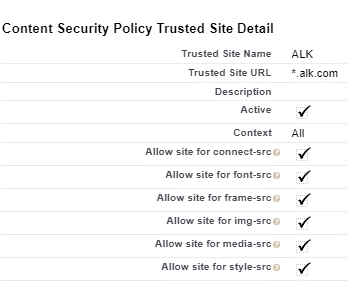
Make sure these custom Account fields are displayed for TMS users, properly secured:
TMS Type
Transportation Profile
DBA Name
Customer Sales Rep
Default Payment Method
Posting City
Posting State/Province
Time zone
Make sure the Transportation Role field is displayed for TMS users on the Contact page layout.
Provide appropriate CRUD access to each user profile for each TMS object.
Tailor page layouts and lightning record pages as appropriate for each profile.
Please refer to Getting Started with Revenova and the Revenova Knowledge Base for detailed descriptions, configuration settings, and customizations available in the application.
Upgrading from a Previous Version
You must perform each set of upgrade tasks (EXCEPT for the package installation step which can skip from any release to the latest) if you are upgrading from a release prior to the previous release.
Follow the upgrade steps from the oldest release to the newest release, in order, for any upgrades that span multiple releases.
Release Fall ‘24 TMS Upgrade Instructions (ETC: 60 minutes)
Accounting Package Compatibility
Prior to TMS package installation, confirm there is a compatible accounting package version for the options below.
Sage API (Sage 300)
Sage Flat File
Dynamics GP
Contact Professional Services with any questions.
Accounting Seed customers must have BOTH the TMS and Accounting Seed Bridge packages before upgrading. Complete the TMS Upgrade installation before installing the Accounting Seed Bridge package. See the Accounting Seed Bridge installation instructions for more information.
Items in blue are optional and may be skipped if the feature is not used. Structural changes in red are required.
You must install and test in a sandbox environment before upgrading to the production environment.
You must have installed and completely configured Release 7.12 before installing this release.
SFDC/TMS Pre-Configuration
For Accounting Seed customers, do not install this TMS release until you have the Accounting Seed Bridge package URL also. They must be upgraded at the same time.
From Setup → Duplicate Rules. Turn off Matching Rules and Duplicate Rules for Accounts and Contacts as they can prevent auto-creation of accounts in the application.
From Setup → Data → Data Integration Rules activate Geocodes for Account Shipping Address.
From Setup → State and Country/Territory Picklists turn on Country/State Picklists. Start with the United States as the only country unless you have more information. These picklists should be enabled unless there is a backward-compatibility issue with other packages or customizations.
From Setup → Session Settings. Check the Use Lightning Web Security for Lightning web components and Aura components setting to ensure all components meet Salesforce security standards. If this feature is not enabled, all Lightning Web Components may encounter errors during use. Click Save.
Thoroughly test any custom Lightning Web Components when enabling this setting. All TMS components are tested to support this functionality.
From the Object Manager, make sure no values were added to the Load object’s Sales Status or Load Status picklist fields or the Stop object’s Stop Status picklist field.
For trouble deleting items in the Lightning UI, change to Classic UI to perform the deletions.
Confirm that Vendor is available as a picklist value for the TMS Type field on the Account object.
From Setup → Object Manager navigate to the Account object.
Select the Fields & Relationships tab. Choose the TMS Type field.
If present move to Step 5.
If not present, click New under the Values section.
Enter Vendor.
Click Save.
Confirm that Container is available as a picklist value for the Type field on the Fleet Asset object.
From Setup → Object Manager navigate to the Fleet Asset object.
Select the Fields & Relationships tab. Choose the Type field.
If present move to Step 6.
If not present, click New under the Values section.
Enter Container.
Click Save.
Navigate to the Fleet Asset object and choose the Type field.
From the Field Dependencies section, click the Edit link on the Status Dependent Field.
Select the following Values for Container.
Available
Damaged
Empty
Hooked
In Shop
Loaded
Loading
Out of Service
Wrecked
Click Include Values.
.jpg)
Obtain the Fall ‘24 installation URL and password from your Revenova representative.
Install the upgrade.
Select Install for All Users.
Click Upgrade.
Check the Yes, grant access to these third-party web sites box.
Click Continue.
In Setup, find Deployment Status and click the link to view the progress of the installation.
Wait for the Installation succeeded email.
Several new objects and fields are included in the TMS Fall ‘24 release. Set CRUD access for the objects and/or fields accordingly.
Warning:
Upgrade installations do not add any objects or fields to custom permission sets. Add new fields as necessary to any custom permission sets. New fields are added automatically to Revenova packaged permission sets and do not require additional setup.
Custom permission sets are commonly used for:
Carrier Community
Carrier Email Loop Customer Community
Customer Email Loop
Fleet Email Loop
Many updates are included for the Fleet Management module update.
Set CRUD access for the new Fleet Management Console tab.
The Dispatch Console tab and all associated LWC components are now obsolete.
Add the Fleet Permissions field to the User page layout.
From Setup → Object Manager navigate to the User object.
Select the User Page Layouts tab. Choose User Layout.
Add the Fleet Permission field to the page payout.
Click Save.
From Object Manager, navigate to the Fleet Asset object. Click the Edit button. Under Optional Features, check the box for Track Field History. Click Save.
Confirm the Manage Public Lightning Email Template and Drag-and-Drop Content Builder permission set is assigned to the logged in user completing the installation. If not, complete the actions below. From Setup → Lightning Email Templates toggle Folders and Enhanced Sharing to On.
Create a new Permission Set.
From Setup → Permission Sets.
Click the New button at the top of the Permission Sets list.
Label the new Permission Set, Manage Public Lightning Email Templates and Drag-and-Drop Content Builder.
Click Save.
Click the link for System Permissions and click the Edit button. Search for these two permissions and add them to the Permission Set:
Manage Public Lightning Email Templates.
Access drag-and-drop content builder.
On the Permission Changes Confirmation modal, click Save.
Assign the Manage Public Lightning Email Templates and Drag-and-Drop Content Builder Permission Set to the logged in user completing the installation.
From TMS Admin → Configuration click on the Reset Reference Data button ONCE and wait for the email indicating completion. This process completes the following tasks.
New LEX2 Lightning Email Templates are added.
Inserts the Proxy URL field on the RMIS credentials card.
Proxy URL is set to: https://rmis.revenova.com:8082.
Updates the SMC3 EVA credentials card with the URL and Inbound IP Ranges.
Service URL is set to: https://smc3proxy.revenova.com:8083/proxyv1.
Test Service URL is set to: https://smc3proxy.revenova.com:8083/proxyv1.
Inbound Packet IP Ranges.
Creates two accessorial records.
Unspecified Limited Access Pickup (Pre-Quote and Customer Portal Selection boxes are Checked).
Unspecified Limited Access Delivery (Pre-Quote and Customer Portal Selection boxes are Checked).
Creates two API Accessorial records for the above accessorial charges for use by the Banyan integration.
SLAP is inserted for the Unspecified Limited Access Pickup Code field.
UNSPE is inserted for the Subcode field.
SLAD is inserted for the Unspecified Limited Access Delivery Code field.
UNSPE is inserted for the Subcode field.
Fleet Management Updates.
All Driver records with the ELD Enabled field Checked have the ELD Brand picklist value set to Samsara.
All Trip Plan Leg Asset records have the Cargo Status picklist value set to Empty.
All Trip Plan Leg Asset records have a Train Sequence value set.
Creates the Axle credentials card under TMS Admin → Credentials.
Creates the Trimble credentials card under TMS Admin → Credentials.
Sets the Trimble box to Checked under TMS Admin → Configuration → Global Settings, Use Platform Events For.
Border Connect Updates.
Creates the Border Connect credentials card under TMS Admin → Credentials.
Inserts 2 new TMS documents.
PAPS Cover Sheet.
PARS Cover Sheet.
Creates the Border Connect Inbound Documents Email Service.
See Border Connect documentation for configuring this email service.
Updates the following Equipment Type records with to populate Border Connect Trailer Code fields. (Equipment Type → Border Connect Trailer Code).
Container 20’ → 20 ft. Container (Closed top) sea container.
Container 40’ → 40 ft. Container (Closed top) sea container.
Container 40’ High Cube → Other.
Container 45’ → Other.
Container 45’ High Cube → Other.
Container 53’ → Other length sea container (Closed top).
Curtain Side 48’ → Other.
Curtain Side 53’ → Other.
Double Drop / Low Boy → Double drop trailer.
Double Drop Detachable Goose Neck → Other.
Dry Van 40’ → Trailer (Dry freight).
Dry Van 42’ → Trailer (Dry freight).
Dry Van 43’ → Trailer (Dry freight).
Dry Van 45’ → Trailer (Dry freight).
Dry Van 48’ → Trailer (Dry freight).
Dry Van 53’ → Trailer (Dry freight).
Dry Van/Pup 28’ → Trailer (Dry freight).
Flatbed 2 Axle 48’ → Flatbed trailer.
Flatbed 3 Axle 53’ → Flatbed trailer.
Open Top Trailer 48’ → Other.
Reefer 36’ → Controlled temperature trailer.
Reefer 40’ → Controlled temperature trailer.
Reefer 48’ → Controlled temperature trailer.
Reefer 51’ → Controlled temperature trailer.
Reefer 53’ → Controlled temperature trailer.
Single Drop / Step Deck 2 Axle 48’ → Single drop trailer.
Single Drop / Step Deck 2 Axle 53’ → Single drop trailer.
Straight Truck 24’ → Other.
Straight Truck 25’ → Other.
Straight Truck 26’ → Other.
Stretch / Expandable Double Drop Deck → Other.
Stretch / Expandable Flatbed Trailer → Other.
Stretch / Expandable Single Drop Deck → Other.
Trailer on Flat Car / Piggyback → Other.
Inserts the following picklist values. (Object → Field → Picklist Value)
Account → TMS Type → Customs Port.
Carrier Quote Accessorial → Unit → Per Additional Stop.
Customer Quote Accessorial → Unit → Per Additional Stop.
Rate Entry Calculation → Rate Method → Per Additional Stop.
Driver → Cycle Override → Unrecognized Value from API.
Rate Entry Calculation Axis → Axis Type → Total Handling Unit Count.
EDI Update Setting → Data → Load - Bill of Lading Number, Load - Order Number, Load - PO Number, Load References - Stop, Load References - Line Item.
Fleet Asset → Vehicle Make → Other.
Fleet Asset → Vehicle Model → Other.
Contact → Transportation Role → ACE.
Contact → Transportation Role → ACI.
Contact → Transportation Role → Yard Contact.
Fleet Management Console View → View Type → Equipment Pool.
User → Fleet Permissions → Equipment Management - Read Only, Equipment Management - Read/Write.
User → Customer Portal Quote Visibility → All Quotes - Sort by Fastest Transit.
Any errors encountered while running the Release Update Job are sent to the email account for the User running the job. Errors can also be found in the Apex Jobs view.
Set the new LEX2 Email Templates as the Global default.
From TMS Admin → Document Options, select the Global Defaults (or any applicable Document Options record).
In the General Info / Email Templates section, select each template dropdown and choose the appropriate LEX2 template.
Click Save.
Update picklist values for the following Global Value Sets.
Navigate to Setup → Picklist Value Sets.
Find and click the Fleet Asset Status value.
In the Values section, click the New button in the Values section.
In the box, enter Lost.
Check the box for Add the new picklist values to all Record Types that use this Global Value Set.
Click Save.
From Object Manager, navigate to the Fleet Asset object.
Select the Fields & Relationships tab.
Choose the Type field.
From the Field Dependencies section, click the Edit link on the Status Dependent Field.
Include the new Lost value for Container, Chassis, and Trailer.
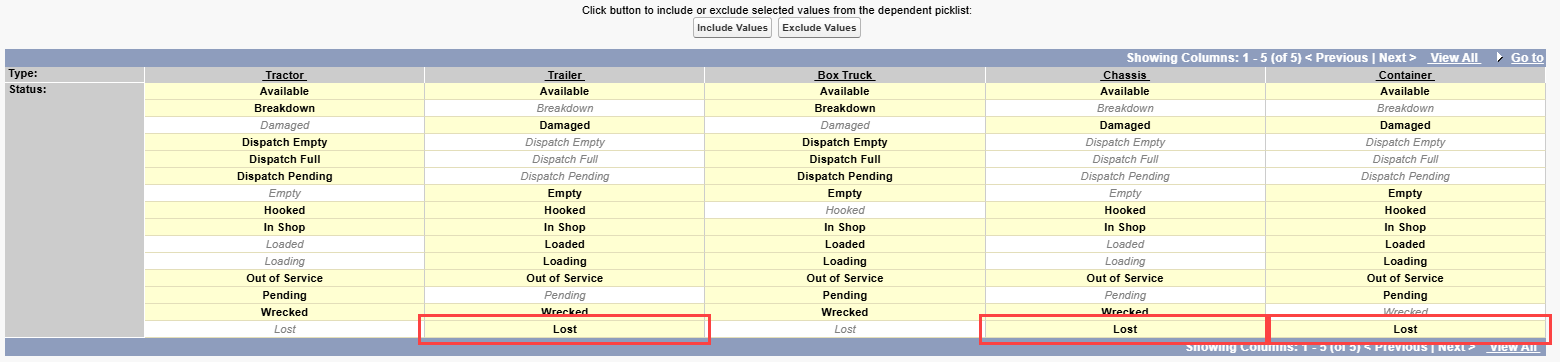
Click Include Values.
Click Save.
Navigate to Setup → Picklist Value Sets.
Find and click the Fleet Load Status value.
Choose the field.
In the Values section, click the New button in the Values section.
In the box, enter Pending Final.
Check the box for Add the new picklist values to all Record Types that use this Global Value Set.
Click Save.
Add the new picklist value and dependency.
Navigate to Setup → Object Manager.
Select the Trip Plan Leg Asset object.
Choose the Action field.
In the Values section, click New.
Enter Hooked and click Save.
In the Field Dependencies section, choose Edit on Cargo Status.
For Hooked, select Empty, Loaded, Live Load, and Live Unload and click the Include Values button.

Click Save.
From the Action field, find the Pickup and Dropoff value.
Click Delete.
Add new picklist values.
Navigate to Setup → Object Manager.
Select the Fleet Management Console View object.
Choose the Fields & Relationships tab.
Choose the Default For field.
In the Values section, click the New button.
Enter Equipment Management in the text field.
Click Save.
Select the User object.
Choose the Fields & Relationships tab.
Select the Customer Portal Quote Visibility field.
In the Values section, confirm All Quotes - Sort by Fastest Transit is available.
In the Values section, click the New button.
Enter All Quotes - Sort by Lowest Cost in the text field.
If not available, enter All Quotes - Sort by Fastest Transit.
Click Save.
Add the picklist dependency Rate Entry Per Additional Stop value.
Navigate to Setup → Object Manager.
Select the Rate Entry Calculation object.
Choose the Fields & Relationships tab and select the Calculation Type field.
In the Field Dependencies section, choose Edit on Rate Method.
For the Base, Minimum, and Maximum columns select Per Additional Stop and click the Include Values button.
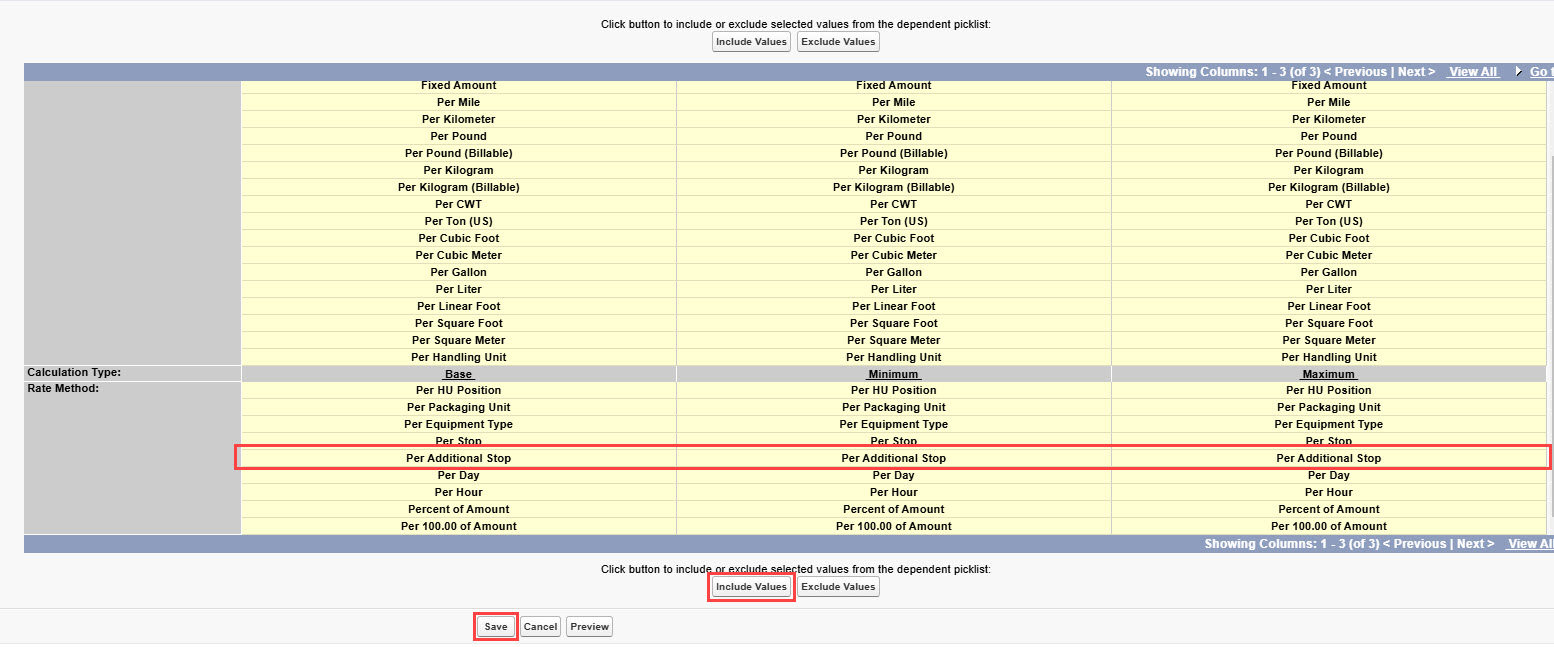
Click Save.
Delete an obsolete field.
Navigate to Setup → Object Manager.
Select the Trip Plan Driver object.
Delete the Driver Assignment field.
If the field can’t be deleted, login to Subscriber mode to delete the field.
Add the following fields to the appropriate page layouts.
From Setup → Object Manager navigate to the following objects.
Select the Page Layouts tab. Choose appropriate page layout.
Add the field to the page payout.
Click Save.
Navigate to the Carrier Quote object and add the Filtered from Portal field to the page layout.
Navigate to the Error Log object and add the Logging Class field to the page layout.
Navigate to the Load object and add the Cloned From field to the page layout.
Navigate to the Rate Entry Calculation object and add the Delivery Stop Baseline and Pickup Stop Baseline fields to the page layout.
Navigate to the Transportation Profile object and add the Portal Quote Direct/Interline Filter field to the page layout.
Allow Customer Portal users to view itemized charges for quotes in the Quote Wizard.
From Setup → Object Manager navigate to the User object.
Choose the User Page Layouts option.
Select the User - Revenova Default page (or any custom page layouts).
Add the Show Itemized Charges in Portal field to the page layout.
Click Save.
To enable this feature, navigate to each Portal user record and Check the Show Itemized Charges in Portal box.
Enhancements for EDI transactions.
Orgs using custom EDI mapping with the EDIMappingJob for inbound or outbound fields must thoroughly test new EDI functionality. Create and test EDI Load Reference records in a sandbox without running the EDIMappingJob to confirm proper field mapping before enabling in production.
Add the following fields to the appropriate page layouts.
From Setup → Object Manager navigate to the following objects.
Select the Page Layouts tab. Choose appropriate page layout.
Add the field to the page payout.
Click Save.
Navigate to the EDI Load Reference object and add the Direction field to the page layout.
Navigate to the EDI Transactions object and add the Event Code field to the page layout.
After installation of the Fall ‘24 package, the Direction field on any existing EDI Load Reference records is blank. When blank, the field operates by the Both picklist value logic. Review any EDI Load Reference record mapping and update as necessary. See more information regarding EDI Load Reference fields here.
Load Posting LWC and list view Unposting Enhancements.
From Setup → Object Manager navigate to the following objects.
Select the Page Layouts tab. Choose the appropriate page layout.
Add the field to the page payout.
Click Save.
Navigate to the Load Posting object and add the fields to the page layout.
Auto Unpost Date/Time
Posting Status
Time Until Auto Unpost
Navigate to the Transportation Profile object and add Time Until Auto Unpost field to the page layout.
Tender, Track, and Manage Documents with the new SMC3 EVA API integration. Use with the existing SMC3 integration to retrieve and filter quotes from Carriers. See the SMC3 EVA article for more specific setup. Configure barcode generation for tracking LTL Loads with SMC3 EVA.
From TMS Admin → Credentials, find the SMC3 EVA card.
Check the Enabled box on the card.
Enter a valid User Id and Password 1, Password 2, and Password 3. Password 3 is provided by Revenova.
Click Save.
When Save is clicked, the webhook is automatically created for the SMC3 EVA integration.
The Callback Endpoint Created field is automatically checked when the webhook is successfully created.
Create or update Carrier Service records. Replace the Credentials field with the field found on the SMC3 EVA card. Confirm the Carrier Service is Checked as Enabled. The API Provider field automatically updates to SMC3 EVA when saved. See the Carrier Service Setup article for more information.
Create or update Rate Entry records to include Service Levels. The SMC3 EVA integration supports quoting and tendering LTL Loads with a requested Service Level.
Add a new field to the Carrier Service page layout.
Request PRO Number
Add a new field to the Carrier Quote page layout.
Service Level
Add a new field to the Load page layout.
Weight from Carrier
Fleet Management Setup
Enable Track Field History for the following objects.
From Setup → Object Manager, navigate to the following objects.
On the Details tab, click Edit.
Check Track Field History.
Click Save.
Driver
Fleet Asset
Load
Enable Feed Tracking for the following objects. This enables the Chatter feature across Fleet Management.
From Setup → Feed Tracking, select to the following objects.
Check Enable Feed Tracking.
Click Save.
Driver
Fleet Asset
Load
Trip Plan
Provide the appropriate Fleet Permissions to each Fleet user.
Fleet Management (Ready Only, Read/Write)
Trip Planning (Read Only, Read/Write)
Appointment Scheduling (Read Only, Read/Write)
Equipment Management (Read Only, Read/Write)
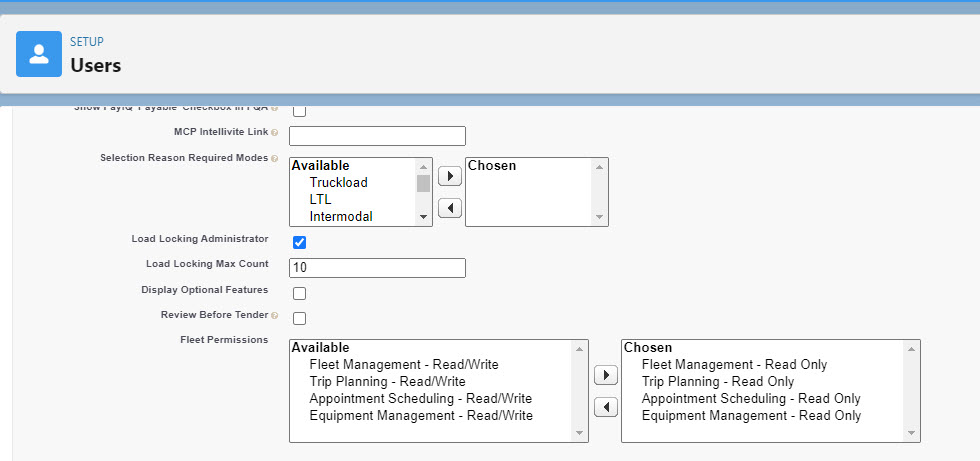
Click Save.
Catena Integration Setup
From TMS Admin → Credentials, find the Axle card.
Check the Enabled box on the card.
Enter a valid User Id and Password 1.
Click Save.
See more specific setup information here.
Border Connect Integration Setup
From TMS Admin → Credentials, find the Border Connect card.
Check the Enabled box on the card.
Enter a valid User Id and Password 1.
Click Save.
See more specific setup information here.
Trimble Integration Setup
From TMS Admin → Credentials, find the Trimble card.
Check the Enabled box on the card.
Enter a valid User Id and Password 1.
Click Save.
Add the following fields to the appropriate page layouts.
From Setup → Object Manager navigate to the following objects.
Select the Page Layouts tab. Choose appropriate page layout.
Add the field to the page payout.
Click Save.
Navigate to the Driver object and add the ELD Brand field to the page layout.
Navigate to the Fleet Asset object and add the ELD Brand field to the page layout.
See more specific setup information here.
Fleet Management Page Layout Additions.
Add the following fields to the appropriate page layouts.
From Setup → Object Manager navigate to the following objects.
Select the Page Layouts tab. Choose appropriate page layout.
Add the field to the page payout.
Click Save.
Navigate to the Account object and add the Broker Filer Code field to the Account - Revenova default page layout.
Navigate to the Equipment type object and add the Border Connect Trailer Code field to the page layout.
Navigate to the Insurance Policy object and add the Cross Border Insurance Policy field to the page layout.
Navigate to the Fleet Asset object and add the following fields to the page layout.
Days on Lot
Drop Location Datetime
Spotted By
Spotted Datetime
Transponder Number
Navigate to the Fleet Management Console View object and add the following fields to the page layout.
Display Columns 2
Equipment Pool Type
Equipment Status
Equipment Type
Trip Plan Default View
Navigate to the Transportation Profile object and add the Is Drop Location field to the page layout.
Navigate to the Trip Plan Driver object and add the Seat on Start field to the page layout.
Navigate to the Trip Plan Leg Asset object and add the following fields to the page layout.
Cargo Status
Train Sequence
Use caution when performing this step. Thoroughly test in a sandbox before completing this step in a production environment. Thoroughly test any Apex Classes or Flows that include any of these fields.
This step is optional based on whether the customer prefers the following fields to back-fill with data for existing Load records. Begin with a Batch Size of 1. If the process takes too much time, increase the batch size. Increasing the batch size may also encounter Salesforce Apex limits. Monitor the Apex Jobs page (Setup → Apex Jobs) to determine if the job is performing at an acceptable pace. Load freight and fuel financial fields added in the 7.12 release are back-filled with data.
The following fields are updated on existing Load records.
Customer Quote Freight Amount (freight/line haul amount from the Customer Quote).
Customer Quote Fuel Amount (fuel amount from the Customer Quote).
Customer Invoice Freight Amount (freight / line haul amount from the Customer Invoice).
Customer Invoice Fuel Amount (fuel amount from the Customer Invoice).
Carrier Quote Total (from the Vendor Quote Total).
From TMS Admin → Configuration, enter Batch Size (begin with 1) and Lookback values.
Click Save.
Click on the Backfill Loads button ONCE and wait for the email indicating completion.
Make sure all required TMS batch jobs are running and/or scheduled. See the Batch Processes article for suggested run times.
Release Fall ‘24 Field/Field Set Modification Summary – TMS
Note:
Review fields added by the installation. Set CRUD access as needed.
Object | Field/Field Set | Action | Notes |
|---|---|---|---|
Account | Broker Filer Code | Add | Support for the Border Connect integration. |
Account | TMS Type | Modify | Changed picklist options. Added Customs Port. |
ACE Notification | ACE Notification Name | Add | Support for the Border Connect integration. |
ACE Notification | EManifest | Add | Support for the Border Connect integration. |
ACE Notification | EManifest Shipment | Add | Support for the Border Connect integration. |
ACE Notification | Entry Number | Add | Support for the Border Connect integration. |
ACE Notification | Load Number | Add | Support for the Border Connect integration. |
ACE Notification | Port Code | Add | Support for the Border Connect integration. |
ACE Notification | Status | Add | Support for the Border Connect integration. |
ACE Notification | Type | Add | Support for the Border Connect integration. |
Carrier Quote | Filtered from Portal | Add | Indicates a Carrier quote in the customer Portal is not visible based on the user routing filter. |
Carrier Quote Accessorial | Unit | Modify | Changed picklist options. Added Per Additional Stop. |
Contact | Citizenship Country | Add | Support for the Border Connect integration. |
Contact | Transportation Role | Modify | Added ACE, ACI, and Yard Contact as picklist values. |
Customer Invoice Accessorial | Payable | Add | Fields to support driver pay in the PayIQ package. |
Customer Quote Accessorial | Payable | Add | Fields to support driver pay in the PayIQ package. |
Customer Quote Accessorial | Quote/Contract Id | Modify | Increase character limit from 50 to 250 to support an insurance integration. |
Customer Quote Accessorial | Unit | Modify | Changed picklist options. Added Per Additional Stop. |
Document Options | PAPS Footer Text | Add | Support for the Border Connect integration. |
Document Options | PARS Footer Text | Add | Support for the Border Connect integration. |
Driver | Cycle Override | Modify | Changed picklist options. Added Unrecognized Value from API to use when a value is returned in a Catena API response but is not a picklist option. |
Driver | ELD Brand | Add | The ELD Provider the Driver belongs to. |
Driver | ELD Id | Modify | Added tooltip, “cannot start with 0.” |
EDI Load Reference | Direction | Add | Supports enhancements to EDI transactions. |
EDI Transaction | Event Code | Add | Records the event code for EDI 214 transactions. |
EDI Update Setting | Data | Modify | Changed picklist options. Added Load - Bill of Lading Number, Load - Order Number, Load - PO Number, Load References - Load, Load References - Stop, Load References - Line Item. Removed the Load References picklist option. |
EManifest | Accepted Shipments Count | Add | Support for the Border Connect integration. |
EManifest | Direct | Add | Support for the Border Connect integration. |
EManifest | EManifest Number | Add | Support for the Border Connect integration. |
EManifest | Error Present | Add | Support for the Border Connect integration. |
EManifest | Estimated Arrival Date/Time | Add | Support for the Border Connect integration. |
EManifest | Estimated Arrival Timezone | Add | Support for the Border Connect integration. |
EManifest | IIT Bond Type | Add | Support for the Border Connect integration. |
EManifest | Port of Arrival | Add | Support for the Border Connect integration. |
EManifest | Released Shipments Count | Add | Support for the Border Connect integration. |
EManifest | Status | Add | Support for the Border Connect integration. |
EManifest | Total Shipment Count | Add | Support for the Border Connect integration. |
EManifest | Trip Identifier | Add | Support for the Border Connect integration. |
EManifest | Trip Plan Leg | Add | Support for the Border Connect integration. |
EManifest | Trip Plan Name | Add | Support for the Border Connect integration. |
EManifest | Truck | Add | Support for the Border Connect integration. |
EManifest | Truck Cargo Exemptions | Add | Support for the Border Connect integration. |
EManifest | Truck Seal Numbers | Add | Support for the Border Connect integration. |
EManifest Asset | Cargo Exemptions | Add | Support for the Border Connect integration. |
EManifest Asset | EManifest | Add | Support for the Border Connect integration. |
EManifest Asset | EManifest Asset Name | Add | Support for the Border Connect integration. |
EManifest Asset | Fleet Asset | Add | Support for the Border Connect integration. |
EManifest Driver | Driver | Add | Support for the Border Connect integration. |
EManifest Driver | EManifest | Add | Support for the Border Connect integration. |
EManifest Driver | EManifest Driver Name | Add | Support for the Border Connect integration. |
EManifest Driver | Primary Email Address | Add | Support for the Border Connect integration. |
EManifest Driver | Primary Email Receive ACE | Add | Support for the Border Connect integration. |
EManifest Driver | Primary Email Receive ACI | Add | Support for the Border Connect integration. |
EManifest Driver | Primary Email Receive Entry Numbers | Add | Support for the Border Connect integration. |
EManifest Driver | Primary Email Receive PARS | Add | Support for the Border Connect integration. |
EManifest Driver | Primary Phone Number | Add | Support for the Border Connect integration. |
EManifest Driver | Primary Phone Receive ACE | Add | Support for the Border Connect integration. |
EManifest Driver | Primary Phone Receive ACI | Add | Support for the Border Connect integration. |
EManifest Driver | Primary Phone Receive Entry Numbers | Add | Support for the Border Connect integration. |
EManifest Driver | Primary Phone Receive PARS | Add | Support for the Border Connect integration. |
EManifest Driver | Secondary Email Address | Add | Support for the Border Connect integration. |
EManifest Driver | Secondary Email Receive ACE | Add | Support for the Border Connect integration. |
EManifest Driver | Secondary Email Receive ACI | Add | Support for the Border Connect integration. |
EManifest Driver | Secondary Email Receive Entry Numbers | Add | Support for the Border Connect integration. |
EManifest Driver | Secondary Email Receive PARS | Add | Support for the Border Connect integration. |
EManifest Driver | Secondary Phone Number | Add | Support for the Border Connect integration. |
EManifest Driver | Secondary Phone Receive ACE | Add | Support for the Border Connect integration. |
EManifest Driver | Secondary Phone Receive ACI | Add | Support for the Border Connect integration. |
EManifest Driver | Secondary Phone Receive Entry Numbers | Add | Support for the Border Connect integration. |
EManifest Driver | Secondary Phone Receive PARS | Add | Support for the Border Connect integration. |
EManifest Passenger | EManifest | Add | Support for the Border Connect integration. |
EManifest Passenger | EManifest Passenger Name | Add | Support for the Border Connect integration. |
EManifest Passenger | Passenger | Add | Support for the Border Connect integration. |
EManifest Shipment | Accepted | Add | Support for the Border Connect integration. |
EManifest Shipment | Consolidated Freight | Add | Support for the Border Connect integration. |
EManifest Shipment | Customs Broker Port Location | Add | Support for the Border Connect integration. |
EManifest Shipment | Direction | Add | Support for the Border Connect integration. |
EManifest Shipment | EManifest | Add | Support for the Border Connect integration. |
EManifest Shipment | EManifest Shipment Name | Add | Support for the Border Connect integration. |
EManifest Shipment | Entry Number | Add | Support for the Border Connect integration. |
EManifest Shipment | Estimated Exportation Date | Add | Support for the Border Connect integration. |
EManifest Shipment | Goods Astray Exit Date | Add | Support for the Border Connect integration. |
EManifest Shipment | In Bond Foreign Destination | Add | Support for the Border Connect integration. |
EManifest Shipment | In Bond Number | Add | Support for the Border Connect integration. |
EManifest Shipment | In Bond Type | Add | Support for the Border Connect integration. |
EManifest Shipment | In Bond US Destination | Add | Support for the Border Connect integration. |
EManifest Shipment | Loading Location | Add | Support for the Border Connect integration. |
EManifest Shipment | Onward Carrier | Add | Support for the Border Connect integration. |
EManifest Shipment | PAPS Number | Add | Support for the Border Connect integration. |
EManifest Shipment | PARS Number | Add | Support for the Border Connect integration. |
EManifest Shipment | Port Sublocation | Add | Support for the Border Connect integration. |
EManifest Shipment | Regulated by FDA | Add | Support for the Border Connect integration. |
EManifest Shipment | Release Office | Add | Support for the Border Connect integration. |
EManifest Shipment | Released | Add | Support for the Border Connect integration. |
EManifest Shipment | Shipment | Add | Support for the Border Connect integration. |
EManifest Shipment | Shipment Identifier ACE | Add | Support for the Border Connect integration. |
EManifest Shipment | Shipment Identifier ACI | Add | Support for the Border Connect integration. |
EManifest Shipment | Shipment Type | Add | Support for the Border Connect integration. |
EManifest Shipment | Special Instructions | Add | Support for the Border Connect integration. |
EManifest Shipment | To Be Exported | Add | Support for the Border Connect integration. |
EManifest Shipment Commodity | Cargo Value USD | Add | Support for the Border Connect integration. |
EManifest Shipment Commodity | Commodity | Add | Support for the Border Connect integration. |
EManifest Shipment Commodity | Country of Origin | Add | Support for the Border Connect integration. |
EManifest Shipment Commodity | EManifest Shipment | Add | Support for the Border Connect integration. |
EManifest Shipment Commodity | EManifest Shipment Commodity Name | Add | Support for the Border Connect integration. |
EManifest Shipment Commodity | Marks and Numbers | Add | Support for the Border Connect integration. |
EManifest Shipment Party | EManifest Shipment | Add | Support for the Border Connect integration. |
EManifest Shipment Party | EManifest Shipment Party Name | Add | Support for the Border Connect integration. |
EManifest Shipment Party | Party | Add | Support for the Border Connect integration. |
EManifest Shipment Party | Party Type | Add | Support for the Border Connect integration. |
EManifest Transaction | Action | Add | Support for the Border Connect integration. |
EManifest Transaction | Direction | Add | Support for the Border Connect integration. |
EManifest Transaction | Document Type | Add | Support for the Border Connect integration. |
EManifest Transaction | EManifest | Add | Support for the Border Connect integration. |
EManifest Transaction | EManifest Transaction Name | Add | Support for the Border Connect integration. |
EManifest Transaction | Response | Add | Support for the Border Connect integration. |
EManifest Transaction | Send Id | Add | Support for the Border Connect integration. |
EManifest Transaction | Status | Add | Support for the Border Connect integration. |
Equipment Pool | Add | New object supports Fleet Equipment Management. | |
Equipment Pool | Aging Threshold (Days) | Add | Supports Fleet Equipment Management. |
Equipment Pool | Available Empties | Add | Supports Fleet Equipment Management. |
Equipment Pool | Available Loaded | Add | Supports Fleet Equipment Management. |
Equipment Pool | Current Pool Count | Add | Supports Fleet Equipment Management. |
Equipment Pool | Equipment Type | Add | Supports Fleet Equipment Management. |
Equipment Pool | Lot Status | Add | Supports Fleet Equipment Management. |
Equipment Pool | Maximum Allowed | Add | Supports Fleet Equipment Management. |
Equipment Pool | Minimum Allowed | Add | Supports Fleet Equipment Management. |
Equipment Pool | Name | Add | Supports Fleet Equipment Management. |
Equipment Pool | Transportation Profile | Add | Supports Fleet Equipment Management. |
Equipment Pool | Transportation Profile Name | Add | Supports Fleet Equipment Management. |
Equipment Pool | Type | Add | Supports Fleet Equipment Management. |
Equipment Type | Border Connect Trailer Code | Add | Support for the Border Connect integration. |
Error Log | Logging Class | Add | When an Error Log record is created, this field contains the class that generated the record. |
Fleet Asset | ACE ID | Add | Support for the Border Connect integration. |
Fleet Asset | Days on Lot | Add | Supports Fleet Equipment Management. |
Fleet Asset | Drop Location Datetime | Add | Supports Fleet Equipment Management. |
Fleet Asset | ELD Brand | Add | THE ELD Provider the Fleet Asset belongs to. |
Fleet Asset | ELD Id | Modify | Added tooltip, “cannot start with 0.” |
Fleet Asset | Spotted By | Lookup(User) | Supports Fleet Equipment Management. |
Fleet Asset | Spotted Datetime | Add | Supports Fleet Equipment Management. |
Fleet Asset | Status | Modify | Added Lost as a picklist value for Container, Chassis, and Trailer types. |
Fleet Asset | Transponder Number | Add | Support for the Border Connect integration. |
Fleet Asset | Vehicle Make | Modify | Added Other as a picklist value. |
Fleet Asset | Vehicle Model | Modify | Added Other as a picklist value. |
Fleet Management Console View | Default For | Modify | Changed Picklist options. Added Equipment Management to Fleet Permissions. |
Fleet Management Console View | Display Columns 2 | Add | Supports Fleet Equipment Management. |
Fleet Management Console View | Equipment Pool Type | Add | Supports Fleet Equipment Management. |
Fleet Management Console View | Equipment Status | Add | Supports Fleet Equipment Management. |
Fleet Management Console View | Equipment Type | Add | Supports Fleet Equipment Management. |
Fleet Management Console View | Fleet Asset Status | Modify | Added Lost as a picklist value. |
Fleet Management Console View | Inbound/Outbound | Add | Supports Fleet Equipment Management. |
Fleet Management Console View | Trip Plan Default View | Add | Supports Fleet Equipment Management. |
Fleet Management Console View | View Type | Modify | Added Equipment Pool as a picklist value. |
Insurance Policy | Cross Border Insurance Policy | Add | Support for the Border Connect integration. |
Line Item | Cargo Value | Add | Adds itemized cargo value support. |
Line Item | HazMat Handling Instructions | Add | Support for the Border Connect integration. |
Load | Cloned From | Add | Indicates the “parent” Load for cloned Loads. |
Load | Container/Trailer Number | Modify | Increase character limit from 40 to 80 to support Fleet Management. |
Load | Customer Invoice Freight Amount | Add | Fields to support driver pay in the PayIQ package. |
Load | Customer Invoice Fuel Amount | Add | Fields to support driver pay in the PayIQ package. |
Load | Customer Quote Freight Amount | Add | Fields to support driver pay in the PayIQ package. |
Load | Customer Quote Fuel Amount | Add | Fields to support driver pay in the PayIQ package. |
Load | Insurance Certification Number | Modify | Increase character limit from 50 to 250 to support an insurance integration. |
Load | Insurance Policy Status | Modify | Added Completed as a picklist value. |
Load | Fleet Load Status | Modify | Added Pending Final as a picklist value. |
Load | Tractor Number | Modify | Increase character limit from 40 to 80 to support Fleet Management. |
Load Posting | Auto Unpost Date/Time | Add | The date and time a Posted Load is auto-unposted. |
Load Posting | Posting Status | Add | The status of the Load Posting. |
Load Posting | Time Until Auto Unpost | Add | The number of hours until a Posted Load is auto-unposted. |
Lad Reference | Item Number | Add | Supports enhancements to EDI transactions. |
Load Reference | Line Item | Add | Supports enhancements to EDI transactions. |
Rate Entry Calculation | Delivery Stop Baseline | Add | Determines which Stops to include for Per Additional Stop rate entry calculations. |
Rate Entry Calculation | Pickup Stop Baseline | Add | Determines which Stops to include for Per Additional Stop rate entry calculations. |
Rate Entry Calculation | Rate Method | Modify | Changed picklist options. Added Per Additional Stop. |
Rate Entry Calculation Axis | Axis Type | Modify | Added Total Handling Unit Count as a picklist value. |
Rate Entry Calculation Axis | Range Type | Modify | Added Total Handling Unit Count as a picklist value. |
RNS Notification | Delivery Instructions | Add | Support for the Border Connect integration. |
RNS Notification | Driver Name | Add | Support for the Border Connect integration. |
RNS Notification | EManifest Shipment | Add | Support for the Border Connect integration. |
RNS Notification | Load Number | Add | Support for the Border Connect integration. |
RNS Notification | Port Code | Add | Support for the Border Connect integration. |
RNS Notification | RNS Notification Name | Add | Support for the Border Connect integration. |
RNS Notification | Service Option | Add | Support for the Border Connect integration. |
RNS Notification | Status | Add | Support for the Border Connect integration. |
RNS Notification | Transaction Number | Add | Support for the Border Connect integration. |
Transportation Profile | Bonded Carrier IRS Number | Add | Support for the Border Connect integration. |
Transportation Profile | CA Port Code | Add | Support for the Border Connect integration. |
Transportation Profile | CA Port Sublocation Code | Add | Support for the Border Connect integration. |
Transportation Profile | CBSA Carrier Code | Add | Support for the Border Connect integration. |
Transportation Profile | CSA Business Number | Add | Support for the Border Connect integration. |
Transportation Profile | Is Drop Location | Add | Supports Fleet Equipment Management. |
Transportation Profile | Portal Quote Direct/Interline Filter | Add | Multiselect Picklist that corresponds to the Direct/Interline field on the Carrier Quote. Selections that match do not display to Customer Portal users. |
Transportation Profile | Record Type | Modify | Support for the Border Connect integration. Add Customs Port. |
Transportation Profile | Time Until Auto Unpost | Add | The number of hours until a Posted Load is auto-unposted. |
Travel Credential | Contact | Add | Support for the Border Connect integration. |
Travel Credential | Country | Add | Support for the Border Connect integration. |
Travel Credential | Document Number | Add | Support for the Border Connect integration. |
Travel Credential | Expiration Date | Add | Support for the Border Connect integration. |
Travel Credential | State/Province | Add | Support for the Border Connect integration. |
Travel Credential | Travel Credential Name | Add | Support for the Border Connect integration. |
Travel Credential | Type | Add | Support for the Border Connect integration. |
Trip Plan Driver | Driver Assignment | Delete | |
Trip Plan Driver | Seat on Start | Add | Indicates a temporary Driver Assignment. |
Trip Plan Leg Asset | Action | Modify | Changed picklist options. Added Hooked and removed Pickup and Dropoff. |
Trip Plan Leg Asset | Cargo Status | Add | Supports Fleet Equipment Management. |
Trip Plan Leg Asset | Seal Number | Add | Supports Fleet Equipment Management. |
Trip Plan Leg Asset | Train Sequence | Add | Supports Fleet Equipment Management. |
Trip Plan Segment | First Leg Number | Add | Supports Fleet Equipment Management. |
Trip Plan Segment | Last Leg Number | Add | Supports Fleet Equipment Management. |
User | Customer Portal Quote Visibility | Modify | Changed Picklist options. Added All Quotes - Sort by Fastest Transit, and changed All Quotes to All Quotes - Sort by Lowest Cost. |
User | Fleet Permissions | Modify | Changed Picklist options. Added Equipment Management - Read Only, and Equipment Management - Read/Write to Fleet Permissions. |
User | Show Itemized Charges in Portal | Add | When Checked, portal users see itemized charges for each quote in the Quote Wizard quote page. |
User | Show PayIQ ‘Payable’ Checkbox in FQA | Add | When Checked, the Payable flag on the FQA LC and Customer Quote Builder is enabled. |