Overview
Setup
From TMS Admin → Configuration and set the following fields.
Set the Load Posting Refresh Interval (Minutes) field and select 15, 30, 60, 120, or 240 minutes. The default value is 120 minutes. Set this value as necessary.
Set the Truck Posting Retention Period (Days) to 1, 2, 3, 4, 5 , 6, 7. Truck Postings are available for the length set in this field.
Two batch process jobs run continuously to update information in the Load Postings LWC. The jobs perform the following functions.
Delete stale Truck Postings.
LoadAndTruckPostingManagementJob2
Post Auto-Post Loads.
LoadAndTruckPostingManagementJob2
Delete Load Postings for covered Loads.
QueuedTransactionJob
Refresh active Load Postings periodically.
LoadAndTruckPostingManagementJob2
Purge and Recreate active Load Postings each morning.
LoadAndTruckPostingManagementJob2
The LoadAndTruckPostingManagmentJob2 runs according to the Load Posting Refresh Interval (Minutes) setting field. Load and Truck Postings are updated according to the Load Posting Refresh Interval (Minutes) and the Truck Posting Retention Period (Days) field values.
The LoadAndTruckPostingManagementJob is deprecated in the TMS Fall ‘24 release. Run LoadAndTruckPostingManagementJob2 to control Load and Truck Postings. If the LoadAndTruckPostingManagementJob is running, navigate to Setup → Scheduled Apex and delete the scheduled job before running LoadAndTruckPostingManagementJob2.
Load Postings
The Load Posting Lightning Web Component (LWC) is located on the Load page layout by default. This LWC allows for a Load to be posted to Load Boards by multiple TMS integrations.
The Load Postings LWC supports the following features:
Post a load to a single Load Board using the button in the Load Board’s row.
Post a load to all available Load Boards using the Post/Remove All button.
Refresh all of the Load’s postings with the current info on the LWC using the Refresh button.
Remove a posting from a single Load Board using the button in the Load Board’s row.
Remove all of the Load’s postings using the Post/Remove All button.
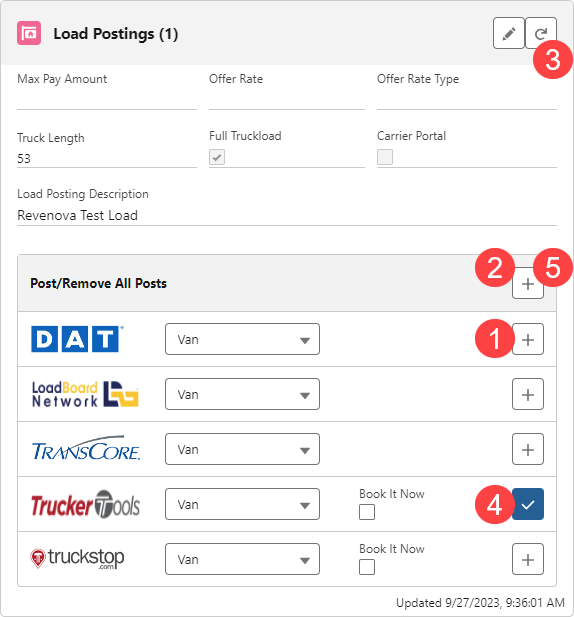
The following Load fields are included in the Load Board postings when populated:
Offer Rate
Offer Rate Type
The default Offer Rate Type is Fixed Cost. If no Offer Rate Type is entered, the default Fixed Cost is used.
Load Posting Description
Truck Length
Initially determined by the load's Equipment Type length.
Full Truckload
Initially Checked if the load's Mode is a non-LTL Mode.
Load Board Posting Equipment
Determined by the load's Equipment Type posting defaults.
The remaining fields are not included in the posting:
Max Payment Amount
Informational only.
Carrier Portal
When checked, the load is available in the Carrier Self-Service Portal.
All of the above fields may be edited in the LWC. Click the Edit button to make changes to the fields.
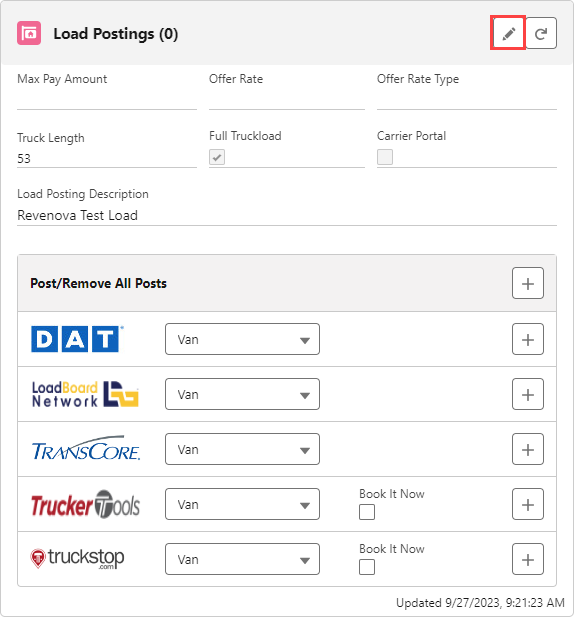
The Load Status field determines when Loads are posted, refreshed, or removed from the Load Board.
Loads are posted to the Load Board with the following statuses.
Unassigned
Quotes Requested
Quotes Received
Tendered
Declined
Loads are removed from the Load Board with the following statuses.
Assigned
Dispatched
In Transit
Delivered
Completed
Cancelled
Expired
The current Load Posting state is available in the Load Posting Posting Status field. Values include the following.
Posted
Load Posting is currently active on the Load Board.
Queued for Unpost
Load Posting is removed from the Load Board the next time the job runs.
Unposted
Load Posting was manually removed from the Load Board.
Expired
Load Posting was removed from the Load Board automatically by the job.
Loads are set to automatically unpost based on the customer Transportation Profile Time Until Auto Unpost field. Set the number of hours a Load is active on Load Boards for each customer.
Enter whole numbers only in the Time Until Auto Unpost Transportation Profile field. Decimal numbers are automatically rounded to and operate as the whole number.
The Load Posting LWC displays the Unpost date and time based on the Time Until Auto Unpost value as shown below. Hover over the calendar icon to display the date and time. These field values are also available on the Load Posting record.
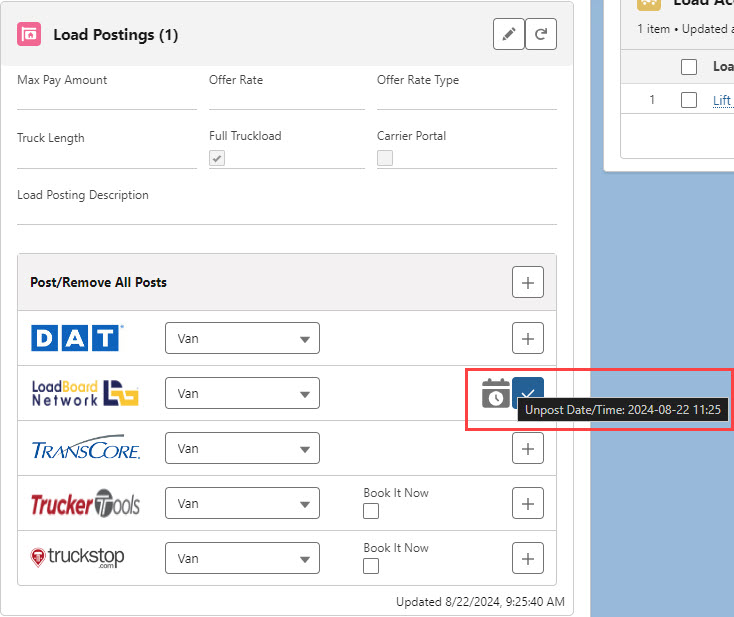
From the Load or Load Posting list views, select the appropriate records. Select the Unpost button to queue the records to be removed them from the Load Board(s). The records are removed the next time the LoadAndTruckPostingManagementJob2 runs.
.jpg)
Load Posting records removed from the list view have the Load Posting Status field set to Queued for Unpost.
The records are removed the next time the LoadAndTruckPostingManagementJob2 runs. The Load Posting Status is set to Unposted.
.jpg)
Load Board Aliases
The TMS supports "aliases" when using Load Board postings. Enter values in the Posting City and Posting State/Province fields. An alias allows small town locations that are close to larger metro areas to display as the more recognizable location.
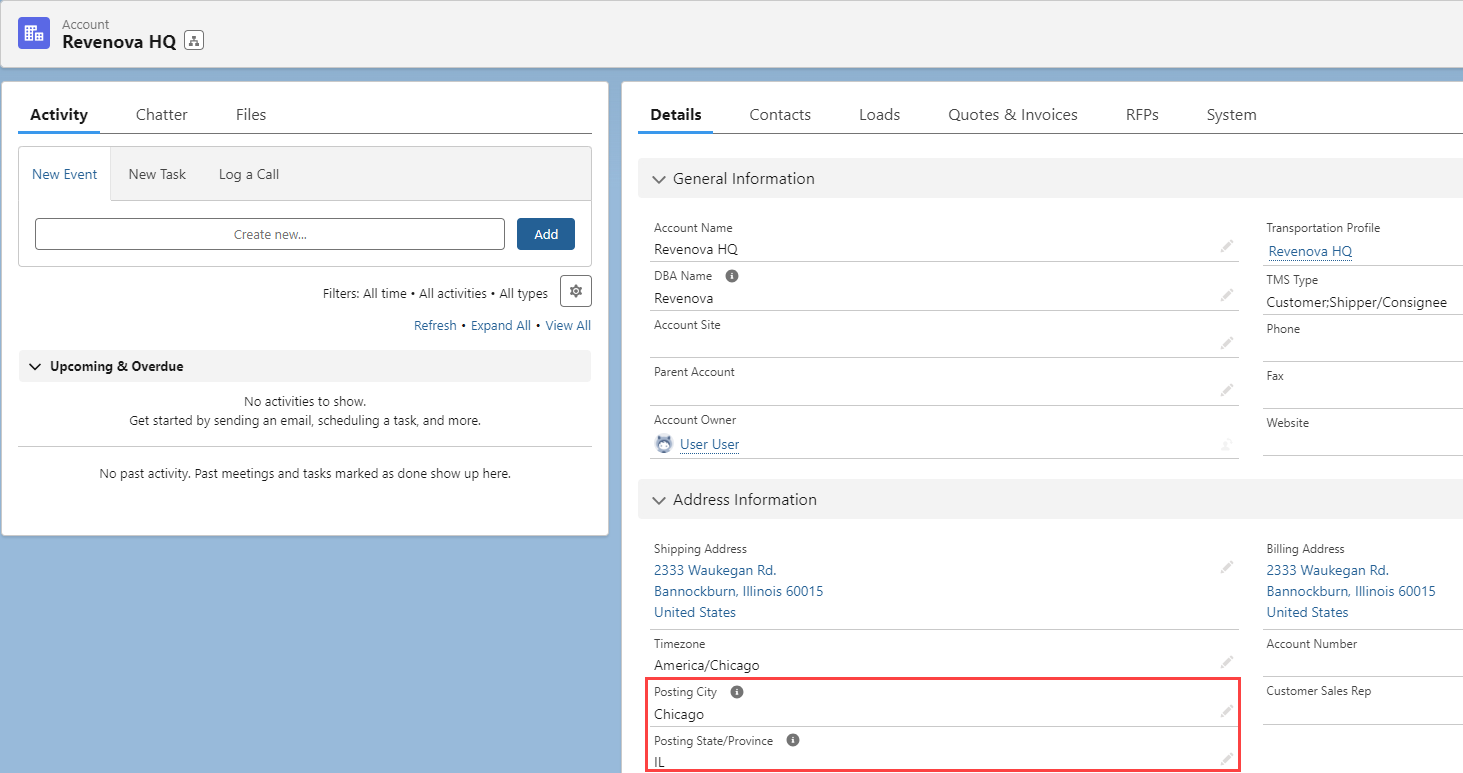
The Truckstop Load Board does not support posting aliases.
Carrier Engagement Automation
Loads for a customer may be auto-posted to Load Boards. From the customer Transportation Profile, find the Carrier Engagement Automation field. Choose the Auto-Post value and Save. When selected, loads are posted automatically to any Load Boards that are set up in the TMS.
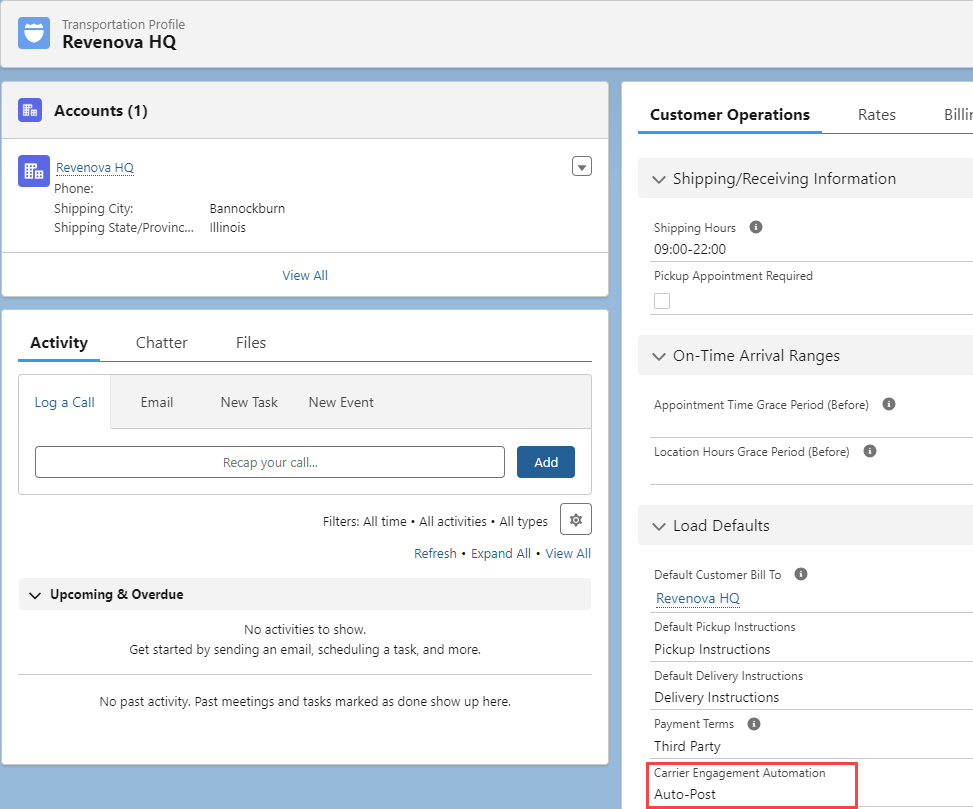
Load Boards
For more information, see the individual Load Board articles.
Multiple Stops with a single Account Location
Loads with the same (within the same postal code) 1st Pickup location and final Delivery locations can’t be be posted to Load Boards. An error message is presented to the user attempting to post Loads from the LWC.
In other scenarios, an email is sent to the Carrier Sales Rep. on the Load. If no Carrier Sales Rep. is available, the Load owner receives the email. The contents of the email describe the Load posting failure with the Load number and all impacted API Load Board partners.
An email is sent when attempting to post Loads from the Load List View or when Auto-Posting is enabled.