Overview
Load Locking
The TMS supports “operations” load locking to prevent Customer Sales Reps and Carrier Sales Reps from interfering with each other in high-volume, collaborative environments. The load lock prevents certain simultaneous operations on a load. Load Locking is handled by the Load Lock Status Lightning Web Component (LWC). The Load Lock Status LWC is located on multiple components and is detailed below.
Each load displays the lock status.
Unlocked:
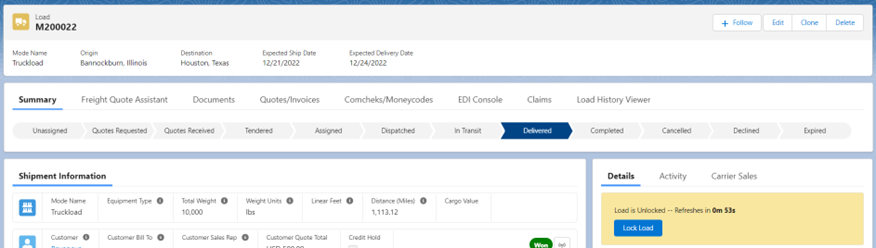
Locked by another user indicating who has the lock and for how long:
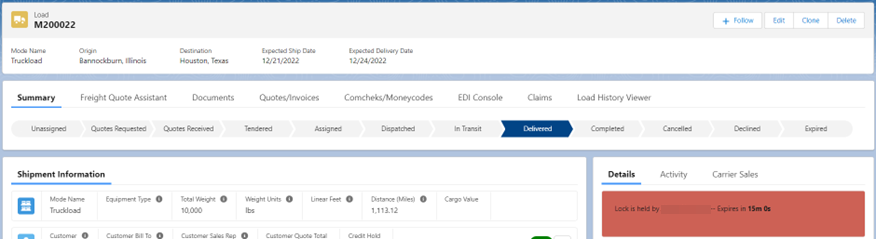
And Locked by you:
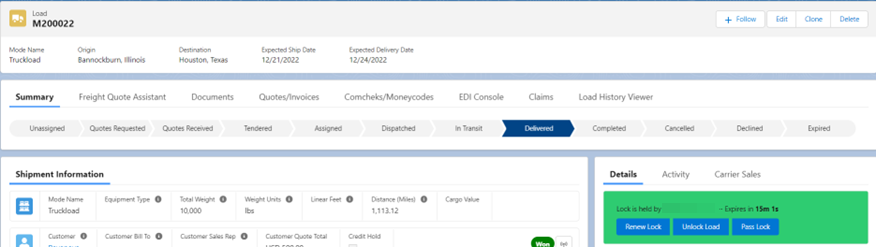
Renew the lock before it expires, unlock the load, or pass the lock to another user:
.png)
Load Lock Settings
The following load lock configuration settings are available.
Global settings under TMS Admin, Configuration:
Enable Operations Load Locking
Load Locking Hold Time
Individual user settings under Setup, Users:
Load Locking Max Count
Load Locking Administrator
Load Locking Administrators can unlock any load. Other users can only unlock loads they hold the lock to, and can only lock unlocked loads. The Release All Load Locks button is located under TMS Admin, Configuration.
The Load Locking Max Count determines how many locks a user can hold at one time. This parameter is only checked for loads without a Carrier Service assigned. This allows for unlimited locks for updating stop status for in-transit loads.
Error - Load Lock Status: You cannot lock this Load as you have exceeded the maximum number of Load locks.
Users encounter this error when the Load locking feature is enabled in an org, but the User record is not configured. Navigate to the User record and enter a value in the Load Locking Max Count field.
The following operations may only be performed if the user holds the load lock or there is not a lock on the load.
Load Detail Page:
Tender button
Remove Carrier button
Update stop status via popup
Link to stop records
Freight Quote Assistant Page:
Accept a Carrier Quote
Tender a Carrier Quote
Assign a Carrier/Carrier Quote
Truck-Load Match Page:
Tender a Carrier Quote
Assign a Carrier/Carrier Quote
Attempting to perform a prohibited operation results in an error message.
