Overview
Line Item Commodity Search
There are two ways to search commodities from the Line Item Detail LWC and Quick Entry Line Items:
Quick Commodity Search – just start typing either into the Item Description or Item Number fields of the Line Item and a search results list will be rendered after 3 characters are typed. Commodities with Item Description or Item Number (depend ing on the field) that contain the string fragment are displayed.
Enhanced Commodity Search – after gaining focus on either the Item Description or Item Number fields, before typing, a button called Search Catalogues appears. Click on it to open the Enhanced Commodity Search dialog.
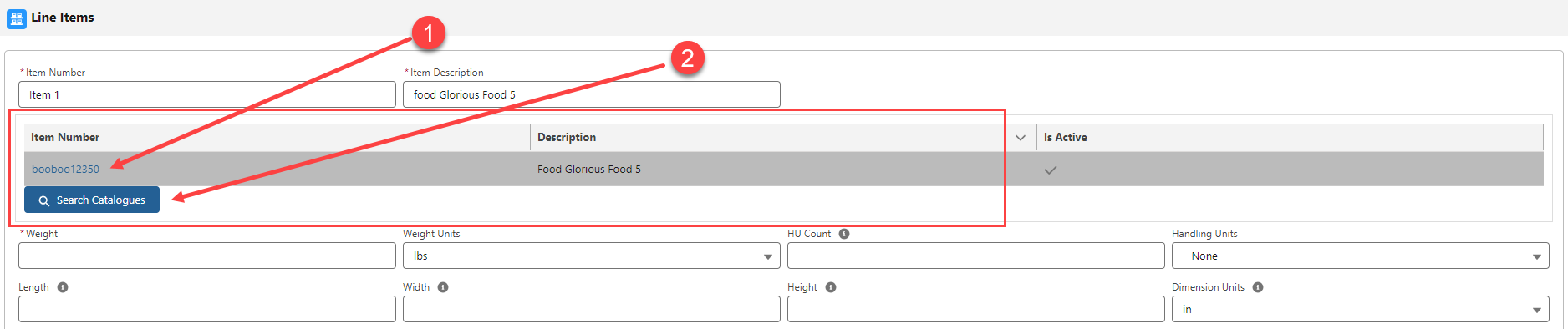
The above image shows the search features after typing ‘ban’ into Item Description. It shows two commodities where the string ‘ban’ is contained in the Item Description of each of those commodities. In the screen shot, we call attention to important features with red arrows labeled 1 and 2:
Click this Quick Search link to select the Bananas commodity and to populate line item fields from that commodity.
Click the Search Catalogues button to open the Enhanced Commodity Search dialog.
Commodity Field Sets TMS1, TMS2, and TMS3
See the Field Set Summary for more information on adding fields to the commodity catalogues and search functionality.
Commodity Catalogues can be created and modified by navigating to TMS Admin and selecting the "Commodity Catalogues" link under the Accounts section. They can also be created on the Transportation Profile record as shown below.
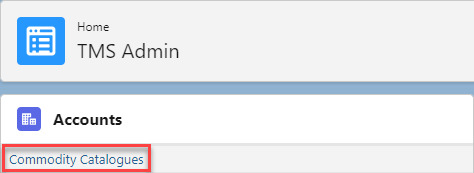
Commodity Catalogues are set on each Transportation Profile. Navigate to the appropriate Transportation Profile and then locate the Rates tab. Click the edit pencil icon to enable a search field. Type the name of the appropriate Commodity Catalogue and select it to enable. It is also possible to create new Commodity Catalogues by clicking in the search box and selecting "+ New Commodity Catalogue."
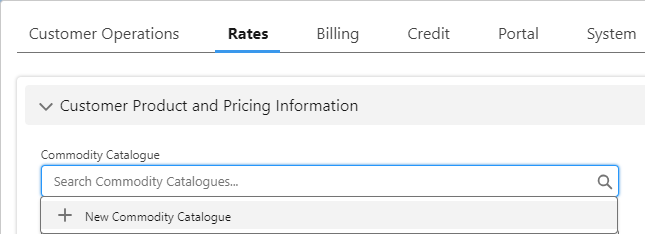
The New Commodity Catalogue modal will appear with fields to enter a name and description for the catalogue, and if this catalogue is a global catalogue for the entire organization, check the "global" checkbox.
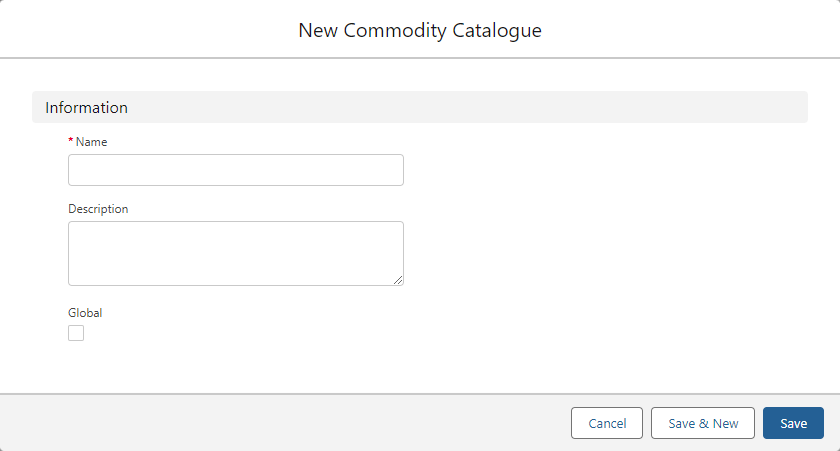
Enhanced Commodity Search LWC
The Enhanced Commodity Search Lightning Web Component (LWC) provides for greater control of commodity catalogue searches.
The following screen shot shows the Enhanced Commodity Search LWC dialog: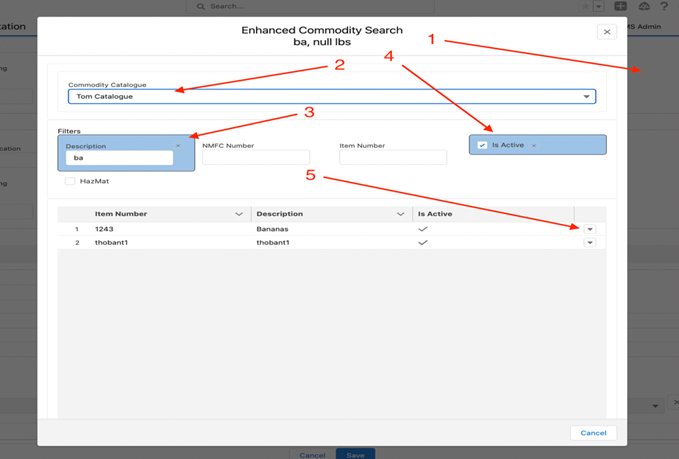
In the screen shot, features are called out with red arrows:
The dialog opens as a modal. Select either a commodity from the search results or cancel the page to return to the Load.
By default, the customer’s catalogue is selected at the top. Select a global catalogue to select commodities from another catalogue.
From the modal, the description filter is already active with the data that was typed on the Line Item Detail dialog. Any filter fields already populated on the Line Item before opening this dialog are active. The blue band the encapsulates the filter field indicates the filter on that field is active.
The Is Active filter is turned on automatically. When this filter is on, only active commodities are shown in the results. The component determines if commodities are active based on the commodity Effective Date and Expiration Date fields; and the First Stop Pickup Date (Effective Date < Pickup Date < Expiration Date).
An action drop-down allows the user to select the commodity.
Commodities may only be created or added to a customer catalogue from the search modal. Searching a global commodity catalogue does not allow creating new commodities.
Search Result Actions
Take search actions when viewing the Commodity Catalogue search LWC. There is a drop down with actions to the right of each row.
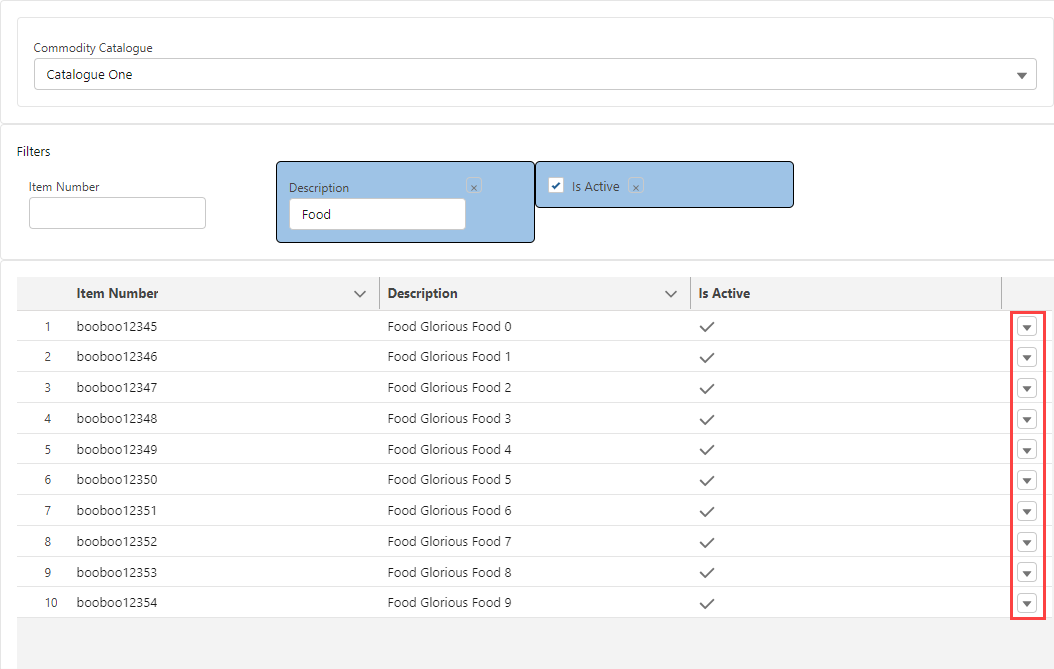
Actions include:
Select
Copies all information from the Commodity record onto the Line Item record selected.
The dialog closes and returns to the Line Item editor with fields populated from the commodity record.
Select and Save to Customer Catalogue
Only appears if:
A global catalogue is selected AND
The user has Create permission on the Commodity object.
Copies all information from the Commodity record onto the Line Item record selected.
Clones the Commodity record from the Global catalogue into the Customer catalogue.
When a Commodity has an NMFC number AND the customer catalogue already includes a commodity with that same NMFC Number:
The copy is cancelled.
An error is displayed to the user.
Control remains on the Enhanced Commodity Search modal.
The modal closes and returns back to the Line Item editor with fields populated from the Commodity record.
No action is available on search result rows with an inactive Commodity. Inactive Commodities only display if the Is Active filter is set to show them. Commodities are inactive when the First Stop Pickup Date is before the Effective Date or after the Expired Date.
Active Commodities
Two fields on the Commodity object determine if a commodity is active:
Effective Date
Expired Date
If neither field is populated, the record is active.
If both fields are populated, assuming Expired Date > Effective Date, the First Stop Pickup Date must land between the two dates for the commodity to be active.
If only the Expired Date is populated, then if First Stop Pickup Date < Expired Date, the commodity is active.
If only the Effective Date is populated, then if First Stop Pickup Date > Effective Date, the commodity is active.
The Is Active field is a formula checkbox field.
The formula is based on the System Date NOT the First Stop Pickup Date.
In the Enhanced Commodity Search results, the commodity is active based on the First Stop Pickup Date, not the system date. Inactive commodities may be shown in the search results (depending on filter values), but cannot be selected.