View an interactive map that shows routing and mileage, weather, and stop information with the Load Map Lightning Web Component (LWC). Configure settings on the component to control for a variety of factors that may impact routing and pricing.
Setup
Follow the setup instructions for the PC Miler integration to enable the Load Map control panel features.
Configure each customer Transportation Profile to set default field values used by the Load Map.
Add the Equipment Routing Restrictions and Hazmat Routing fields the Load field sets below to include them when creating new Loads. Additional fields may be changed on a Load by Load basis after the Load is created.
Only the Load Equipment Routing Restrictions and Hazmat Routing fields may be set when creating Loads on the Load Configuration component. Other field values are overwritten by the default Transportation Profile values when the Load is created.
Load Map
The Load Map Lightning Web Component (LWC) is located below the Load Detail component on the Revenova default Load Lightning Record Page. It provides a map of the load route with stop locations and weather data. As tracking information is added to the Load Tracking Log, the map updates with the latest location information.
The green flag is the first pickup location, and the red flag is the drop-off location.
The PC Miler integration supports Loads with the same Stop location used more than once. The Load Map component does not render the flags for Pickup and Delivery stops when the Pickup and Delivery locations are the same. They display as either a Pickup or as a Delivery location, not both.
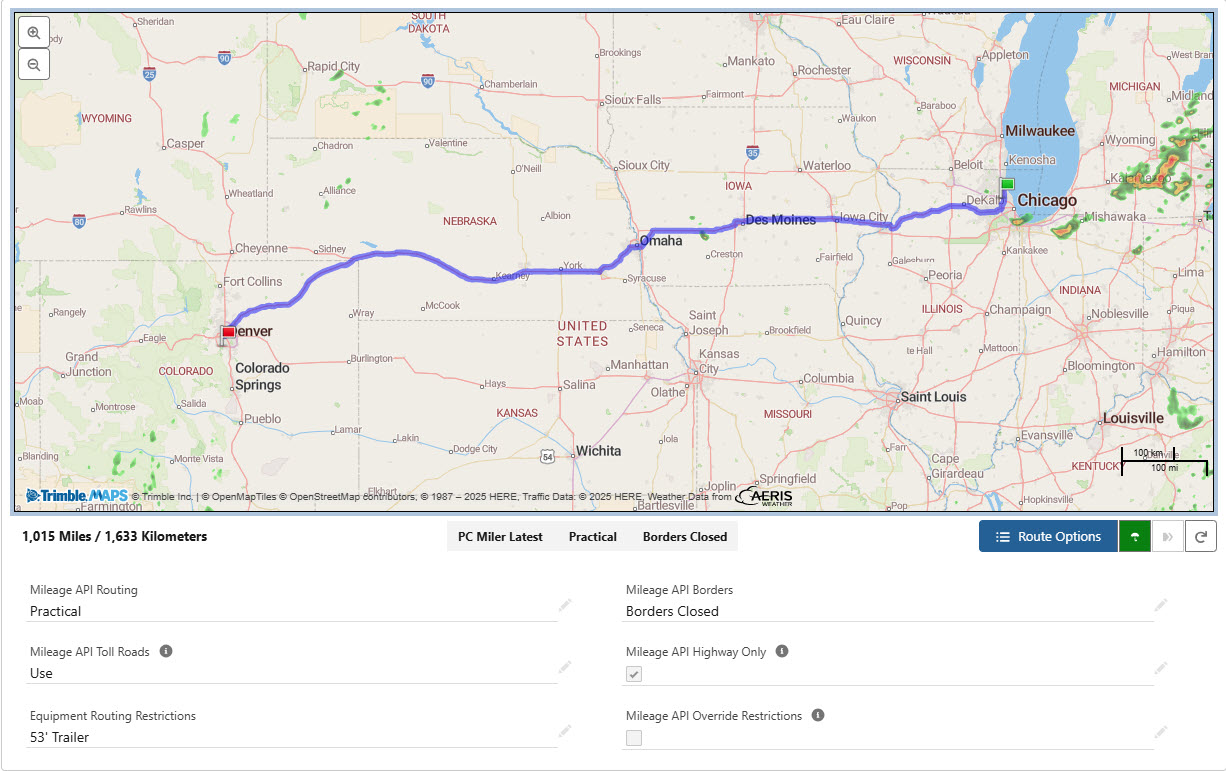
A truck icon displays the last reported location as tracking information is received.
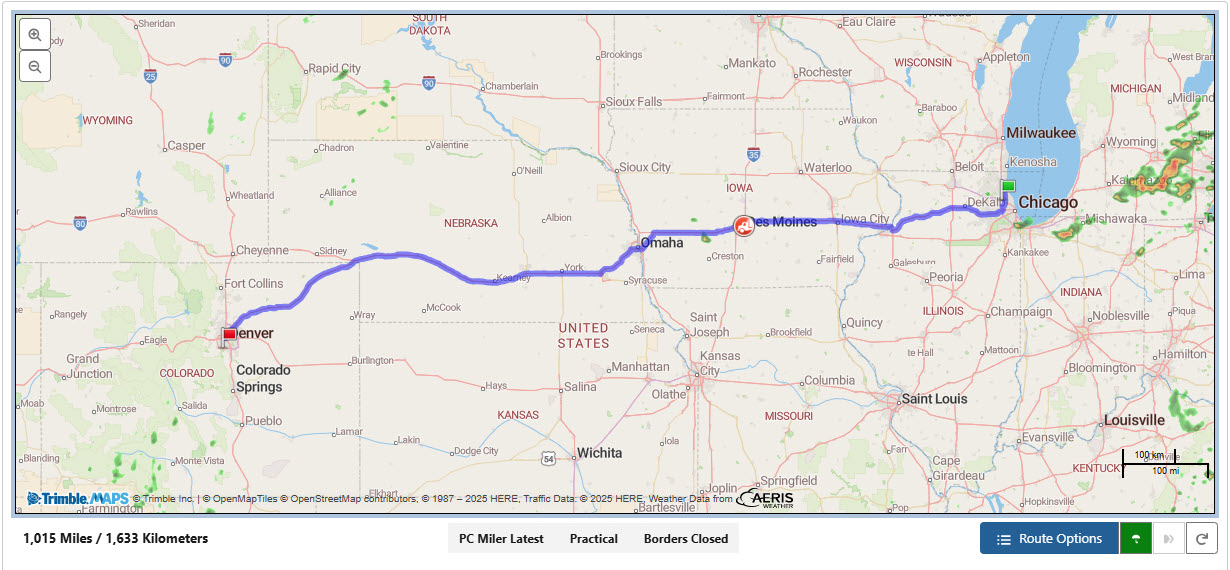
Below the map is routing information including the following.
Total route distance and units.
The integration providing routing information (PC Miler or Rand McNally).
Milage API Routing selection.
Practical, Shortest, Fastest
Mileage API Borders selection. Only PC Miler supports the API Borders selection.
Borders Closed, Borders Open
When Borders Closed is selected, PC Miler attempts to route the Load within the country of the first Stop pickup location.
When Borders Open is selected, PC Miler ignores international borders and the most practical route is displayed.
Buttons for map control.
Map Buttons
The following buttons control information displayed on the Load Map.
Route Options
The Route Options button displays or hides the map control panel. The control panel contains the Load routing settings.
Route Options are not available for the Load map when tracking containers.
The Load Map control panel is not available when the Rand McNally integration is enabled.
Weather
The Weather button displays or hides the weather layer on the map.
Breadcrumb
The Breadcrumb button displays or hides Load locations on the map.
Load locations are added to the map from Load Tracking Log city/state entries.
Each Location entry appears as a yellow flag on the map.
Breadcrumb flags do not appear in container mode.
Breadcrumb flags do not overlap Stop location flags. If the Load location is close to a Stop, the breadcrumb flag is not placed on the map.
Refresh
Updates mileage and routing information for any route changes.
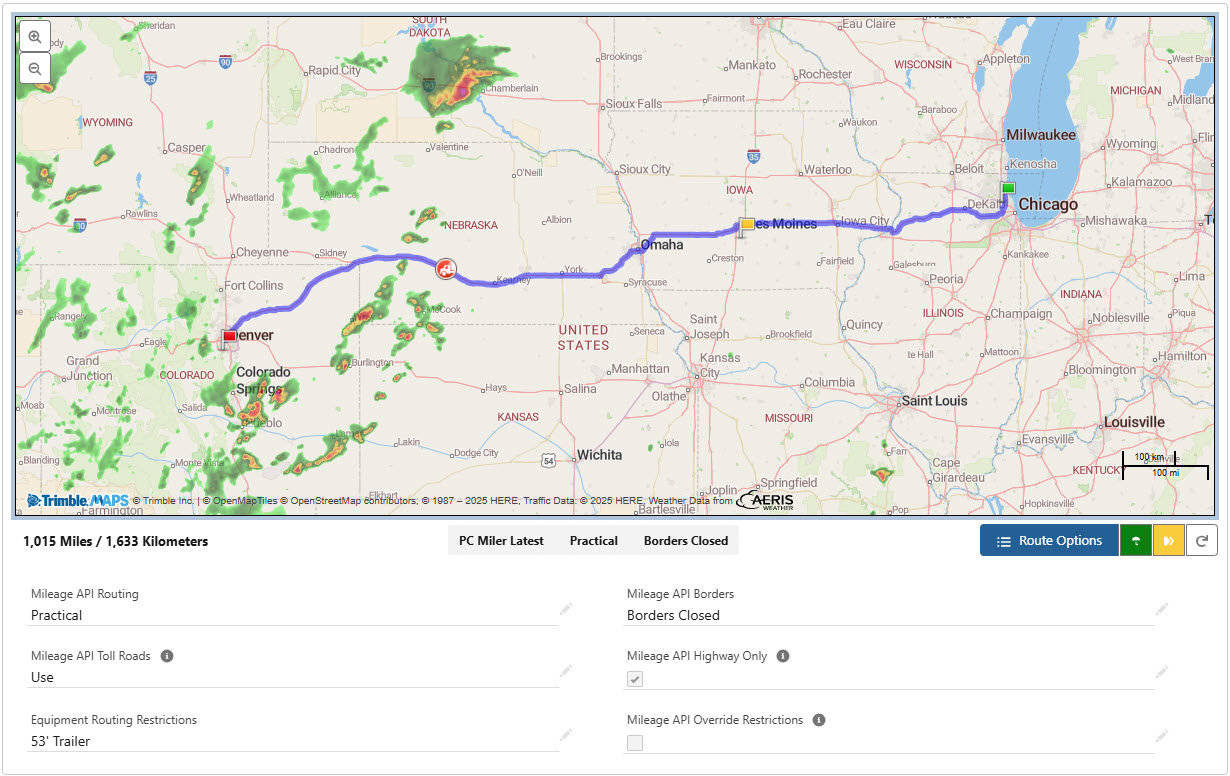
Control Panel Fields
Click the Route Options to display additional route fields. The values from the customer Transportation Profile are set by default.
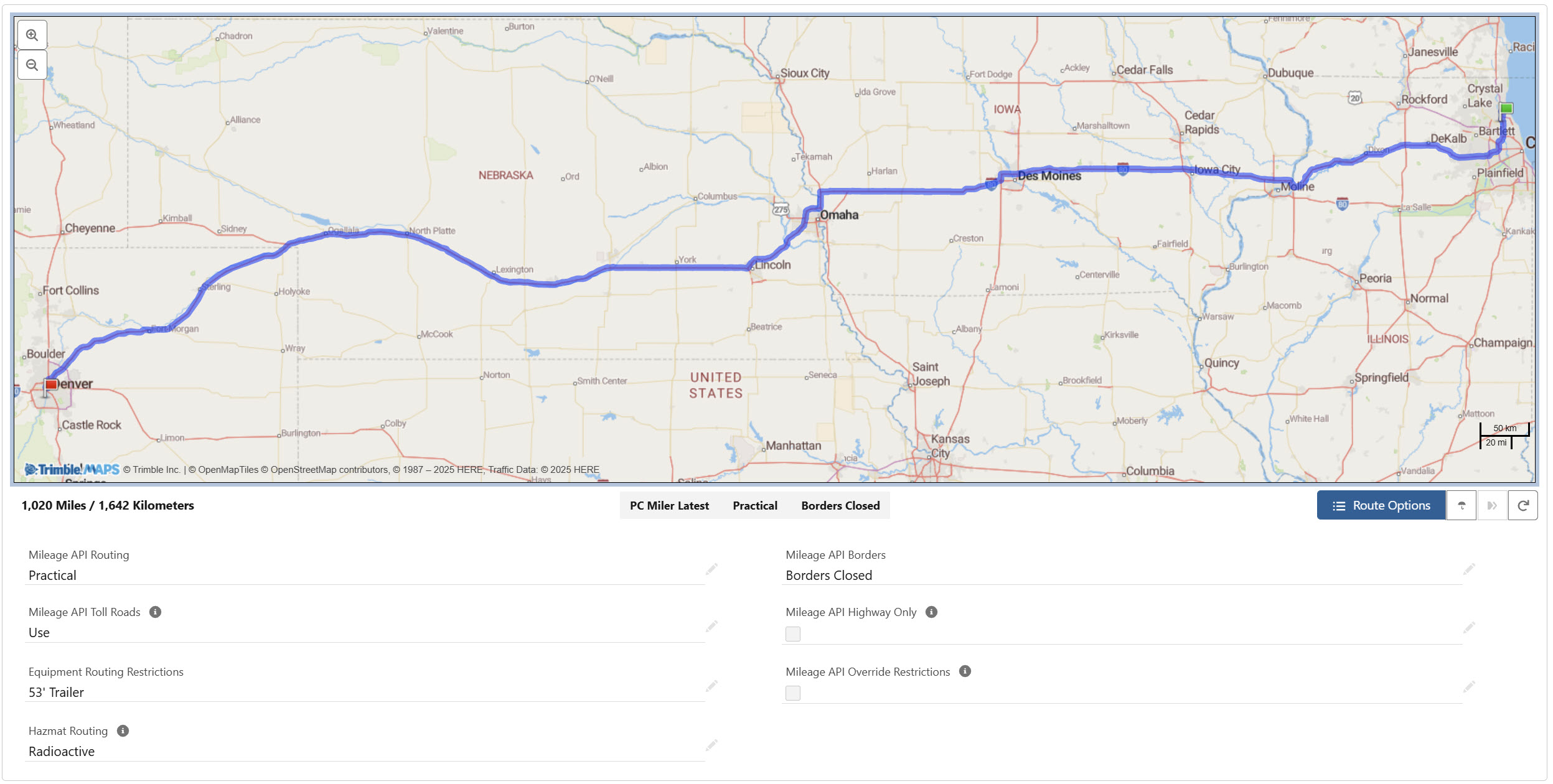
Mileage API Routing
Practical, Shortest, or Fastest. The default setting is Practical.
Mileage API Toll Roads
Always Avoid, Avoid if Possible, and Use. The default setting is Use.
Equipment Routing Restrictions
53’ Trailer, National Network, or 53’ Trailer and National Network
Hazmat Routing
General, Caustic, Explosives, Flammable, Inhalants, or Radioactive.
Mileage API Borders
Borders Closed or Borders Open
If set to Borders Open, shorter routes may cross into another nation if possible.
Mileage API Highway Only
Mileage API Override Restrictions
Click Refresh to update the Load Map with the new field settings.
When creating Loads, select Detail Entry to view the Line Item Detail Entry component. Check the Line Item Hazmat field to set the HazMat Routing field value. A single individual Hazmat Line Item sets the Load as a Hazmat Load.
.jpg)
Container Tracking Map
The Container Map is displayed in the Load Map component when a container is included on the Load. See Container Tracking information for configuring settings to view container route information in the Load Map. Click the Container button to view the container location on the Load Map.
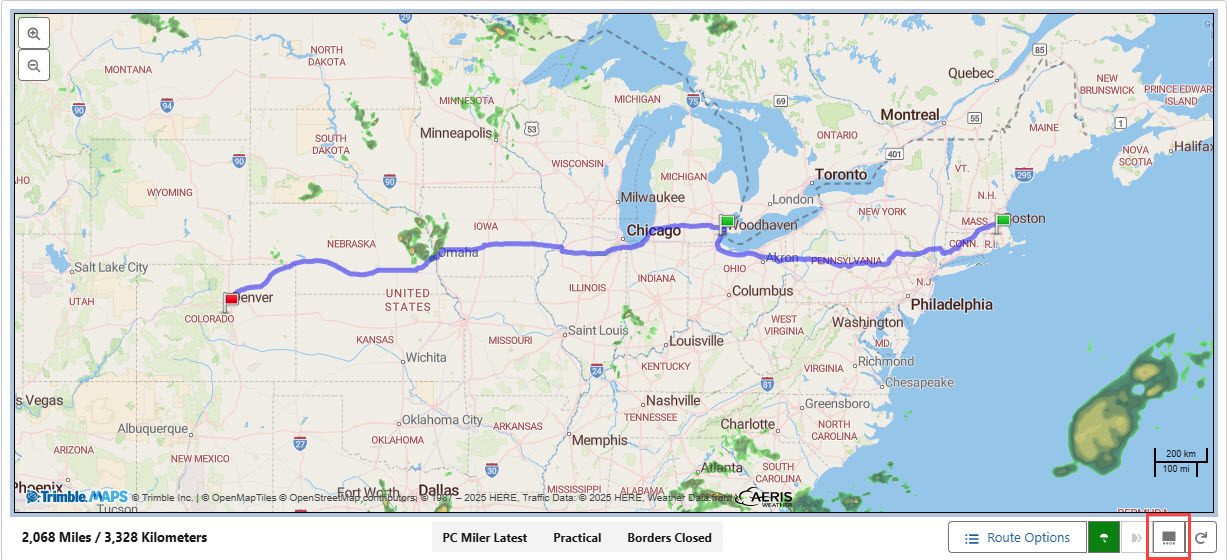
The following Modes allow for container tracking.
Drayage
Intermodal
Ocean FCL/LCL
The Container Tracking button on the Load Map is only available when a Load includes containers. Any containers must have geolocations for any location updates to display on the Load Map.
.jpg)
When the Container Map is enabled, the Load Map control panel is not available. Routing settings cannot be changed from the Container Map view.
Click the Container Map button to return to the standard Load tracking map.