Overview
Rate Entry Detail
.jpg)
The Rate Entry Detail Lightning Web Component (LWC) is found on the Rate Entry lightning record page. From TMS Admin, click the Rate Entries link and then the New button to open the LWC. It is also available on Shipper/Consignee Transportation Profiles on the Rate Entries related lists.
This LWC allows users to create stored/negotiated rates for use in the TMS. These stored rate entries populate the customer and Carrier quotes for a load when matching the appropriate criteria. Many rate entries can populate a single quote.
For bulk importing Rate Entries, see Other Stored Rates.
There are several required fields to create a Rate Entry. They include:
Transportation Profile
Mode
Lane
Category (Customer or Carrier)
Rate Type
Match Priority (set by the lane, default is 999)
Currency ISO Code (default is USD - U.S. Dollar)
Status
Rate Method
Rate
The Match Priority field value is set by the lane but can be overridden on the Rate Entry record.
Other fields:
Quote/Contract Id
Effective Date: determines when the Rate Entry takes effect.
Expiration Date: determines when the Rate Entry expires.
Lane Match Option: select for the lane match to be Interstate Only or Intrastate Only.
Fleet Loads Only: only match on Fleet loads.
Auto-Apply: for accessorial rate types.
Pricing Notes
Rate Type field (additional fields when selected):
None
Freight + Fuel + Accessorial (Service Level)
Freight + Fuel (Fuel surcharge field)
Freight (Service Level, Priority, Auto-Tender, Direct/Interline, Estimated Transit Time (Days))
Fuel (Fuel Surcharge field, only Transportation Service Info for Carrier Service)
Accessorial (Accessorial)
Accessorial Rate Entries does not need to be associated with an existing Freight Rate Entry to apply to Carrier quotes.
Enter the Rate Entry information as required.
Transportation Service Information
Customer category types remove any fields from the Transportation Service Information section.
Selecting a Carrier category type enables the Carrier Service required field. The Carrier Service must match the Mode selected. In the text field, search for the appropriate Carrier Service this Rate Entry applies.
Do not create Freight and/or Fuel Rate Type Rate Entries with Vendor type Carrier Services.

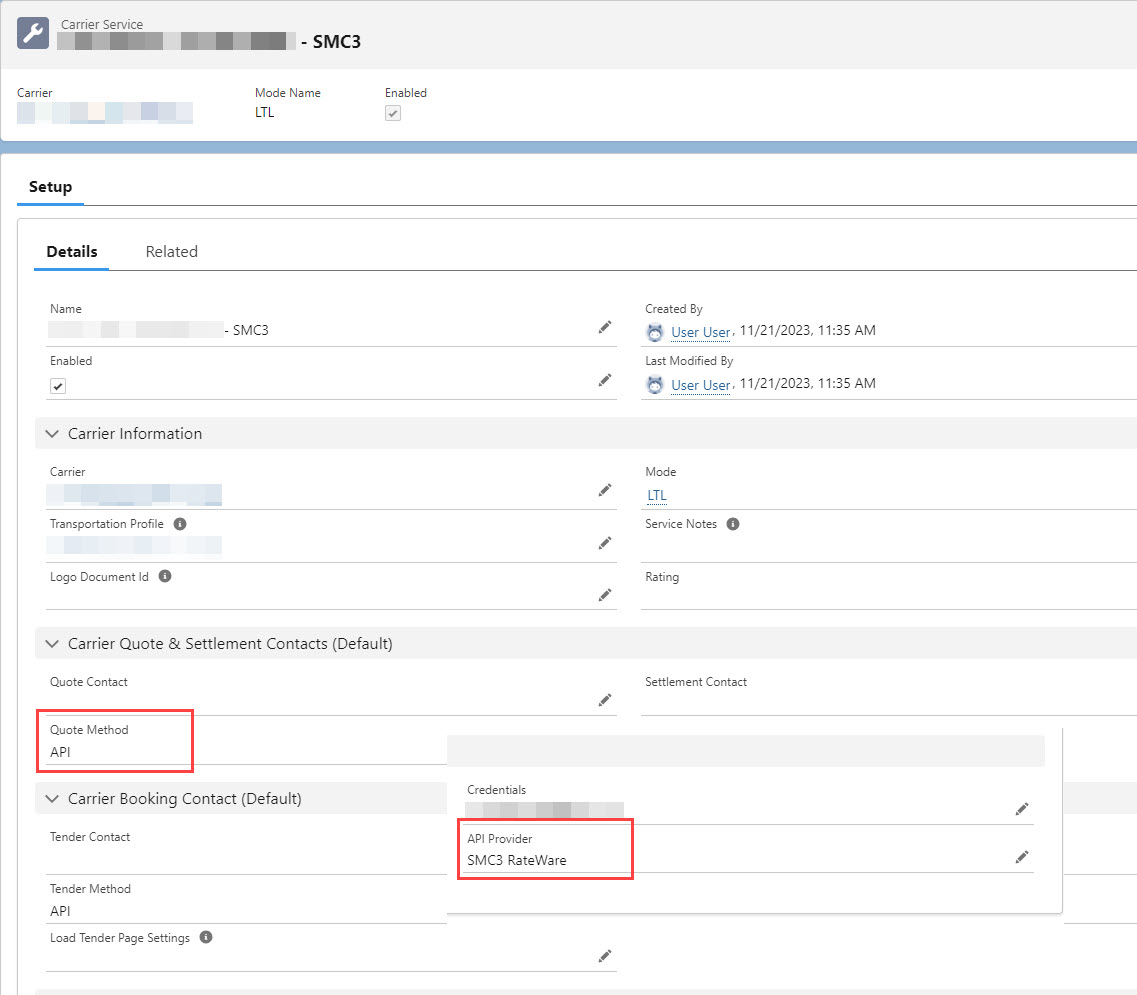
If necessary, include a Service Level for the specified Carrier Service.

The Priority field sets the preference for the Carrier on the Rate Entry for the selected Lane.

Adding additional values to the Priority picklist beyond those packaged with the TMS (1, 2, 3) requires further setup. The Rate Entry Priority field picklist values must match the Carrier Quote Priority field picklist values. Configure both picklists Under Setup → Object Manager.
Base Rate Calculation
The base rate calculation section determines pricing for the Rate Entry. Select a Rate Method from the picklist. Depending on the selection, relevant fields populate the page to further refine pricing information.
API
For example, an API Rate Method requires no further information:

LTL Customer Rate Entries that request quotes via the SMC3 API require tariff information.
Per Additional Stop
The Per Additional Stop selection requires Pickup Stop Baseline and Delivery Stop Baseline fields. Each field is used to determine the number of stops before additional charges are applied to the Load. Accessorial type Rate Entries with the Per Additional Stop calculation type AND Auto-Apply Checked are automatically added to the appropriate quotes.

Rating Loads by Per Additional Stop as shown in the image above apply the same base rate to each Stop once the baseline values are reached. For example, if the Pickup Stop and Delivery Stop Baseline fields are each 1, and the rate is $100, then $100 is added for each additional Stop beyond 1P and 1D. A Load with Stops 1P, 2P, 1D, and 2D has a $200 ($100 per extra Stop) Stop Off accessorial charge added to either the Carrier or customer quotes.
Matrix calculations for Per Additional Stop charges may also be configured. These charges are not determined by the type of Stop (Pickup or Delivery). They are calculated based on the total number of Stops for the Load.
.jpg)
If the same Load (1P, 2P, 1D, 2D) matches to the above matrix Rate Entry, the total Stop Count determines which rate to apply. In this case, the Load has 4 Stops corresponding to the $75 charge. The Baseline fields account for 3 Stops. 1 Stop off charge of $75 is applied to the quote.
Per Pound (Billable) / Per Kilogram (Billable)
The Per Pound (Billable) and Per Kilogram (Billable) Rate Methods are based on the DIM factor and volume of the load.

Per Handling Unit
A Per Handling Unit Rate Method requires the additional information of the Handling Units, HU Calculation Method, the HU Max Weight, and the Weight Units.

The Per Handling Unit Rate Method uses tiered logic to calculate the base rate. Create a Rate Entry Calculation with an Axis Type of Total Handling Unit Count to use the total number of handling units and multiplied by the axis amount.
Minimum & Maximum Charge Calculation
In addition to base rates, minimum and maximum calculations set boundaries on the Rate Entry. Minimum and Maximum Charge Calculations are not required.
See the Calculation Axis Setup below to refine the base, minimum, and maximum charge rate calculations.
If a Minimum or Maximum charge is entered on a Rate Entry, the Carrier quote Freight Surcharge is not applied. For example, if an API Carrier quote is returned and the minimum value included on a Rate Entry is applied, the Freight Surcharge does not render and is not included in any calculations.
Calculation Axis Setup
The Calculation Axis setup allows for finer control over rate calculations.
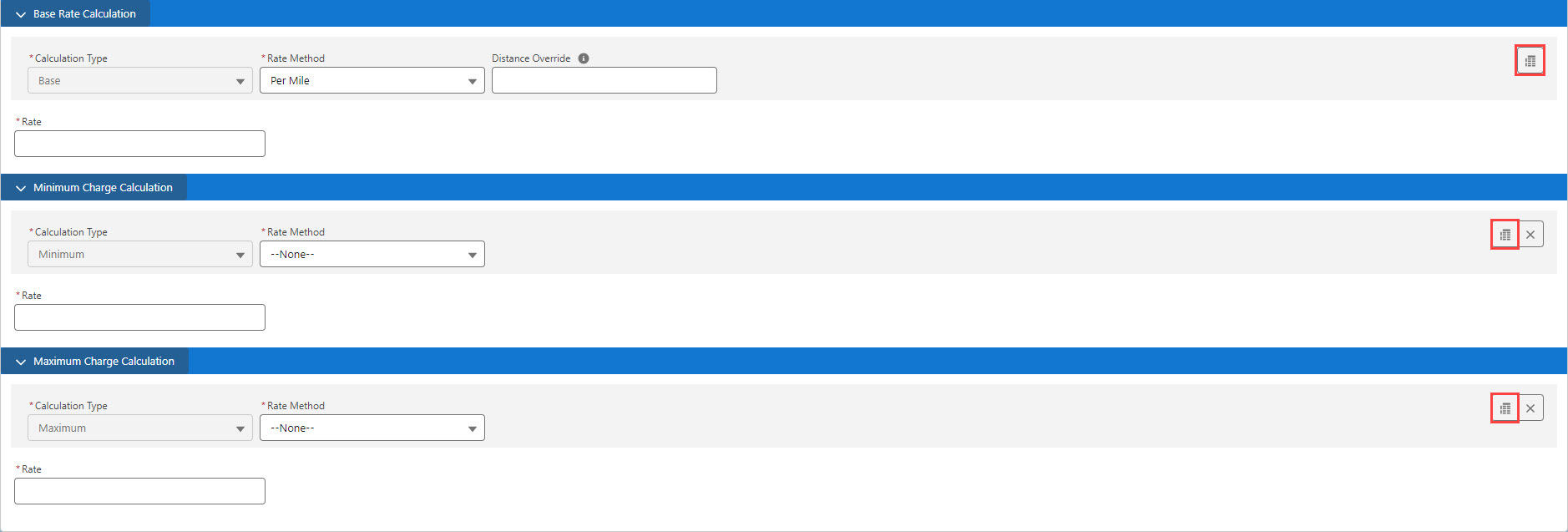
Click the Axis Setup button to create Axis calculations for each charge calculation.
The following screenshot shows a basic Fixed Amount rate type with 3 column, 3 row calculation axis. The calculation Axis Types are the handling unit height and the weight of the load.
Each row and column is defined by the Axis Type, Axis Unit, Range Type, Range Boundary, and Row/Column Count. Add or remove rows and columns with the + and - buttons to the right.
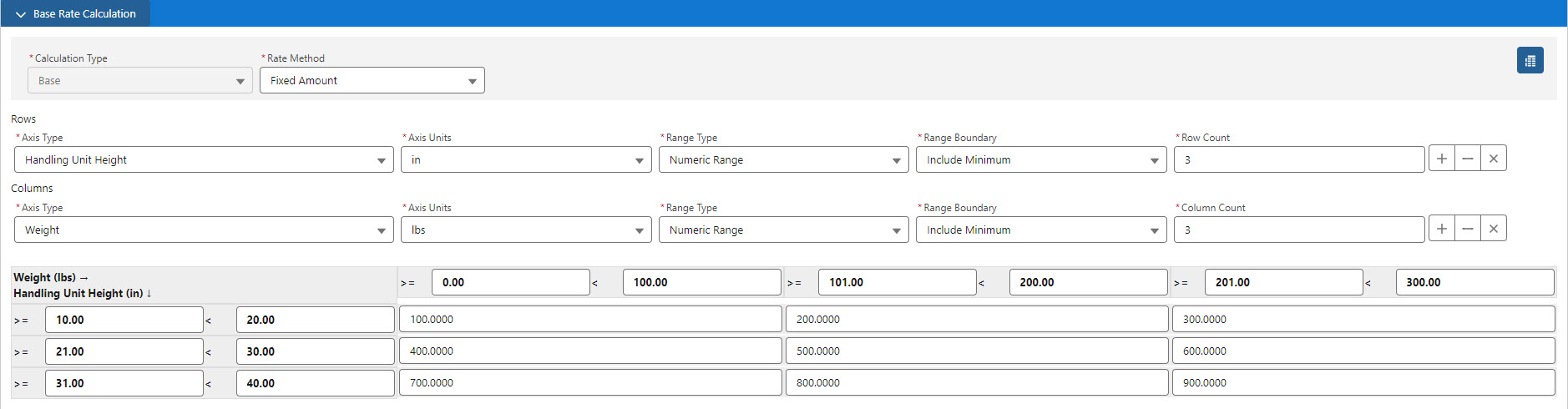
The numbers below correspond to the demonstration screenshot below.
The arrows indicate the direction (row or column) of the type.
The "greater than or equal to" and "less than" operators determine the minimum and maximum values for that particular row.
In this case, greater than or equal to 10 and less than 20.
The "greater than or equal to" and "less than" operators determine the minimum and maximum values for that particular column.
In this case, greater than or equal to 0 and less than 100.
Loads that:
Match the Rate Entry general information and
Contains a line item that meet the conditions of 2 and 3
Are charged a fixed amount of $100.
.jpg)
If a load contains multiple line items, each line item is calculated individually based on the Rate Entry. The rates are then added together for the total amount.
Example:
Line Item 1: 65 lbs., 15 inches = $100.
Line Item 2: 150 lbs., 25 inches = $500.
Total quote amount based on the Rate Entry = $600.
Repeat as necessary for the Minimum and Maximum Charge Calculations Axis calculations.
When complete, click Save to save the Rate Entry. Once saved, several other options are available in the banner.
.jpg)
Additional buttons include:
Clone
Clone & Reverse Lane
Delete
These actions allow for more efficient Rate Entry creation.
Accessorial Rate Entries
Create Rate Entries with a Rate Type of Accessorial to match on Loads where additional Accessorial Charges are necessary. Supplement quoting integrations that do not support accessorial charges (like SMC3 RateWare) with Accessorial Stored Rate Entries. Matched Freight or Freight + Fuel type Rate Entries are linked on the Freight Quote Assistant LWC with any matching Accessorial Rate Entries.
Accessorial Rate Entries that are Auto-Applied to a Load are added as Load-type accessorial charges.
Enter the appropriate Rate Entry matching information.
Transportation Profile
Mode
Lane
Category
Rate Type (Accessorial)
Accessorial
Status
Currency
Notice no Transportation Service Information fields are available.
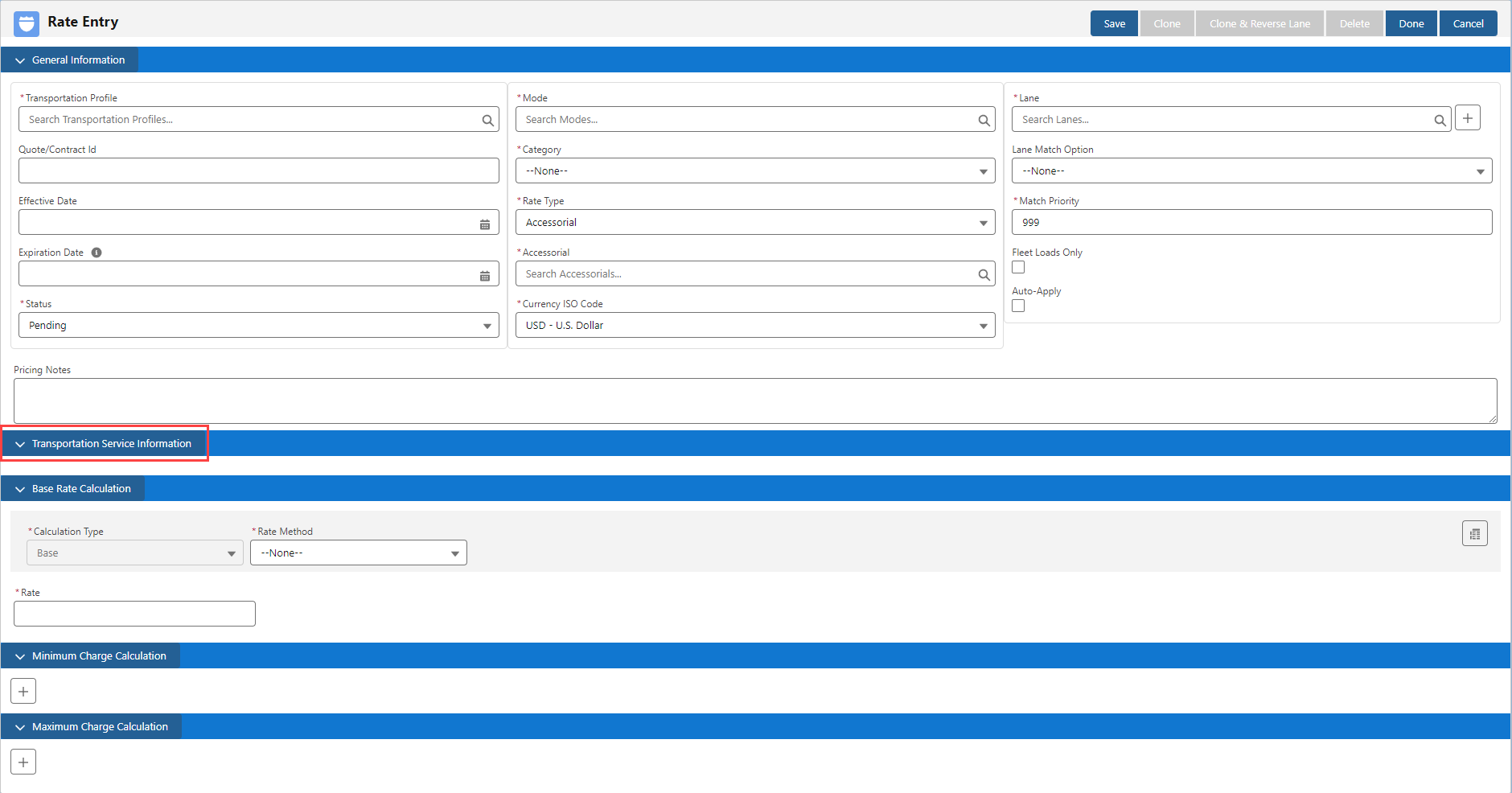
Provide pricing information by selecting a Rate Method and a Rate.
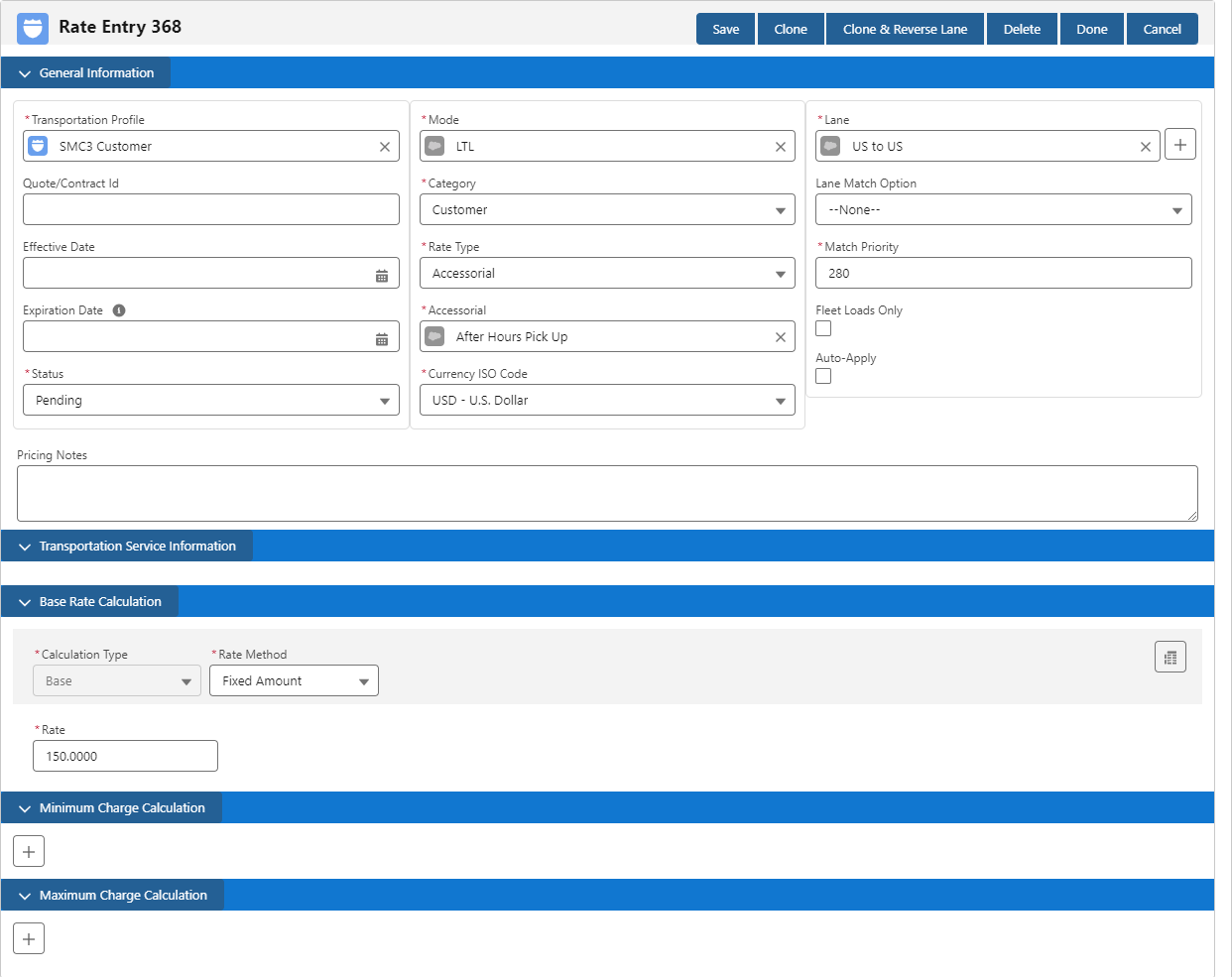
Rate Entries for API Integrations
Create Rate Entries that are affiliated with specific API integration partners when generating quotes.
The example screenshots below show a Rate Entry for a Banyan Carrier Service. This process is the same for other integrations (AccuFrate, Project44, SMC3, WWEX, etc.)
Enter all Rate Entry required fields for new Rate Entries. Each Rate Entry requires:
Transportation Profile
May be set for each Carrier Transportation Profile for specific control.
The Global Default Transportation Profile may also be used. From TMS Admin, Configuration the Default TP field contains the name of the default Transportation Profile.
Category
Set the Category to Carrier for all quoting integration Rate Entries.
Mode
Enter the appropriate Mode.
The Mode automatically adjusts if an integration only supports a certain Mode type. (Example: Banyan only supports LTL Loads.)
Lane
Lanes are usually set as country to country (US to US, CA to US, US to CA).
Rate Entries are required for each lane. (US to US and US to CA needs 2 Rate Entries)
Rate Type
The Rate Type auto-adjusts based on the Carrier Service selected.
API integrations may only support a specific set of Rate Types. The Rate Type automatically updates to a supported type based on the Carrier Service selected.
Carrier Service
Select a Carrier Service.
Save the Rate Entry. Clone the Rate Entry and change the Carrier Service for each Carrier as necessary.
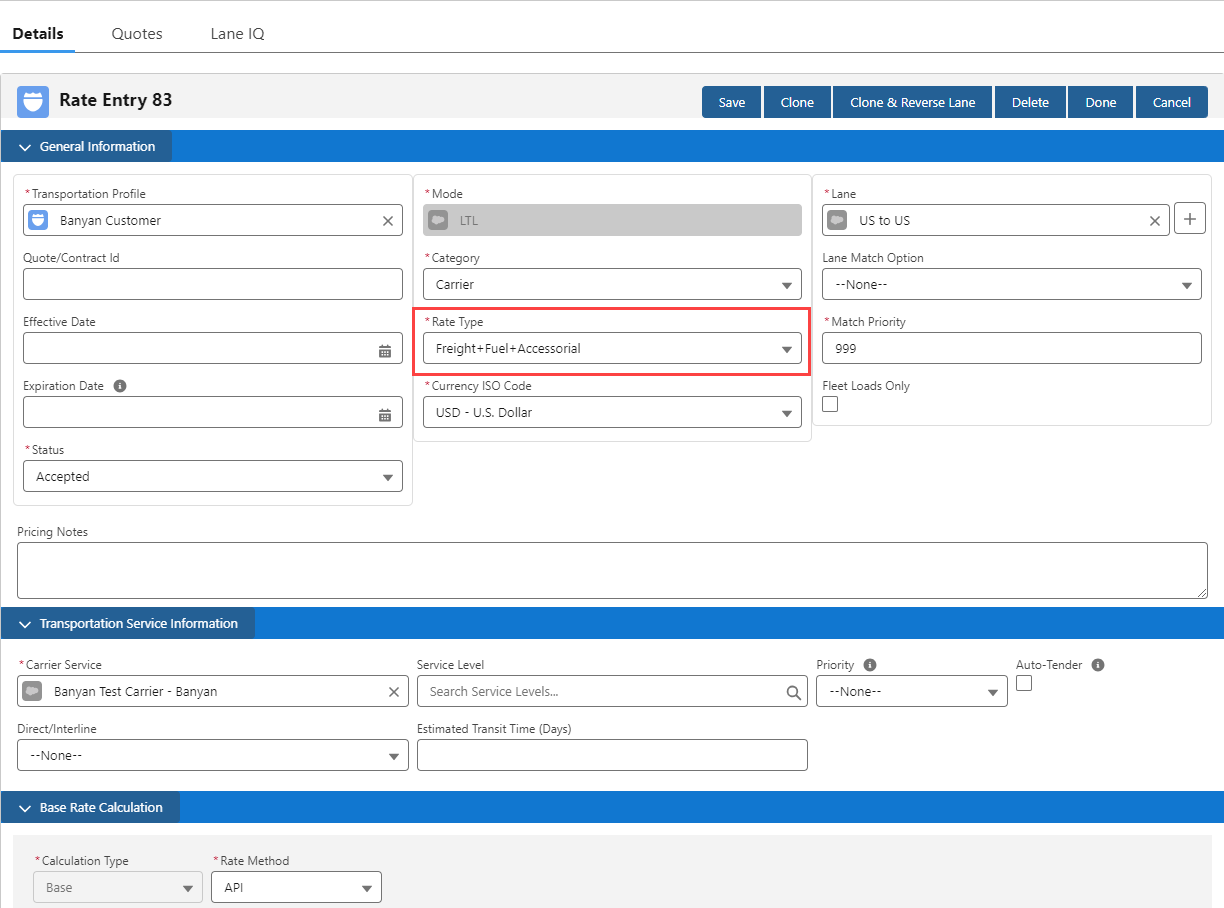
SMC3 Tariffs
Request LTL Tariff-based Carrier and customer quotes with the SMC3 RateWare API integration. Define Tariff Schedules to include in the rating process.
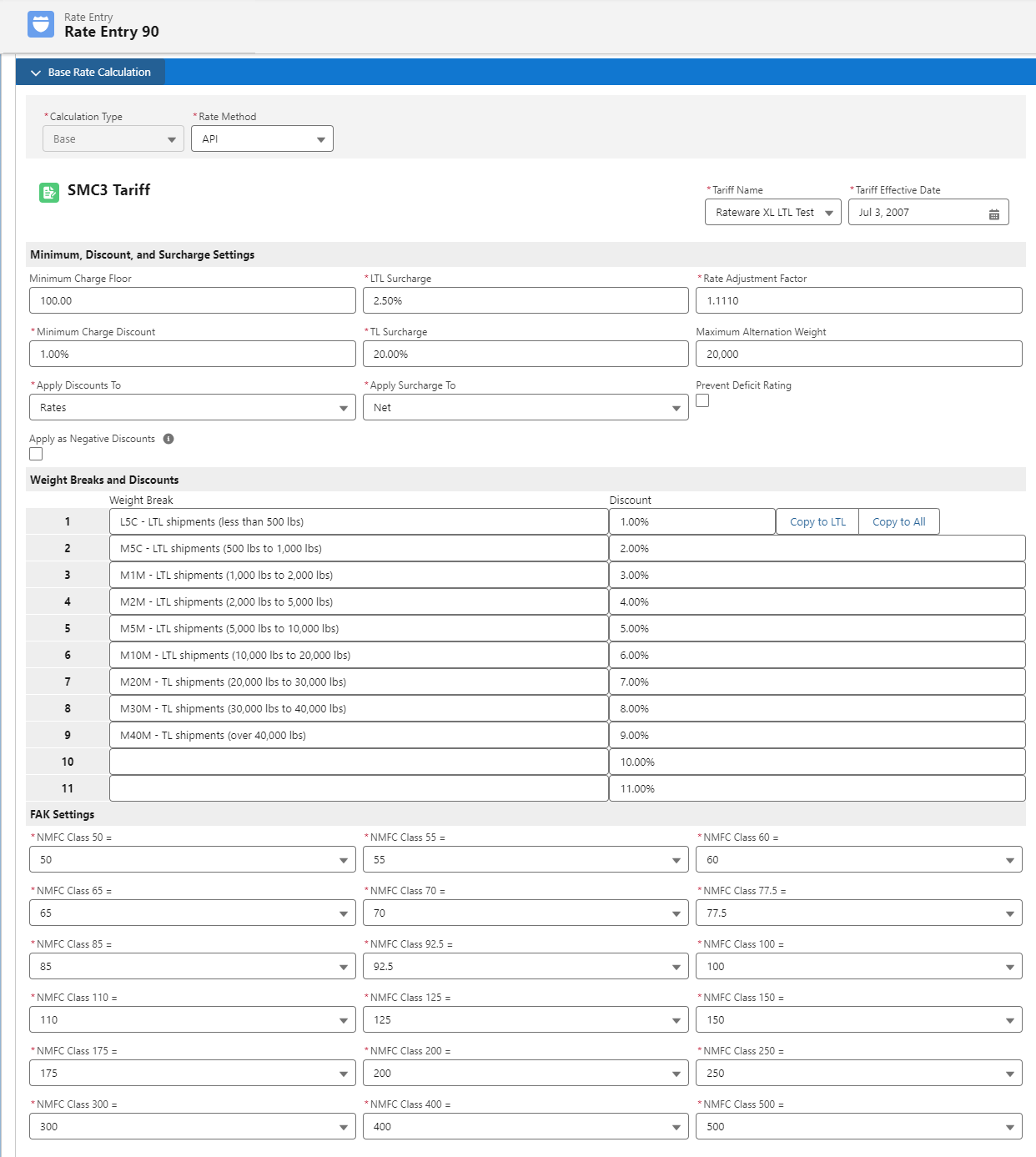
Combine Tariff Schedules with the appropriate Rate Entries. Prevent deficit rating with SMC3 RateWare by checking the Prevent Deficit Rating checkbox on the Rate Entry record.
As a shipment increases in weight, the rate per 100 pounds decreases. Each weight break generally has a weight at which the charge is lower if a higher weight break is used (alternation). Deficit weight rating is used in this case. The weight necessary to take the shipment up to the higher weight break is added to the shipment. The shipper receives the benefit of the lower rate.
When the Prevent Deficit Rating checkbox is checked, the maximum weight to stop the rating alternation is set to the total load weight plus one pound. Stop Alternation allows the user to turn off a desired weight level (and higher).
It is possible to set up Fuel Surcharge and Accessorial Rate Entry records for SMC3-based quotes (as only Line Haul is provided via the API).
Carrier Connect
The Direct/Interline field is used by the TMS to filter Rate Entry records before sending information to the SMC3 RateWare integration.
Matching rate entries on the Origin and Destination Movement Types (Direct/Interline) requires both the SMC3 Rateware and Carrier Connect integrations enabled. Rating without Carrier Connect does not allow filtering rate entries based on the dual-value Direct/Interline field.
Rate Entries must have a Rate Type of Freight to filter. See the SMC3 integration article for more information.
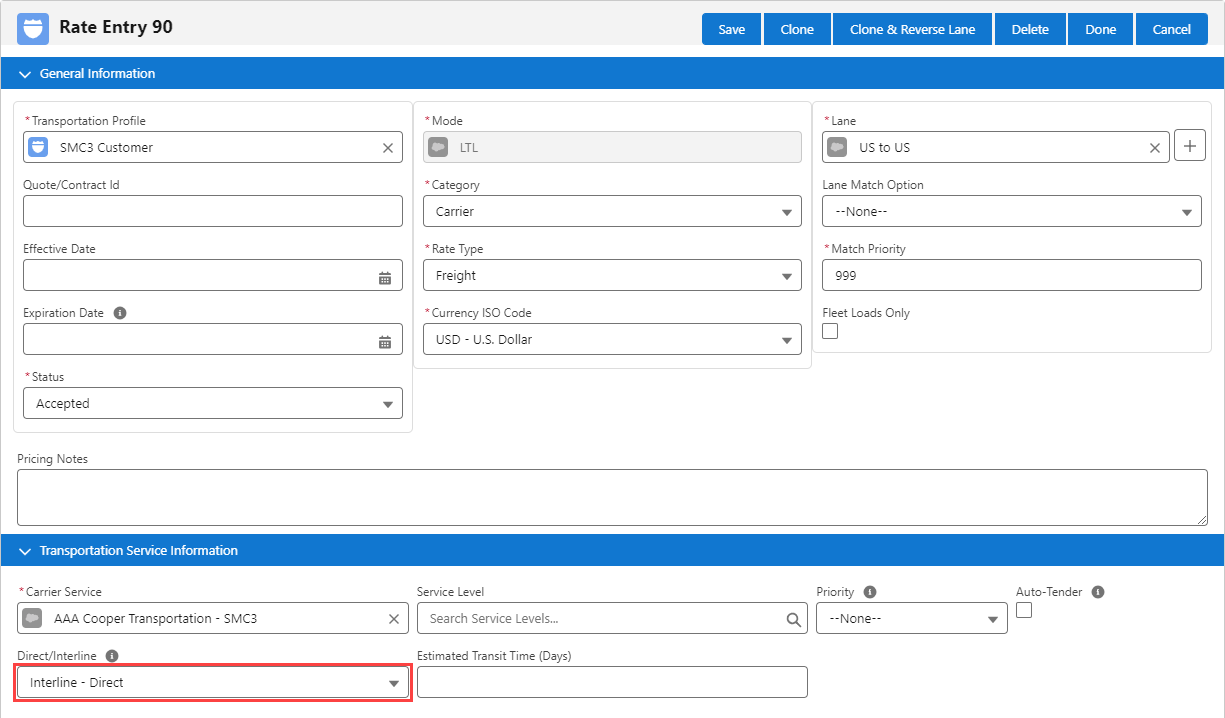
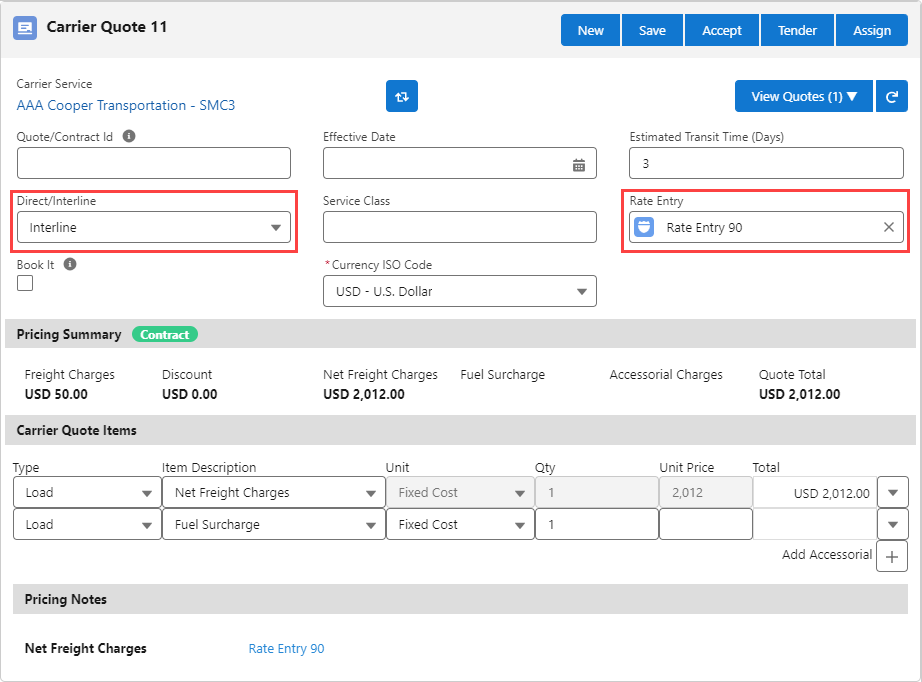
SMC3 EVA - Service Levels
Create Rate Entry records with a desired Service Level and tender Loads to Carriers. Create Service Level records and search for the appropriate Service Level to include it on the Rate Entry. When the Rate Entry matches a Carrier Service, the Service Level is included on the Carrier quote.
.png)