Overview
Project44 Tracking provides GPS/Cell-based tracking of loads via the driver’s (smart) phone or in-cab ELD. The Revenova TMS integration with Project44 Tracking provides Carrier load tracking and status updates sent from Project44 Tracking and received in the TMS.
Project44 Tracking is a Load Tracking API service. For LTL quoting, tendering, tracking, and document retrieval, see the Project44 LTL Carrier Aggregator API Service article.
Project44 Tracking provides “push” status updates to the TMS via a sites-based web service. Inbound load status packets are processed as Platform Events.
Setup
Enter Credentials
Enable the Project44 integration by completing the following steps.
Navigating to TMS Admin,
Select Credentials.
Select the Global Services tab,
Find Project44 Tracking in the list and open the card.
Check the Enabled and Receive Updates boxes.
Enter the User ID and Password 1 into the text fields.
Click the Save button when finished.
Valid credentials are required from a Project44 Tracking subscription. See examples in the table below.
User ID | Password 1 | Password 2 | Customer Number |
|---|---|---|---|
Username in email address format | Required |
Remote Site Settings
Upgrading from previous versions of the TMS may have outdated information. Check that the Remote Site Settings for the Project44 integration URL are up to date.
There are TWO remote site settings required. One for the API and one for the BOL document URL.
Click the Setup gear icon in the top right corner.
From the drop-down, click Setup.
In the Quick Find Toolbar type Remote Site Settings and click the link.
From the list of remote sites find Project44 and click the Edit link.
Update the Remote Site URL to match the Service URL below:
Service URL: https://na12.api.project44.com
Test Service URL: https://na12.api.sandbox.p-44.com
Partner Community Setup
Project44 relies on a “push” approach to event processing and requires a webhook to send information to the TMS. Create an API Site to accept inbound API traffic.
Create a Salesforce Site for API Guest User Access.
Set the public access for the Site.
Activate and Publish the Site.
Enter the API URL into the field for Inbound API Community URL under TMS Admin, in the Configuration section.
Add the following extension to the end of the URL to match the example below: /services/apexrest/rtms/tmslistener?org=00D180000008oA9EAI&source=Project44Tracking&pwd=4wGFDgnT950Ovg1
Send the post-back URL, the customer company name and contact info to support.americas@project44.com.
{API Community URL} /services/apexrest/rtms/tmslistener?org= {18-character org id}&source=Project44Tracking&pwd= {credentials code field}
Example: https://revenova.my.site.com/api/services/apexrest/rtms/tmslistener?org=00D180000008oA9EAI&source=Project44Tracking&pwd=4wGFDgnT950Ovg1
Project44 Reference Data Keys
Warning:
These steps must be completed for TMS release versions 7.9.7, 7.10.3, 7.11, and forward.
Navigate to the Project44 website and log in.
Click the 9-dot square to the left of your profile avatar.
Choose Settings.

Select Reference Data Keys.
In the Keys field, enter Carrier Sales Rep, and then click +Create.
Repeat step 4 for Load ID, and then Customer.
The LoadId, Customer, and Carrier Sales Rep attribute 'predefined' is set to true. This attribute allows the filters in the Project44 web portal to work as intended.
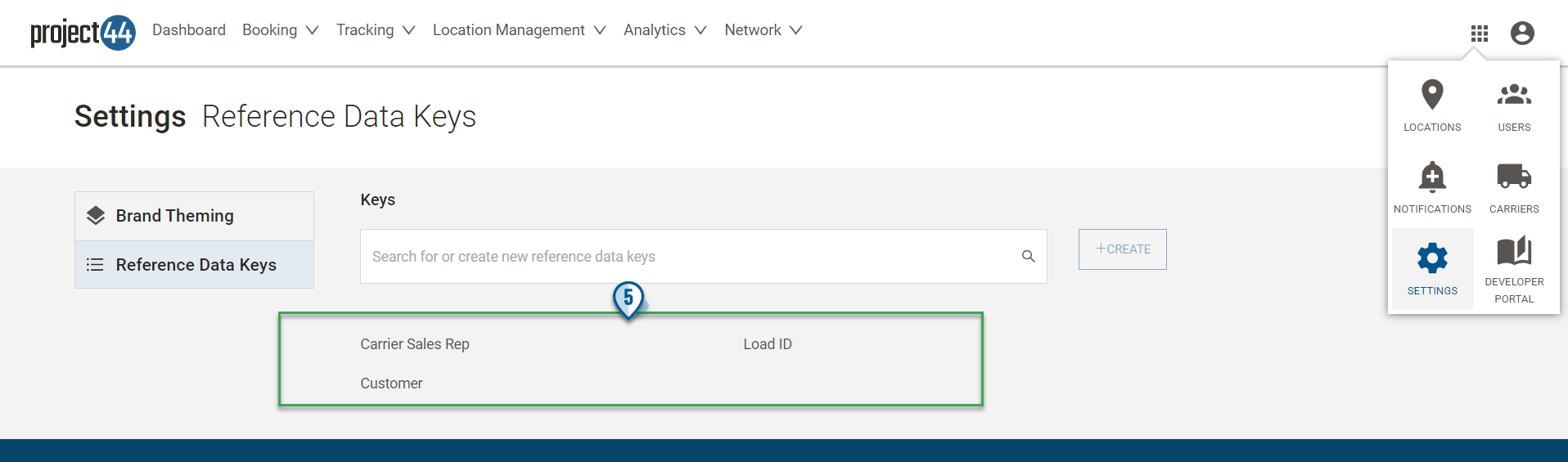
After creating the three Reference Data Keys, they are available in the Tracking > Shipments page to filter the Shipments Dashboard.
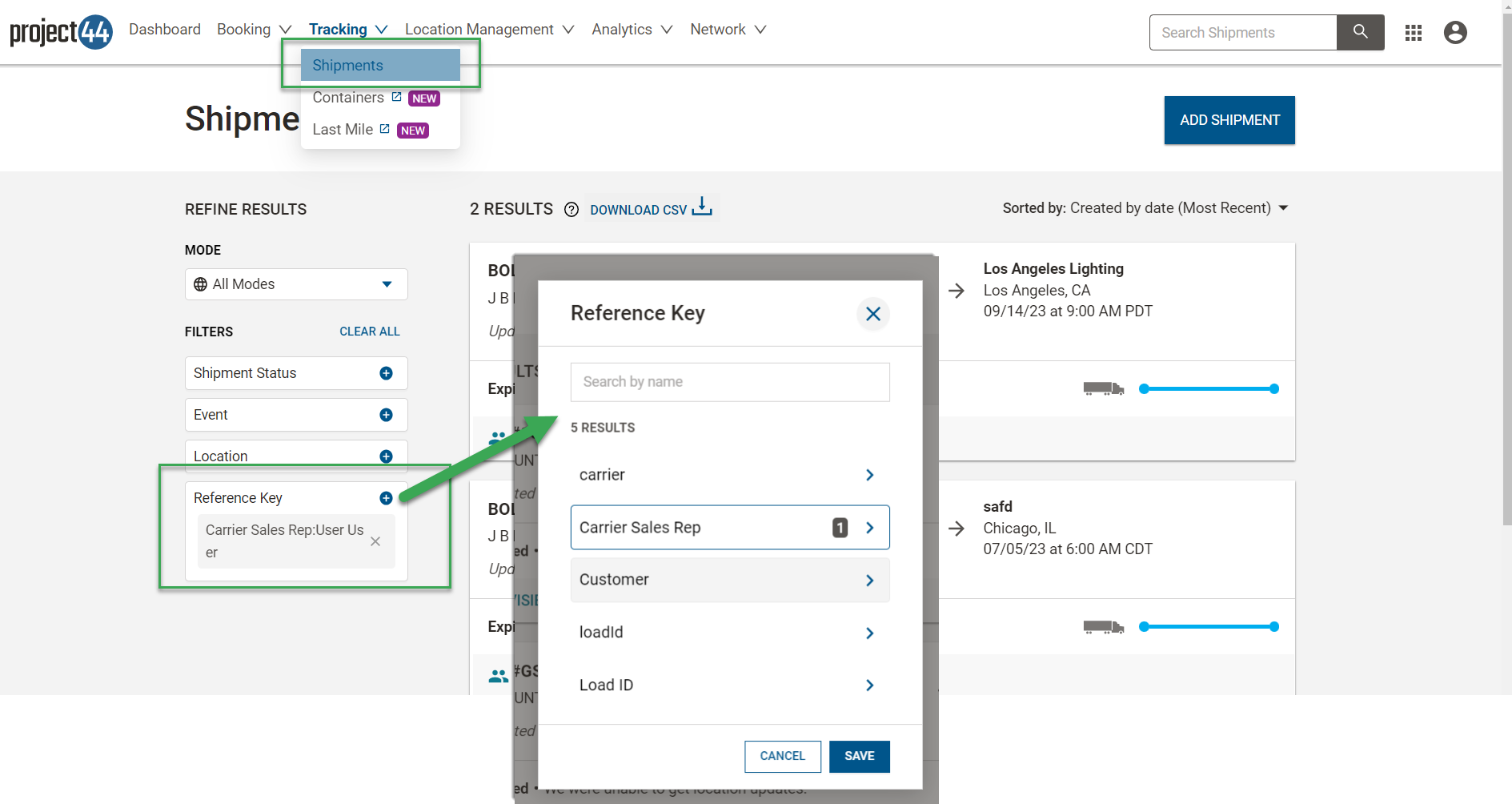
Note:
Receiving "push" updates from Project44 does not require a listener URL. The URL is created automatically via the API when tracking is initiated. The webhook 'configName' for tracking is:
Unified tracking: "unified-" + 18-character org ID
Truckload tracking: "truckload-" + 18-character org ID
TMS Admin
Configuration
The following fields may be set under TMS Admin, Configuration to use as default tracking settings.
Tracking Update frequency (Minutes): The number of minutes between inbound load location updates from Project44 Tracking. The TMS does not process load location updates less than the entered value since the last load location update.
Transportation Profile
It is possible to set a default Tracking Provider for each Carrier on their Transportation Profile.
Tracking Provider: The default selection in the Load Tracking Admin LWC of tracking information for a load.
Carrier Load Tracking
Carrier load tracking is initiated on the Carrier Banner LWC. Click the antenna button to open the Load Tracking Administration LWC to begin tracking the load.
![]()
Start and stop a tracking session by clicking the On and Off buttons. Active tracking sessions may be updated by changing load information and then click Update Tracking.
![]()
Initiating the Load Tracking Administration LWC calls to Project44 with one of the Carrier TP identifiers: SCAC, DOT, or MC.
Project44 responds with the available methods for the Carrier. If they have ELD enabled in the Project44 system, they provide the Truck Number field, etc..
If they do not have ELD, only the Driver Phone field populates. The TMS waits to hear from Project44 to know what fields are supported and then displayed.
The default Tracking Provider for a Carrier is selected on the Carrier’s Transportation Profile on the Settings tab.
Only tracking integrations with credentials display as possible options in the Tracking Provider picklist.
Select Project44 Tracking for tracking Truckload Mode Loads.
The Project44 Truckload tracking integration supports multiple stops for the same Account location.