Overview
Manifest Builder LWC
Create eManifests to send to Border Connect with the Manifest Builder Lightning Web Component while managing Fleet operations. The Manifest Builder is accessed from the Trip Planner LWC when a Trip Plan contains a Border Crossing. The Manifest Builder  button is only available when a Trip Plan Leg contains a Border Crossing End Type.
button is only available when a Trip Plan Leg contains a Border Crossing End Type. 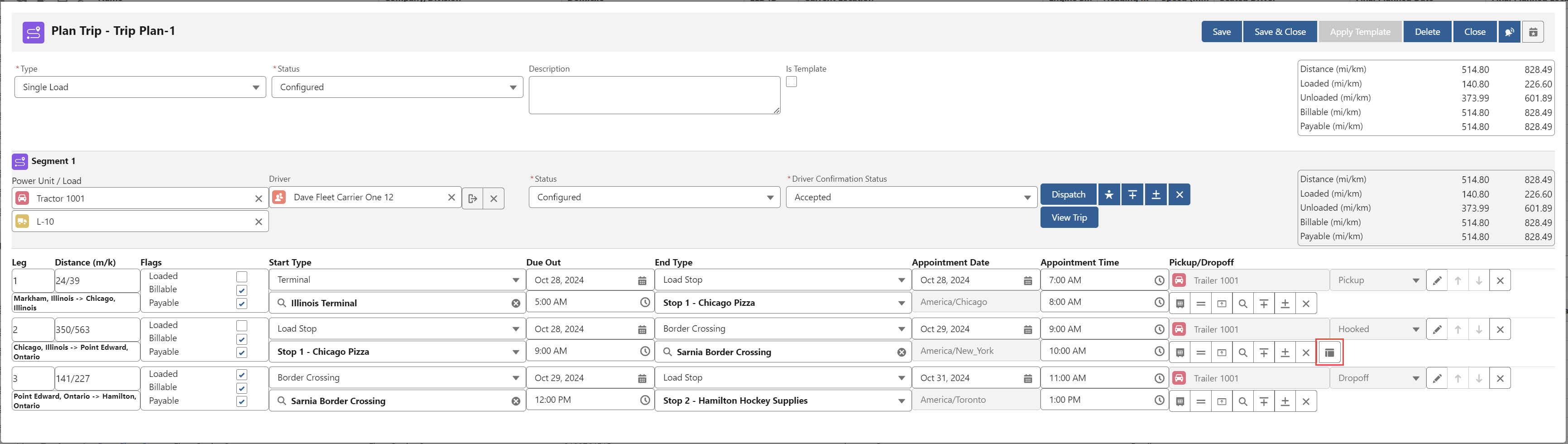
Insert a Trip Plan Leg with a Border Crossing End Type and search for the appropriate Border Crossing Account location.
Once the Border Crossing is added to a Trip Plan Leg, click the Save button on the Trip Plan. When the Trip Plan is saved, the button is available.
eManifests for those Loads cannot be created outside of the context of a Trip Plan.
Click the Manifest Builder button to open the Manifest Builder LWC.
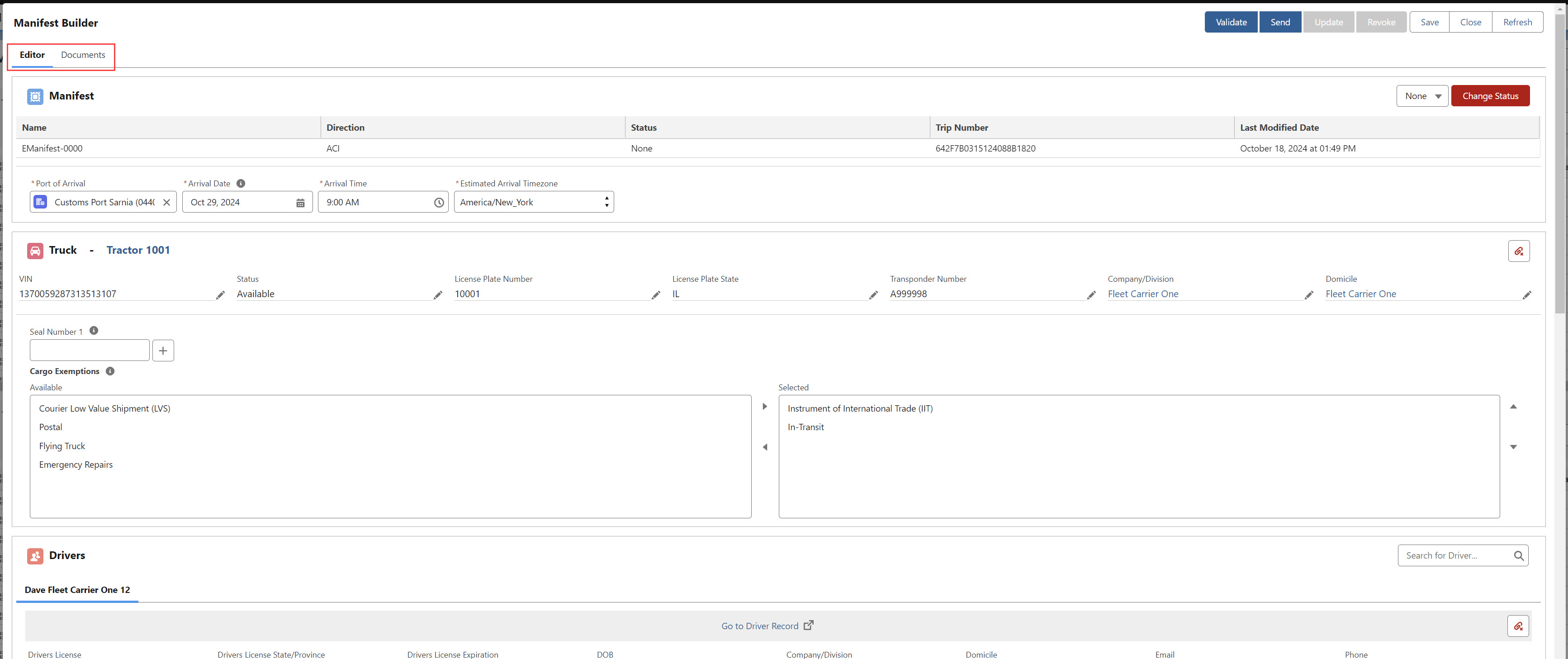
The primary tab contains the editor, and the Documents tab contains documents necessary to cross the U.S./Canada border.
Several buttons control eManifest tasks.
The Validate
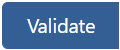 button sends the ACE or ACI eManifest Send Request Message to Border Connect only.
button sends the ACE or ACI eManifest Send Request Message to Border Connect only.The Validate button is available when the EManifest Status field value is None, Validated, Invalidated, or Revoked.
The Operation type is CREATE.
The Auto-Send value is False.
The Trip Data is either ACE_TRIP or ACI_TRIP as appropriate.
The Shipment Data is either ACE_SHIPMENT or ACI_SHIPMENT as appropriate.
The Validate button is not available when the EManifest Status field value is Sent, Accepted, or Rejected.
When a Manifest has a Status of Validated, the REVOKE API transaction call is made first. A separate VALIDATE API transaction call is completed after the REVOKE call.
The Send
 button completes the ACE or ACI Send Request and sends the eManifest to both Border Connect and the Customs Agency.
button completes the ACE or ACI Send Request and sends the eManifest to both Border Connect and the Customs Agency.The Send button is only available when the EManifest Status field value is None, Revoked, or Validated.
The Send button is not available if the Status field value is any other value.
When the EManifest Status field value is Validated, the ACE_SEND_REQUEST or ACI_SEND_REQEST is sent as appropriate.
The Type is COMPLETE_TRIP_AND_SHIPMENTS.
The Trip Data is either ACE_Send_Request or ACI_Send_Request as appropriate.
The bundleTripAndShipments value is True.
A smaller payload containing the Trip Number is sent to match the Trip already in the Border Connect system. Border Connect matches this eManifest and sends the information to the Customs Agency.
When the Emanifest Status field value is None or Revoked, the ACE eManifest or ACI eManifest is sent with the following information.
The Trip Data is either ACE_Trip or ACI_TRIP as appropriate.
The Shipment Data is either ACE_SHIPMENT or ACI_SHIPMENT as appropriate.
When the Send button is clicked, the payload is identical to the payload sent by the Validate button. The only difference is the Auto-Send value is True.
The Auto-Send value is True.
The Update
 button completes the ACE or ACI Send Request and sends the eManifest to both Border Connect and the Customs Agency.
button completes the ACE or ACI Send Request and sends the eManifest to both Border Connect and the Customs Agency.The Update button is only available when the EManifest Status field is Sent, Accepted, or Rejected.
The Sent, Accepted, and Rejected values indicate the status from the Customs Agency.
The Operation type is UPDATE.
The Trip Data is either ACE_TRIP or ACI_TRIP as appropriate.
The Shipment Data is either ACE_SHIPMENT or ACI_SHIPMENT as appropriate.
The Auto-Send value is True.
The Revoke
 button completes the ACE or ACI Send Request and sends the eManifest to both Border Connect and the Customs Agency but only if the eManifest was previously sent to them.
button completes the ACE or ACI Send Request and sends the eManifest to both Border Connect and the Customs Agency but only if the eManifest was previously sent to them.The Revoke button is available when the EManifest Status field is any value except for None, Invalidated, or Revoked.
The Operation type is DELETE.
The Auto-Send value is True.
When the Revoke button is clicked, the payload is similar to the Validate or Update button actions, but only includes fields necessary to perform the delete.
The Save
 button saves all changes made to the Manifest Builder.
button saves all changes made to the Manifest Builder.The Save button is only available when changes are made to the Manifest Builder.
The Manifest Builder remains open after saving.
A green toast confirms the Manifest is saved.
The Close
 button closes the Manifest Builder without saving any changes.
button closes the Manifest Builder without saving any changes.Click off of the Manifest builder or use the Esc key to close the Manifest Builder.
The Refresh
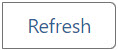 button refreshes the transaction with the latest Status.
button refreshes the transaction with the latest Status.Transactions that have time out are updated.
The time out duration is defined on the Border Connect Credentials card. The default value is 180 seconds.
For more specific payload information, see Border Connect documentation for ACE and ACI examples.
Editor
Add all necessary information to the eManifest record on the Manifest Builder LWC.
Manifest Builder
Do not add Truck, Driver, Load, or Fleet Assets to the eManifest from the editor. These record types must be added on the Trip Plan to add to the eManifest record.
USE CAUTION when editing fields in the Truck, Trailer, Driver, Container, Load, Line Item, Party, or Passenger sections. Changes made in each of these sections change the coresponding record field values.
In some cases it may be necessary to update a Driver, Fleet Asset, or other record while the Manifest Builder is open. When a record included on the Manifest Builder is edited, take one of the following actions to update the record in the Manifest Builder.
Close the Manifest Builder and the Trip Planner. Open the Trip Planner and click the Manifest Builder button to reopen the Manifest Builder to view the edited field information.
Remove the edited record from the Manifest Builder with the Remove button. Return to the Trip Planner and re-add the record to the Trip Plan. Click the Manifest Builder button to reopen the Manifest Builder to view the edited field information.
The Manifest Builder contains sections for the following records.
Several sections allow for adding Fleet Asset fields through field sets. However, it is not recommended to add the Fleet Asset Type field in these field sets if the Fleet Asset Status field is also present. Having both fields present allows users to update the Fleet Asset Status field from the Manifest Manager. This is discouraged as the Status field is updated automatically.
Transactions
The Transactions section contains each Transaction record for an eManifest.
The Transaction Name, Created Date, Action, Document Type, and Status columns display information for each transaction.
Document Request actions include the Document Type in the column to the right.
The latest Status is displayed in the far right column. Four possible Status states are available.
A Pending Status occurs after an action is taken. The transaction has yet to time out or result in either a Success or Error.
A Success Status occurs in the following cases.
An ACE response message returns with no shipments in a state of Rejected. The Emanifest Status field updates to Accepted.
An ACI Notice response message returns with a Type of Accept. The EManifest Status field updates to Accepted.
An Error Status occurs in the the following cases.
An ACE response message returns with a validation response. The EManifest Status field updates to Rejected.
An ACI response message returns with a Type of Rejected. The EManifest Status field updates to Rejected.
A Timeout Status occurs when the transaction times out based on the setting on the Border Connect credential card.

ACE Notifications
The ACE Notifications section is only displayed when an ACE Notification is received.
ACE Notifications are only available when a Load is moving from Canada to the US.
eManifests containing multiple Loads contain a separate tab for each Load.
The ACE Notification Status field is displayed below the second second dropdown in the ACE notification header.
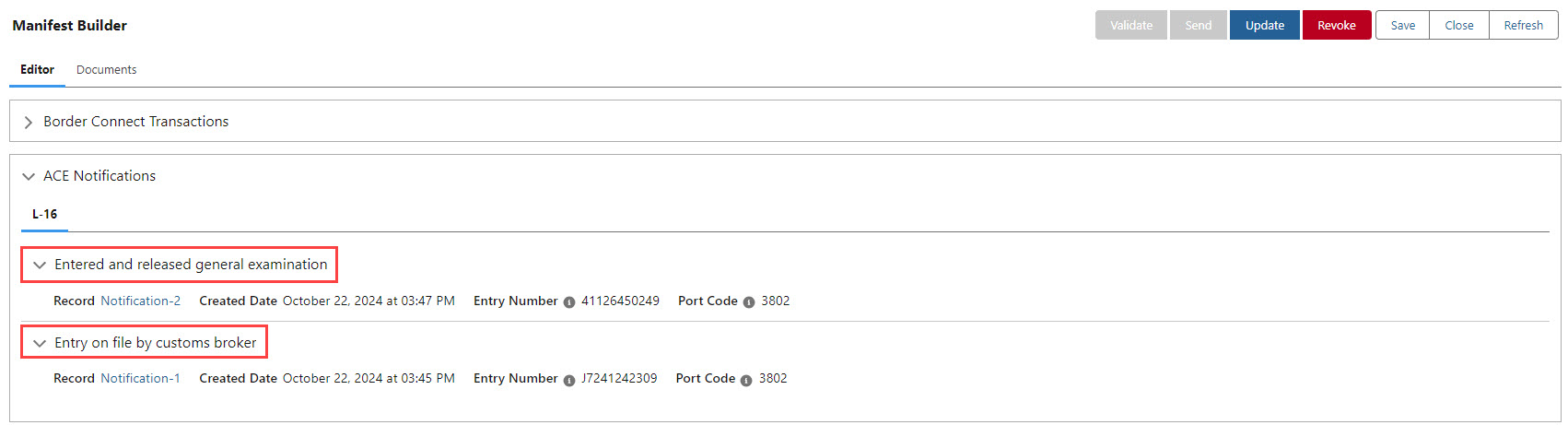
RNS Notifications
The RNS Notifications section is only displayed when an RNS Notification is received.
RNS Notifications are only available for when a Load is moving from the US to Canada.
The RNS Notification Status field is displayed below the second dropdown in the RNS Notification header.
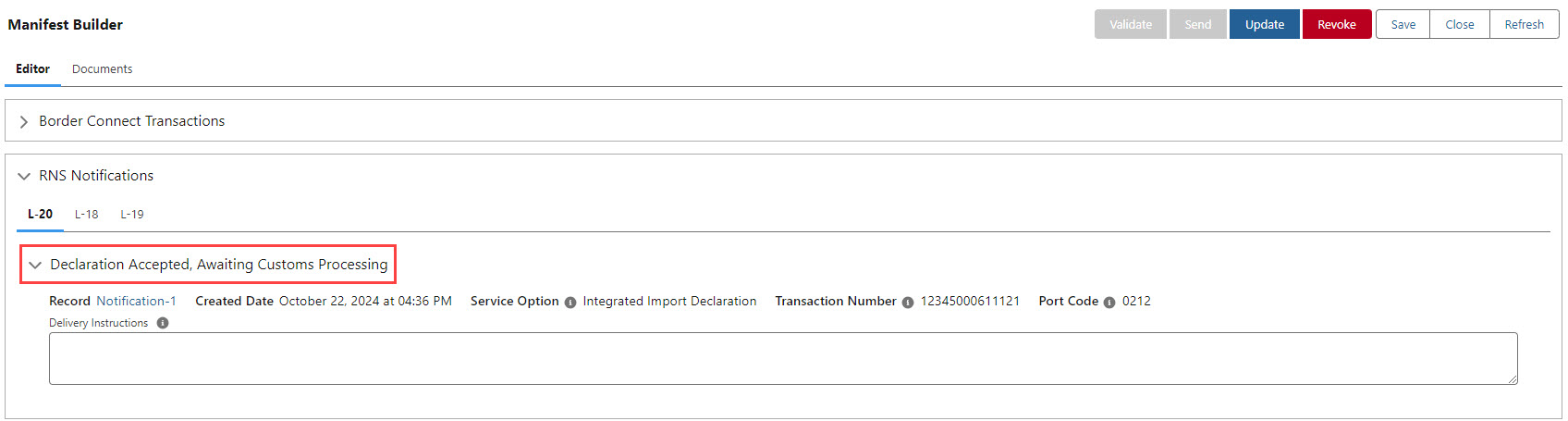
For eManifests with multiple Loads, each Load is contained in a single tab.
Manifest
The EManifest Status picklist field is located to the right and displays the current state of the eManifest. The Status picklist may be updated with the Change Status
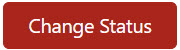 button.
button.The Change Status button should only be used when conducting business outside of the Border Connect API. For example, use the Change Status button when a phone call with a Customs Agent or other party results in a status change to an eManifest that is not accounted for by Border Connect. Use caution.
Additional EManifest fields display column information including the EManifest Name, Direction, Status, Trip Number, and the Last Modified Date.
The Port of Arrival, Estimated Arrival Date/Time and Estimated Arrival Timezone fields may be edited as necessary. When these fields are changed, the associated Trip Plan are not updated to the new values.
The US Port Code or CA Port Code from the Transportation Profile of the Account for the Border Crossing defined in the Trip Plan. If the Estimated Arrival Timezone field is blank, enter a time zone or add the Timezone to the Border Crossing Account record. Time Zones are required.
The Estimated Arrival Timezone is set from the Account for the Port of Arrival. If the Estimated Arrival Timezone field is blank, enter a time zone. Time zones are required.
The IIT Bond Type field is included in the Manifest section for ACE direction eManifests. When the Fleet Asset is hauling Instruments of International Traffic, select Importer or Carrier as appropriate.
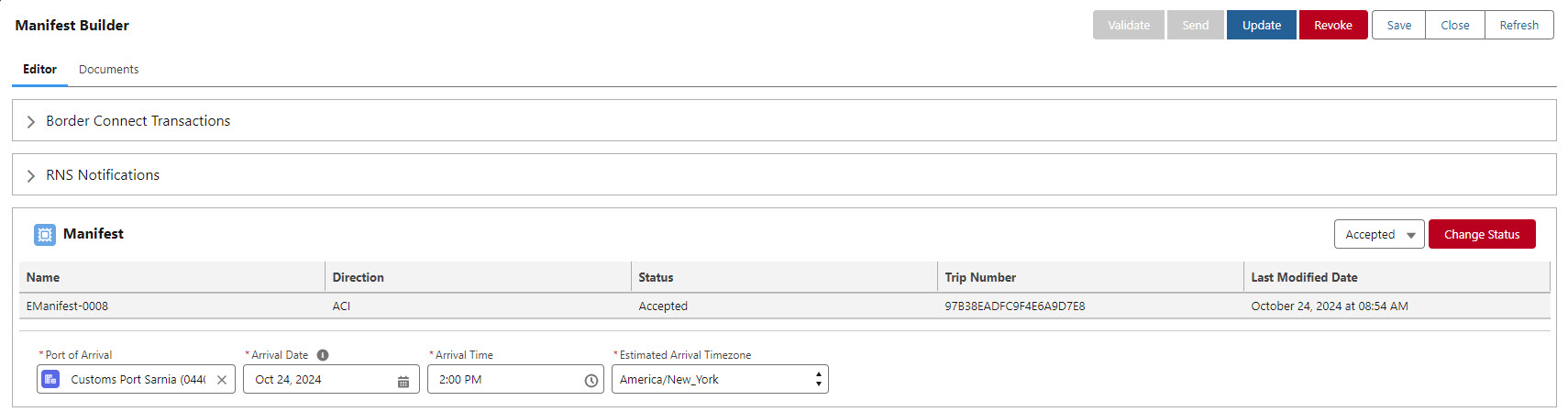
Truck
Truck information is displayed in the Truck section of the Manifest Builder.
Several fields may be edited in the Truck section. Control fields in this section by adding fields to the Fleet Asset TMS2 field set.
If a Truck is not pulling a Trailer or Container, add or remove Seal Number fields to the eManifest in the Truck section. Add additional Seal Numbers with the + button and remove Seal Numbers with the - button.
eManifests are limited to 4 Seal Numbers.
If a Truck is pulling a Trailer or Container, add or remove Seal Number fields from the Trip Planner LWC.
For ACI eManifests, use the arrow buttons to select applicable exemptions under the Cargo Exemptions field.
Remove the Truck Fleet Asset from the eManifest with the Remove
 button.
button. 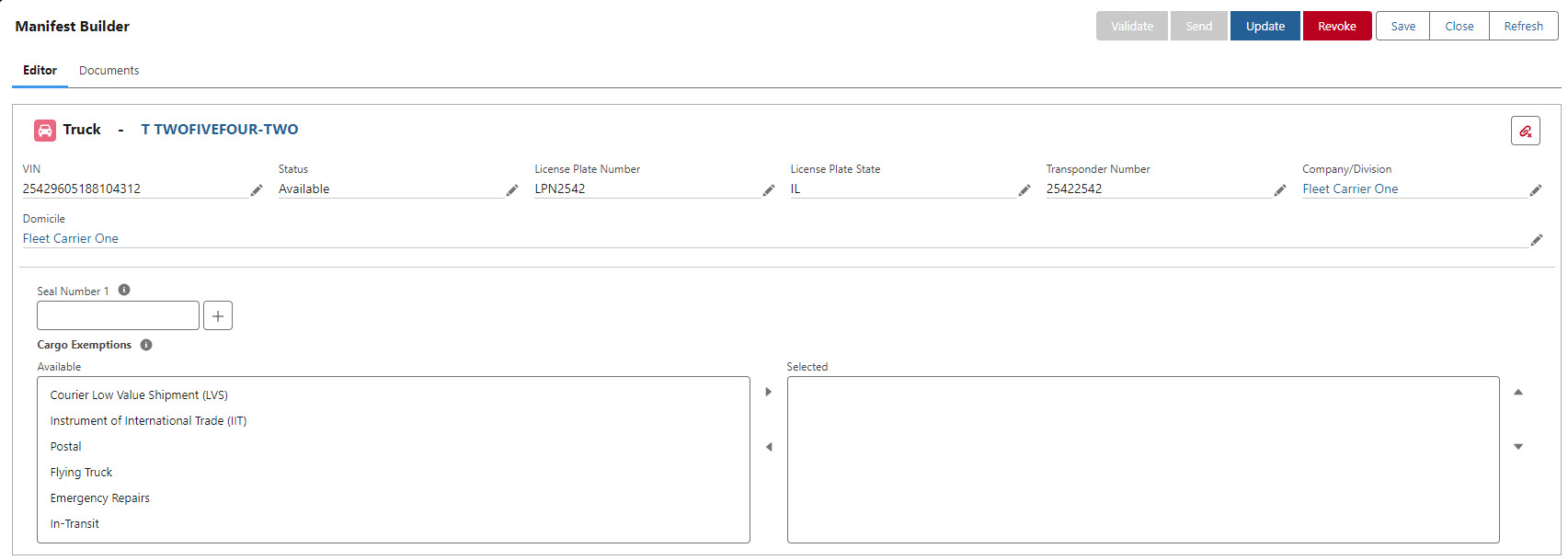
Drivers
The Driver section contains information for each driver on the eManifest.
Individual drivers are separated by tabs.
Several fields may be edited in the Driver section. Control fields in this section by adding fields to the Driver TMS3 field set.
Edit fields as necessary.
The Contact Citizenship Country is required for Drivers that do not have a Fast Card travel document. If the Driver has more than one Citizenship Country, the Country field on the Travel Credential is used to find the first matching value.
Border Connect recommends only submitting travel documents the Driver has personally on-hand when crossing the border. Do not submit travel documents the Driver does not physically have at the time of crossing.
The Travel Credential Type field is a picklist that determines the order for sending travel credentials. Order the picklist such that credentials at the top of the picklist options are selected more frequently. When a Fast Card is not present, the first three non-expired Travel Credential Types are sent to Border Connect. If multiple Travel Credentials of the same Type exist, the credential with the most distant expiration date is sent.
When a Fast Card is present, only the Fast Card is sent as the Travel Credential.
The Primary and Secondary Email Addresses and Phone Numbers are located below the field set numbers. Primary Email Addresses and Phone Numbers populate from the Driver Contact record.
Check the appropriate options to send to the Driver.
ACE/ACI Manifest
PAPS/PARS Number
Entry Numbers
Remove the Driver from the eManifest with the Remove
 button.
button.The EManifest record must have a Driver to display the SCAC or CBSA codes. The Driver determines the SCAC and CBSA.
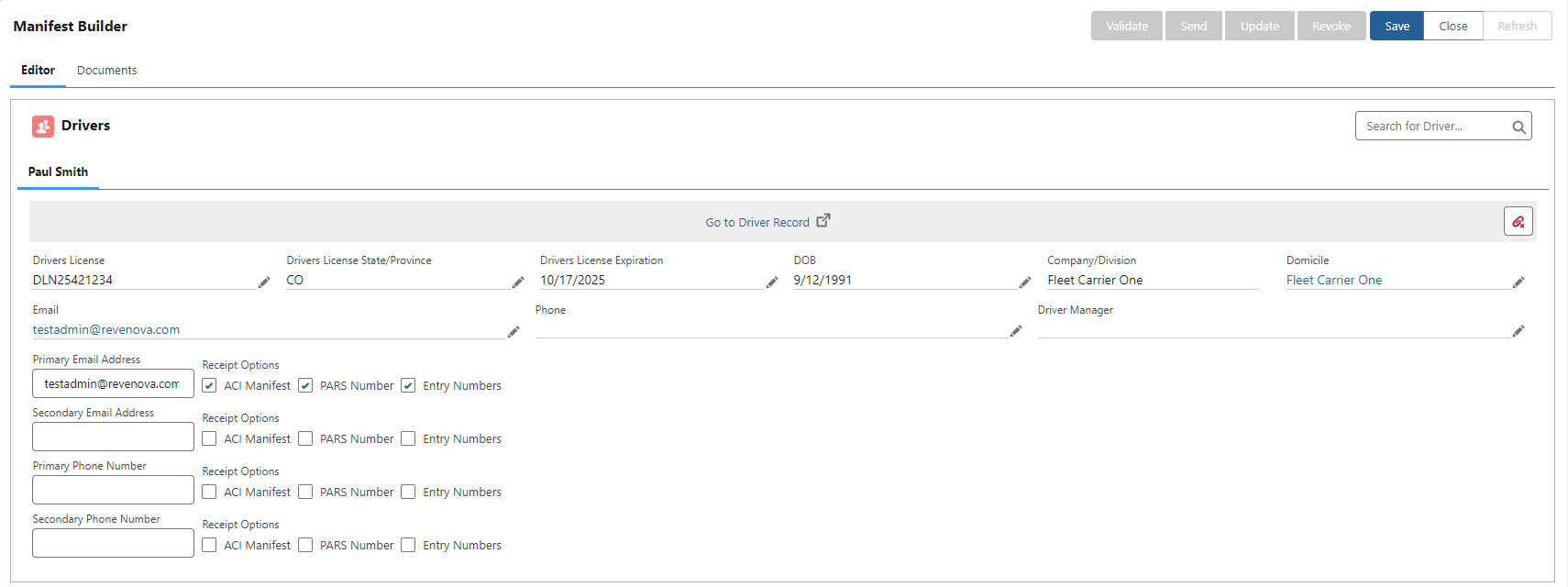
Trailers
Trailer information is displayed in the Trailer section of the Manifest Builder.
Individual trailers are separated by tabs.
Several fields may be edited in the Trailer section. Control fields in this section by adding fields to the Fleet Asset TMS3 field set.
For ACI eManifests, use the arrow buttons to select applicable exemptions under the Cargo Exemptions field.
Remove Trailer Fleet Assets from the eManifest with the Remove
 button.
button. 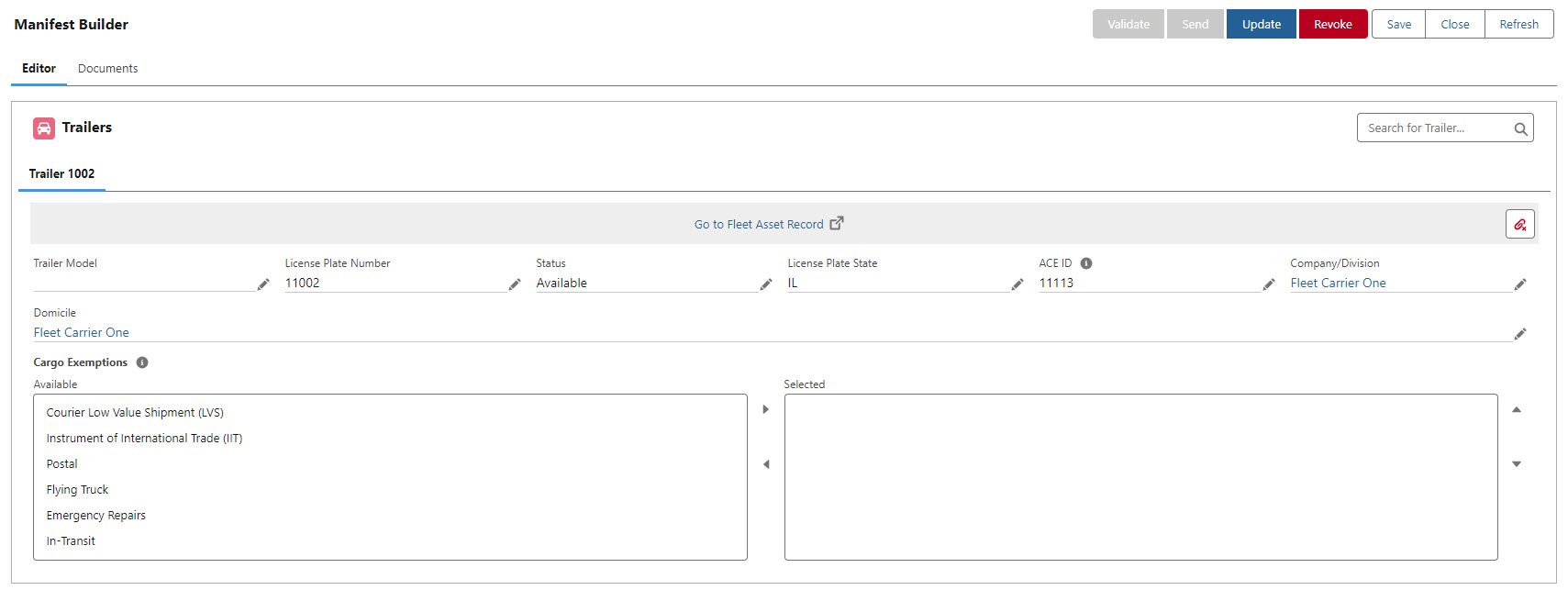
Containers
Only ACI Direction eManifests display the containers section on the Manifest Builder.
Container information is displayed in the Container section of the Manifest Builder. Search for Container Fleet Assets in the Fleet Asset lookup field.
Individual containers are separated by tabs.
Several fields may be edited in the Container section. Control fields in this section by adding fields to the Fleet Asset TMS4 field set.
Add or remove from the list of Available Cargo Exemptions, use the arrow buttons to select applicable exemptions.
Remove Container Fleet Assets from the eManifest with the Remove
 button.
button. 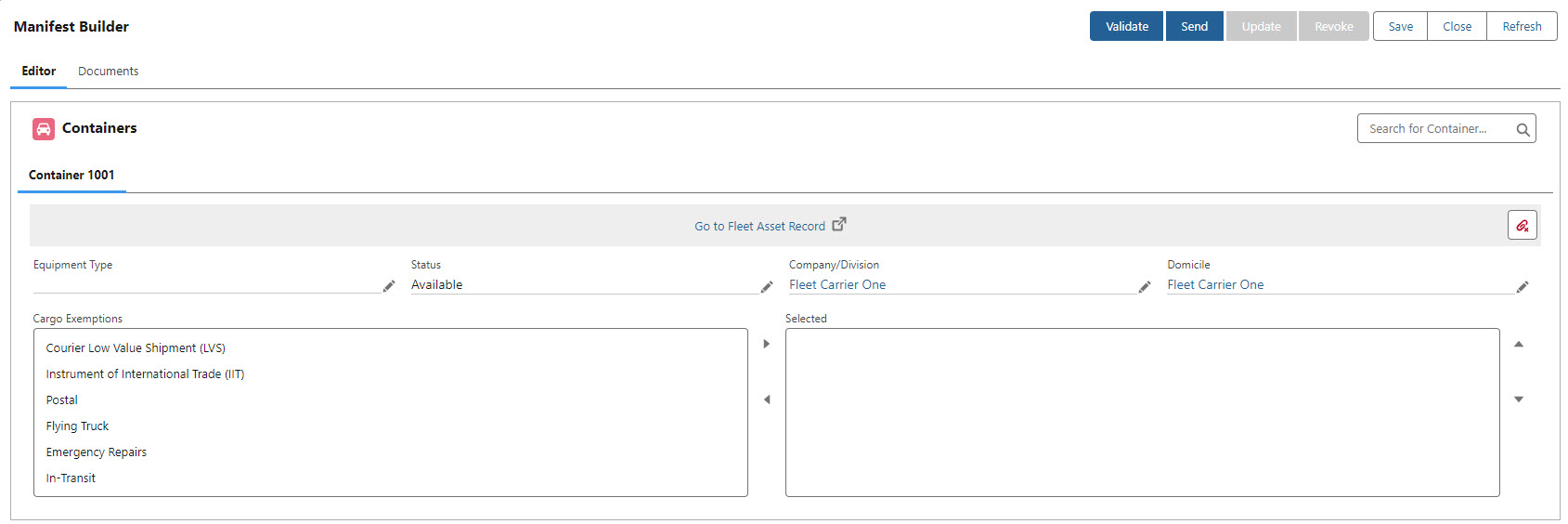
Loads
Load information is displayed in the Load section of the Manifest Builder.
Several fields may be edited in the Load section. Control fields in this section by adding fields to the Load TMS37 field set. ACE-specific Load Information
The Accepted box is Checked indicates an ACE Shipment Status response with a a Status Code 02 “Entry on file by customs broker” or 05 “QP Entry on file.” Receiving an ACE Trip “Accept” response indicates all Shipments on the Trip are marked Accepted. The EManifest Status field updates to Accepted.
Entry Numbers are returned from Border Connect and display next to the Accepted and Released checkboxes.
ACE shipments with Released Checked indicate that a 1C: “Entered and released general examination” or 1J: “In-bond Movement Authorized; bill of lading open” status code returned. If an RTR: “Entire trip is released at the border” Status Code is returned, all shipments on the Trip Plan are Checked as Released. See Border Connect documentation for additional RTR Status Codes.
For PAPS Shipment Types, the PAPS Number is displayed below the Accepted and Released checkboxes. By default, the PAPS field contains the Driver SCAC Code. Manually enter another identifier if using the PAPS sticker books or click the Wand
 icon to generate a PAPS Number. If an eManifest does not contain a Driver, or the Transportation Profile associated with that Driver does not have a SCAC, the SCAC Code does not display in the PAPS Number field.
icon to generate a PAPS Number. If an eManifest does not contain a Driver, or the Transportation Profile associated with that Driver does not have a SCAC, the SCAC Code does not display in the PAPS Number field.The Customs Broker Port Location field allows for searching Account locations. This field is blank by default, and only sent when the Load has a Customs Broker entered. Only Customs Port TMS Type Accounts return when searching in this field. When a Customs Port is selected the Port Code from the Transportation Profile is sent.
The Customs Port must be approved for that Broker Filer Code, if appropriate. If not approved, Border Connect returns an error.
When Shipment Type is set as Goods Astray require a Goods Astray Exit Date. This date should be the date the goods originally left the US.
When Shipment Type is set as ACE In-Bond, the In Bond Type, In Bond Number, In Bond US Destination, Onward Carrier, and Regulated by FDA are required fields.
An ACE In-Bond Shipment Type with an In-Bond Type of Transportation and Exportation require the In Bond Foreign Destination and Estimated Exportation Date fields.
When Shipment Type is set as QP In-Bond the In Bond Number is a required field.
ACI-specific Load Information
The Accepted box is Checked an RNS Status Code 9 “Declaration Accepted, Awaiting the arrival of goods” was received. The EManifest Status field updates to Accepted.
Entry Numbers are returned from Border Connect and display next to the Accepted and Released checkboxes.
ACI shipments with Released Checked indicate an RNS Status Code 4: “Goods Released,” 8: “Customs Release, But Hold at Destination for CFI,” or 23: “Authorized to Deliver - CSA Shipment” returned. See Border Connect documentation for additional RNS Status Codes.
For PARS Shipment Types, the PARS Number displays below the Accepted and Released checkboxes. By default, the PARS field contains the Carrier CBSA Code. Manually enter another identifier if using the PARS sticker books orr click the Wand
 icon to generate a PARS Number. If an eManifest does not contain a Driver or the Transportation Profile associated with that Driver does not have a Carrier CBSA Code, the Carrier CBSA Code does not display in the PARS Number field.
icon to generate a PARS Number. If an eManifest does not contain a Driver or the Transportation Profile associated with that Driver does not have a Carrier CBSA Code, the Carrier CBSA Code does not display in the PARS Number field.Check the Consolidated Freight box for freight that is to be de-consolidated by a freight forwarder.
The Loading Location field is required when the Carrier submitting the Manifest does not have control of the freight for the duration of the entire route. This is the city where the first Carrier picked up the freight. Border Connect refers to this field as the City of Loading.
The first Stop location is passed through as the City of Acceptance. The City of Acceptance and the City of Loading are usually the same.
The Release Office field is the CBSA Release Office where the Shipment is expected to obtain release. For all Shipment Types except for In-Bond, the Shipment Release office is a read-only field and should be identical to the Port of Arrival. When a Shipment Type is In-Bond, manually search and select an Account with a TMS Type of Customs Port.
In-Bond Shipment Type selections display the To Be Exported field. This field should be Checked when shipping freight in-bond into Canada to eventually move the freight to another country.
The Port Sublocation lookup field to a Customs Port Account record. When a Port Sublocation Account is selected, the CA Port Sublocation Code field is sent in the API call to Border Connect. Selecting a Transportation Profile without a CA Port Sublocation Code generates an error.
The CA Port Sublocation Code is a required field for an In-Bond Shipment Type. Create Account records with the required CA Port Sublocation Codes.
Provide additional information for coverage or overages in the Special Instructions field.
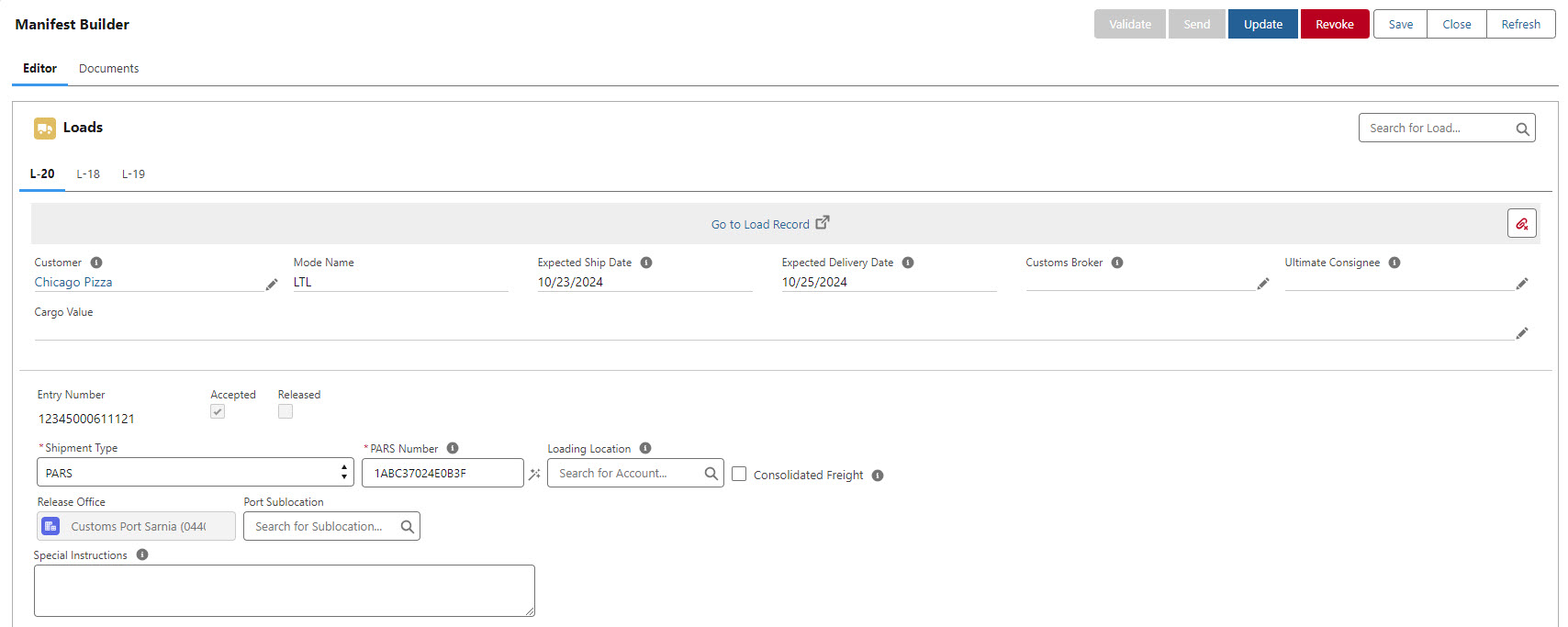
Line Items
Line Item information is displayed for the selected Load in the Line Item section of the Manifest Builder.
Several fields may be edited in the Line Item section. Control fields in this section by adding fields to the Line Item TMS8 field set.
ACE eManifests with a Shipment Type of Ace In-Bond, Section 321, or Section 321 with FDA Considerations display the Cargo Value USD field. This field is required for these Shipment Types.
For Section 321 or Section 321 with FDA Considerations display an additional Country of Origin field. This field is required for these Shipment Types.
Add or remove packaging Marks and Numbers with the Mark/Number field.
Add additional Marks and Numbers with the + button and remove Marks and Numbers with the - button.
Remove Line Items from the eManifest with the Remove
 button.
button.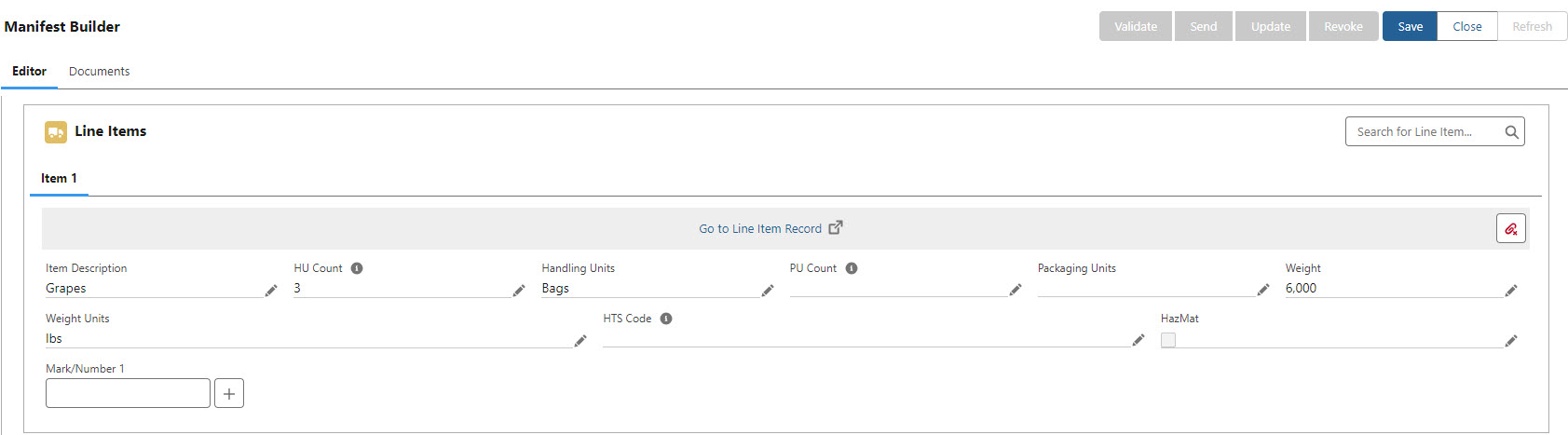
Parties
The Parties section of the Manifest Builder contains an Account lookup field to add Accounts as Parties to an eManifest.
For ACE eManifests, additional Parties are added to an eManifest in cases of multi-stop Loads. For example, the Shipper reported in the API is the first stop location. The Consignee reported in the API is the Ultimate Consignee on the Load if present. If the Ultimate Consignee is blank, the last Stop Account is used. All other pickup locations are reported as third parties with a Party Type of Ship From. All other delivery locations are reported as third parties with a Party Type of Ship To.
For ACI Manifests, Parties allow for including additional Accounts on the eManifest as required. For example, if the Customs Broker wants the PR (Payer) declared, the Carrier includes a Shipment Party of Payer with the corresponding account information.
The Party Type values are referenced in the Border Connect documentation.
Control fields in this section by adding fields to the Account TMS10 field set.
Remove Parties from the eManifest with the Remove
 button.
button. 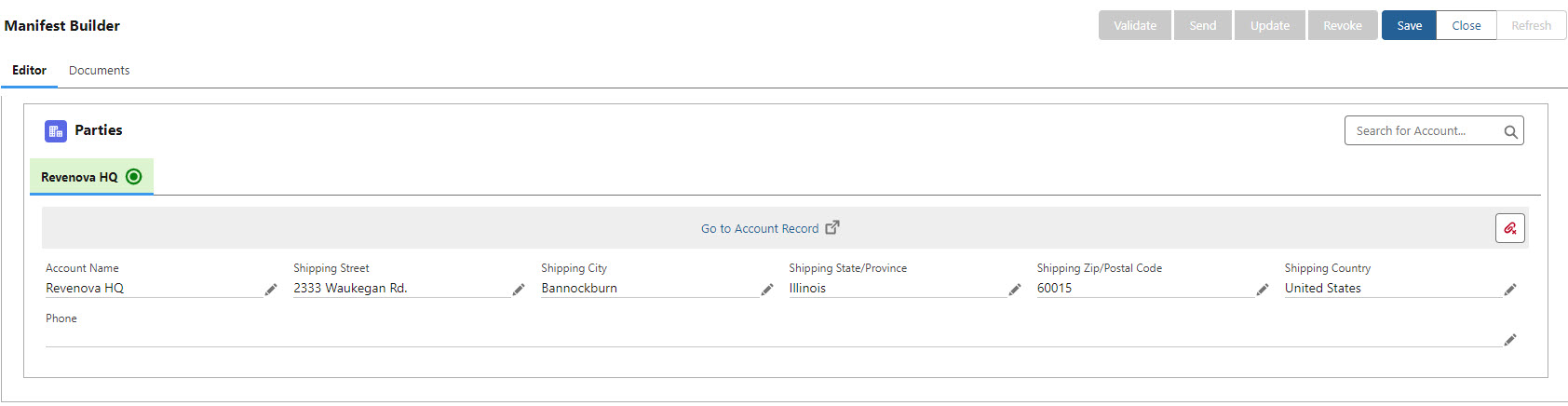
Passengers
The Passengers section of the Manifest Builder contains a Contact lookup field to add Contacts as Passengers to an eManifest.
Declare additional passengers that are present in the Truck cab when the Truck crosses the border in this section.
Control fields in this section by adding fields to the Contact TMS5 field set.
Pronouns and Gender Identity are not supported. Do not include these fields in the field set as they cause an error.
Remove Passengers from the eManifest with the Remove
 button.
button. 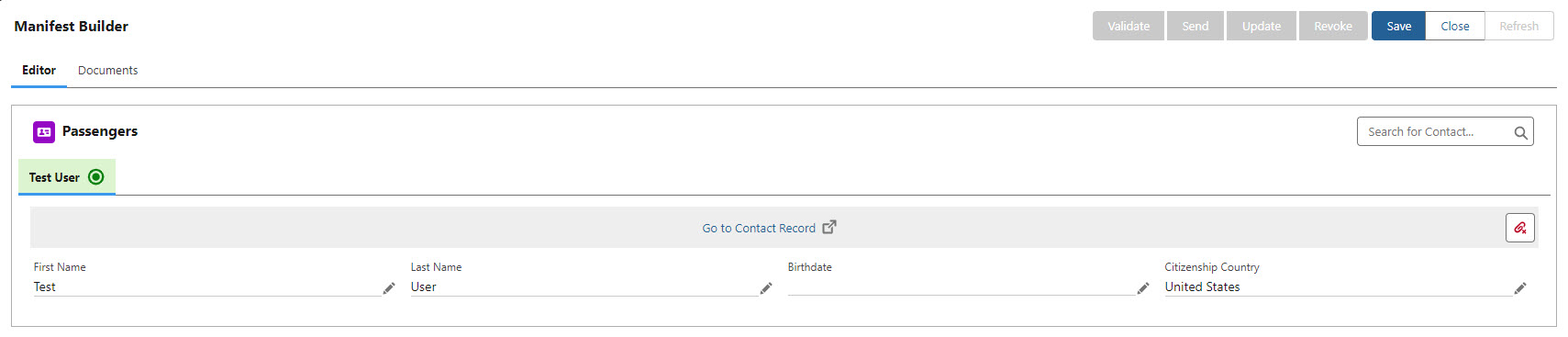
General Information
When new records are added to an eManifest, they are highlighted in green. Only the Save or Close buttons are available when unsaved changes are present on the eManifest. New records require additional validation from Border Connect.

Errors returned from Border Connect or the Customs Agency are displayed in red. When present, errors are displayed in the Manifest section or the Load causing the error. In both locations, error text is in red.
In the example below, errors are displayed for a Load.
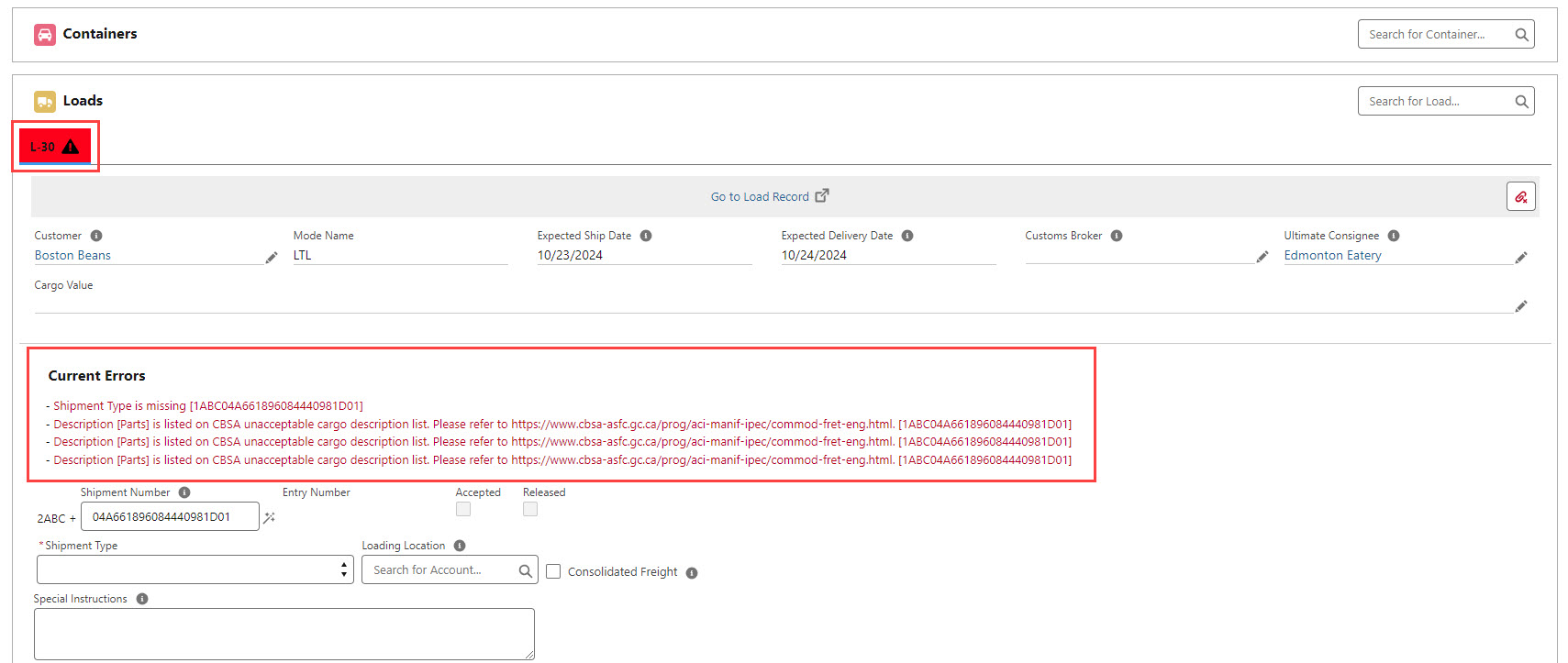
Border Connect does not validate an entire Request at once. Error responses are returned as they are identified. After fixing the first round of errors it is possible to receive more errors after the next Validation request. Make changes to the Manifest until all errors are resolved.
Documents
The Documents tab of the Manifest Builder includes the Transactions and Document Requests sections. The Manifest record must be in a Validated, Sent, or Accepted Status to request documents. For other Status values, the Submit button is disabled.
View individual transaction records from the list view to see information for a specific transaction.
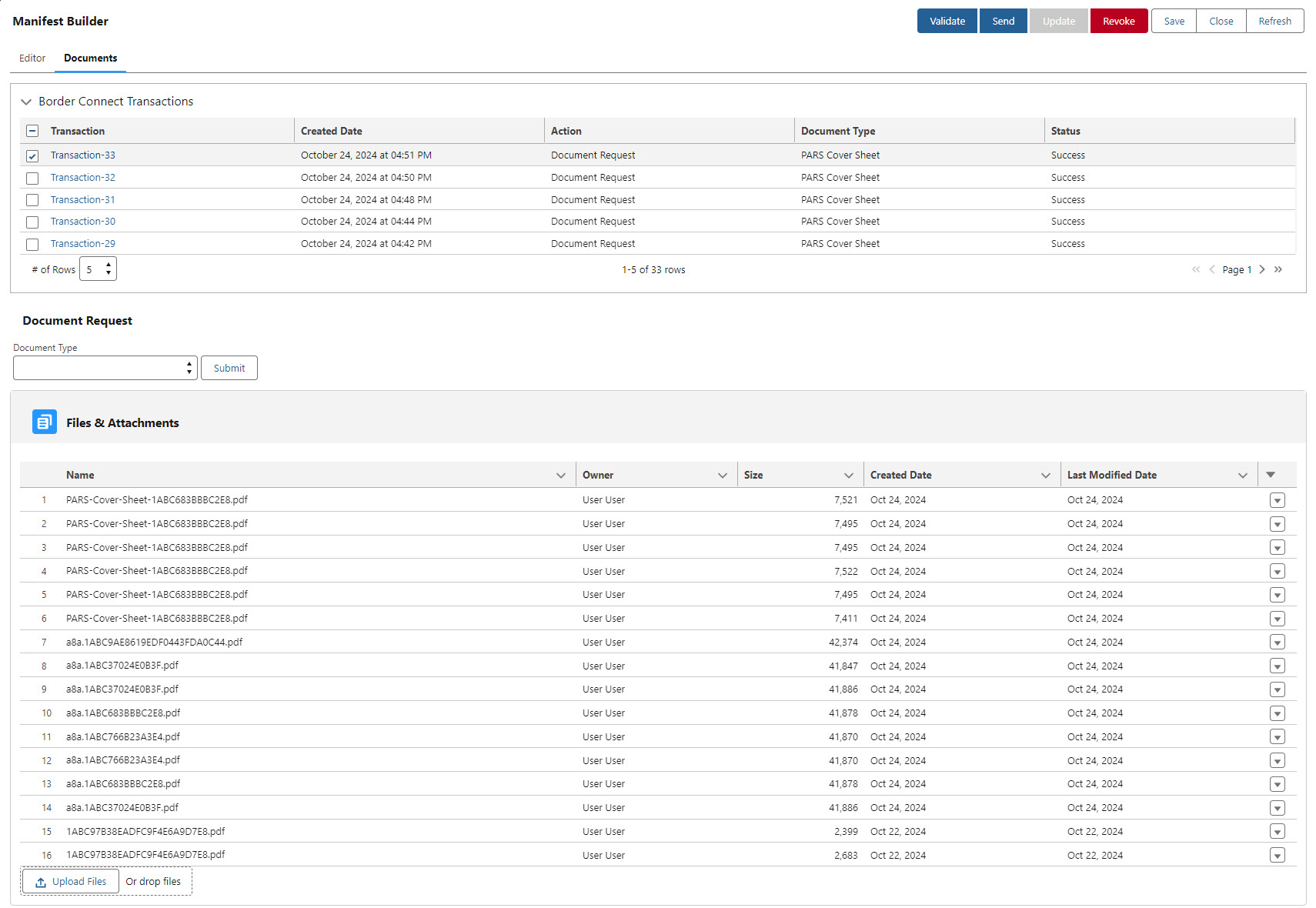
Documents may be generated locally in Revenova or returned from the integration with Border Connect. Border Connect is only able to email or fax documents. The Email Service receives these documents via email from Border Connect.
A8A Form
The A8A Form is generated by Border Connect and sent to the org.
In cases where a PARS shipment is not processed in time at the border and is released using RMD or forwarded in bond, an A8A Form is required.
These forms are used to avoid duplicating the release of shipments. The Cargo Control Number submitted with the PARS request is re-used on a cargo control document. The A8A form includes the Cargo Control Number.
ACE Manifest Cover Sheet
The ACE Manifest Cover Sheet is generated by Border Connect and sent to the org.
The ACE Manifest Cover Sheet is printed and included with other documentation the Driver brings to the border.
ACI Manifest Cover Sheet
The ACI Manifest Cover Sheet is generated by Border Connect and sent to the org.
The ACI Manifest Cover Sheet is printed and included with other documentation the Driver brings to the border.
PARS Cover Sheet
When using the Tec-IT integration barcodes on the PARS Cover Sheets are in Code 128 format.
Users can choose to generate PARS Cover Sheets for individual Loads or all PARS Loads at once.
By default, the PARS Contact is the user that clicks Submit. However, by adding a PARS Contact Override, users can select any contact to display on the document.
When a specific Load is selected, users may override the Customs Broker Email address used in the PARS Cover Sheet. By default, it is the email address from the Customs Broker Contact with a Transportation Role of ACI.
PAPS Cover Sheet
When using the Tec-IT integration barcodes on the PAPS Cover Sheet are in Code 39 format.
Users can choose to generate PAPS Cover Sheets for individual Loads or all PAPS Loads at once.
By default, the PAPS Contact is the user that clicks Submit. However, by adding a PAPS Contact Override, users can select any contact to display on the document.
When a specific Load is selected, users may override the Customs Broker Email address used in the PAPS Cover Sheet. By default, it is the email address from the Customs Broker Contact with a Transportation Role of ACE.
The A8A Form, ACE and ACI Manifest Cover Sheet documents are generated by Border Connect. Making any changes to an eManifest requires the user to perform the Validate, Send, or Update functions before submitting a document request for these document types. Document requests do not contain shipment or trip information. Border Connect must first receive and process the eManifest updates in their system before these documents accurately reflect any eManifest changes.