Overview
The integration with the LoadBoard Network API allows users to complete the following actions.
Add, Update, or Delete Load Postings.
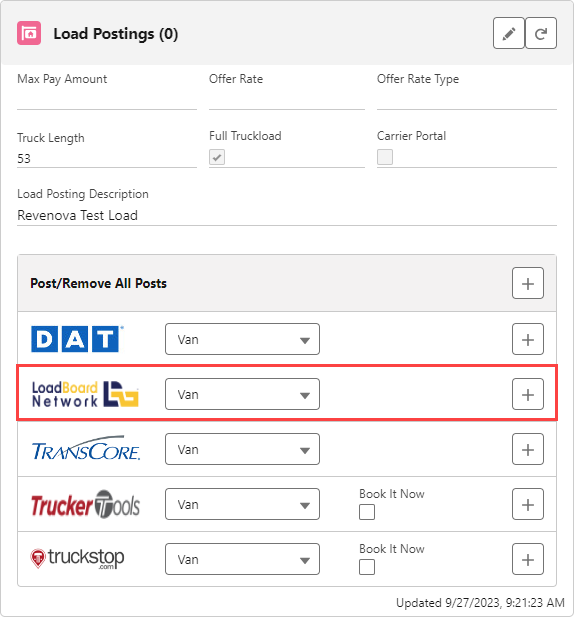
Setup
Enter Credentials
Enable the LoadBoard Network integration by completing the following steps.
Navigating to TMS Admin,
Select Credentials.
Select the Global Services tab,
Find LoadBoard Network.
Check the Enabled and Load Posting boxes.
Enter the User ID and Password 1 into the text fields.
Set the Service URL to: https://post.loadboardnetwork.com/api/xml/post-loads.
Set the Test Service URL to: https://post.loadboardnetwork.com/api/xml/post-loads.
Click the Save button when finished.
User ID | Password 1 | Password 2 | Customer Number |
|---|---|---|---|
ServiceKey | CustomerKey |
The Service Key is the same for all Revenova customers.
Remote Site Settings
Upgrading from previous versions of the TMS may have outdated information. Check that the Remote Site Settings for the LoadBoard Network integration URL are up to date.
Click the Setup gear icon in the top right corner.
From the drop-down, click Setup.
In the Quick Find Toolbar type Remote Site Settings and click the link.
From the list of remote sites find LoadBoard Network and click the Edit link.
Update the Remote Site URL to: https://post.loadboardnetwork.com.
The LoadBoard Network integration does not support multiple stops for the same Account location.