Overview
Carrier Management
The Carrier’s Transportation Profile record functions as the “home page” for the TMS Carrier Management function. Carrier Management capabilities include the following.
An online application Carriers can use to request addition to your Carrier network.
Storage of critical Carrier information needed for quoting, tendering, and tracking loads.
Real-time access to FMCSA data in order to perform initial and periodic Carrier certification and review.
A Carrier “watch list” whereby any FMCSA changes to watched carriers are flagged for review on a daily basis.
A “Quick Carrier Review” sidebar link that allows access to FMCSA given the entry of a US DOT Number.
Load Board and internal truck posting retrieval/search, with the ability to quickly set up a new Carrier from a load board truck posting.
Carrier Monitoring/FMCSA API Integrations
SaferWatch
RMIS
MyCarrierPackets
Highway
Online Application
The online application allows Carriers to self-register on your Carrier network if you expose the URL on your web site. Please see below on how to set up this capability.
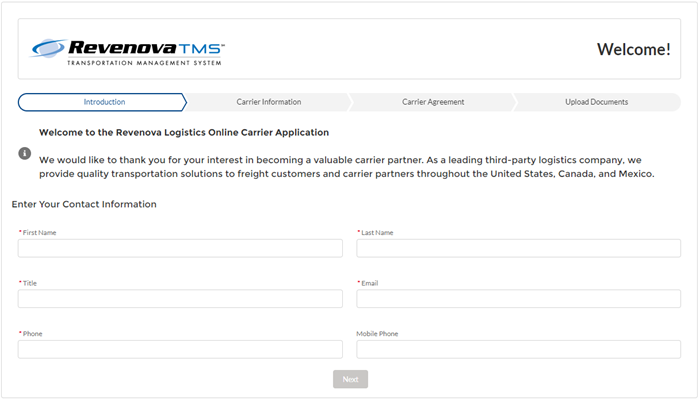
The result of a complete, submitted carrier application creates the following data in the TMS:
An Account record.
One or more Contact records.
A Transportation Profile record.
Zero or more Insurance Policy records.
One or more (disabled) Carrier Service records.
Zero or more Carrier Equipment Type records.
Zero or more Bank Account records.
Insurance, authority, and tax form attachments.
An application attachment with eSignature.
Carrier onboarding occurs on the RMIS and MyCarrierPackets site and so the Carrier Application is never used with the RMIS or MyCarrierPackets integrations.
Carrier Transportation Profile
Navigating to the Transportation Profile detail page for a just-captured Carrier application:
When a load with an Equipment Type is tendered to a Carrier, a Carrier Equipment Type record is created for that Carrier's Transportation Profile if it is not there already. This allows the TMS to learn which Carriers support which Equipment Types.
Carrier FMCSA Review
If the SaferWatch, RMIS, Highway, or MyCarrierPackets API is enabled, click on the Review button from the Transportation Profile detail page to access the latest FMCSA data and risk categorizations for this Carrier.
A user may manually override the SaferWatch or MyCarrierPackets risk fields with information for the certification process.
Located in the FMCSA Insurance Information section, the Get Certificate button retrieves an image of the insurance certificate for this Carrier.
Carrier Approval
Clicking the Approve button from this page performs two important tasks:
The Carrier Service records for this carrier are enabled.
Saferwatch: the carrier is added to the Watch List. FMCSA changes to this carrier will be flagged on a daily basis.
SaferWatch Carrier Watch List
You must click the Approve button to add a Carrier to the (SaferWatch) Watch List.
MyCarrierPackets: the Carrier is added to the Monitored Carriers list with the next run the batch job.
Highway: Carrier Services are created automatically and enabled when the Carrier packet is received.
You may go to the SaferWatch web site to view your Watch List or modify it outside of the TMS.
The Monitor Carrier field on the Transportation Profile record is “checked” for all monitored Carriers.
Carrier Rejection
Clicking the Reject button from this page performs two important tasks:
The Carrier Service records for this Carrier are disabled.
Saferwatch: the Carrier is removed from the Watch List.
SaferWatch Carrier Watch List
You must click the Reject button to remove a Carrier from the (SaferWatch) Watch List.
MyCarrierPackets: the Carrier is removed from the Monitored Carriers list with the next run of the batch job.
Bulk Carrier Review
From a Carrier (ground) list view, click the FMCSA Review button to perform a refresh of the FMCSA data for an entire list of Carriers:
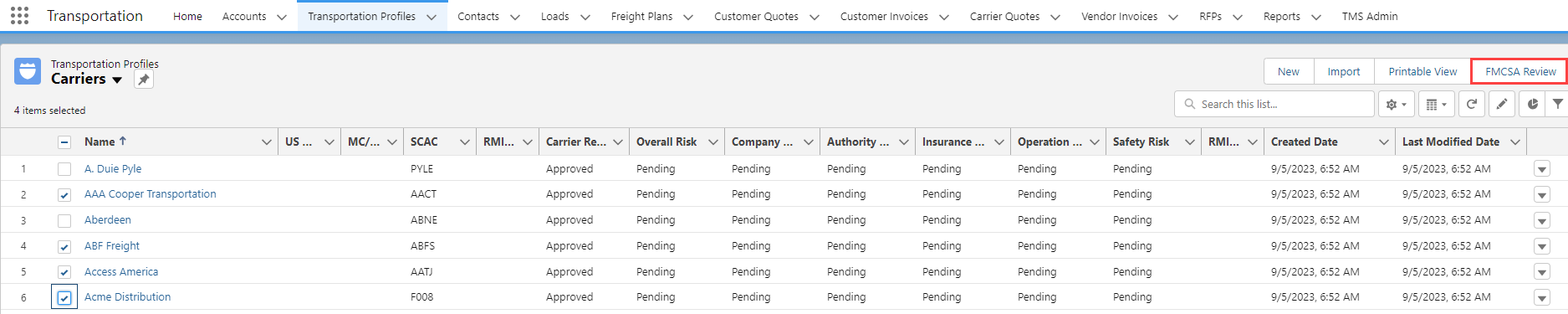
On-Time Performance
The Load and Stop object OTD Counter fields allow for measuring Carrier performance for every Stop and every Load. These fields are numeric, and are “1” for early or on-time arrivals, and “0” for late arrivals. Use this field in reports to generate Carrier performance by customer, lane, mode, ship to, ship from, driver, etc.
The OTD Counter field is calculated as below.
If there is no appointment time and Arrival Date equals or is less than Expected Date, OTD Counter = 1 (early or on time).
If there is no appointment time and Arrival Date is greater than Expected Date, OTD Counter = 0.
If there is an appt time and Arrival Time equals or is less than Appt, OTD Counter = 1 (early or on time).
If there is an appt time and Arrival Time is greater than Appt, OTD Counter = 0.
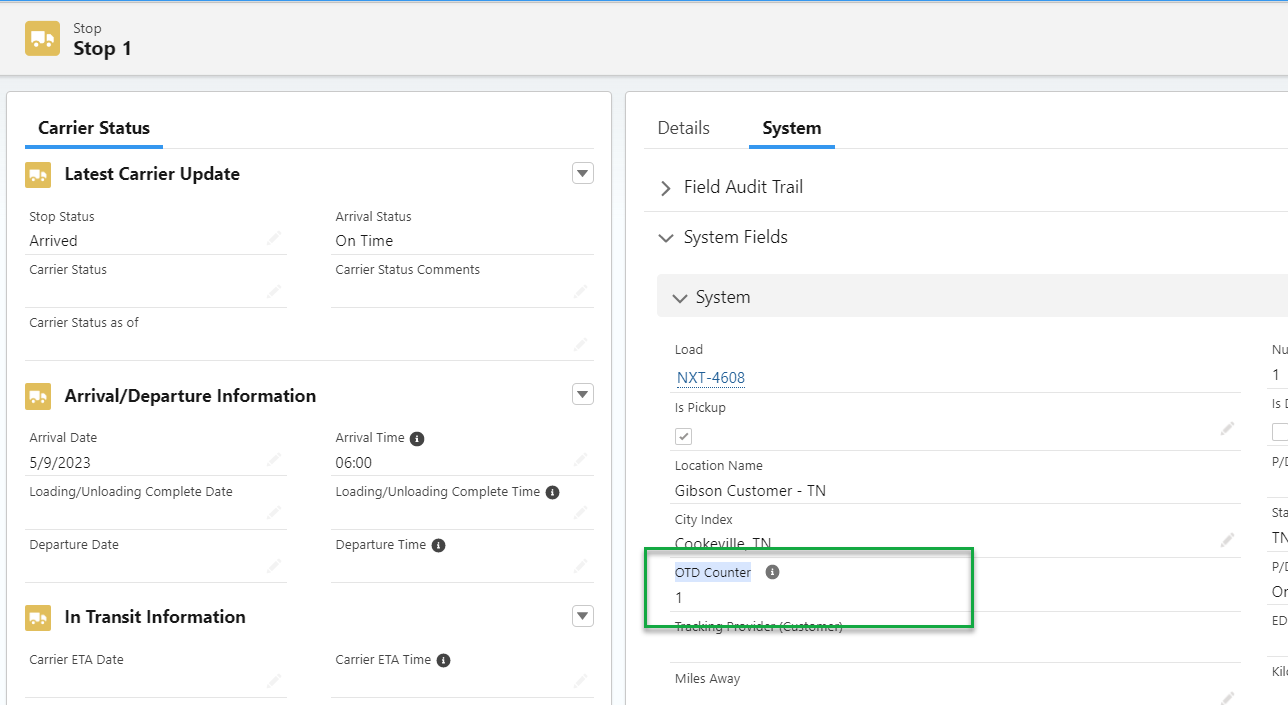
Daily Carrier Monitoring
Carriers on the Watch List can be monitored daily for FMCSA changes. Schedule the CarrierMonitorJob to enable this capability from TMS Admin → Batch Processes or Setup → Develop → Apex Classes → Schedule Apex button.
The name of the batch process job is dependent on the enabled Carrier Management API.
SaferWatch: CarrierMonitorJob
RMIS: CarrierMonitorRMISJob
MyCarrierPackets: CarrierMonitorMCPJob
Carriers flagged by the batch job will have a Carrier Review Status of “Updated (FMCSA)”:
.png)